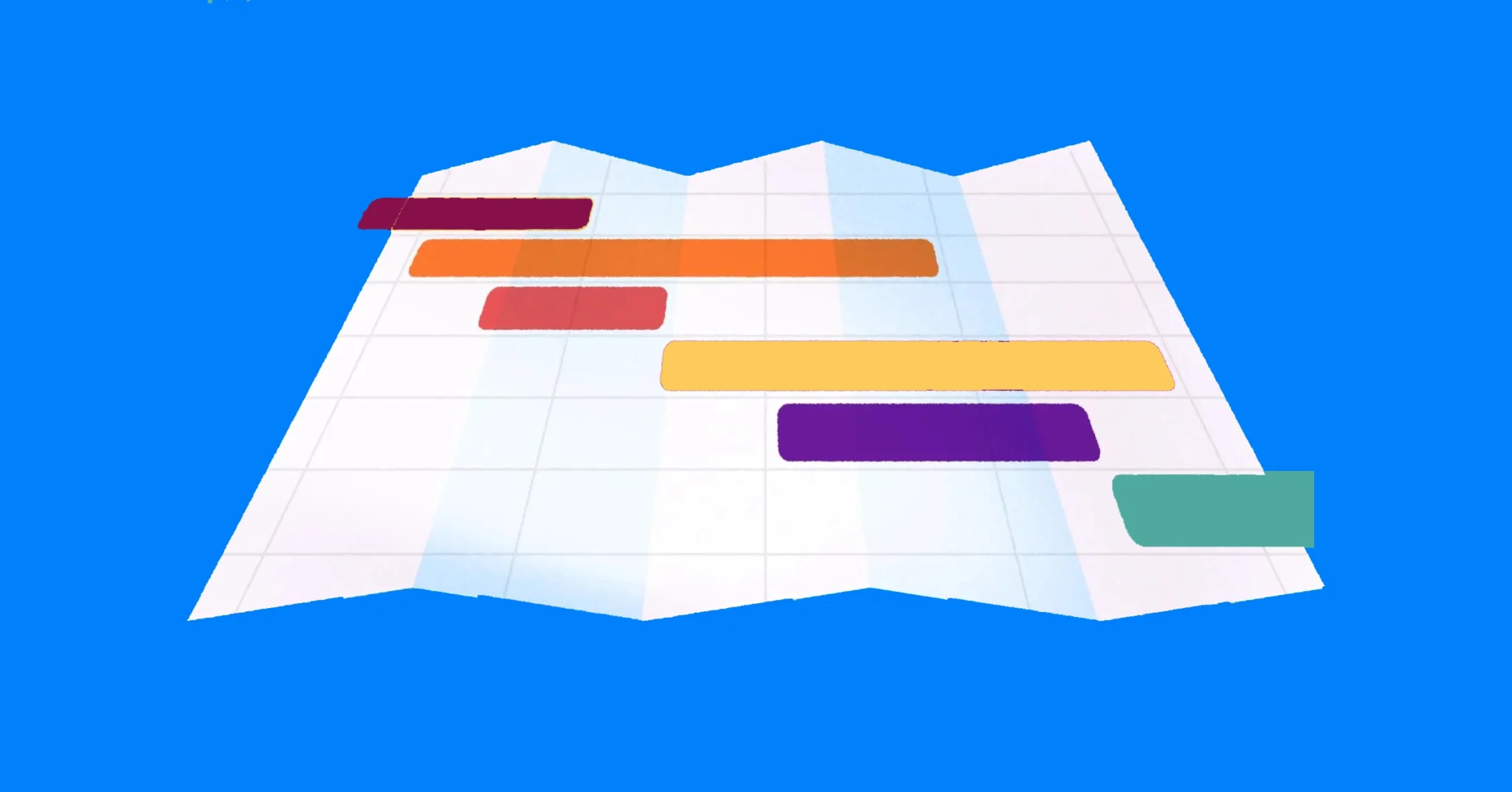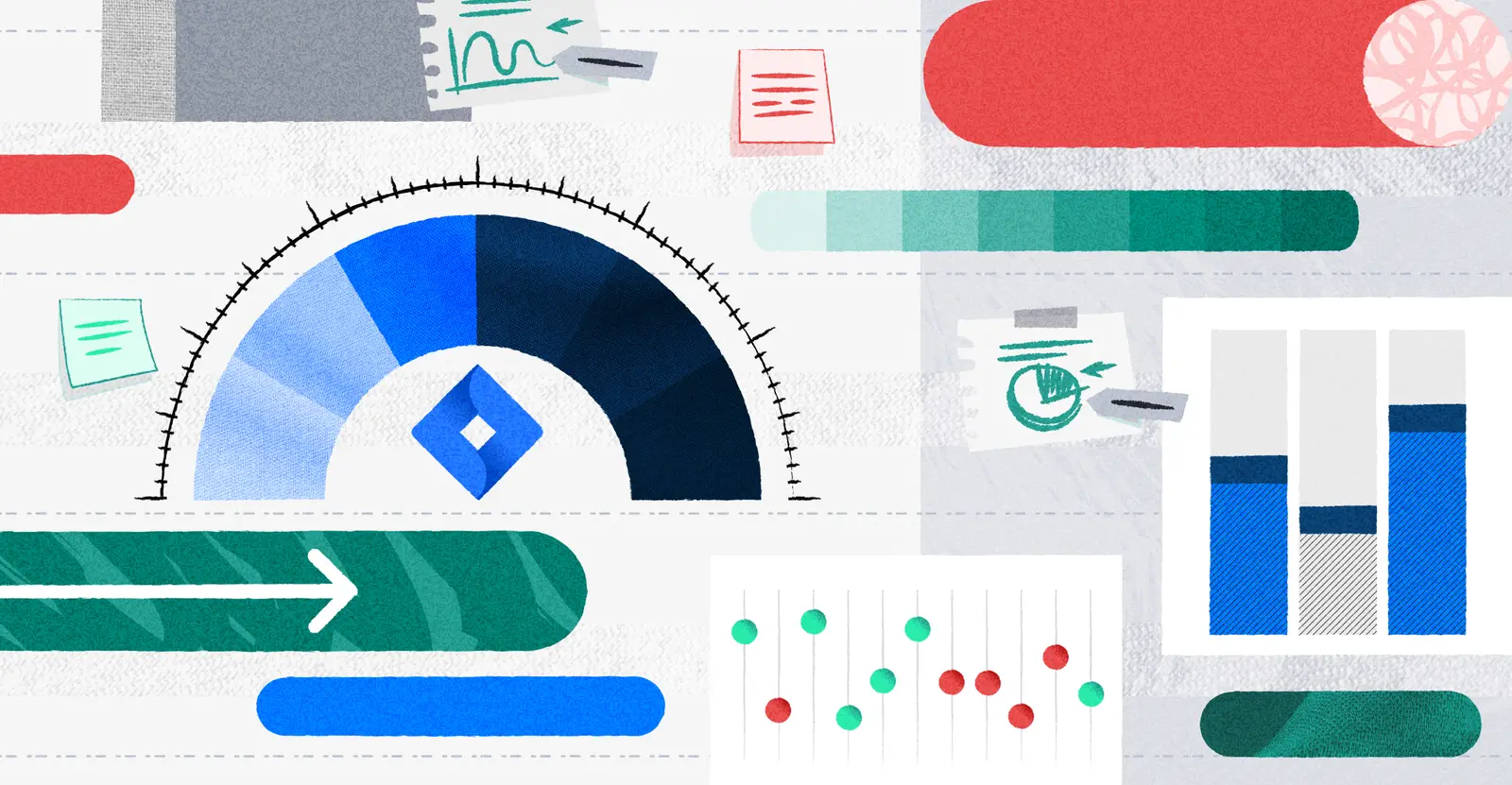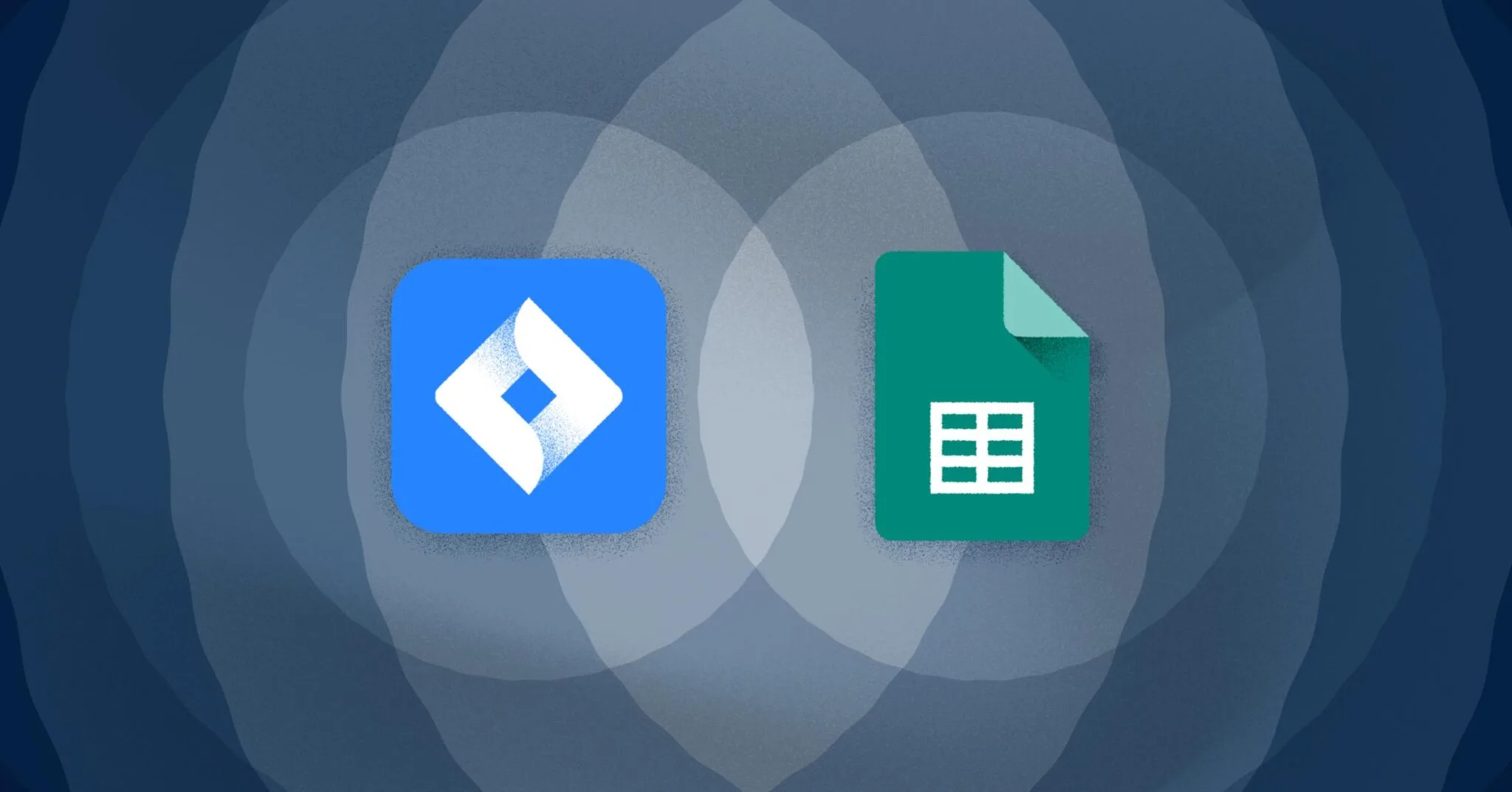
Jira and Google Sheets Integration – Options & How to Guide
A Jira to Google Sheets integration can be accomplished in a few different ways. If you’ve been searching for solutions on the subject that will come as no surprise to you.
I you’re like many Jira users, you find yourself sharing Jira information through spreadsheet apps, like Google Sheets. In which case, a Jira Google Sheets connection lets you connect the two so you can make it easier to create a Jira spreadsheet.
How can you connect Jira with Google Sheets? There are several options, including integrations and alternative tools.
In this post, we’ll show you, step-by-step, the best ways to set up your own Jira Google Sheets integration. We’ll also include info about:
- How Jira works with spreadsheets
- The different options you have for connecting Jira data to a spreadsheet
- How to connect Jira to a spreadsheet using the Jira Google Sheets integration
- The pros and cons of different Jira Google Sheets integrations
- Alternative methods you might prefer
You’ll also find a series of video tutorials to help make the process crystal clear. Let’s get started!
Visor is a modern and beautiful project portfolio management tool that syncs with Jira. Our bi-directional integrations make it easy to transform your Jira data into spreadsheet reports, dashboards, Gantt charts, and more. Get started today for free!
Does Jira have a spreadsheet?
Kind of. Jira does have List view, which is a table view. However, this view isn’t as robust as other spreadsheet tools. If you’re a project manager who uses Jira a lot, you’re probably already familiar with this limitation.
Because of deficiencies in Jira’s spreadsheet functionality, users often look to integrations. There are several options for creating a Jira spreadsheet, by integrating Jira with spreadsheet tools . Here, we’ll focus on the Jira Google Sheets integration.
A peek of a Jira-integrated Visor spreadsheet
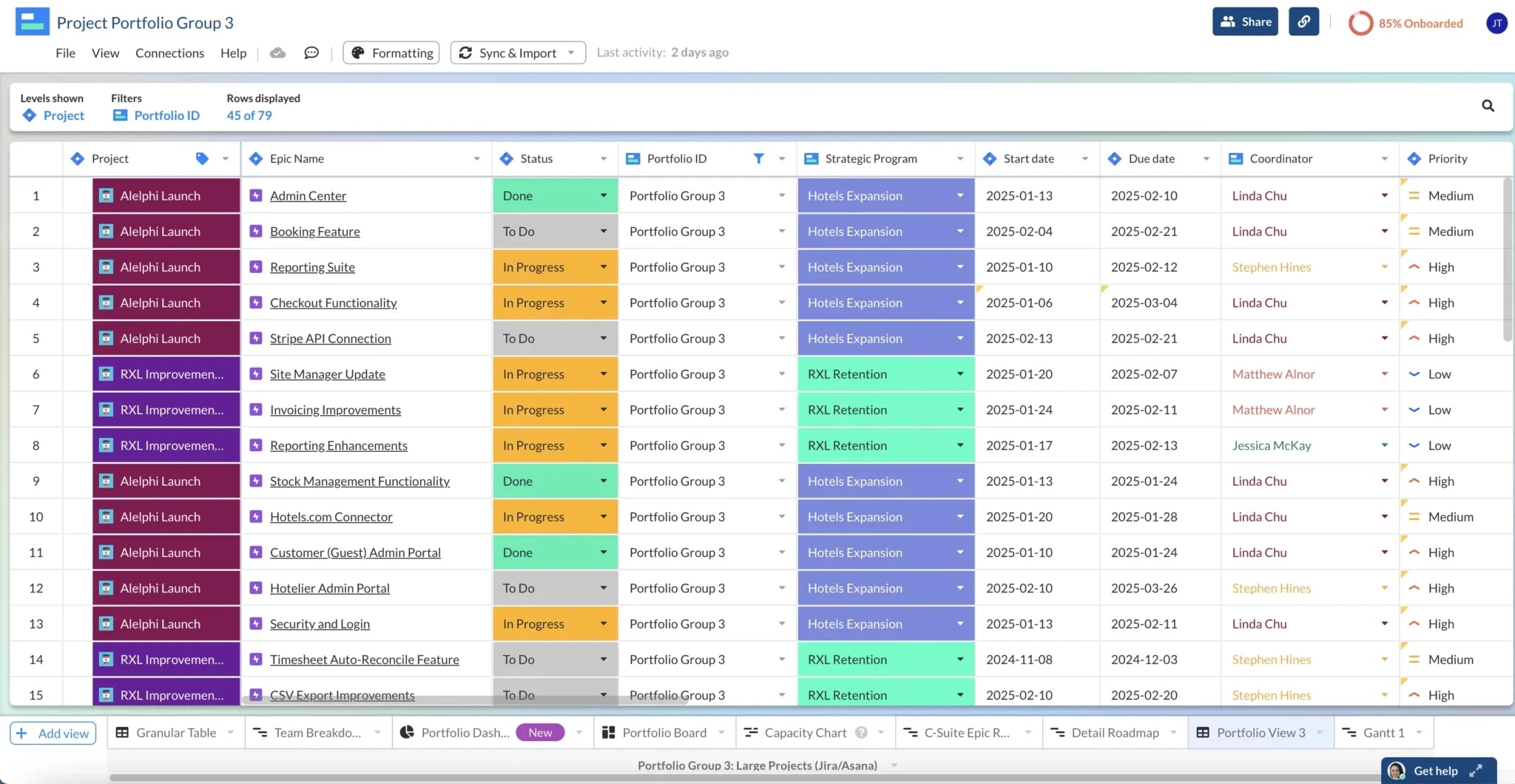
There are also applications that go beyond basic integrations that connect Jira with Google Sheets. These apps are designed to work more closely with Jira and offer more features, and we’ll go into what those are as the post goes on.
Can you extract data from Google Sheets to Jira?
While importing data from Jira to Google Sheets is pretty straight forward (more on that in a minute), extracting data from Google Sheets to Jira involves a few extra steps. If you want to take data from your spreadsheet and push it back to Jira, you’ll need some kind of workaround.
The most common method is importing Google Sheets CSV files. CSV stands for Comma Separated Value. It’s basically a simple text file that many different programs can read – especially programs that have tables or spreadsheets. Both Jira and Google Sheets can understand CSV files.
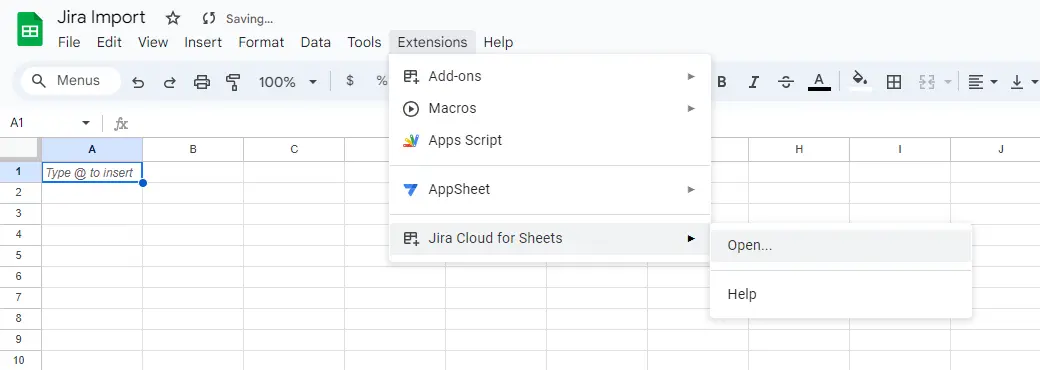
These CSV files can be downloaded from Google Sheets and then be pushed out to Jira.
To download a CSV file in Google Sheets, just go to the menu and select File, then Download, then select Comma Separated Value (.csv). Your CSV file will then download, and you can export it back to Jira.
With Visor, you have a second option for getting spreadsheets data into Jira.
Make your Visor workbook work smarter, not harder, with AI templates that generate project Gantt charts.. Visor also offer release roadmap templates, project portfolio management templates, and many more.
Though you can download a CSV file of a Visor spreadsheet, you don’t have to. You can simply cut and paste large sections of a Google Spreadsheet into the Visor app. Since Visor can send data back to Jira, your Jira workbook can be updated directly from your Visor spreadsheet, saving you time and CSV downloads. Here’s a quick tutorial explaining how it works:
Can you pull data from Jira to Google Sheets?
There are multiple options for exporting data from Jira to Google Sheets, though most methods involve using a tool or third-party app to connect the two.
You can use an app that pulls directly from Jira to Google Sheets, like Jira Cloud for Sheets. These apps are more or less Google Sheets plugins with limited functionality. They will pull data in, but you won’t be able to send data back to Jira. Some have automatic updating so that you can maintain a one-way connection between Jira and your spreadsheet.
Alternatively, you can use Visor’s bi-directional Jira integration, which allows you to push Jira data from your spreadsheet back to Jira. Visor offers a good alternative if you need people with limited Jira access (or knowledge) to input information.
While Visor does not connect directly to other spreadsheet programs like Google Sheets or Excel, you can input relevant Jira data from Visors using a CSV (a file that can be read by multiple programs, including Jira and Google Sheets). Creating reports with your Jira data takes just minutes with Visor.
The tutorial below shows how this works in Visor. Though the tutorial is for Excel, the same method applies to Google Sheets:
Jira and Google Sheets Integration Options
There are a variety of integrations for Google Sheets available in the Atlassian Marketplace. However, some are a better fit for different use cases than others. We’re going to focus on just a few of the major integrations you’ll find for connecting Jira and Google Sheets.
In the sections below, you will find an overview of the following approaches for connecting Jira and Google Sheets:
- Jira Cloud for Sheets
- Zapier
- Coefficient
While there are a lot of Google Sheets alternatives out there, we, as a bonus, provided the alternative spreadsheet that was designed specifically for connecting to Jira. Let’s jump into that first.
Option #1: Jira Cloud for Sheets
One of the first integrations to popup in any search for a Jira Google Sheets integration is Jira Cloud for Sheets – Atlassian’s official Google Sheets integration. This fairly straightforward integration allows you to import data from Jira into your Google spreadsheets. These spreadsheets can be automatically updated from Jira, if desired.
Pros and Cons for Jira Cloud for Sheets:
There are a few key benefits that bring users to the Jira Cloud for Sheets integration, and a few that might keep them away. On the positive side:
- It’s an Atlassian-made tool: The Jira Google Sheets integration is Atlassian produced, which may be considered an advantage if you’re looking to keep within the Atlassian family of products.
- It’s easy to use: The integration is a simple add-on, making a connection with Google Sheets pretty painless. If you’re looking for a direct link to Google Sheets with no funny business, this is a tool that offers a basic, uncomplicated solution.
On the other hand, here are some cons to watch out for:
- There are some syncing issues: Reviews for the Atlassian integration detail issues with the integration, including trouble syncing consistently with Jira on the schedule users set. A common complaint is that users have to manually trigger updates between the two applications. This can lead to a data mismatch, and can result in users accidentally using data that’s out of date.
- Information travels in one direction: Though you can export data from Jira to Google Sheets, there is currently no capability for doing the reverse. So if you make changes to your spreadsheet, you can’t instantly share those changes with Jira.
You’ll have to reset automatic refreshes periodically: As it currently works, the Jira Google Sheets integration does have an automatic update feature. However, there’s one caveat to consider – those automatic updates expire. At time of publication, the Atlassian app has an upper limit of 12 months before automatic updates turn off and have to be manually reset.
But wait a minute…
Is Jira Cloud for Sheets discontinued?
Jira Cloud for Sheets is the official Atlassian Jira Google Sheets integration. The app lets you import data from Jira into Google Sheets so that you can view the data in a spreadsheet format.
If you’ve checked online, you may have seen some people commenting that the official Atlassian app, Jira Cloud for Sheets has been discontinued. This is not the case.
Atlassian had announced plans to sunset their Jira Google Sheets integration by November 2022. However, users asked them to reconsider, and so they reversed their decision. The integration is still available for connecting Jira to Google Sheets and can be found in the Atlassian Marketplace.
With that said, Atlassian transitioned Jira Cloud for Sheets to maintenance mode, with enhancements discontinued. Due to this, it’s not uncommon for users to report errors in Atlassian’s community. Therefore, it might be advantageous to find alternatives to Jira Cloud for Sheets, like Visor’s Jira spreadsheet.
Comparison Chart: Jira Cloud for Sheets vs. Alternatives
Below you’ll see a comparison of features between Jira Cloud for Sheets and Visor’s Jira Spreadsheet.
Both apps are free to get started with and allow you to share Jira data with external stakeholders who may not be in Jira. See the differences for yourself and decide which one is best for you.
Jira Cloud for Sheets vs. Visor’s Jira Spreadsheet
| Jira Cloud for Sheets | Visor’s Jira Spreadsheet | |
|---|---|---|
| Atlassian Marketplace Review Score | ★★★☆ | ★★★★ |
| Actively Updated by Developers | X | ✔ |
| Last Updated | 2022 | 2024 |
| Cost to get started | free | free |
| One-Way Jira Syncing | ✔ | ✔ |
| Two-Way Jira Syncing | X | ✔ |
| Drag-and-Drop Interface | X | ✔ |
| JQL & Filters | ✔ | ✔ |
| Drag-and-Drop Interface | X | ✔ |
| Can Share with non-Jira Users | ✔ | ✔ |
| Formulas | ✔ | With Dashboard View |
| Table / Spreadsheet | ✔ | ✔ |
| Charts & Dashboards | ✔ | ✔ |
| Kanban Boards | X | ✔ |
| Conditional Formatting | ✔ | ✔ |
| CS & Engineering Support | X | ✔ |
Tutorial: Jira Cloud for Sheets
Though you do need a separate integration to connect Google Sheets with Jira, it’s a simple, straightforward process to install the free app:
Step 1: Log into your Jira and Google accounts
You’ll need to access both your Jira and Google accounts to get the Jira Google Sheets integration to work. When you do, make sure to log into both using the same web browser.
Step 2: Install the Jira Cloud for Sheets app
Go to Google Workspace Marketplace page for the Jira Google Sheets integration by Atlassian. (You can also get there from the Jira App Store, but the Google Workspace Marketplace involves fewer steps.)
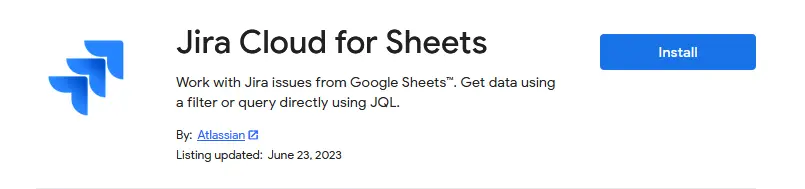
Select the Install button, then select Continue. You’ll be asked to select your Google account. The prompt will also ask if you’ll permit Jira to access Google Sheets. Select the Allow button and close the window once you’ve installed the app.
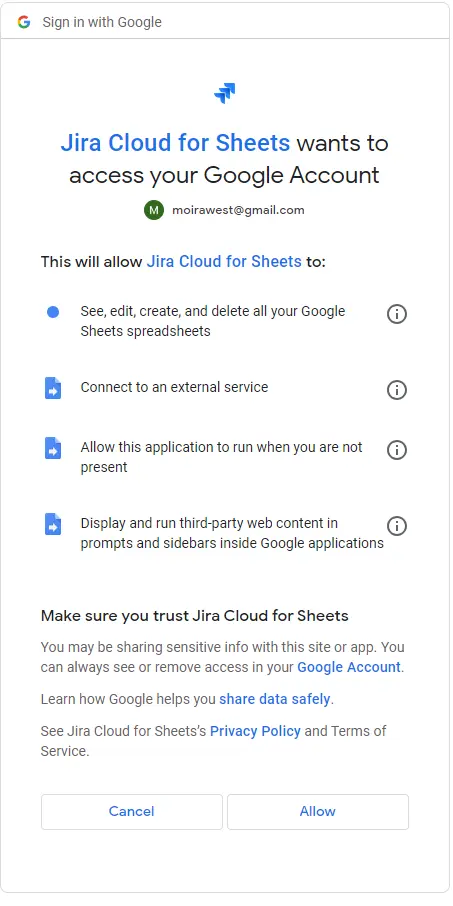
Step 3: Extract data from Jira to Google Sheets
Once you’re in Google Sheets, you can move data over from Jira fairly quickly. Just open Google Sheets and select “Extensions” then “Jira Cloud for Sheets”
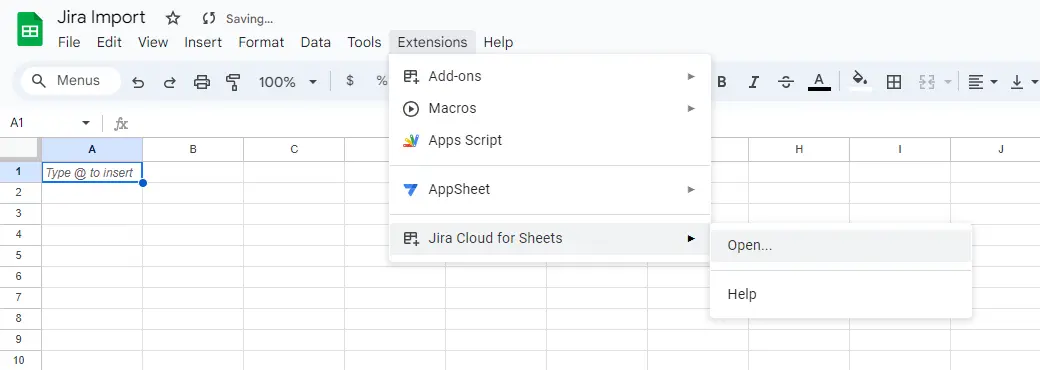
A panel will open on the right. Select “Get Issues from Jira” from the top of the panel.
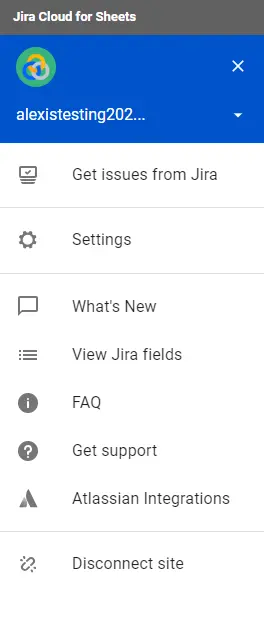
Then select “Basic” from the Import Type drop-down menu.
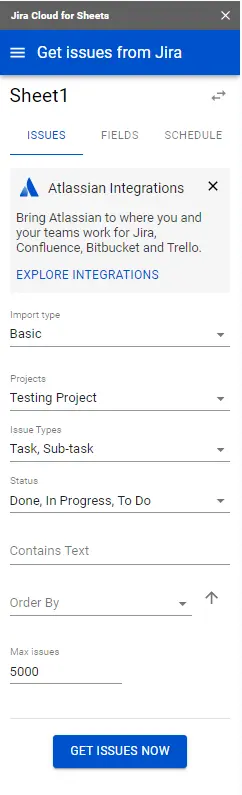
Select from the available options, including the project you want to import, the issue types, status, and so on. Then select the “Get Issues Now” button.
The import will start. Depending on the number of issues you’re importing, it may take some time to populate your spreadsheet. When the import finishes, the Google Sheet will be filled in with the data taken from Jira.
You’re now ready to use the Jira spreadsheet however you like.
Option #2: Visor’s Jira-Integrated Spreadsheet
With Visor’s Jira integration, you can import nested Jira data and add filters, allowing you to decide the level of detail that you want to share with collaborators and stakeholders. You can also color-code your spreadsheet with conditional formatting and convert your Jira data into Gantt or Timeline charts.
Though Visor is not a direct Google Sheets integration, you can export nested Jira data from Visor into a CSV file, which is compatible with Google Sheets. Alternatively, you can also share Jira data right in Visor’s collaborative spreadsheet, choosing who gets view-only access and who gets editing or commenting access.
A Jira-integrated table in Visor
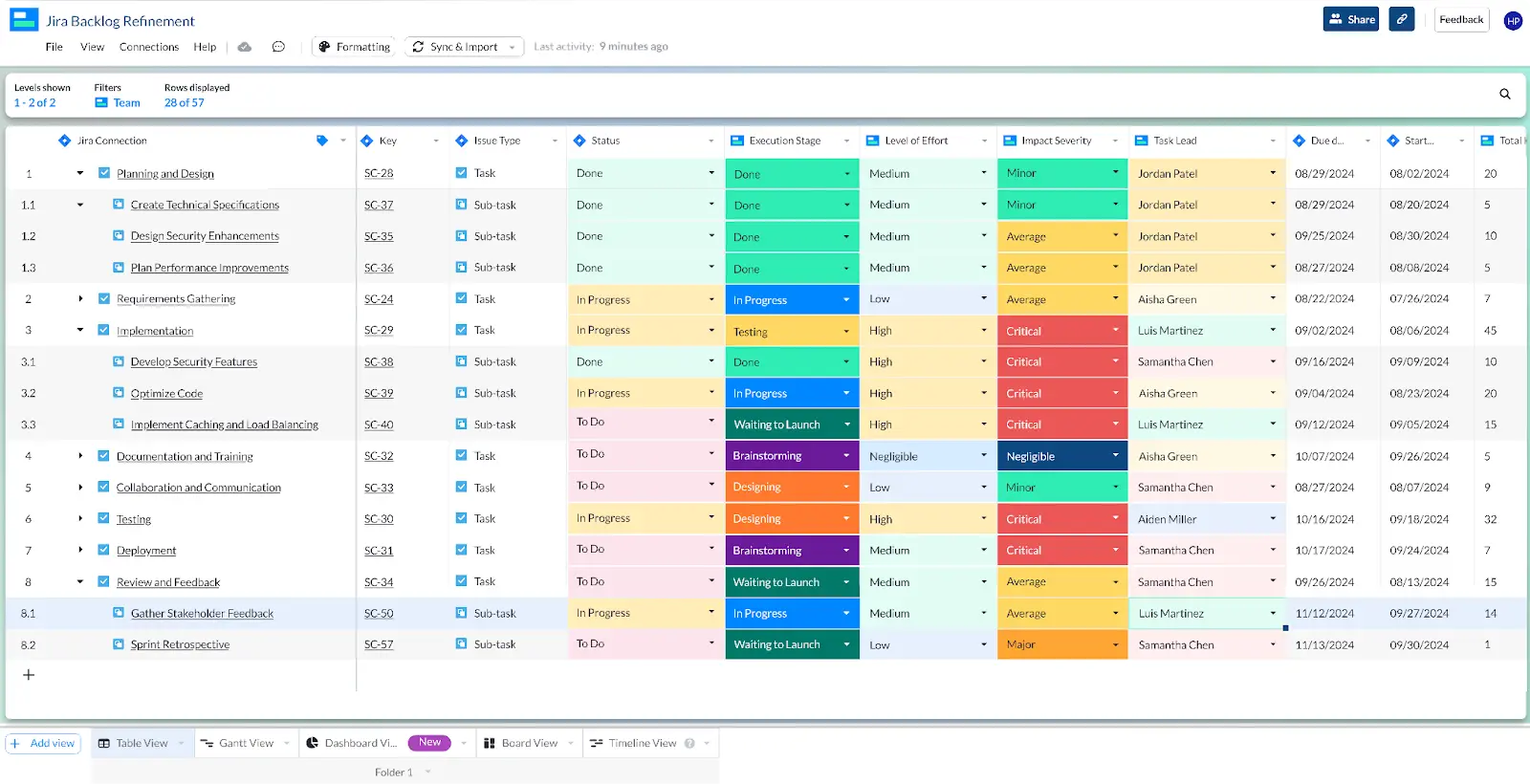
Advantages for Visor’s Jira Spreadsheet:
- You can sync both ways: Visor gives you a bi-directional sync so you can truly connect Jira to your spreadsheet, allowing you to update your Jira data from your spreadsheet. This lets you avoid confusion as to which data set is more current.
- Your nested data transfers over intact: Visor imports Jira data so that parent-child relationships are preserved in your spreadsheets.
- You get more flexibility: You can keep spreadsheets, Gantt charts, and timelines on-brand with more color and design choices.
- You can set permissions: Keep your spreadsheet data more secure than it would be in a Google Sheet.
What to consider before downloading:
- While compatible with Google Sheets, it’s not a direct integration: While Visor offers a CSV output that you can import to Google Sheets, users typically share their Jira data right in Visor’s spreadsheet. Therefore, it’s not a direct Google Sheets integration. However, it still offers a familiar spreadsheet format that can offer you more flexibility and a more secure central source of truth.
Jira Google Sheet Integration Video Walkthrough
If you want a side-by-side comparison of Jira Cloud for Sheets and Visor, along with a walkthrough of how to get setup with them, check out the video we created below.
Tutorial: Visor’s Jira-Integrated Spreadsheet
Visor is a free tool (up to 250 records) that offers a bi-directional integration with Jira (meaning you can add data to your spreadsheet or your Jira project – your choice).
With Visor, you can go beyond basic spreadsheet functionality to include Subtasks, connect multiple projects with JQL for Jira portfolio management, and choose the exact colors you want in your spreadsheet so that it can match your brand. Visor also supports over 75 types of Jira fields and nested child/parent relationships.
Here’s how you create a spreadsheet in Visor:
Step 1: Connect your Jira data to Visor
If you haven’t used Visor before, you can register for a free account — no credit card needed.
Next, you can create a new workbook in Visor and connect your Jira data to it. The connection between Jira and Visor is secure, and your data will open in Visor almost immediately.
Connect Jira to Visor in seconds
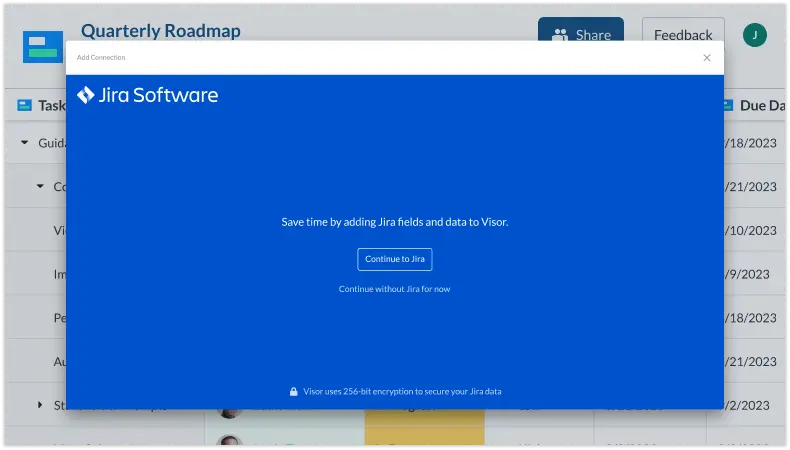
Step 2: Select a template (or bypass this step to manually set up)
Visor offers AI Smart Templates, allowing you to get a jumpstart when creating a workbook in Visor. Choose from our selection of templates or type in what you’re wanting to accomplish.
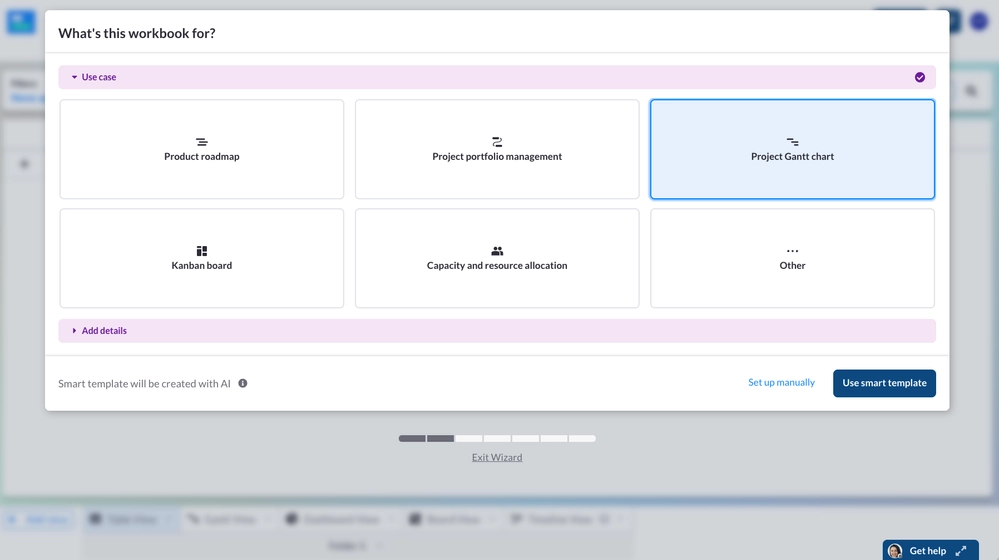
Visor’s AI project management features work in the background, allowing you to focus on the task at hand.
Step 3: Select the Jira project you want to import.
After that, choose the project you want to import. You can also decide whether or not you want to maintain nesting files from Jira. With Visor, you can also import multiple Jira projects using JQL for portfolio management.
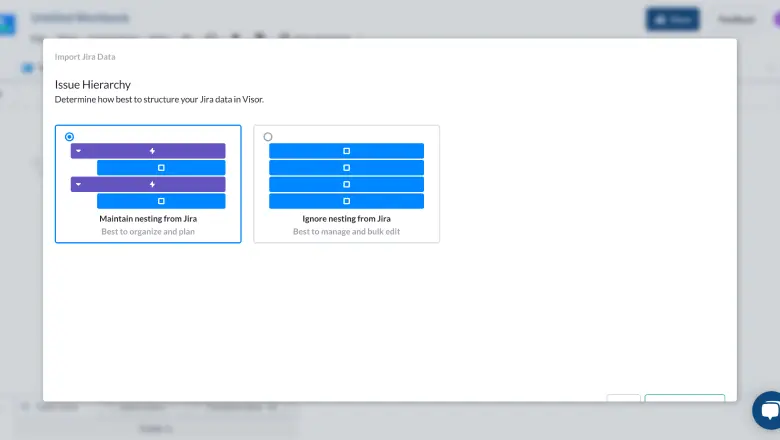
Want to import multiple Jira projects with JQL? Get our JQL Cheat Sheet to get started.
Step 4: Once your project is imported, make it your own.
After your Jira project imports, you can add conditional formatting, setting custom colors based on the criteria you select. To do this, select Formatting at the top of your screen. Then select Manage field for whichever field you would like to adjust.
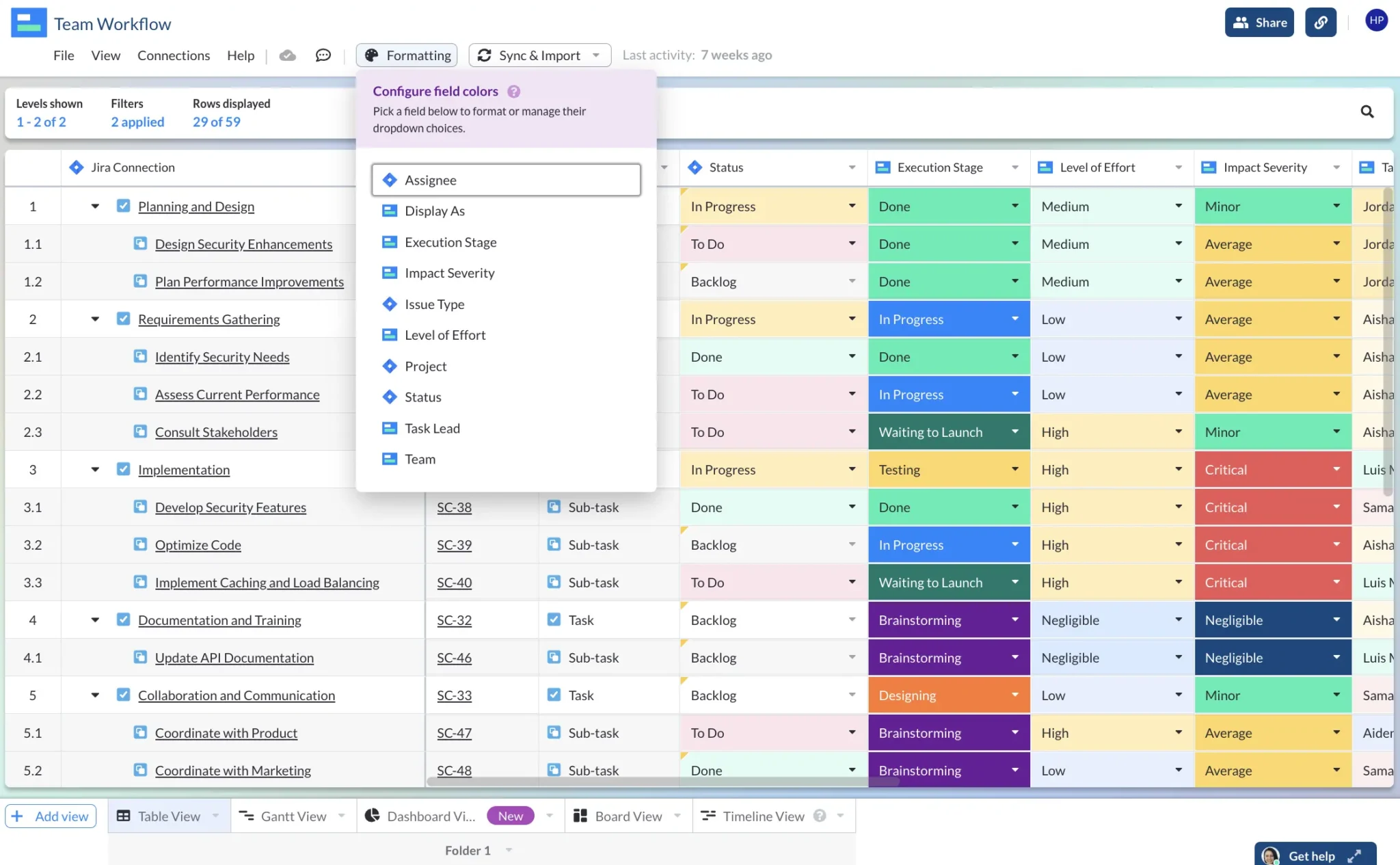
A color picker will appear. You can select from the list of preset color choices or set text or background colors using Hex codes if you prefer.
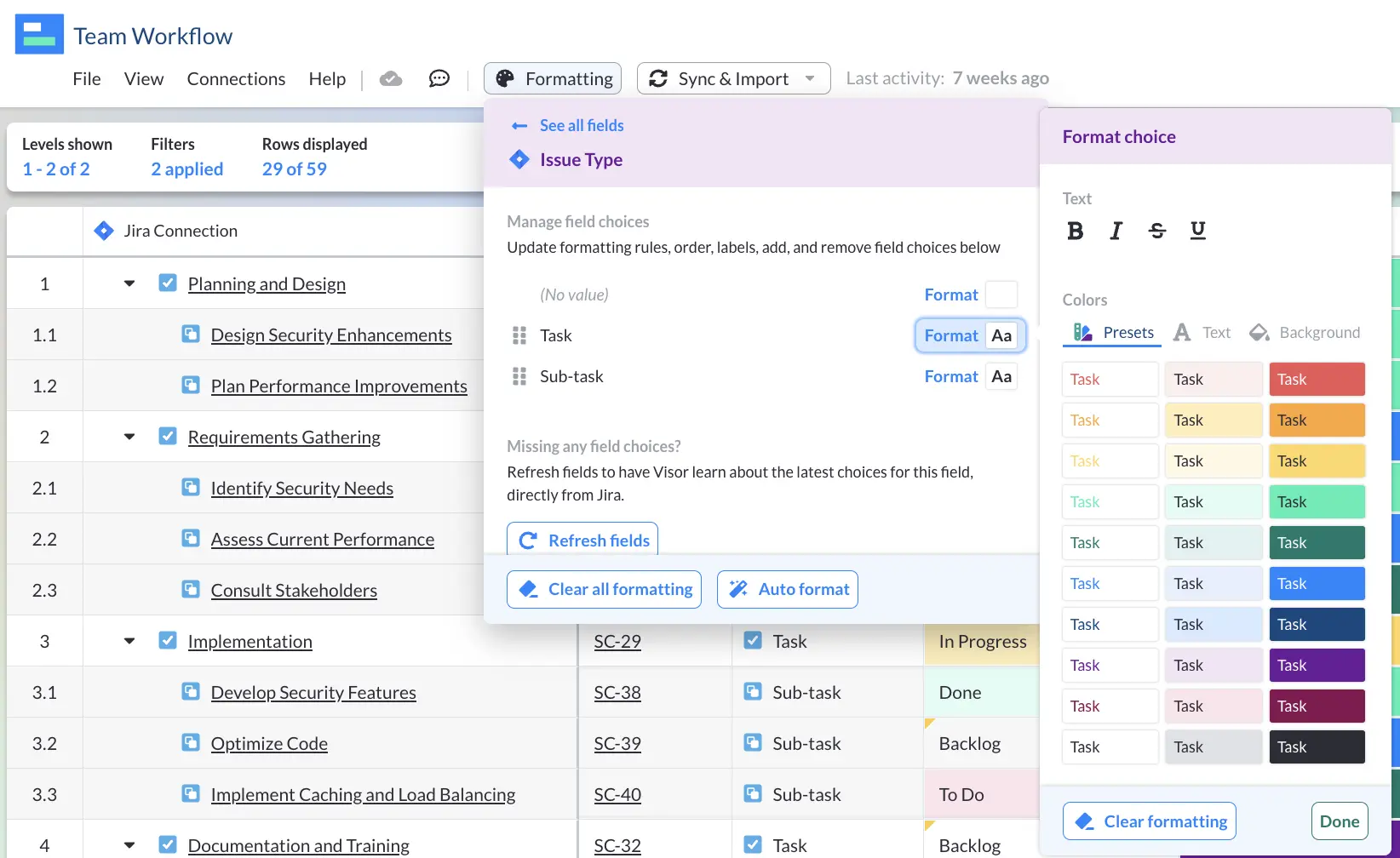
Optional Step: Convert your Jira data into a Gantt chart
While you can create a Gantt chart in Google Sheets, you must be a spreadsheet whiz to do so.
With Visor, you can quickly change over to a Gantt View in Visor, if you want by selecting the Gantt View button at the bottom of your workspace. Take a look at this quick tutorial video to see how to do it:
Option #3: Third-Party Integrations
In addition to Atlassian’s Cloud for Sheets app and Visor’s Jira spreadsheet, there are other ways to get Jira project data into a spreadsheet using third-party apps.
Most notably, Zapier is a popular automation and integration option. Coefficient, which specializes in Google Sheets integrations, also provides another avenue for connecting the two apps.
Below, we go over both Zapier and Coefficient.
Zapier’s Jira + Google Sheets Integrations
Another way to connect Google Sheets and Jira is through Zapier.
Zapier operates as an automations command center, connecting different tools together and sending information back and forth – no coding required. If you want more info about the Jira Zapier integration, we have an article dedicated to that very topic.
However, here’s the short recap: users would set up automated workflows or “Zaps” so that after certain events occur an action is triggered. For example, say you create a new Project in Jira – that could trigger the creation of a new Google Sheet. Then new issues could trigger new rows in the spreadsheet, and so on.
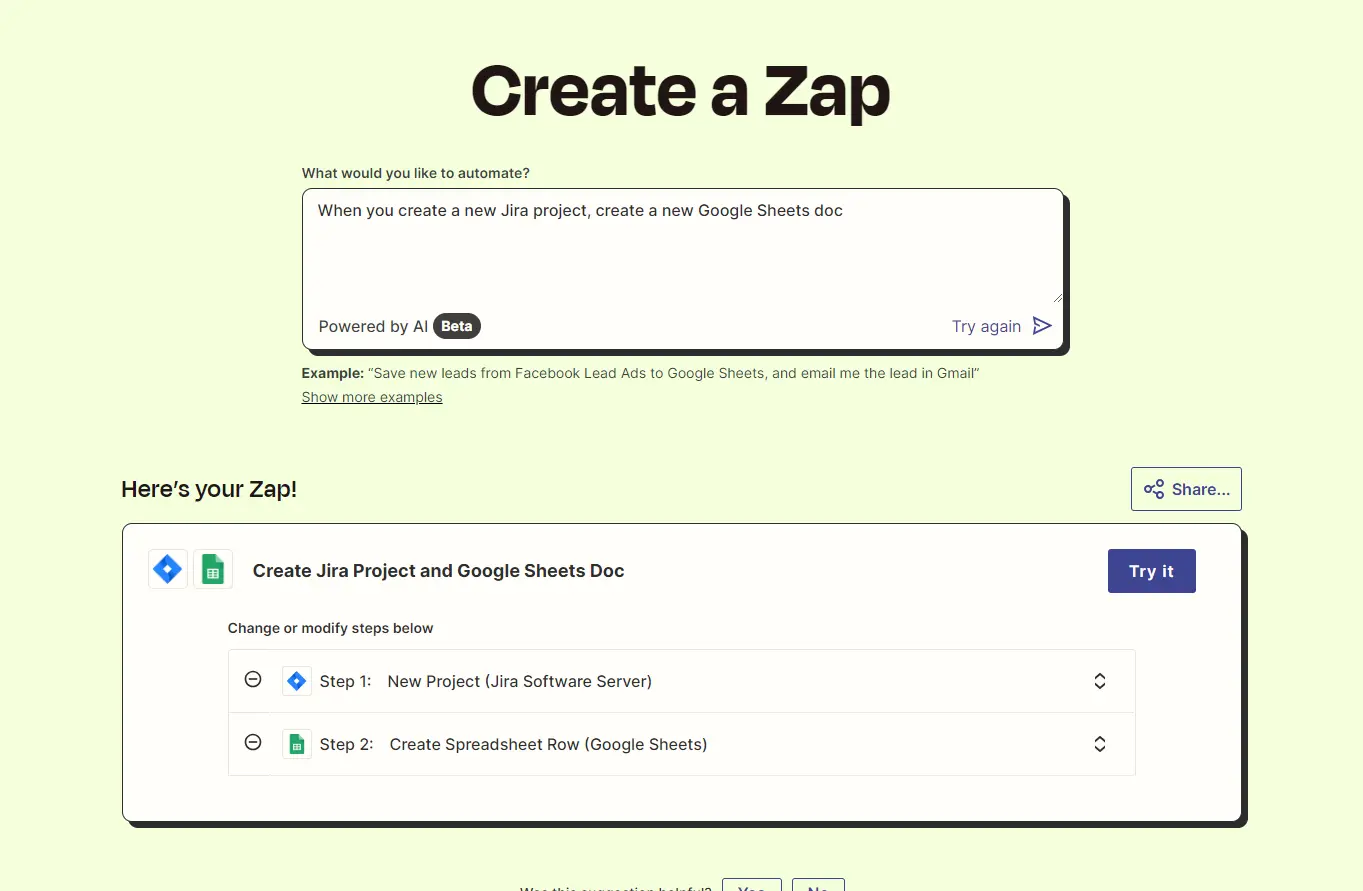
Pros and Cons for Zapier’s Google Sheets Integration:
So what works well in Zapier’s integrations with Jira and Google Sheets?
- Zapier acts as a hub: If you want to connect Jira to a number of other tools (not just Google Sheets), or if you already have a Zapier account for connecting your tools, then Zapier might make sense for you.
- You can set up a lot of automations: Automating tasks is really Zapier’s sweet spot. If you’re a fan of “set it and forget it” workflows (and don’t mind putting in some initial work), then Zapier may be worth looking into.
Now for the down side:
- You’re adding an extra tool to your workflow: Instead of building a direct Jira Google Sheets integration, you’re introducing an extra variable, which can cause latency, introduce additional complications, and make it harder to troubleshoot problems.
- It takes time and experience to set up: You have to set up the Zaps you want before you can get started, and the person doing the set up needs experience with Zapier, Jira, and Google Sheets to arrange everything. Set things up incorrectly, and your data transfer to Google Sheets won’t work correctly. Even easier-to-use Zapier alternatives require extensive setup.
- It can become expensive quickly: The pay per action or task model can start to become expensive for teams that are large, or have large backlogs. This can hurt your budget, cause you to seek an alternative solution (again!) or start rationing, which slows your team down and can even cause some conflict between people.
- Not really real-time: Although automatic updates can be scheduled, that’s not quite the same as having a real-time sync between both Jira and Google Sheets.
Coefficient’s Jira + Google Sheets Integration
Coefficient is a Jira Google Sheets integration that automatically imports Jira data into Google Sheets. Like Jira Cloud for Sheets, it offers a simple connection between Jira and your spreadsheets, letting you control imports from a sidebar. It has more robust automatic updating options than Jira Cloud for Sheets, which may make it a better choice for some use cases.
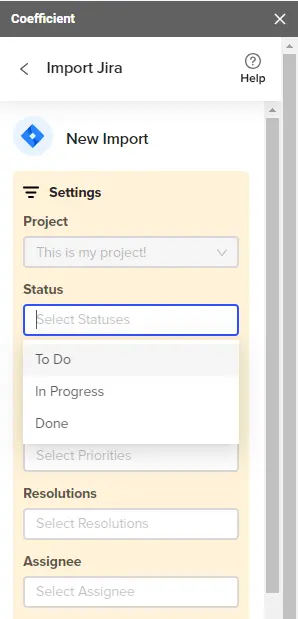
Pros and Cons for Coefficient’s Jira + Google Sheets Integration:
What are the pros of using Coefficient?
- You can sync multiple sources: While Coefficient lets you import Jira data into Google Sheets, that’s not all it can do. You can also import from Salesforce, Hubspot, and Snowflake.
- You can automate data refresh: Like Jira Cloud for Sheets, you can automate updates in Coefficient. Unlike Jira Cloud for Sheets, those automatic updates don’t expire, so you can be sure the spreadsheet stays in sync.
What to watch out for:
- There are no additional permissions: You’re stuck with the traditional Google Sheets permissions, making the app (and most of the similar apps, to be honest) less secure.
- Information only travels in one direction: The sync is one way – from Jira to Google Sheets. So you can’t invite your less Jira-savvy teammates to make changes in the spreadsheet.
Can you automatically update Google Sheets in Jira?
There are cases where you may wish to have your Google Sheets update automatically when you make changes or additions in Jira. Luckily, many of the tools that connect Jira with Google Sheets also come with an automatic update function. Here are a few of the most popular:
- Jira Cloud for Sheets: Atlassian’s official app can do automatic updates, though it will only do so for a maximum of 12 months. After that, you’ll have to reset your automatic updates.
- Zapier: This popular third-party app allows you to set up multiple workflow automations, including links between Jira and Google Sheets. You do have to set up and test the automations, but once they are in place, you can manage your updates automatically.
- Other Jira Google Sheets integrations: There are several apps designed just to connect Jira with Google Sheets. You can search for Google Sheets in the Atlassian Marketplace and find a variety of options.
However, if you want automatic two-way syncing of data between your spreadsheets and Jira, you might need a tool other than Google Sheets. For example, Visor’s Jira spreadsheet stays in sync with your nested Jira data due to its easy bi-directional integration.
Check out what makes Visor different than Google Sheets and Jira integrations.
Kicking Off Your Jira Google Sheets Integration
In this article we’ve taken you through a few different methods you can use to set up your own integration between Jira and Google Sheets. Hopefully you now know what you need to do, and are aware that using Google Sheets is by no means the only, or best option available to you.
Google Sheets offers a basic, one-way sync with Jira. But if you want a more advanced toolkit or an application that lets you maintain your central source of truth, you might need to look for a different solution.
Whether you choose to use Google Sheets, export your Jira data to Excel, or use Visor’s native two-way Jira syncing, we hope you have a clearer view of the choices at your fingertips and which one will work best for your organization. For something that feels a little less DIY, and keeps both sides of the integration in sync, you should consider Visor.
Check out how Visor compares to Jira’s built in List view below.
You can get started with Visor for free, and the Jira integration is available right out of the box. You have nothing to lose – try the most modern project portfolio management tool out there, and see how much more effective it is than traditional spreadsheets.