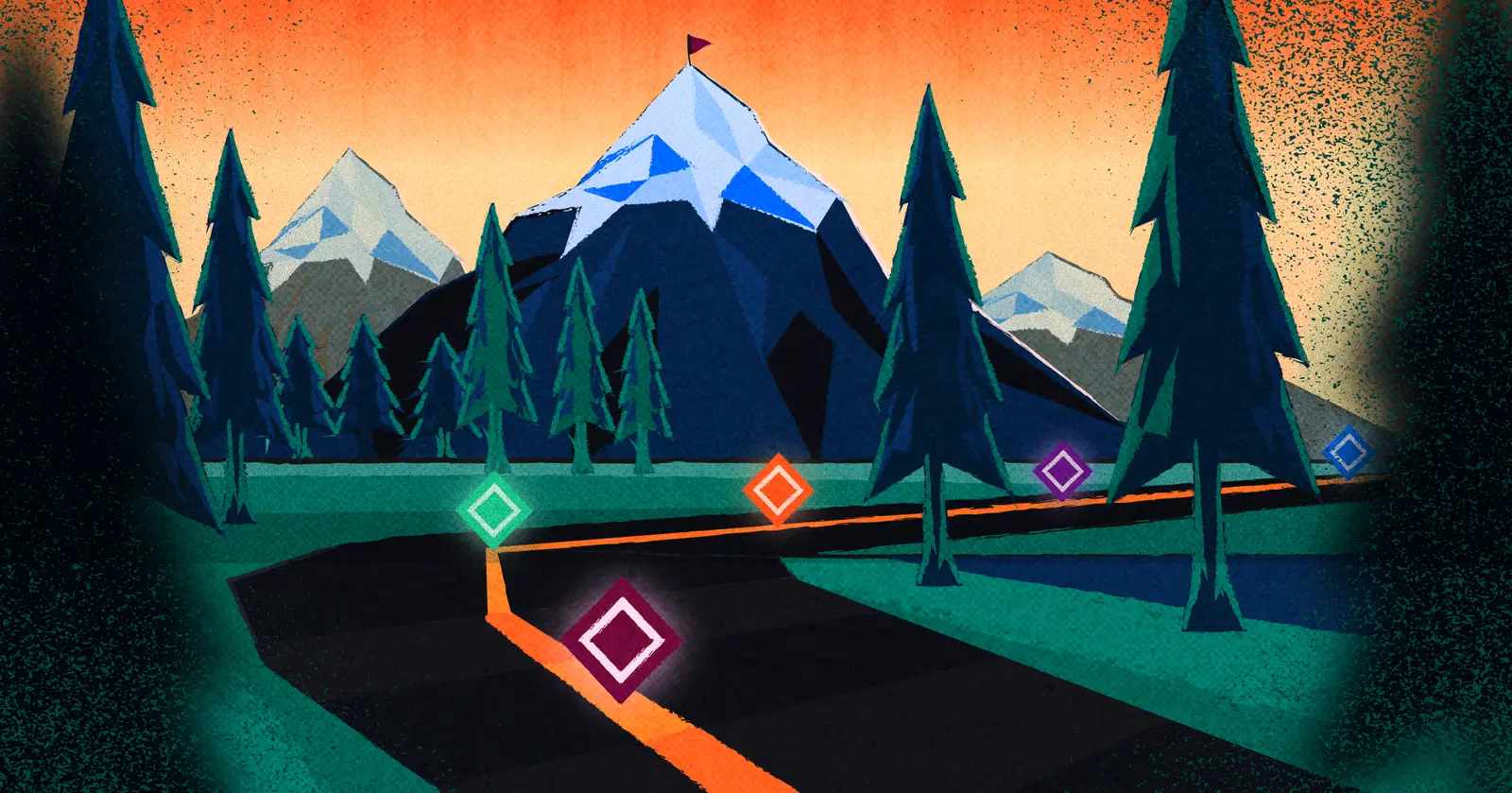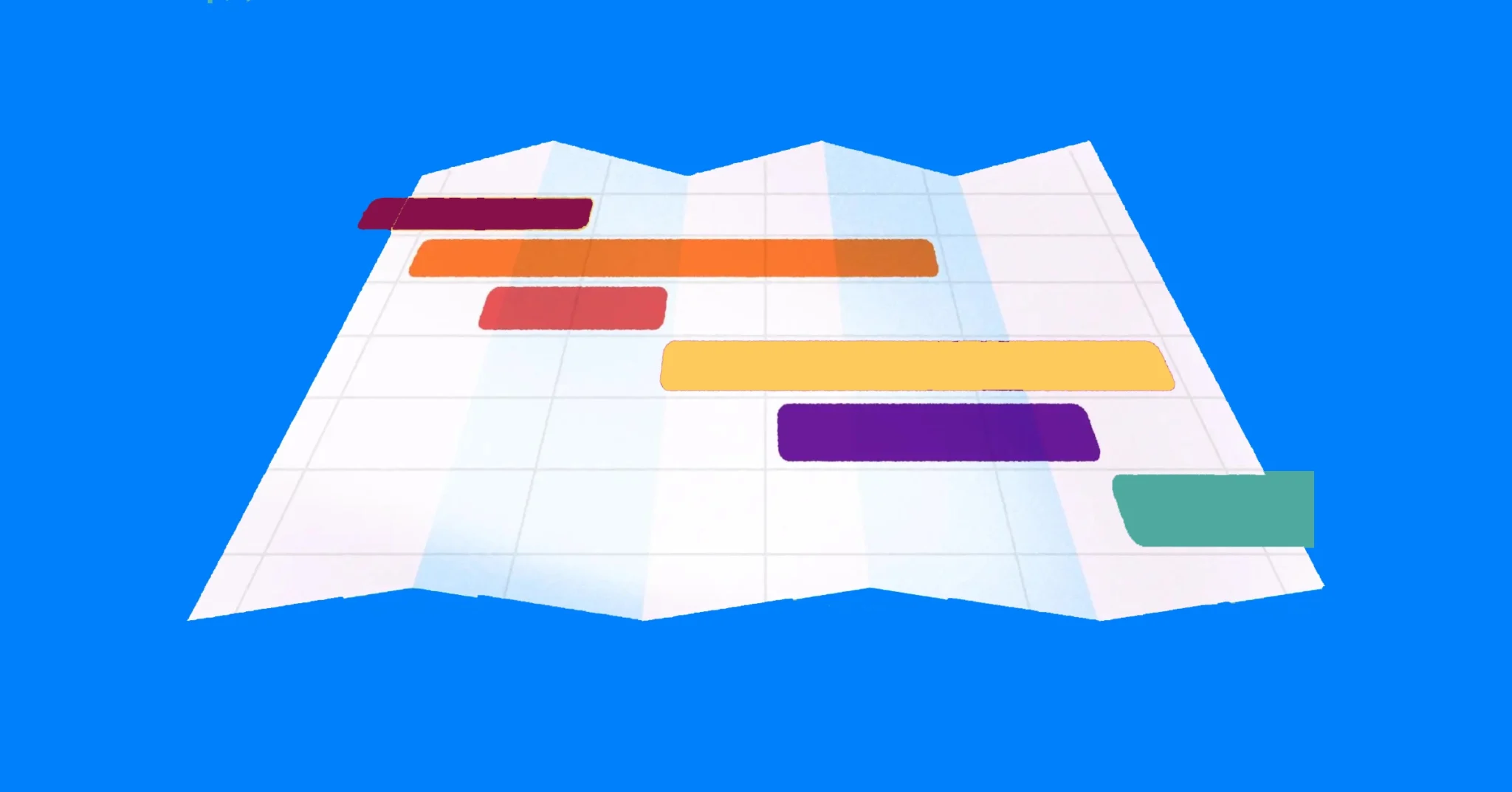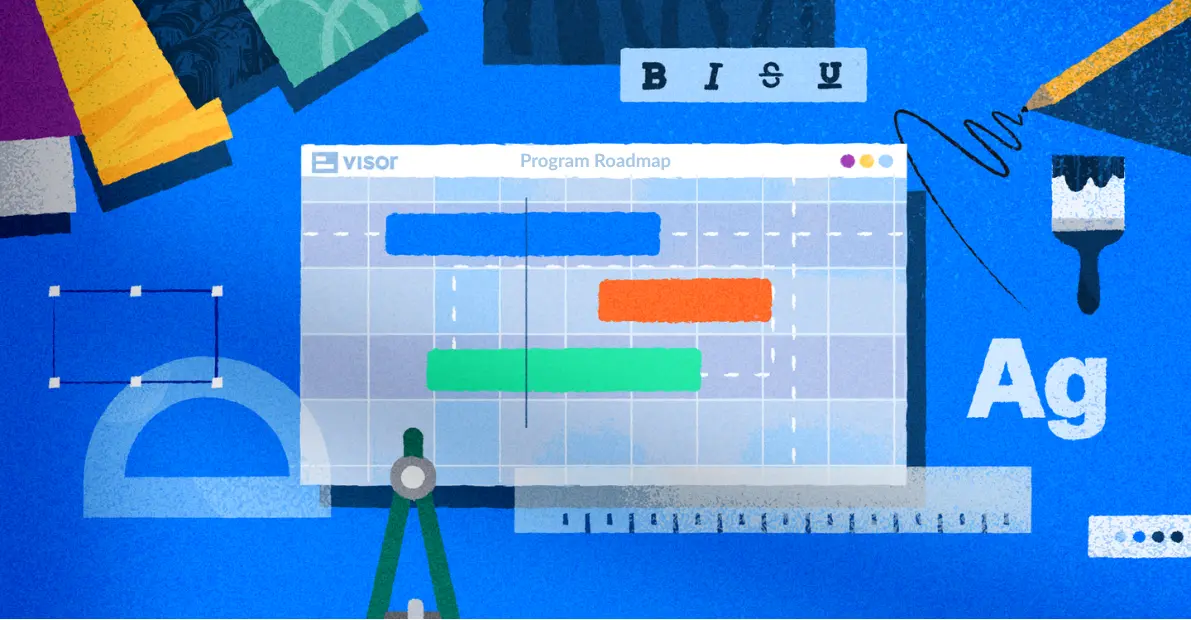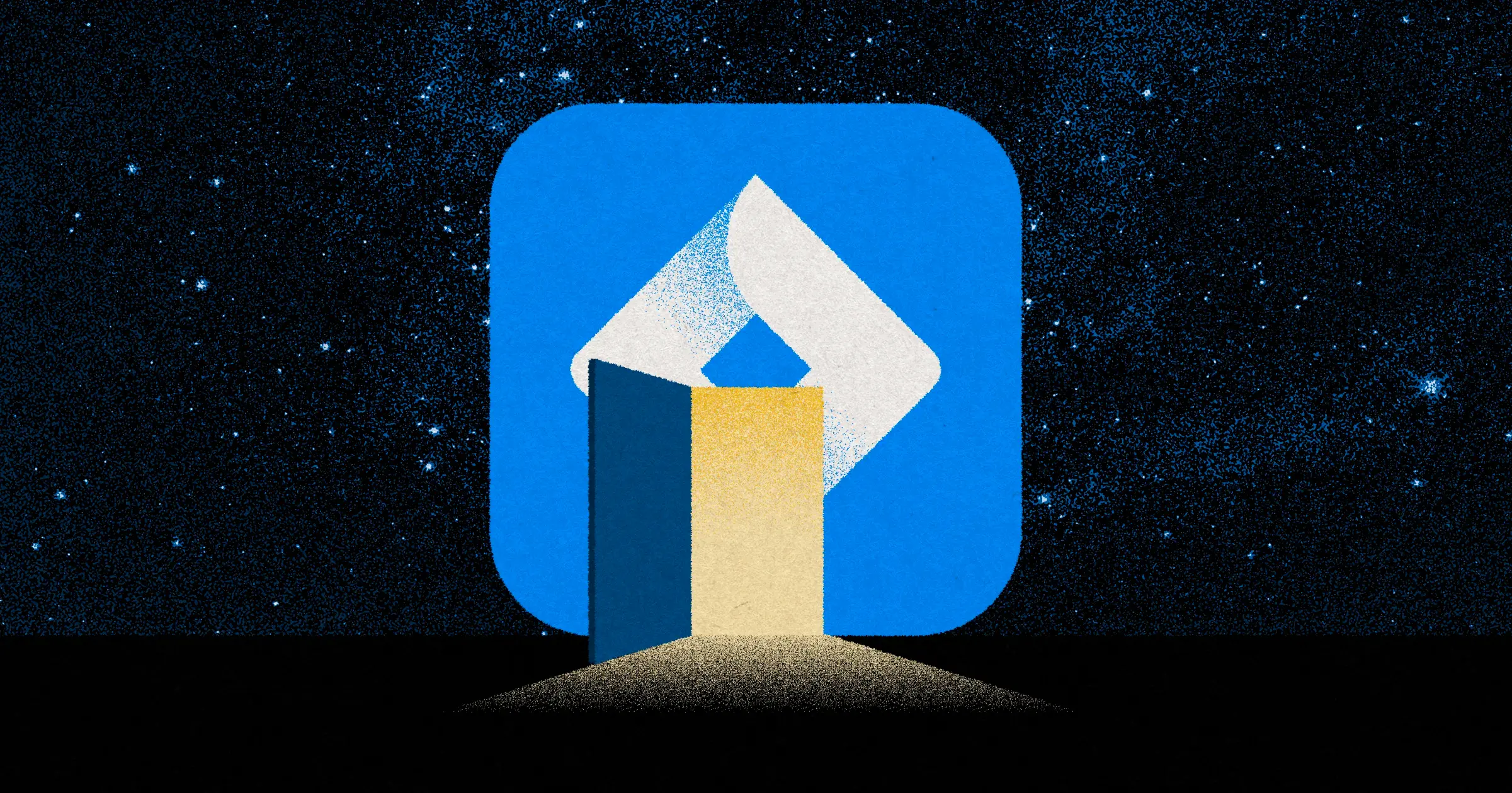
The Best Ways To Give Jira Guest Access
If you are interested in sharing guest access to a user outside of your Jira instance (so that you don’t have to pay for an extra Jira license), Jira does offer some limited capabilities for paid subscribers.
Because so many teams manage projects in Jira, it’s not uncommon for teams to want to share that project data with external stakeholders. Currently, there are two ways you can share Jira data with external stakeholders who might not use Jira (or have a Jira account within your organization).
In this post, you’ll learn the different ways to provide guest access to Jira, including:
- Jira’s anonymous user workaround for guest access
- The limitations of Jira’s built-in sharing for anonymous users
- How to circumvent Jira’s guest access limitations with a free option
Explore how to save money on Jira licenses with Visor’s Jira portfolio management and external sharing features.
How To Share With Stakeholders Without Jira Licenses
If you want to be able to share real-time visualizations of your Jira projects with stakeholders that don’t have access to Jira, then you should use Visor, it’s the best way to securely share your Jira projects, data, and portfolios of projects with stakeholders inside or outside your organization, without spending huge amounts of money on additional, and unnecessary Jira licenses.
At Visor we offer a fully-free plan, and a 14-day free trial of our Team plan, which includes unlimited free viewer-only users – get started for free.
You can use Visor to create Gantt charts, roadmaps, dashboards, and other visualizations using live data directly from Jira . You can share these visualizations with anyone, even if they don’t have a Jira license.
You can also push updates to Jira records in Visor back into Jira, which enables stakeholders without Jira access to contribute to and collaborate on your Jira projects without the need to purchase a license for them.
People prefer to use Visor as their Jira roadmapping tool because you can use Visor to:
- Share your Jira project data in clearer, easier to understand real-time visualizations
- Add real milestones to Jira roadmaps (see image below)
- Create portfolio roadmaps that combine multiple projects (example in the image below)
- Keep all your stakeholders updated without needing to get Jira licenses for them
- Get more flexibility over visualizing, analyzing, and updating your Jira data
- View your Jira project data from new angles that just isn’t possible in Jira (or is too difficult)
- Save lots of money. Compared to other apps, plugins, and upgrading Jira itself, Visor is a much more affordable way to share your Jira data, create roadmaps with multiple projects, and more
Gantts chart in Visor with real-time Jira data, combining multiple projects into a portfolio view. I use this to update and collaborate with stakeholders who don’t have Jira licenses:
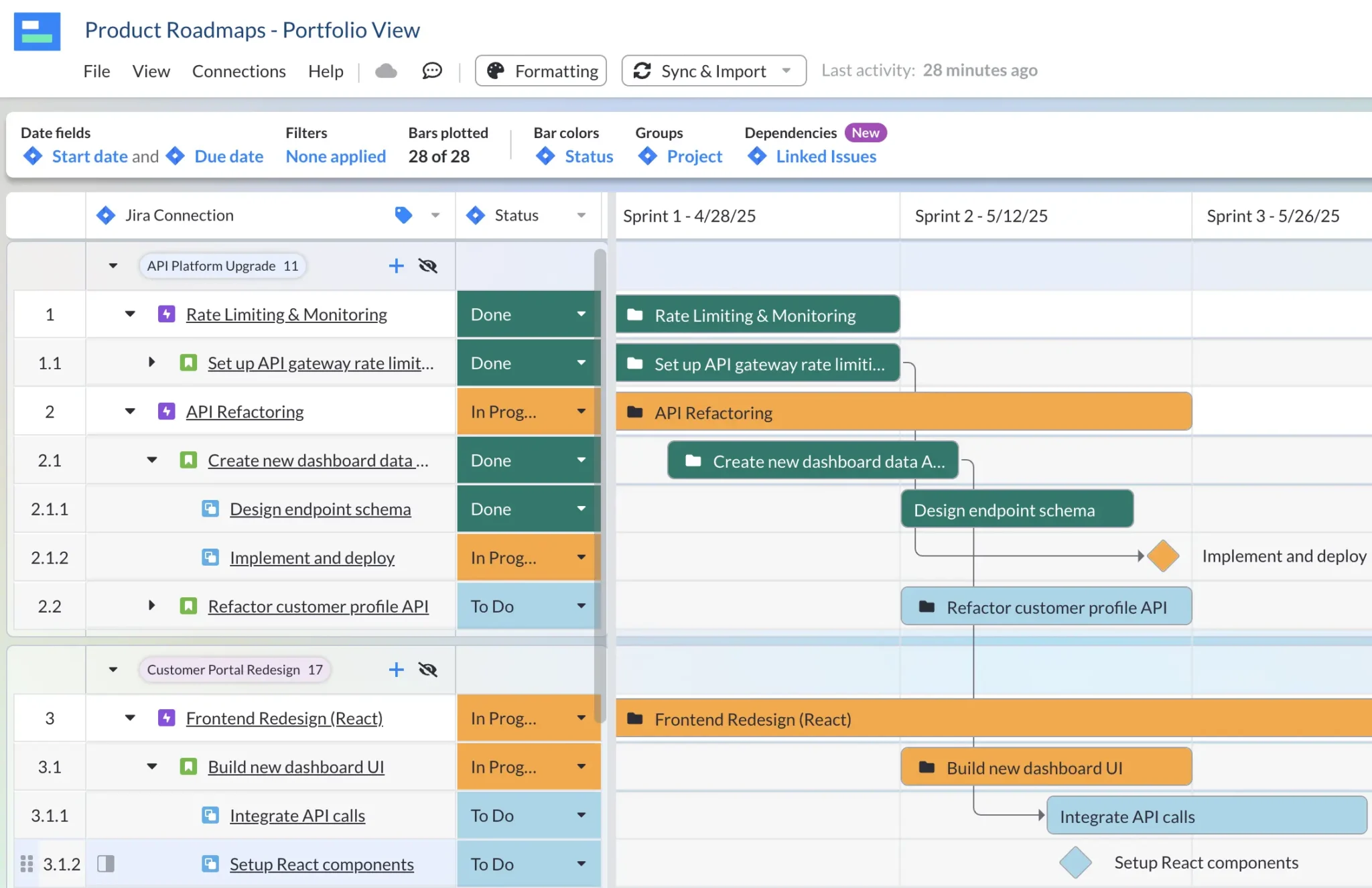
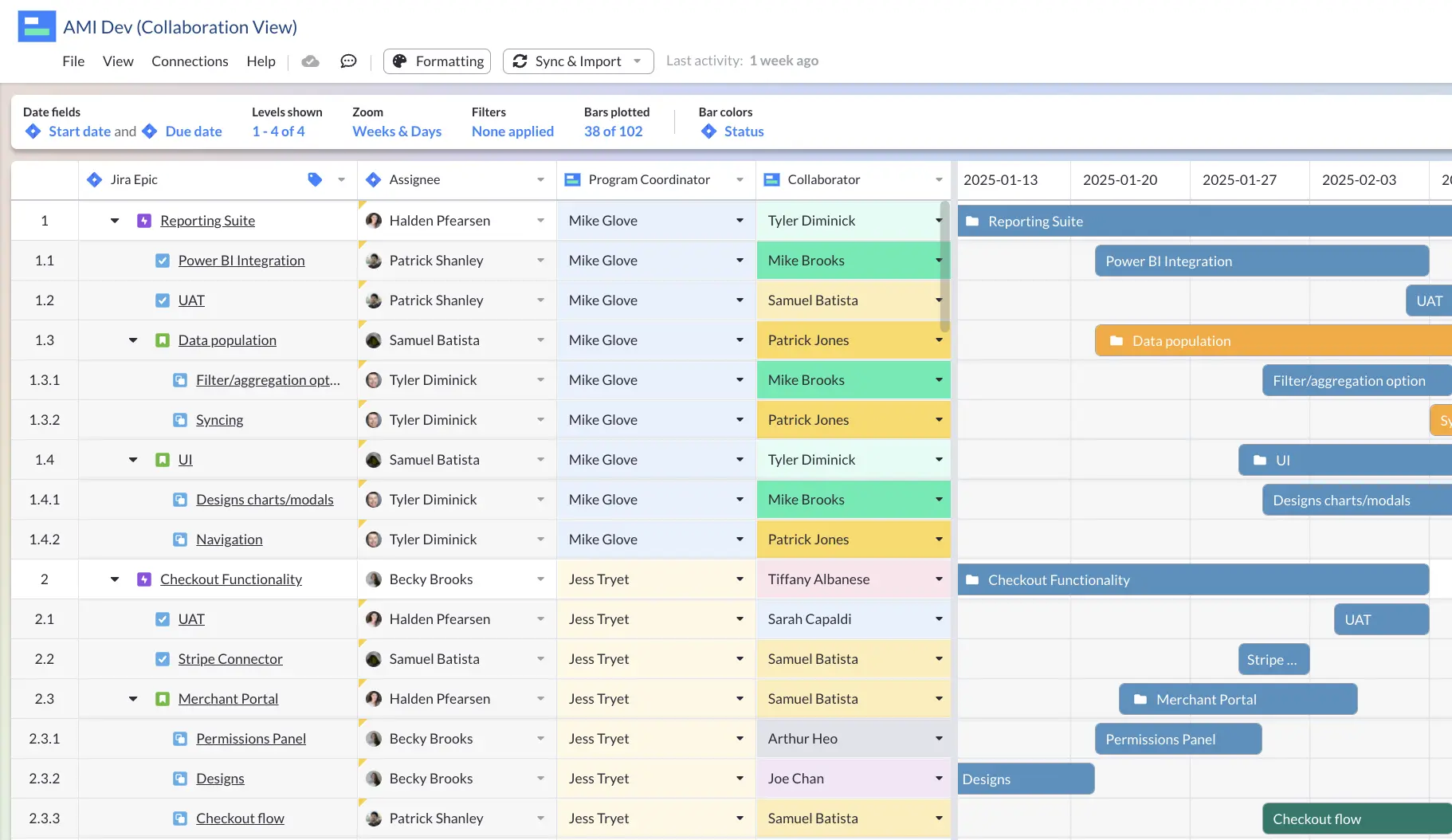
Does Jira include guest access?
In short, no. Jira Cloud does not include guest access in a manner most users would understand.
While many Jira users have voted for a “make a Jira board public” feature, Jira does not offer this functionality. Many other apps (including other Atlassian apps like Trello and Confluence ) offer this feature, Jira doesn’t allow this. Further, viewing Jira Timeline and Advanced Roadmaps is strictly for users with a Jira license.
While there is no specific guest user type for Jira users seeking to provide access to internal or external guests, you’re faced with either buying additional Jira licenses for guest users or using the methods we unpack below.
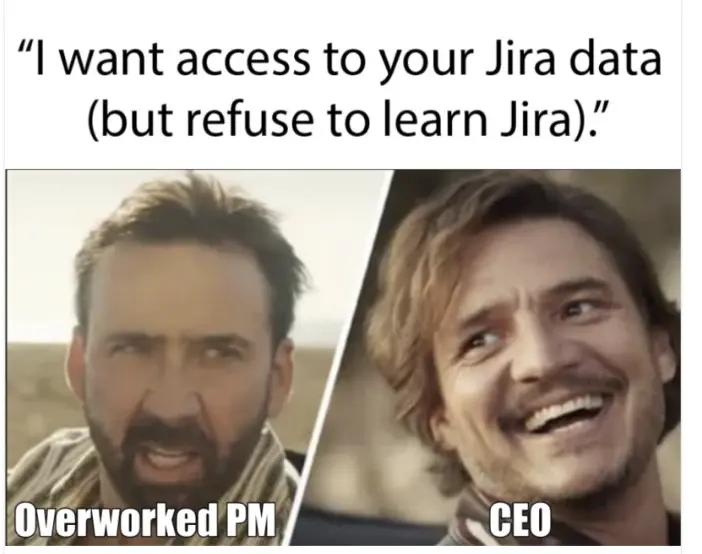
Method 1: Use Jira’s Anonymous Access Permissions
It’s possible to make your Jira Cloud projects accessible to anyone without a login or password. This option is only available if you are using a paid Jira plan because Jira Cloud users cannot control project-level permissions or roles, or issue-level security.
Security Risks + Use Cases for Anonymous Access
Allowing your Jira project to be accessed anonymously by anyone is obviously an approach that comes with a number of risks. It makes sense for companies that want to make all their Jira project’s data available to the public. For instance, Atlassian does this so Jira users can see what’s being worked on.
However, this approach could enable malicious actors to sensitive or competitively valuable information. Additionally, if you enable anonymous users to create issues it could also allow them to directly tamper with your Jira projects, or to clog up your system with junk issues.
Anonymous Access Is Not Always Collaborative
There are practical drawbacks too. Often you are giving guest access to Jira to facilitate collaboration with external or internal partners. Anonymity makes this very messy as you don’t have details on who added which comment, added or updated issues and so on.
With that said, you can choose what anonymous users are able to do:
- Just view your Jira project
- Search and view your Jira project
- Create a Jira ticket
This option does not allow you to share your Jira data as a Jira Gantt chart or Jira roadmap. If you want to share your Jira data in a more stakeholder-friendly way, check out the next method.
Steps to Make a Jira Project Accessible to All:
All that considered, if you still think anonymous access best fits your needs, below are the steps to set it up. However, you will encounter (like the one below) if you don’t have the proper authorization to change your Jira projects’ settings.
See a Jira admin for help if you see this warning:
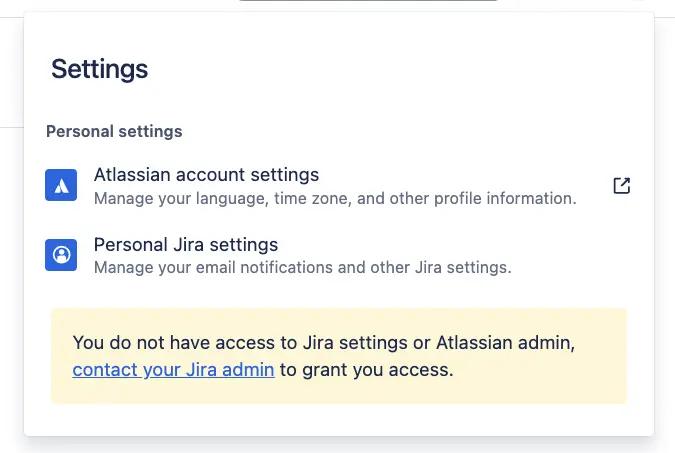
Steps to give anonymous access in Jira:
- In Jira, go to Settings
- Select Issues
- Then click Permission Schemes
- Then select the project you want to enable anonymous access to
Options for Anonymous Users:
Once you’re done, you will have the choice of whether to allow anonymous users to just view and search for issues in a project, or to allow them to create issues in a project too.
If you just want to allow anonymous users to search and view issues in projects, add Public under the Browse Project permission settings. To allow anonymous users to create issues, add Public under Create Issue permission.
Method 2: Share Stakeholder-Friendly Views with Visor
Visor‘s two-way Jira integration allows you to import your nested project data across multiple Jira projects, allowing you to create gorgeous portfolio views that you can share with anyone.
With just a few clicks, you can make colorful roadmaps, Jira spreadsheets, capacity-planning charts, and Jira dashboards using data from your source of truth.
Create a view for specific customers, teams, or themes using filters, formatting, and milestones. This will your make your project data easy to interpret.
You can also use Visor to create and share visualizations of multiple projects, to enable project portfolio management. In Visor you can create project portfolio dashboards, Gantt charts, spreadsheets, and Timeline visualizations.
Jira Roadmap Filtered to Show Epics in Visor:
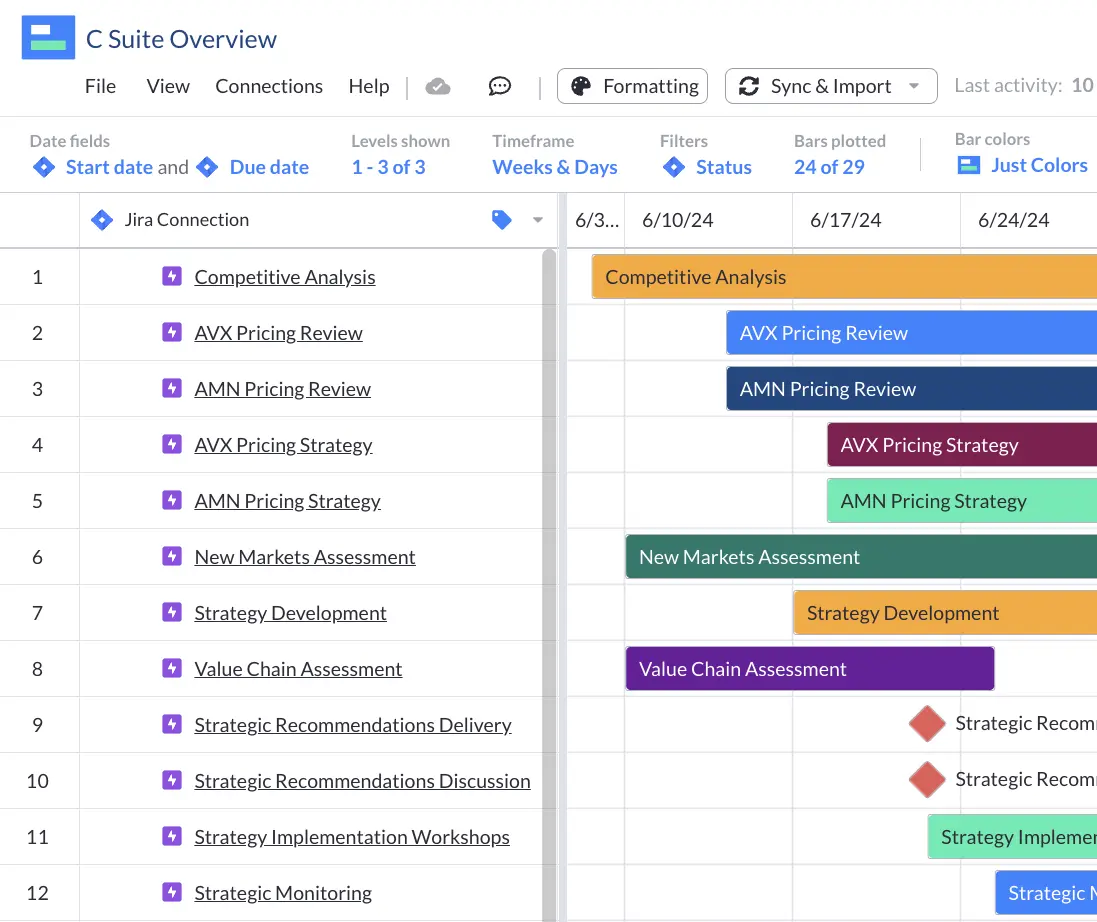
Because Visor offers a familiar, spreadsheet-inspired workspace, you won’t have to spend hours teaching people how to find their way around. And because you don’t need an extra Jira license when sharing your Jira data to someone in Visor, and you don’t eat away at your budget either.
Now, of course, you might expect someone from Visor to say this. But our Atlassian Marketplace rating speaks for itself, as do the abundance of positive reviews on Atlassian, other review sites like G2, and from expert Jira commentators. In short, you don’t just have to take my word for it!
Visor offers customer onboarding templates and Mutual Action Plan templates for when you have to share Jira data with external stakeholders or clients.
Connecting Jira + Visor
Visor has a robust two-way integration with Jira and full syncing controls that you can access anytime. With Visor’s JQL importer, you can pull in multiple projects (or just one using our basic importer.)
The in-app sync controls allow you to choose and change when to sync and whether to use the two-way sync or opt for a one-way sync if needed.
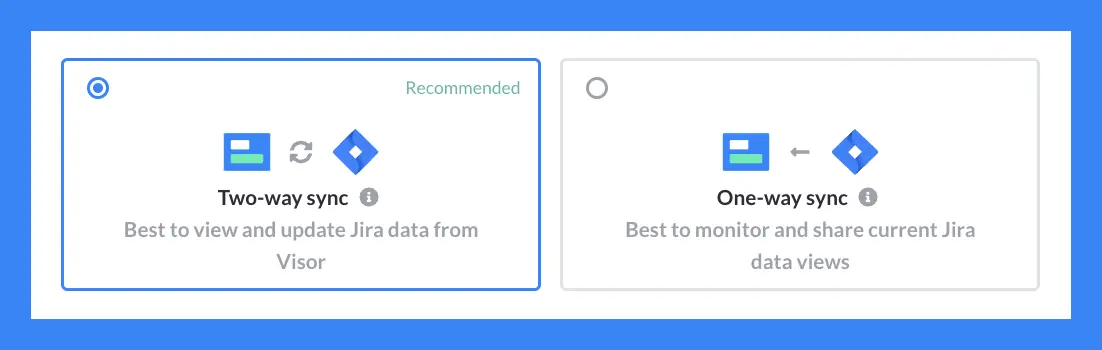
Visualizing Jira Data in Visor
Visor offers many views, including a:
With any of these views, you can add filters to make them stakeholder friendly. Filters help you show the level of granularity that your audience needs.
Visor also lets you choose the exact colors that you want in your view. In addition, you can add Jira Milestones (which is a feature that Jira doesn’t yet offer) to help make your views clear.
Spreadsheet-like Table view, formatted by “Issue Type” field:
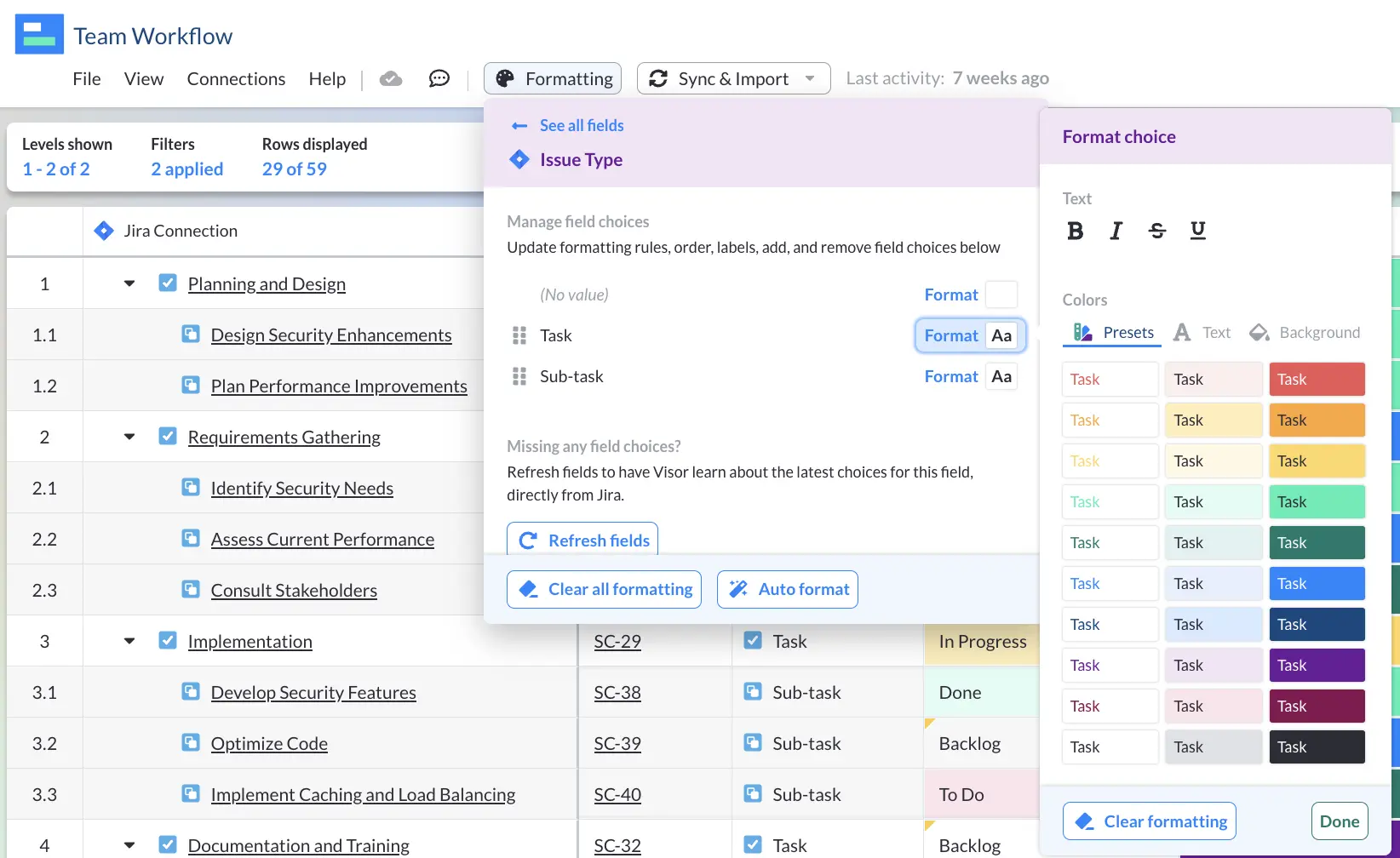
Sharing Jira Data
Once you are done with making your view just the way you want it, you can share your views with others.
Visor offers these sharing permissions and access levels:
- Viewer-only
- Commenter
- Editor
- Owner
Another brilliant feature is that you can choose not to include or hide certain fields from your views.
While you may already create multiple views of your Jira projects using exports, presentations, or screenshots for stakeholders, the data quickly grows stale. (Plus, it’s time-consuming and tedious.)
Visor Reviews
Many different Jira power users have praised Visor’s Gantt chart maker as a superior alternative to Jira’s own Advanced Roadmaps. In addition, Visor has a high-rating in the Atlassian Marketplace.
Alex at ApeTech Tutorials reviews Visor’s Jira Roadmaps:
Video Tutorial: Jira Gantt Charts You Can Share
With Visor, each view of your project stays in sync with all the other views of that project.
In addition, your Visor views stay in sync with Jira too; this means views update with one click, rather than one day of work.
Below is a quick video showing you how to make a Gantt chart in Visor. We have tutorials for all our views and excellent customer support!
Method 3: Rotate Jira Licenses
A simple option is to set aside a selection of licenses for guest-type users. This only works when you have a relatively consistent and low number of guest users at any one time. For example, if you work on discrete projects with a handful of cross-functional partners outside of your team.
All you need to do is create a user permission that matches what you want guests to be able to do. Give these accounts generic usernames, and then pass them on from users that no longer need guest logins to new guest users, updating the user email and password as you do.
This is obviously far from perfect, but it may work best in a small number of circumstances.
Jira Guest Access – Pick the Right Approach For You
Although Jira guest access is not a native feature, there are excellent methods of letting stakeholders, colleagues, and customers view your Jira data.
In my opinion, Visor is the best way to provide guest access to the projects you want people to see. Not only does it enable you to share your Jira data, but you also can control who sees what. In fact, Visor would still be a better option even if you were able to provide guest access directly to Jira.
Visor also offers agile-friendly templates, such as Project Backlog, along with Sprint Planning templates, and Sprint Backlog templates. We also make it very easy to visualize and share your Jira data as a roadmap, Gantt chart, or a Timeline chart (with swimlanes).
You can bring multiple Jira projects and dependencies into Visor for Portfolio views:
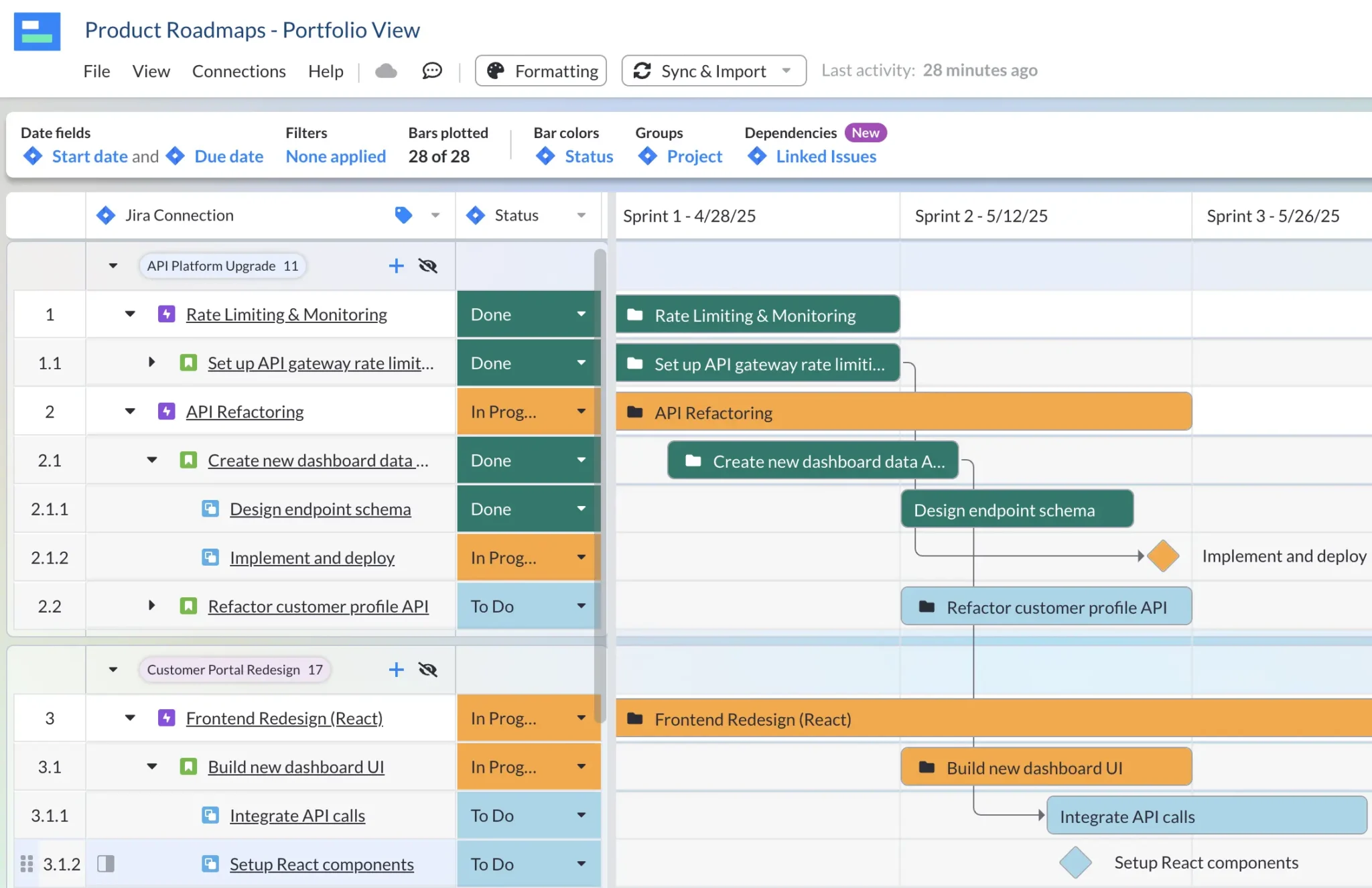
Try Visor today! We’re free to get started with.