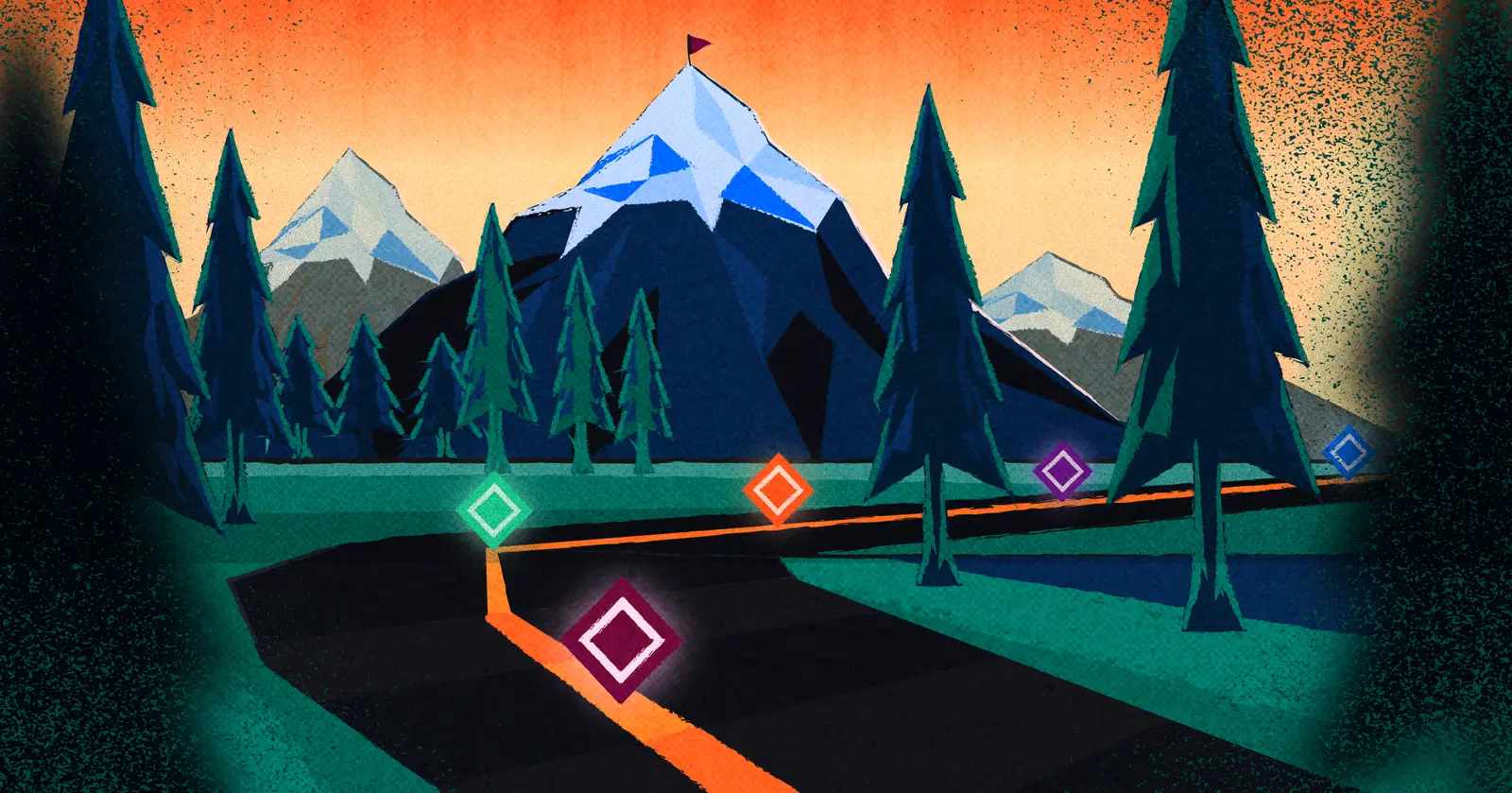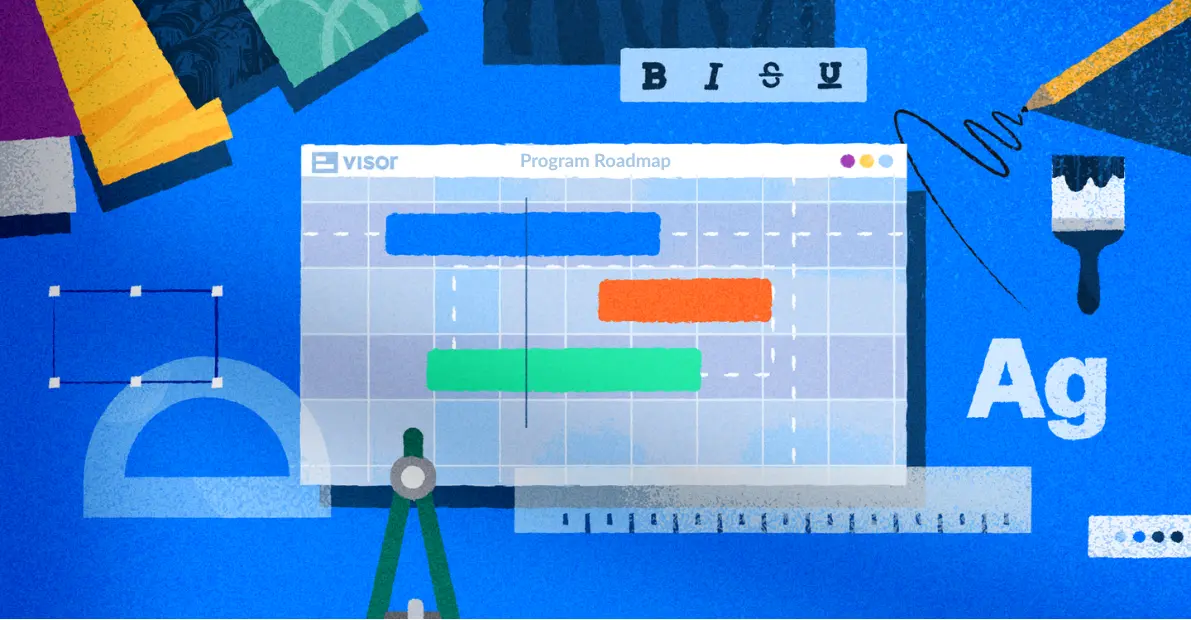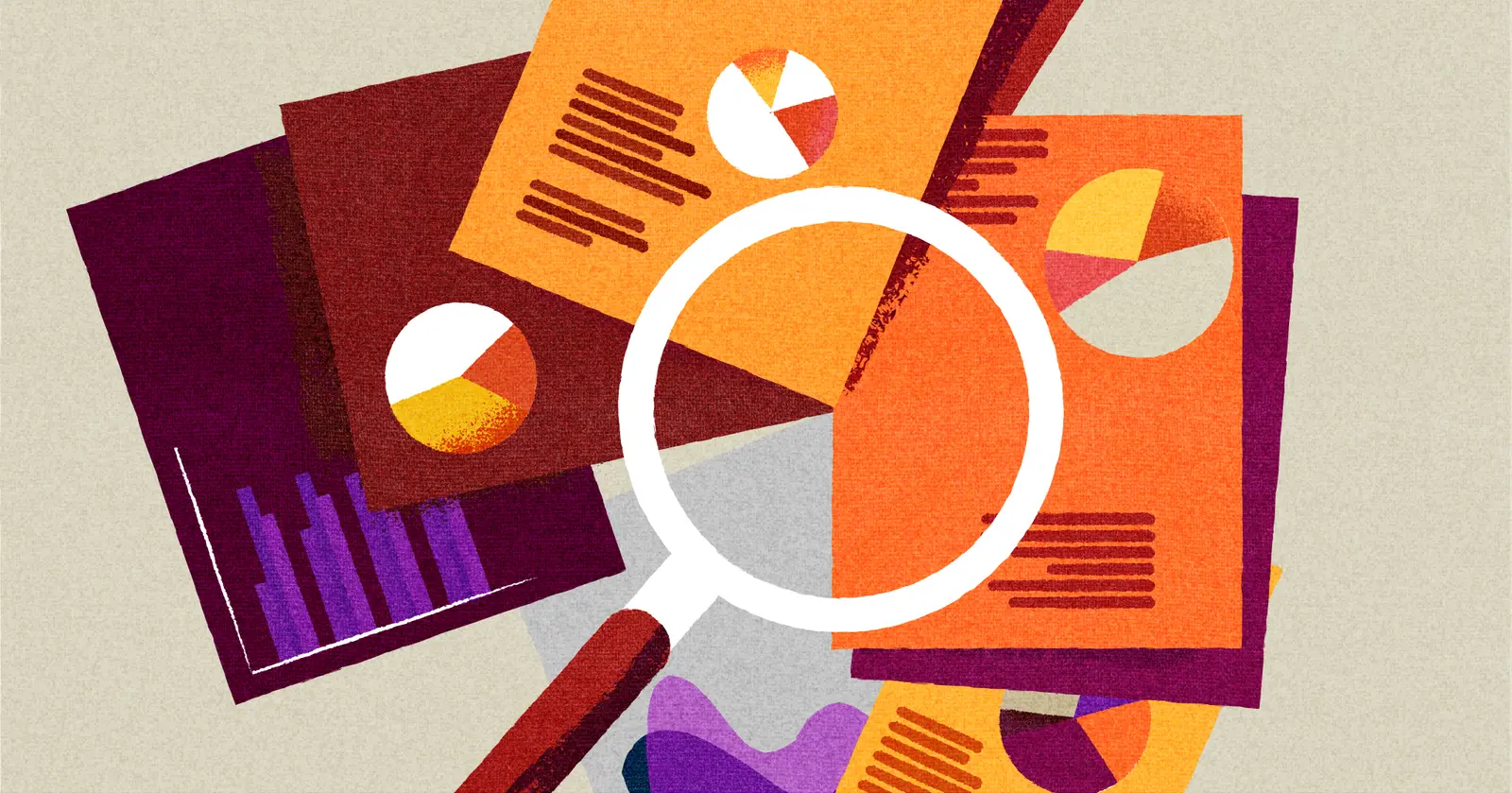How To Use Kanban Boards For Backlog Management
When you picture a backlog, do you picture a long line of tickets in a neat row, waiting to be picked up and moved to an “in progress” list?
If so, you’re already picturing using a kanban board to manage your backlog!
Kanban is a natural choice for backlog management, as it organizes your work into clear, tidy categories. If you’re creative with it, it will also provide you with lots of different ways to optimize your backlog and your workflows in general to create a process that suits you and your team’s work style.
Looking for a free kanban board? Visor integrates with apps like Jira & Asana, helping you create colorful, custom boards. Jira backlog grooming never looked so good!
What makes kanban work for backlog management?
If you’re not familiar with them already, you may not know why kanban boards are perfect as a backlog management tool. A kanban board is a process management tool that takes individual tasks and puts them on small “cards.” You can then move those cards between different columns that represent various stages of your process.
At its most basic, a kanban technically only needs two lines: to do and done. Most basic options feature a third stage, right in the middle: doing or in progress. This helps differentiate between work that’s underway and work you haven’t yet started.
Project Backlog Template example using Visor’s Kanban Board tool and Jira data:
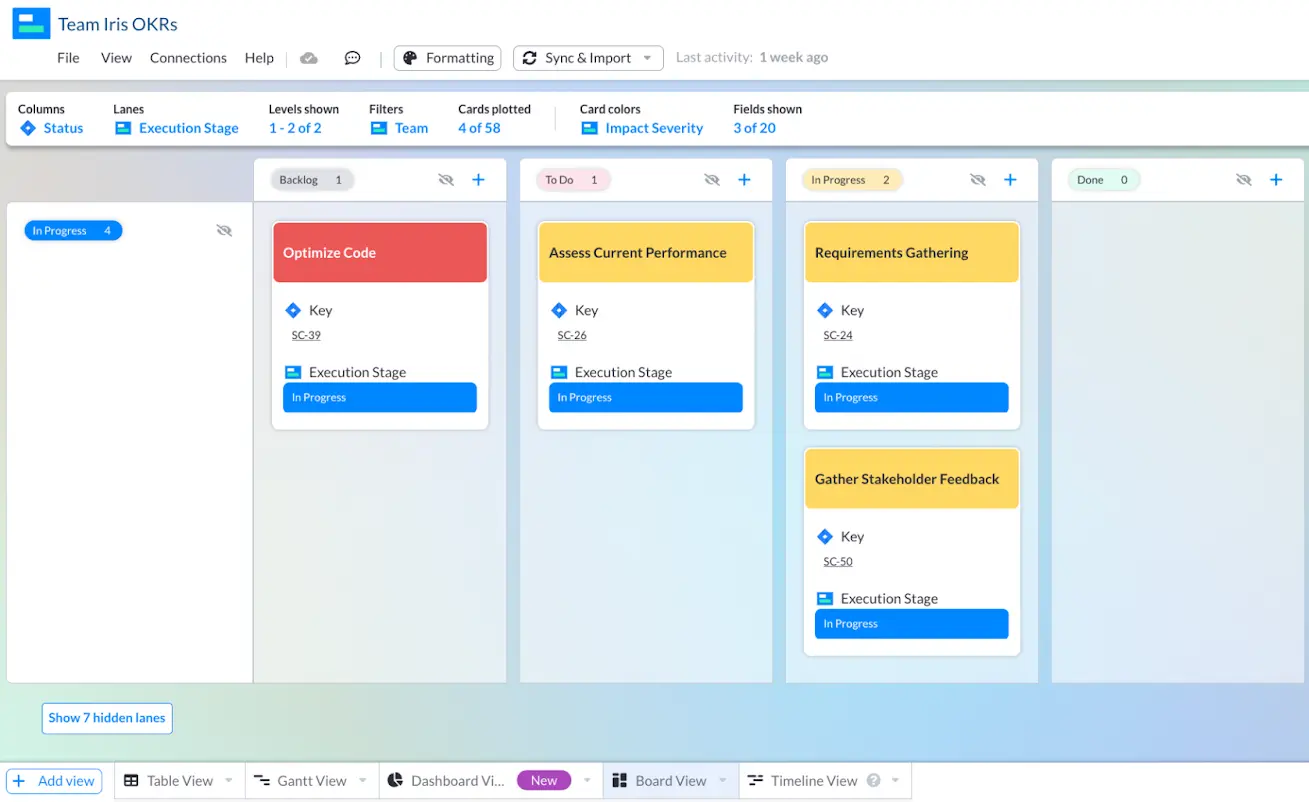
However, most agile teams often use swimlanes in a kanban board. Unlike columns, the swimlanes group information horizontally. The board below has two swimlanes: growth and retention.
Swimlanes let you group work by teams, people, initiatives, priority, and more. Visor’s Timeline visualization tool also uses swimlanes (albeit for capacity / resource planning).
A Visor kanban board with swimlanes that group data by initiative:
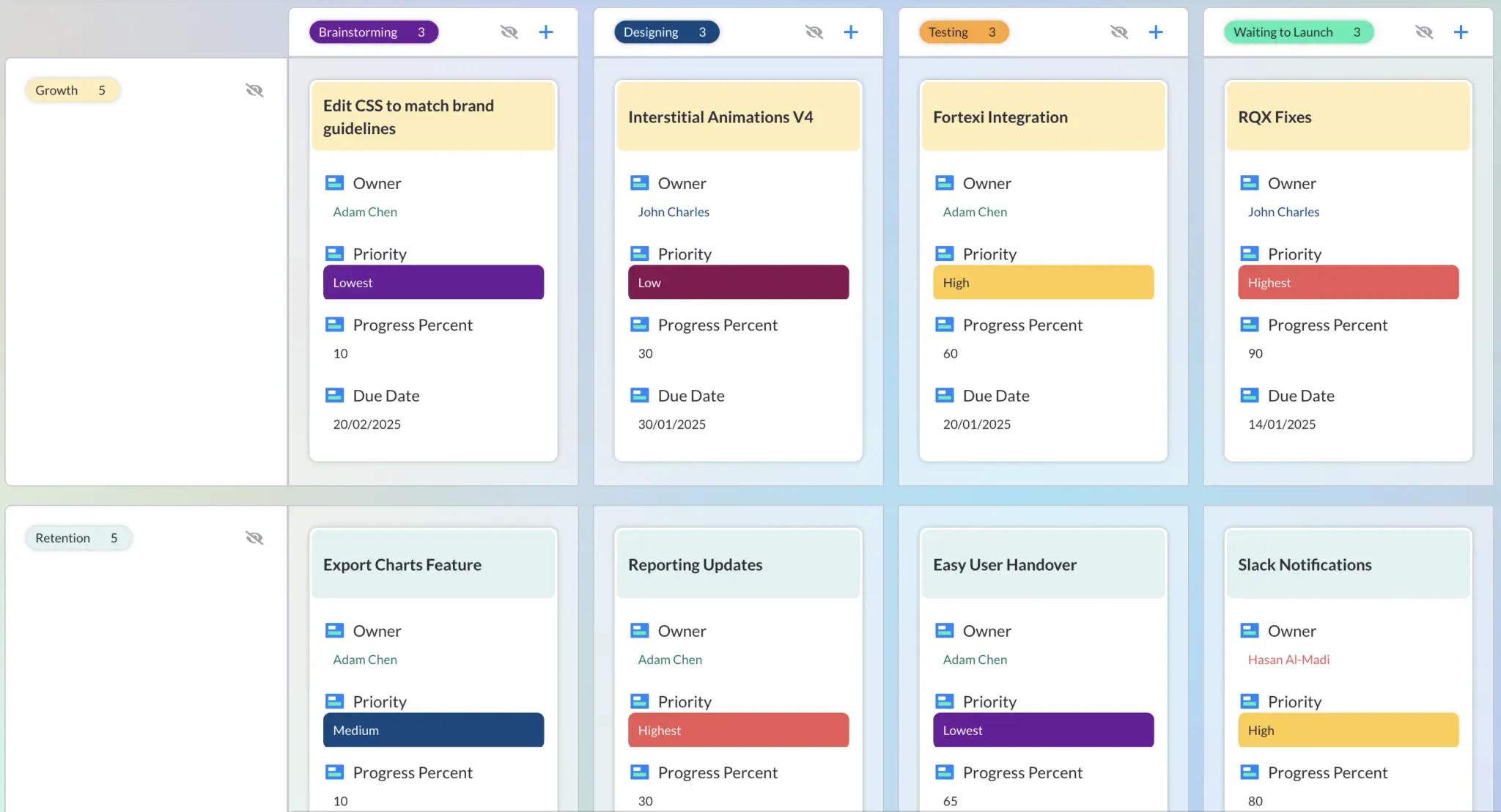
There are many, many other ways to organize a kanban board, and we’ve explored kanban workflows before.
Ultimately, when you’re choosing a way to track and manage a backlog with kanban, the easiest way to do it is to add a column that’s simply titled, backlog and use it for items that you haven’t gotten around to just yet.
You’ll benefit from the clear, user-friendly layout this style offers you, so you won’t lose track of your backlog items. You can also customize the process to your heart’s content, so it’s not limiting in spite of how straightforward it can be. Customizing your kanban also allows you to explore passive backlog management strategies.
What are the limitations of using kanban style backlog management?
Of course, every tool comes with a few downsides. If you’re using a kanban board for backlog management for the first time, you’ll want to consider a few potential risks so that you’ll know how to avoid them.
Keep in mind first of all that not all kanban tools are created equal. (We think Visor is the best on the market, but that’s because we’re proud of how we built it.)
Limitation #1: Kanban boards aren’t for use cases that need dates
Backlog kanbans tend not to have due date fields associated with that.
However, even some agile teams use kanbans to track releases because many agile purists don’t commit to release dates.
Kanban board created in Visor to track an app launch:
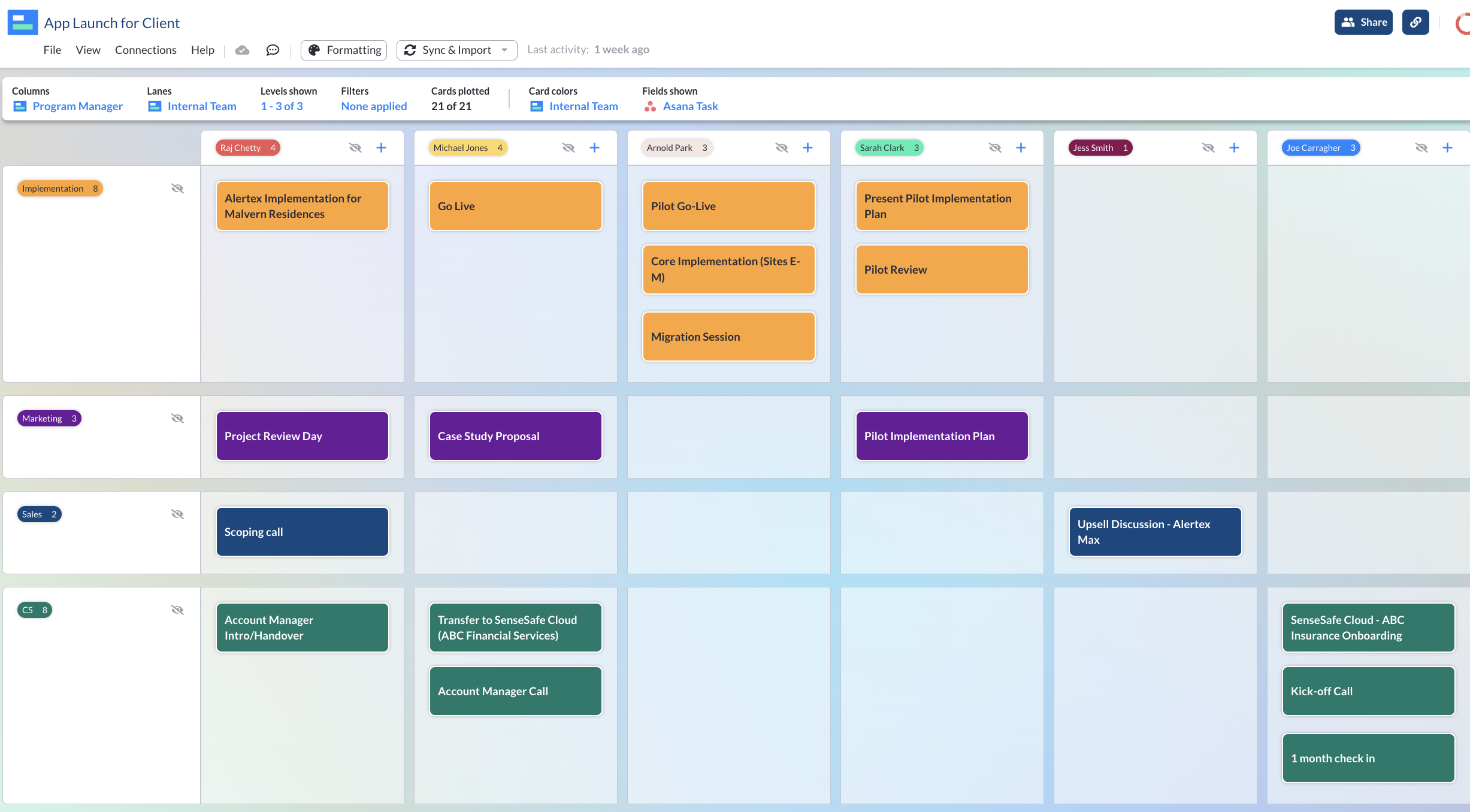
Limitation #2: Not all kanban boards offer the same features
Know what features are most important to you. For instance, you can’t really give Jira guest access, which would make that tool not work for teams that don’t want to get a license for every team member (or client) who needs to view the kanban board.
And far too many “free” kanban options on the market have hidden fees. Look for a tool that delivers what it says it will, with the customizability you actually want. Color-coding is an especially important customization, as color helps make your project data legible and memorable.
Limitation #3: The simplicity of the kanban board
Some find kanban boards to be too simple.
If you don’t use a traditional backlog and instead have a system where tasks move back and forth between many stages freely, you may need a more sophisticated process than a kanban board.
You might want to explore other visualization options. Some teams use spreadsheets (see below) or dashboard views for backlog management.
Backlog displayed in a Table view, created in Visor with Jira data:
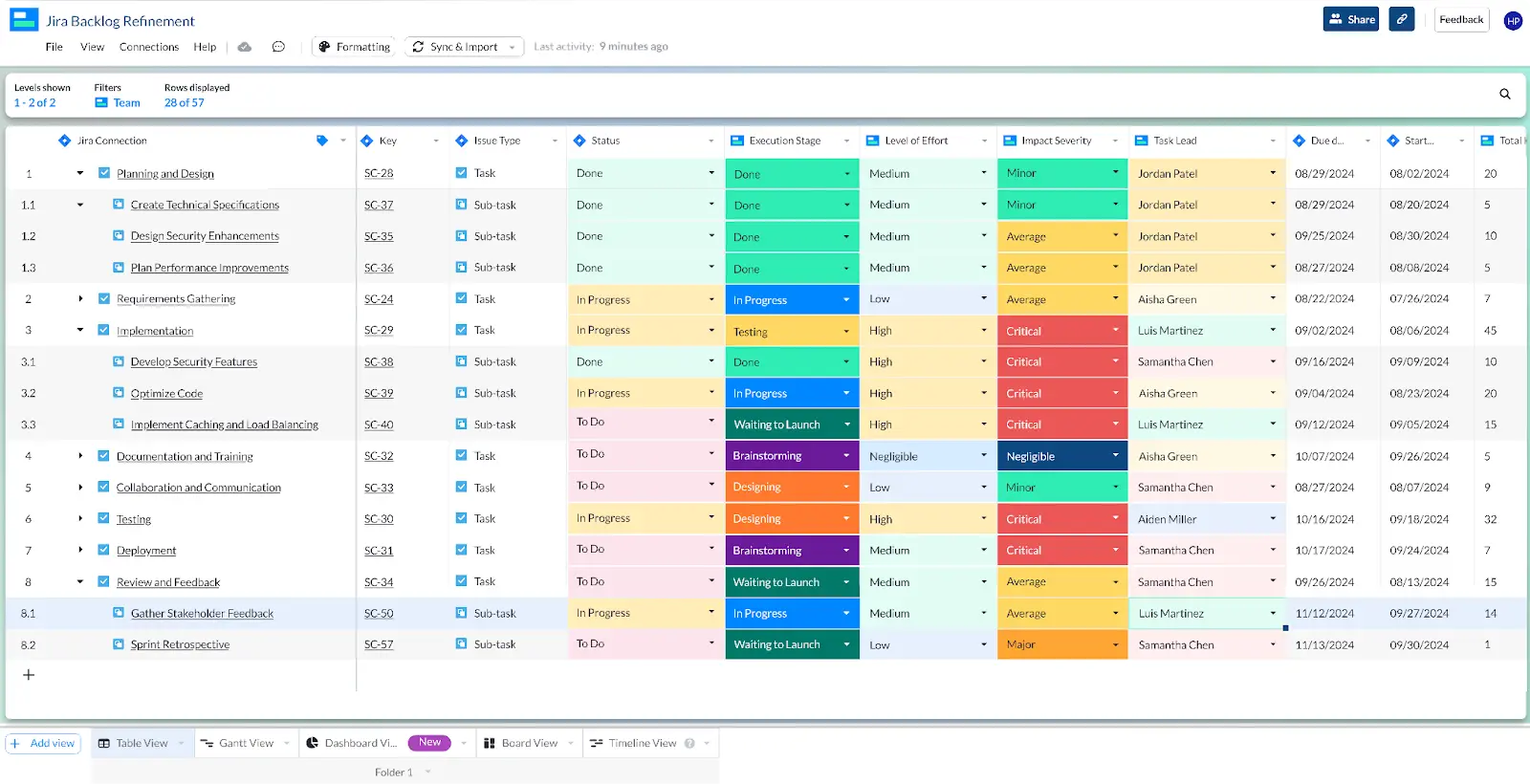
Limitation #4: Team adoption is a must
You also may not want to use a kanban board for backlog management if it won’t be adopted by your team. If you know that the backlog is going to be ignored no matter how you arrange it, the issue may be more with your team or your overall work structure than your organization, so you’ll need to address the underlying issues first.
Limitation #5: Not all kanban boards can work with data sources
Is your team fractured between a lot of different tools? Look for apps with a two-way integration, which allow you to integrate data from different sources or just one source. (Visor has that, by the way!)
Integrations are handy for ensuring your kanban board stays accurate. With Visor, you can also push data back to your source of truth — like Jira or Asana. In addition, you can connect data sources using our Jira Asana integration. You can even connect customer data from Salesforce with your project data to help prioritize what goes into the backlog (and what doesn’t).
How can I use kanban boards for backlog management?
To set up the best possible kanban board for your backlog management, you’ll want to follow a few clear steps:
- Use great tools – It’s the biggest pitfall and the first item on your to-do list. Make sure that the tools you’re using fit the work you want to do. Visor is deeply customizable and can suit a wide range of work styles, including sharing the same data you put into your board view across other views, like Gantt charts and Timeline charts.
- Start with the basics – If you’re feeling overwhelmed by a blank board, try the simple, three-column classic arrangement. Once you can see what work is done, in progress, and yet to be started, you can think about customization. Consider at this stage what information you’ll need on your kanban item cards. You can go simple, with just the task name, or offer additional layers of complexity to bring in descriptions, due dates, links, and tags.
An example of detailed kanban board cards in Visor
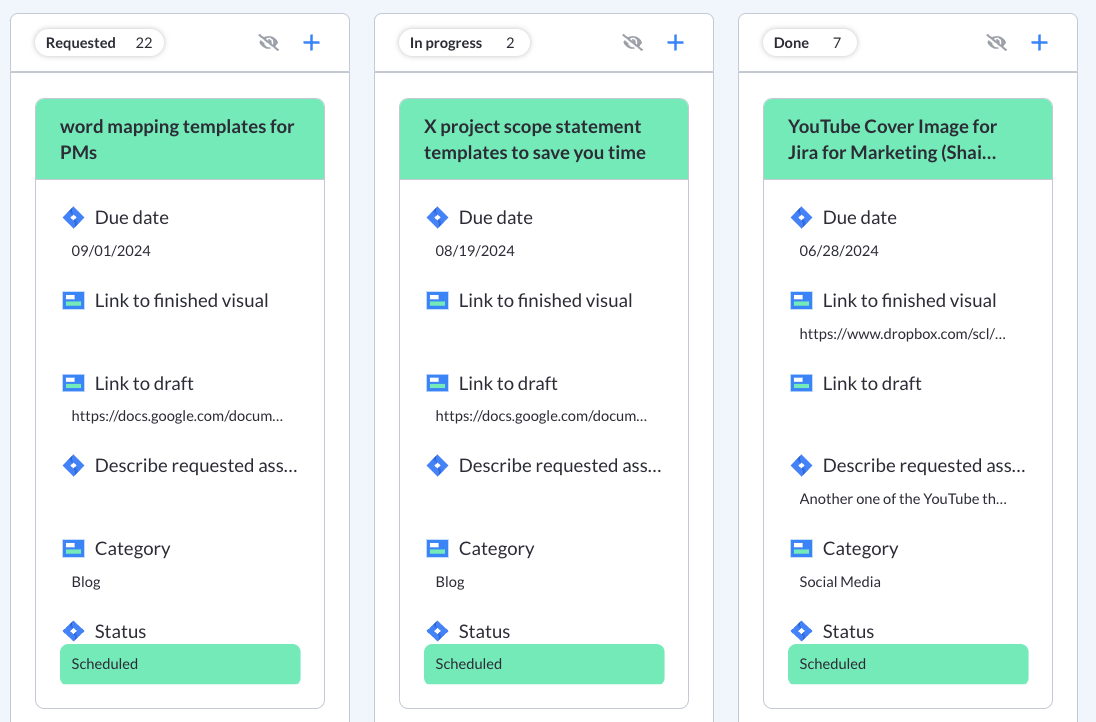
- Split the work in a way that makes sense – It may be enough to have one “backlog” column in your board view. But odds are good that you’ll need something more complex than that. Consider blocking off your “backlog” into different columns that make more sense for how your team works. Is something on this list because it’s blocked, or because you’re waiting for the right time? Is a task important but triaged lower than in-progress work, or is it a mere “nice to have” type of item? You can arrange your backlog to reflect any or all of these categories and more.
A complex kanban using Visor’s board view:

- Get your team onboard using documentation – If your team won’t adopt a given tool or process, you might as well not bother setting it up. Don’t let that hard work go to waste! Document exactly how you expect your team to use the backlog, then check in regularly for both training and rules enforcement.
- Clean it up regularly – Now that you’ve got your backlog arranged, you need to regularly revisit it to keep it groomed and functional.
Your Backlog Just Got Easier to Handle
Kanban methodology is an ideal choice for most agile backlog management. It’s all about how you make it your own. Whether you need help refining your product backlog or are a project manager scoping out a new initiative, you’ll benefit from a tidy backlog in a well-organized kanban.
Need an effective, customizable kanban board in a hurry? Now’s the perfect time to try Visor: an all-in-one project management app that helps your team (and your data) stay organized. Our beautiful, colorful kanban views are just one of the many ways you’ll be able to track your backlog. And it’s free to use! Try Visor now.
Visor offers a ton of backlog templates for sprint backlogs, along with product backlog templates. They’re free to get started with and work with both Jira and Asana data!