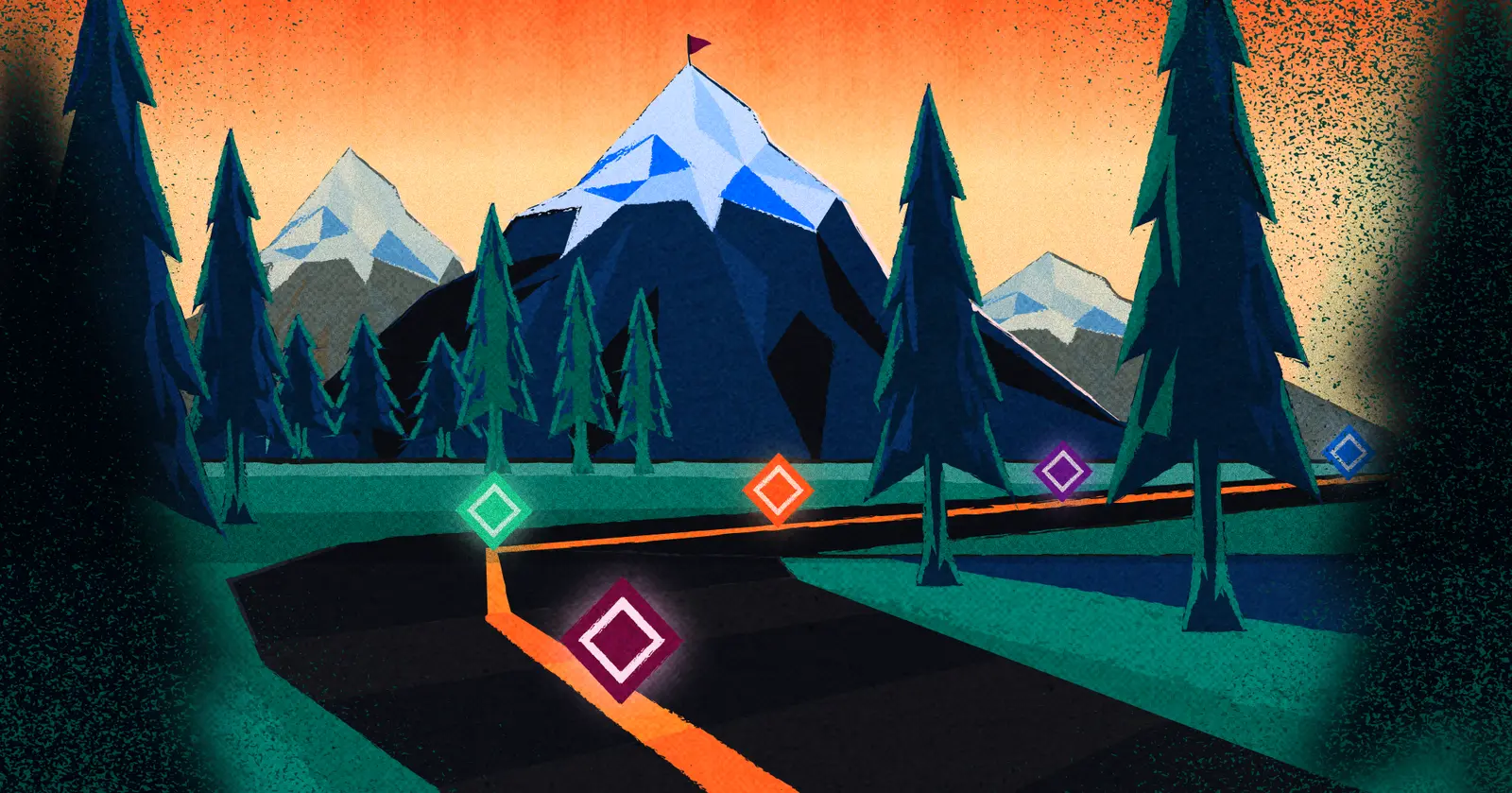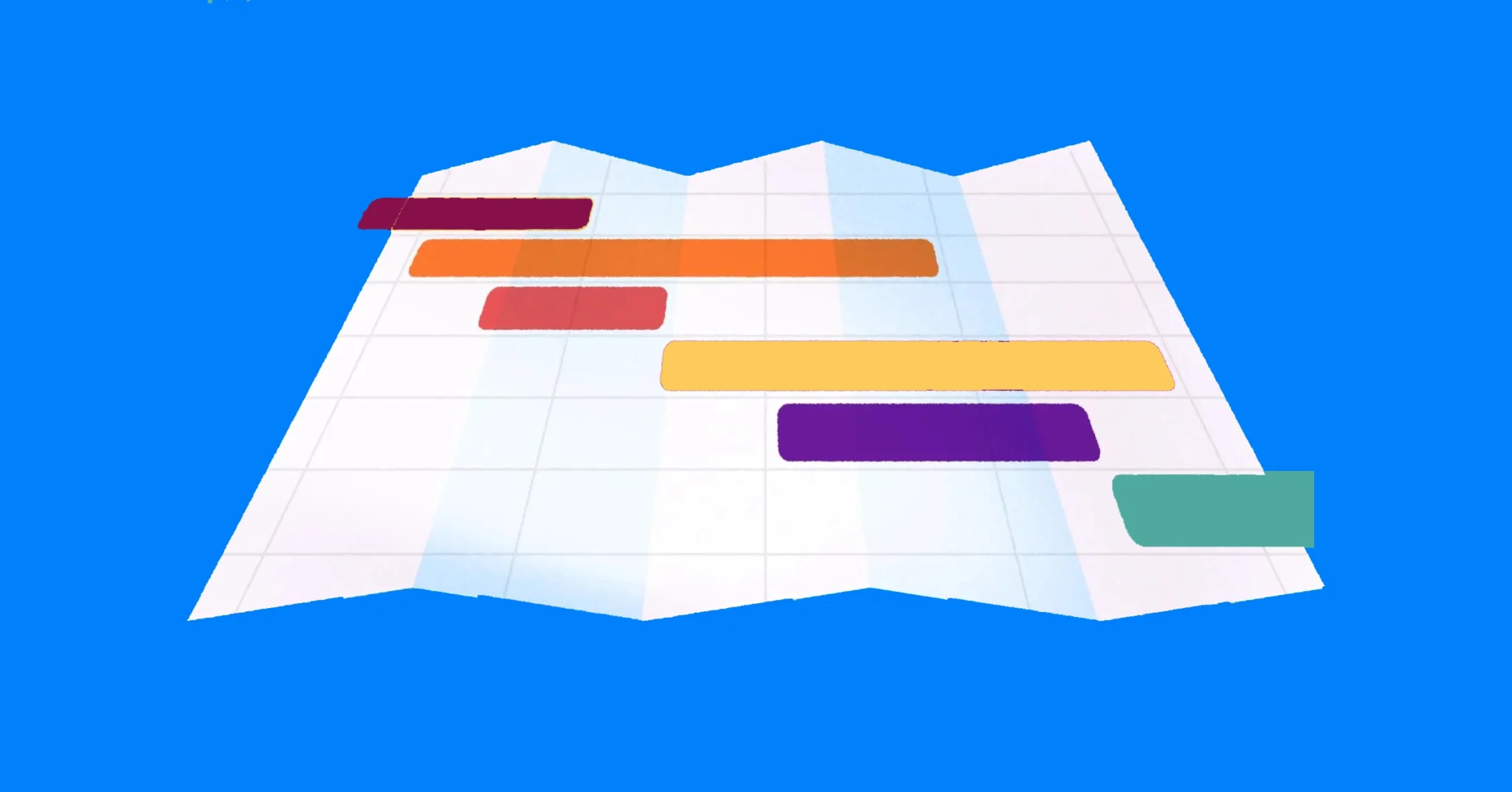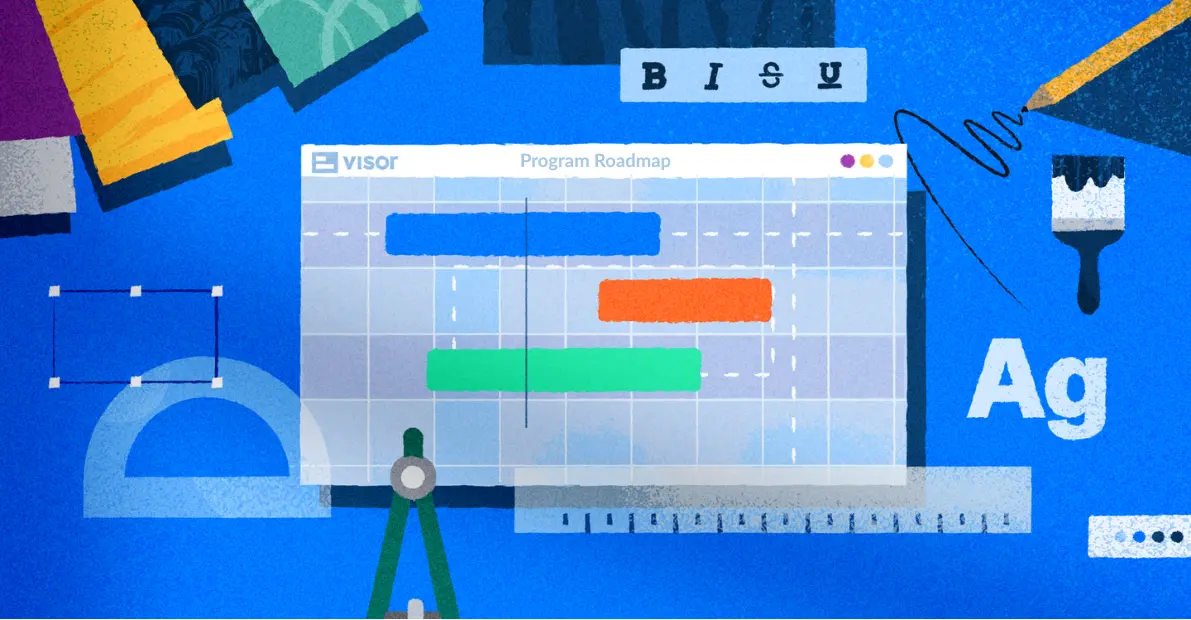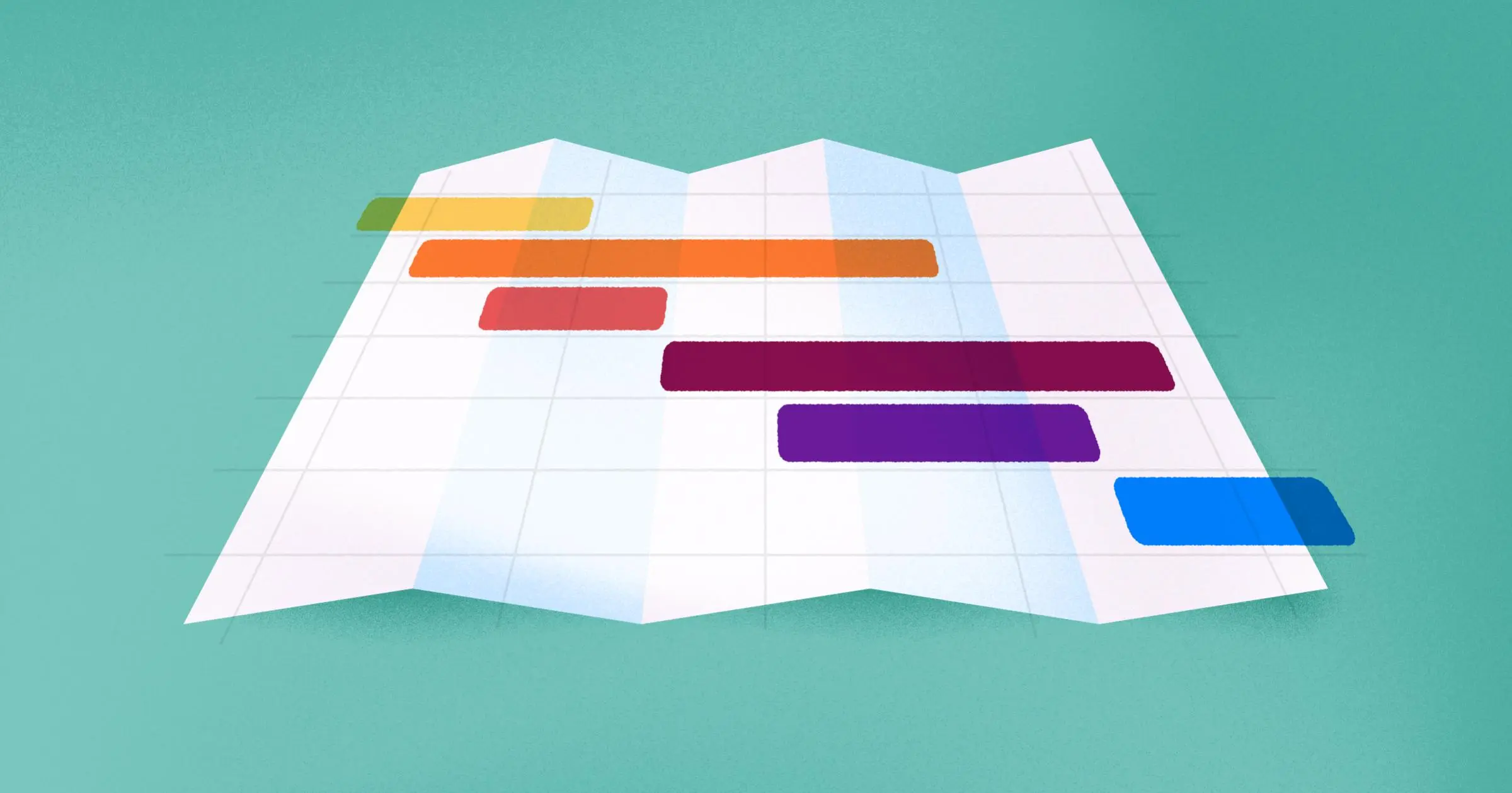
Jira Advanced Roadmaps vs Timeline: Your Complete Guide
In Atlassian’s Community Forums, I often see confusion about the different roadmapping options that Jira users have. This is entirely understandable, as Atlassian offers two types of built-in Jira Roadmaps (Timeline and Jira Advanced Roadmaps).
In addition, Atlassian changes the names of features quite frequently. (Jira Plans used to be Jira Advanced Roadmaps; before that, it was called Portfolio for Jira!)
Lastly, there are non-Atlassian Jira Roadmap tools that often have additional functionality. In many cases, you might find they also have better value for your money.
After reading this post, you’ll have clarity about the differences between Jira’s Timeline and Jira Advanced Roadmaps (aka Jira Plans or Portfolio for Jira). You’ll also possess actionable knowledge about making roadmaps that work for you.
Specifically, this post covers:
- An overview of the types of roadmaps that Jira offers
- How to make roadmaps with and without Jira’s built-in options
- The limitations and benefits of different Jira Roadmap choices
Let’s start by detangling all the terms and tools related to Jira Roadmaps so that you can feel empowered to visualize your strategy, providing clarity to yourself and others.
Also watch this video where I give the full rundown on the benefits and limitations of Jira’s built-in roadmaps options, show you how to use them and other (possibly better) free alternatives that let you create Jira Roadmaps with advanced functionality and can be shared with anyone:
Jira Roadmaps vs. Gantt Charts vs. Backlog
When project managers search “Jira Gantt charts,” they’ll often get directed to Jira’s built-in functionality: Timeline or Jira Advanced Roadmaps. However, while roadmaps and Gantt charts look the same, they often serve a different function.
Similarly, your backlog is not your roadmap (although regular Jira backlog grooming can help you assess future projects for your roadmap). Below, I go into the differences between roadmaps, Gantt charts, and backlogs; I also cover how these terms are related.
Example of a Jira Timeline Roadmap, made in Jira:
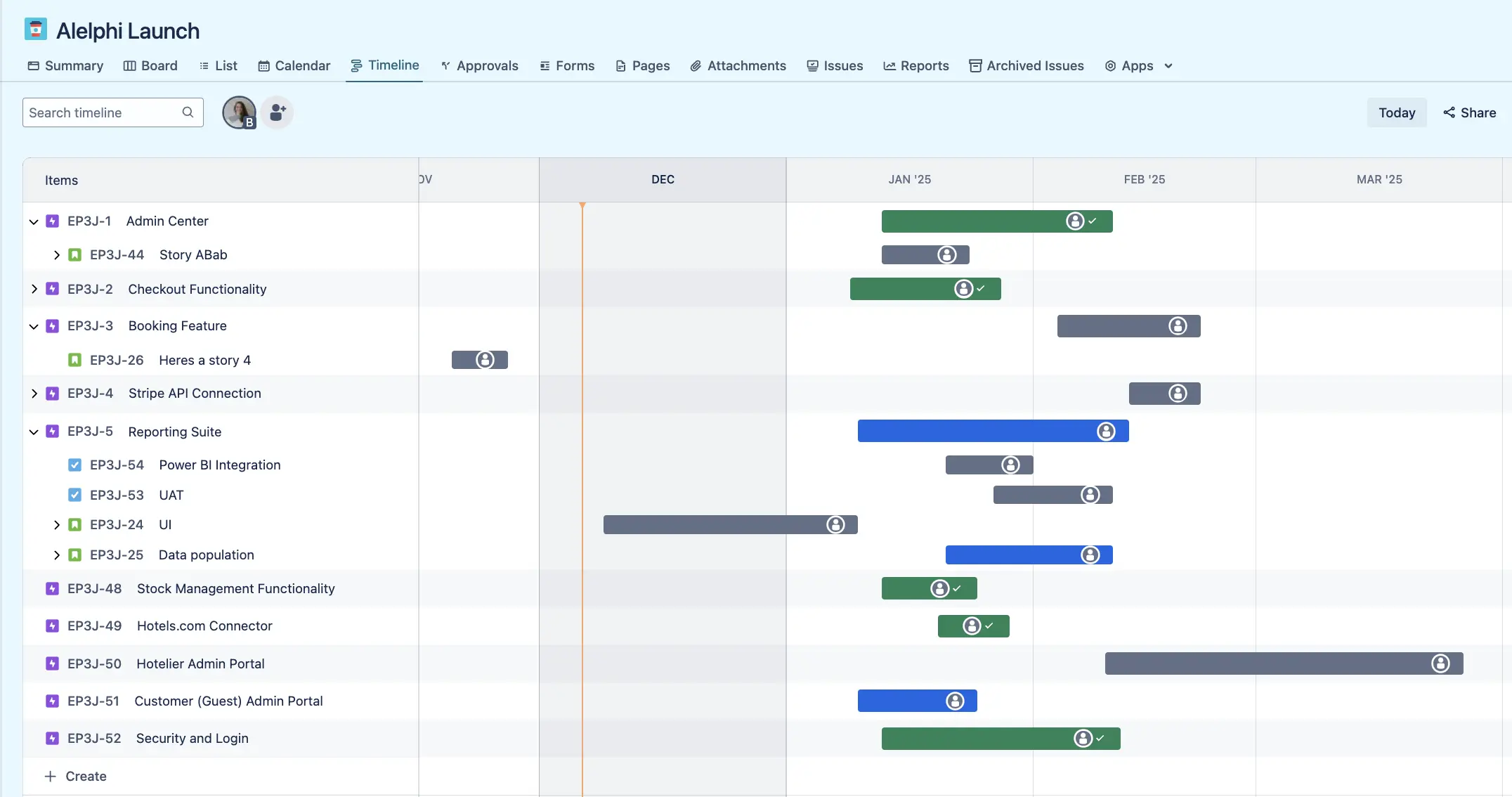
But first, let’s dive into why project managers often use Jira Roadmaps.
Common Use Cases for Roadmaps:
- Align near-term or long-term future initiatives with the company’s vision
- Visualize strategy and deliverables for stakeholders
- Organize potential future projects for vetting
Gantts vs. Roadmaps:
Project managers rely on roadmaps to provide clarity; good roadmaps visualize high-level strategy, prioritization, and releases. Showing the order of when things will be released against important milestones is also a vital way project managers can build stakeholder trust.
However, project roadmaps aren’t detailed project plans.
Gantt charts, on the other hand, are; Gantts get more into the weeds of how your project will come to life.
Adding confusion to this distinction, it’s not uncommon for project managers to visualize their strategic roadmap in a Gantt chart. However, the use cases and audiences for these outputs are typically distinct.
Jira Roadmap with Milestones (made in Visor):
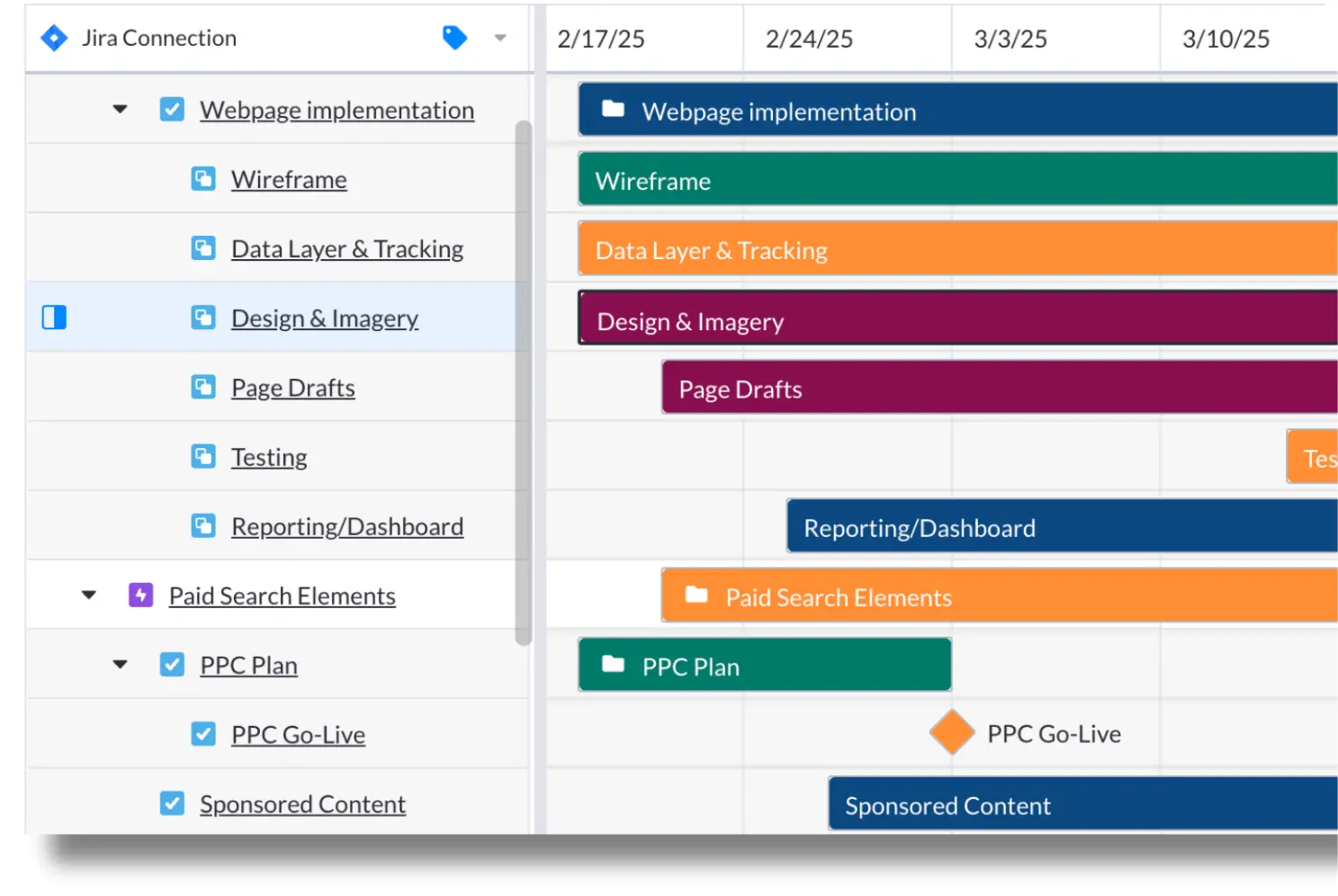
Backlogs and Roadmaps:
Backlogs show you all the work that needs to get done for a specific project; this often includes work that needs to get done for a project that your roadmap visualizes. Backlogs can feel like a growing pile of work for your team (and they often are). Because of this, you need to prioritize Jira backlog refinement regularly.
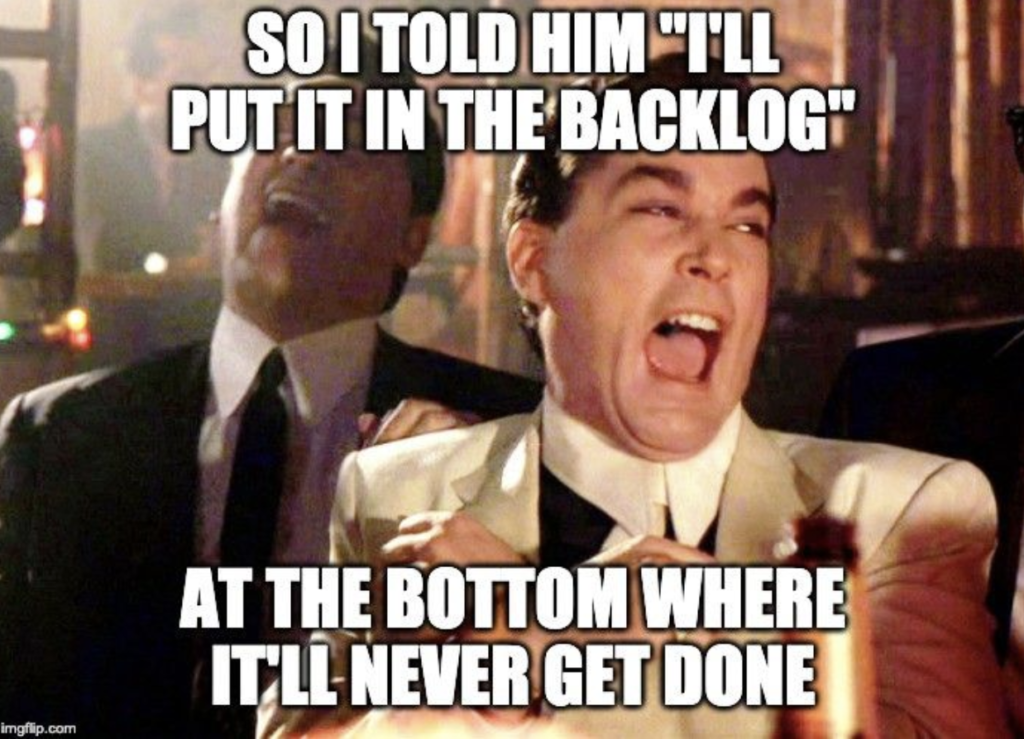
Because many Jira project managers are on agile teams, they’ll work on backlog items in sprints, which Jira also supports. Sprints often follow two-week periods, but a sprint’s time period can vary from organization to organization.
While teams and projects rely on setting effective sprint goals, sprints are often too granular for a roadmap that you’ll share with stakeholders. So, when creating a roadmap, be mindful of your audience. Does your quarterly stakeholder review meeting need this level of detail? Probably not. However, your monthly backlog refinement meeting does.
Because your roadmap and your backlog have different purposes, you will likely use different outputs for them. Spreadsheets (or Table views) are often better for backlog refinement due to their ability to make in-line edits. Apps like Jira and Visor also offer Kanban boards for backlog management. These outputs are very different than roadmaps because they serve different purposes.
Visor’s Table view helps with Jira backlog management:
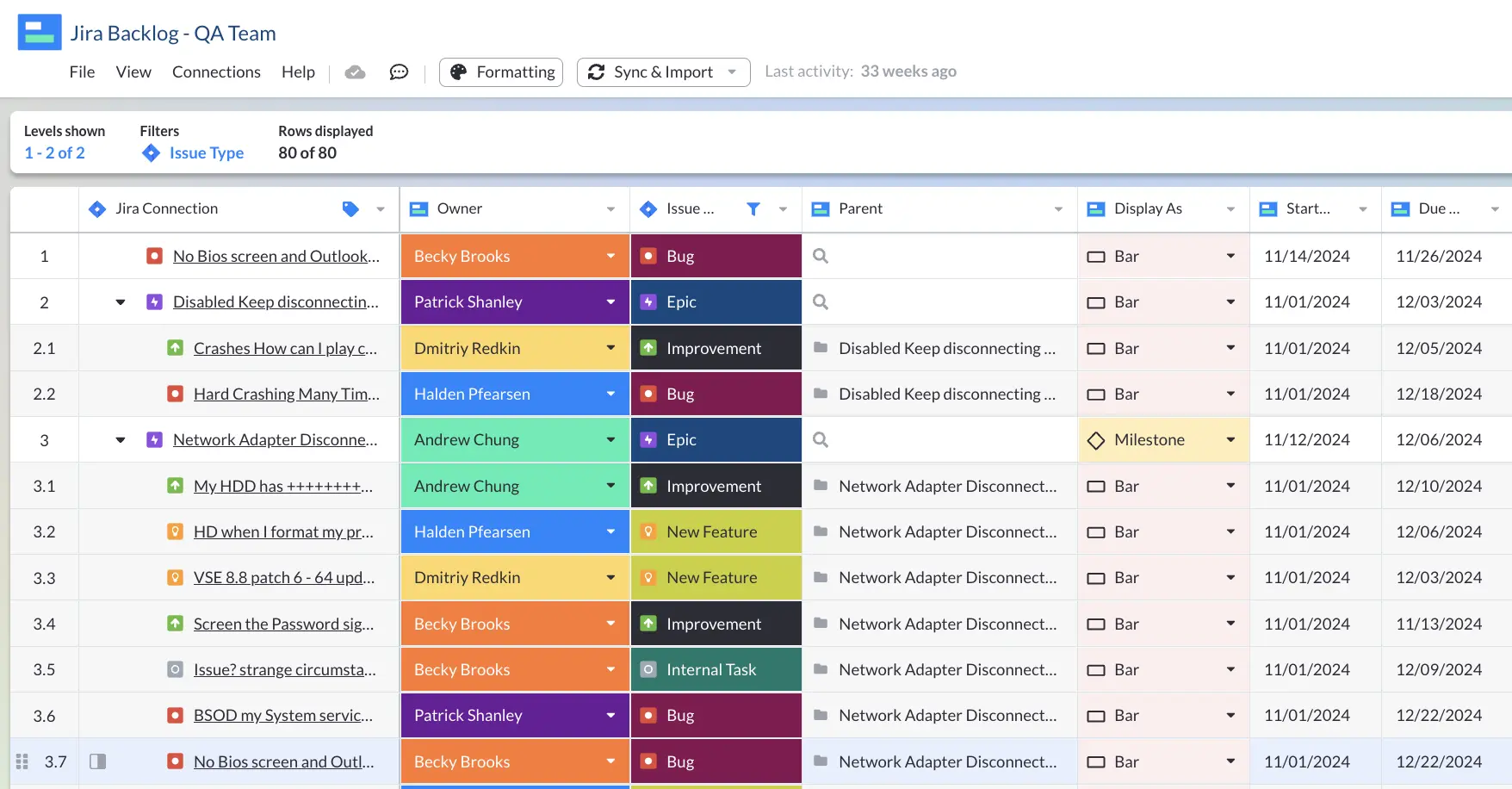
Gantt vs. Roadmap: Is It Just Semantics?
Ultimately, the output of a Jira Gantt chart and a Jira Roadmap can look similar because they both often use a Gantt view to visualize project data. However, the use cases are different. This distinction might feel like just a matter of semantics, but I assure you it’s not.
TLDR: Gantt charts are project plans. Roadmaps are high-level visualizations of strategy and future plans.
Jira Roadmap with multiple Jira projects, made with Visor:
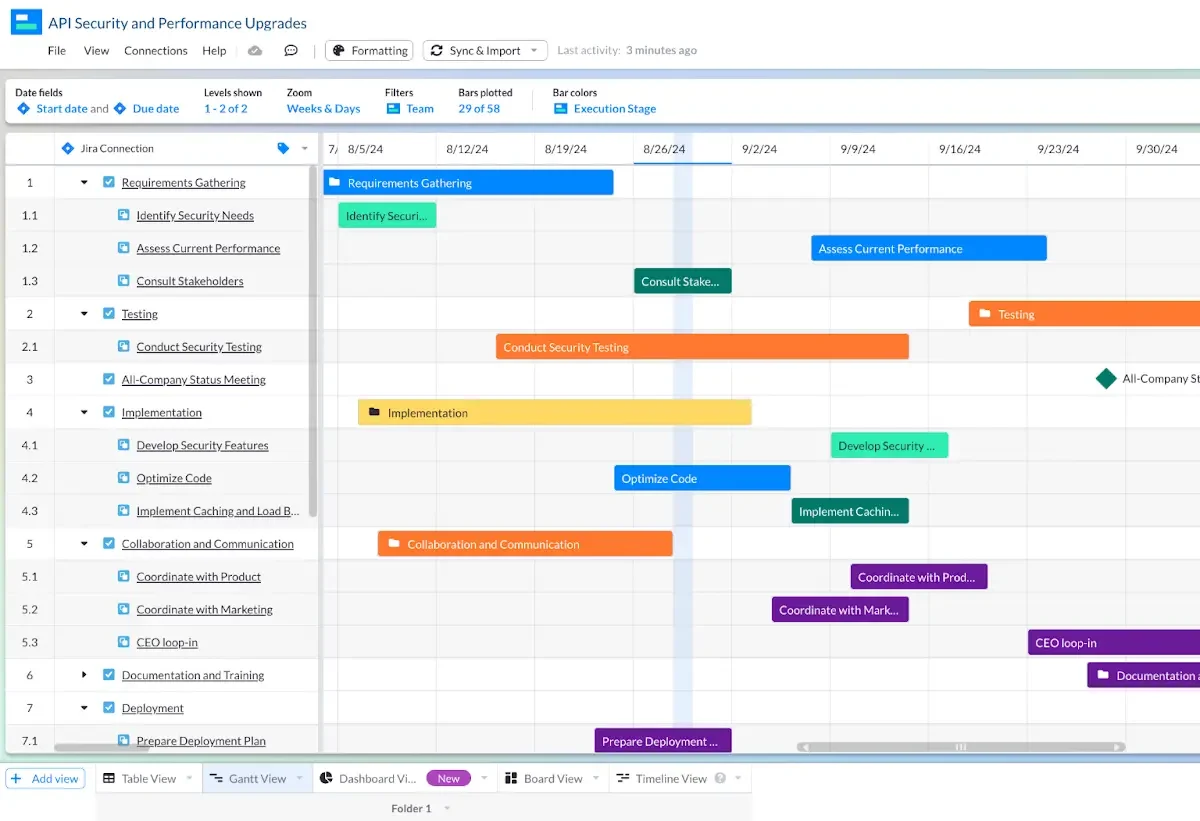
As a project manager, you’ll probably need to create both Gantt charts and roadmaps. The secret to saving time when creating these different outputs is using a tool that makes it easy to visualize the same Jira project data in different ways for different audiences.
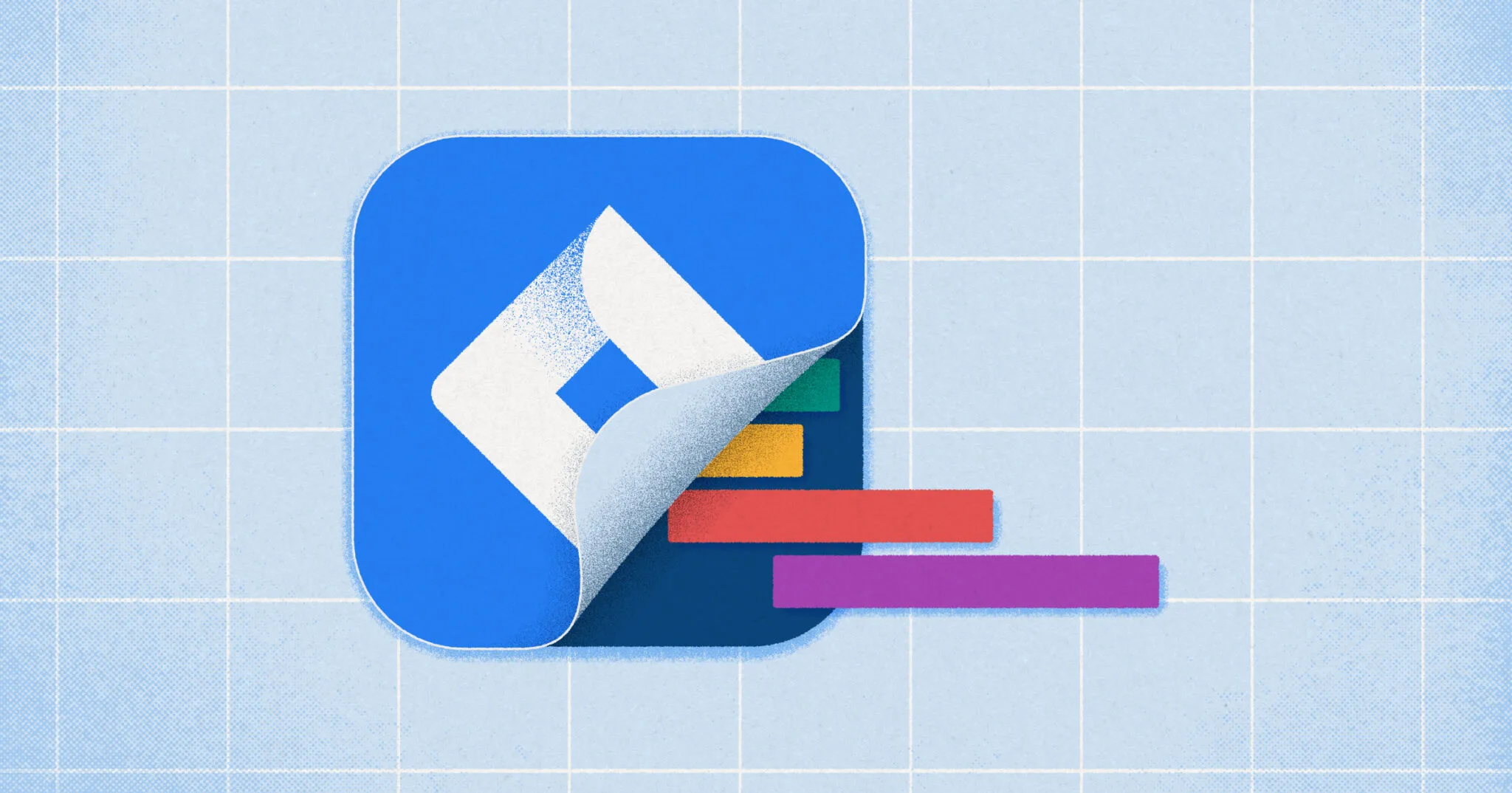
We’ll unpack what tools are best for your collaboration and stakeholder needs in the next section. But first, below is one bonus term to learn for clarity’s sake.
Bonus Term: Plans in Advanced Roadmaps
To add to the list of words that may get used interchangeably (but actually mean something else entirely), Jira provides a “plan” in their built-in Advanced Roadmaps functionality. Oh, and did I mention that Advanced Roadmaps used to be called “Jira Plans”?
However, the plan currently in Advanced Roadmaps refers to something else. Plans now “contain all of the work that needs to be done on your project in a timeline.” The plan breaks down your Jira issues in a visual way. Much like a Gantt, the plan, too, is different than a roadmap.
Okay, now that we’re done discussing the terms that might confuse you, let’s dive into your options for creating a Jira Roadmap.
An Overview of Jira Roadmap Benefits
Atlassian’s Jira application offers two different built-in roadmaps: Timeline and Advanced Roadmaps (formerly known as Portfolio for Jira). The Timeline Roadmap is available with the free and Standard Jira plans, while Advanced Roadmaps is only available with a Premium or Enterprise subscription.
If only a few people at your company want to use Jira’s Advanced Roadmaps, your entire organization must upgrade to a Jira Premium or Enterprise subscription. You can’t just pay for only those who want access to the Jira’s premium roadmap feature.
There are also many Jira Roadmap plug-ins that you can purchase (which typically require you to purchase a license for every Jira seat due to Atlassian’s pricing model for plug-ins). In addition, you can sync your Jira data in tools like Visor, which outside Jira, and create a color-coded roadmap.
Confused yet? Don’t be.
In the section below, I cover each of these options in greater detail. But first, I’ll briefly showcase what they’re best for.
The Benefits of Jira Roadmaps:
1. Work with your nested data.
If you’re new to Jira, the idea of “nested data” or “parent/child” relationships might sound foreign to you. However, they’re central to how Jira structures and works with data.
Epics are the larger initiatives that have smaller, more bite-sized Jira issues associated with them:
Epic → Story → Task or Bug → Subtask
The benefit of Jira’s built-in roadmaps (and apps or add-ons that play nicely with Jira) is that they allow you to visualize your project data in a way that is aligned with how it’s structured in Jira.
2. Visualize your source of truth to provide clarity.
Jira Roadmaps also allow you to visualize your source of truth, Jira, in a way that makes your strategy clear to others.
Built-in Jira Roadmaps allow you to share your strategy with colleagues using Jira. When you need to share a roadmap with stakeholders who don’t use Jira, there are other options that we explore in the next section.
3. Communicate and plan for dependencies.
Jira’s built-in roadmaps allow you to visualize the relationship between your Jira issues.
For example, if a user-facing feature cannot get released until a backend engineering fix takes place, that is a dependency. Jira’s built-in roadmaps allow project managers to plan for dependencies, driving cross-team collaboration.
The Different Jira Roadmap Options
In the section below, I go over not only Jira’s built-in Timeline and Advanced Roadmaps, but I also dive into the add-ons and apps that can help make Jira Roadmaps even more powerful for you.
- Jira Timeline: Free built-in Jira Roadmap; useful for showing project data from only one project
- Jira Advanced Roadmaps: Premium built-in Jira Roadmap available in Premium and Enterprise Jira plans; provides more advanced choices for drilling down into data (e.g., Subtasks) than Timeline. It also shows multiple projects in one roadmap.
- Jira Marketplace Add-Ons: Available for purchase; add-ons that allow you to create roadmaps with Milestones and other features that built-in Jira Roadmaps lack.
- Jira Project Data in Visor: Free way to create color-coded Jira Roadmaps with nested project data (including multiple projects in one roadmap); easy to share with stakeholders who don’t use Jira.
These Jira Roadmap options allow you to visualize your source of truth — your Jira project data.
However, while these options serve certain use cases better than others, they also come with certain limitations you should be aware of before creating your roadmaps. Let’s explore these limitations in the next section.
What is Portfolio for Jira?
If you hear people talking about Jira Portfolio, or Portfolio for Jira, don’t worry, this is just the old name for Jira Advanced Roadmaps. As you might expect, Portfolio for Jira (now Advanced Roadmaps) enables you to combine (or “roll-up”) multiple Jira projects into a single portfolio view. Sounds great, and very useful. But you should be aware there are some serious limitations that people encounter when using Advanced Roadmaps. I explain these below.
Other times, “Portfolio Roadmaps” might be called “Epic Roadmaps” since “epics” in Jira are typically what a Jira project is called. Therefore, if you want to show multiple projects in a roadmap, you’ll need to bring in multiple epics. This video explains that further.
Limitations of Jira’s Timeline & Advanced Roadmaps
While Jira’s built-in Timeline and Advanced Roadmaps are popular, many users purchase Jira portfolio plug-ins, Jira add-ons, or use project portfolio management software like Visor due to some of Jira’s Roadmapping constraints. If none of these limitations are deal breakers for you, then you’re in luck: you already have a Jira Roadmap tool that you can start using today.
However, if these limitations mean that Jira’s built-in tools don’t fulfill your needs, check out the section below, where I go through alternative Jira Roadmap options and features.
Features Not Available With Timeline & Advanced Roadmaps:
There are a few limitations that are unique to Timeline Roadmaps, the functionality available on all Jira plans. Other limitations are true for both Timeline and Advanced Roadmaps. Let’s dive in.
Limitations of Jira Advanced Roadmaps & Timeline:
- No Milestones: Milestones are popular features in roadmaps because they help project managers communicate why they prioritized a specific initiative or when a hard deadline is. Currently, there is no way to create milestones in built-in Jira Roadmaps.
- Sharing Restrictions: Jira’s built-in roadmapping functionality works best when sharing your roadmaps with colleagues who also use Jira. However, these users need a Jira license (and the willingness to learn Jira) to access the roadmap.
- Limited Rollup Calculations (Number fields): Rollup calculations (where child issues’ values are summarized at the parent issue level) can only be used with a small number of fields, and cannot be used on any custom fields.
- No Rollup of Secondary Dates: You cannot apply rollup calculations on secondary date fields, such as scheduled start date, review date, approval date and so on. Which means you cannot create a field to show the latest review date for all stories within an epic, limiting your oversight capabilities.
- Color Coding Restrictions: Lastly, Jira has a color-coded system for its different issue types. Epics, Stories, Tasks, and so on all have a pre-determined color schema. If you want to add your brand colors or use color theory and psychology to help communicate your project plans, you must try another solution.
Overview of Timeline’s Limitations:
Jira changed the name of their “Basic” Roadmap to Timeline in 2023. No matter the name, this Jira Roadmap functionality serves a specific use case.
The basic roadmaps feature (now Timeline) on Jira Software Cloud is targeted at a single software team with one project per roadmap.
– Atlassian
In addition to Timeline not allowing you to include Epics from multiple projects in one roadmap (unless you upgrade to Jira Premium for Advanced Roadmaps). Therefore, you can not make Portfolio Roadmaps with Jira’s Timeline. here are other limitations to be aware of:
- Timeline Roadmaps do not drill down to Subtasks. Instead, Timelines show an Epic’s Stories, Tasks, and/or Bugs — but not Subtasks. This limitation can be challenging for project managers who need a detailed account of all the work scoped out for a project.
- Timeline Roadmaps sometimes have different nuances to them. For instance, Timelines created in Jira Work Management Cloud don’t display issues by start/end dates. Instead, Timelines display issues by Key ID. Because Jira is such a vast tool, you may encounter quirks like this, depending on the version of Jira you’re using.
- Timeline Roadmaps have limited sharing functionality. As noted above, Advanced Roadmaps requires you to share Jira Roadmaps with people who have a Jira license. However, Timeline takes it a step further and doesn’t allow other Jira users to become editors of a Jira Roadmap. Upgrading to Advanced Roadmaps is needed for that sharing permission.
Feature Overview of Jira Timeline vs. Advanced Roadmaps vs. Visor
We’ll go into Visor a bit more, along with other Jira roadmap options beyond what Jira offers. But below we compare the three options so you can get a sense of the differences between the options we cover extensively in this article.
| Feature | Jira’s Timeline | Jira’s Advanced Roadmaps | Visor |
| Drill-down to subtask level | ❌ | ✅ | ✅ |
| Multi-project planning / Portfolio Roadmaps | ❌ | ✅ | ✅ |
| Availability | Free Jira & Standard plans | Jira Premium and Enteprise plans | Free and all paid Jira plans |
| Guest sharing to users outside Jira | ❌ | ❌ | ✅ |
| Milestones in roadmap | ❌ | ❌ | ✅ |
| Dependency management | Limited | ✅ | Check status |
| Custom filters and views | Basic | Advanced | Advanced |
| Ability to show hierarchies above Epic | ❌ | ✅ | ✅ |
| Jira Capacity Planning | ❌ | ✅ | ✅ |
| Scenario planning | ❌ | ✅ | Yes, by creating different views |
| Roll-up reporting | ❌ | ✅ | ✅ |
| Rollup any number/date field | ❌ | ❌ | ✅ |
| Custom color coding | Basic colors | Basic colors | Custom colors |
An Overview of Jira Roadmap Plug-Ins and Apps
If the limitations of Jira’s built-in roadmap features are deal breakers for you, then this section can help you navigate through the add-ons and apps that can help you create a Jira Roadmap that satisfies your needs.
I will give you an overview of Jira add-ons you can purchase. But first, let’s start with Visor, which is an app that connects to Jira, and is commonly used as a Jira roadmap tool that helps Jira users make better real-time Jira roadmaps which they can share with anyone.
Visor: Best Option for Sharing Roadmaps Outside of Jira & Bypassing Timeline’s Limitations
Because Visor has a deep integration with Jira, you can import your nested project data and create a roadmap using Visor’s Gantt view. Your roadmap can then easily stay in sync with Jira.
Visor also has robust sharing capabilities that allow you to share with stakeholders who don’t use Jira. In addition, Visor is free to get started with and offers some key features that Jira’s free Timeline Roadmap does not.
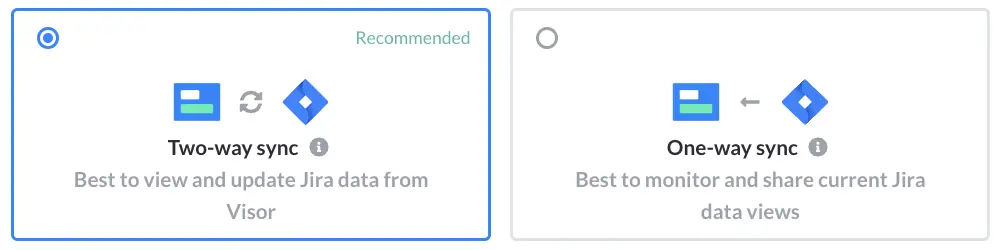
Collaborate With Stakeholders:
Sharing a Jira Roadmap in Visor allows you to bypass purchasing a Jira license for colleagues with whom you need to share Jira project data; Visor also requires minimal onboarding time thanks to its easy-to-use, drag-and-drop spreadsheet.
Furthermore, you can decide what colors you want in your roadmap using conditional formatting.
Bypass Timeline’s Limitations for Free:
Lastly, you can visualize and drill down to the Subtask level in Visor for free, which Jira’s built-in Timeline Roadmap does not allow.
Visor offers release roadmap templates and Gantt chart templates that allow you to import multiple Jira projects and show subtasks. Quickly create Jira roadmaps, spreadsheet reports, and more with zero hassle. Try it free today!
Additionally, Visor has advanced JQL importing, allowing project managers to visualize more than one Jira project in a roadmap, another limitation you will run into when using Jira’s Timeline Roadmap.
Marketplace Apps: Best Option for Roadmaps with Milestones, Time Tracking, and more
If not having a milestones feature in your Jira roadmap is a deal breaker for you, or you need added functionality like time tracking, you’ll want to seek out add-ons in Jira’s Marketplace.
These add-ons are just that: add-ons to your Jira functionality that can help bolster the functionality of your roadmaps.
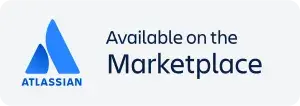
Roadmaps with Milestones:
Because neither of Jira’s built-in Roadmap features offer Jira Milestones, many users seek out this feature with Marketplace add-ons.
A simple query in the Atlassian Marketplace shows some of the more popular choices that allow you to unlock this feature within Jira.
📌 PRO TIP: Visor allows you to add Milestones to your Jira Gantt charts.
Project Portfolio Management:
Visor allows you to import multiple Jira projects and to represent them in a wide range of visualizations, enabling you to manage, analyze, view, and share your whole “portfolio of projects”, enabling you to do project portfolio management (PPM).
Central to PPM, and pertinent to the subject of this blog, are portfolio roadmaps. The good news is that you can use Visor to create both portfolio Gantt charts and timeline visualizations to represent all the projects in your portfolio in a single roadmap.
You can even add groupings for sub-portfolios, and map different projects to strategic goals, program managers, size bandings, and other criteria important in PPM.
Can You Create a Portfolio Timeline in Jira?
You cannot create a portfolio timeline in Jira using the standard Jira Timeline feature because this only allows you to visualize one project at a time.
To create Jira portfolio timelines, roadmaps, Gantt charts and other visualizations you can choose one of these options:
- Upgrade to Jira Premium or Enterprise to unlock Jira Plans (formerly known as Advanced Roadmaps)
- Use Visor – a Jira integrated app that is one of the most popular ways to create Jira roadmaps, portfolio timelines, and Jira Gantt charts
- Use a plugin
This table compares the cost and functionality of Jira Plans and Visor for creating Jira Portfolio Timelines:
| Jira Plans/Advanced Roadmaps | Visor (Jira Integrated) | |
| Approx. Annual Cost (based on x10 users – x2 portfolio timeline creators/editors and x8 viewers) | $2040 | $432 |
| Rollup calculations (number fields) | Estimate fields only | All number fields |
| Rollup calculations (date fields) | Scheduling date field only | Any date field |
| Milestones | No | Yes |
| Fully custom color-coding | No | Yes |
| Visualize issue links across projects | Yes | Yes |
| Show custom hierarchy levels (e.g. initiative or feature) | Yes | Yes |
| Share with guests outside of Jira | No | Yes |
Time Tracking and Other Use Cases:
Because the Marketplace has 1300+ add-ons, you will find solutions for specific use cases. For example, Activity Timeline focuses on capacity planning, time tracking, and timesheets. This add-on, like many others in the Marketplace, only works with the Advanced Roadmaps functionality that Jira offers with a Premium or Enterprise subscription.
If you are on a free or Standard Jira plan, check before you install a Marketplace roadmap add-on to see if it’s compatible with the Jira Roadmap that you have access to.
Tutorial #1: How to Make a Jira Timeline Roadmap (Formerly Jira Basic Roadmap)
Hopefully this blog post has made it clear what the various built-in Jira Roadmaps can do and what you must seek outside solutions for.
If the free Jira Timeline works for you, then you’re in the right place. Below is a quick, three-step overview of how to make a Jira Timeline Roadmap.
Step 1: Log in to Jira and find the “Projects” tab on the menu bar.
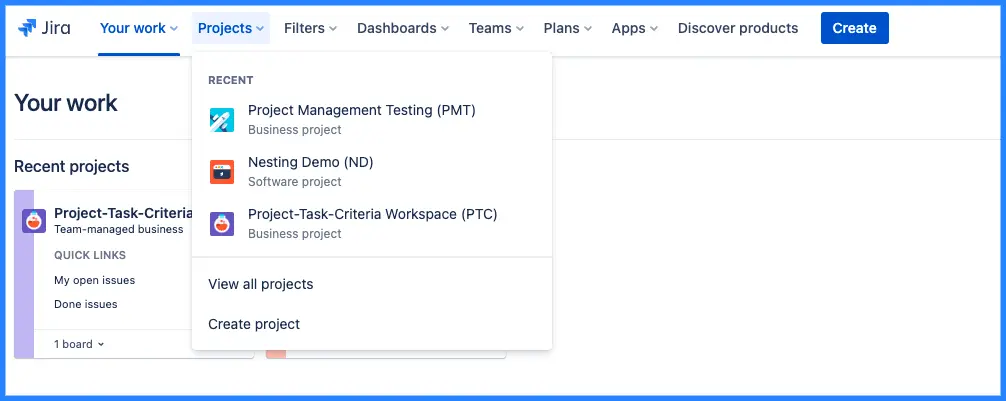
Step 2: Select the Jira project you want to create to plot in your roadmap. Jira Timeline only allows you to visualize one Jira project.
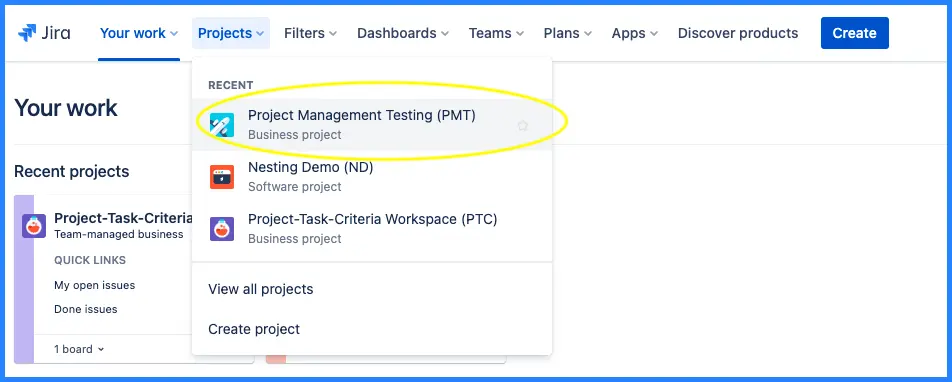
Jira Timeline Step 3: Next, click Timeline View to see this project as a Jira project.
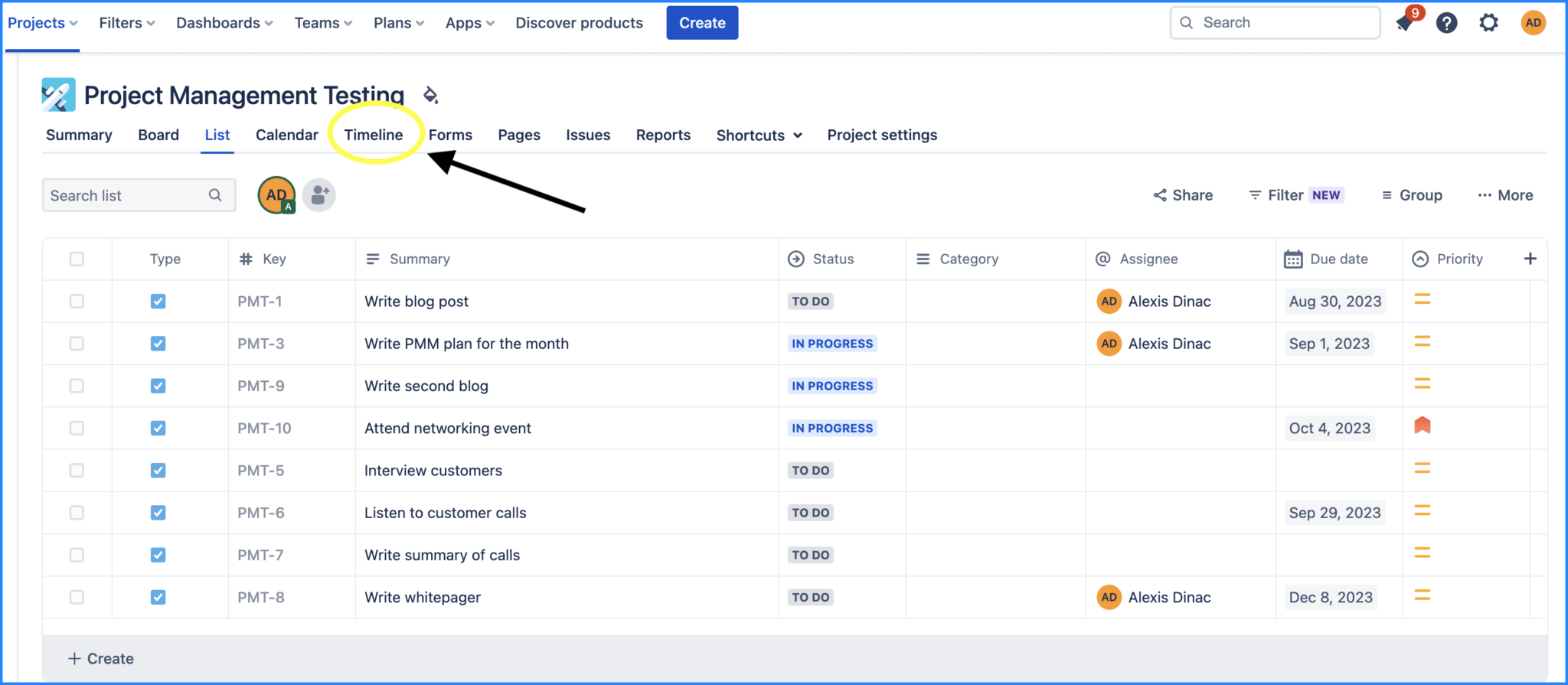
Step 4 (Optional): Add dependencies and alter how zoomed in or zoomed out the roadmap is.
You can also change how Jira issues are grouped or what fields you want to displayed.
Jira Timeline example, made in Jira:
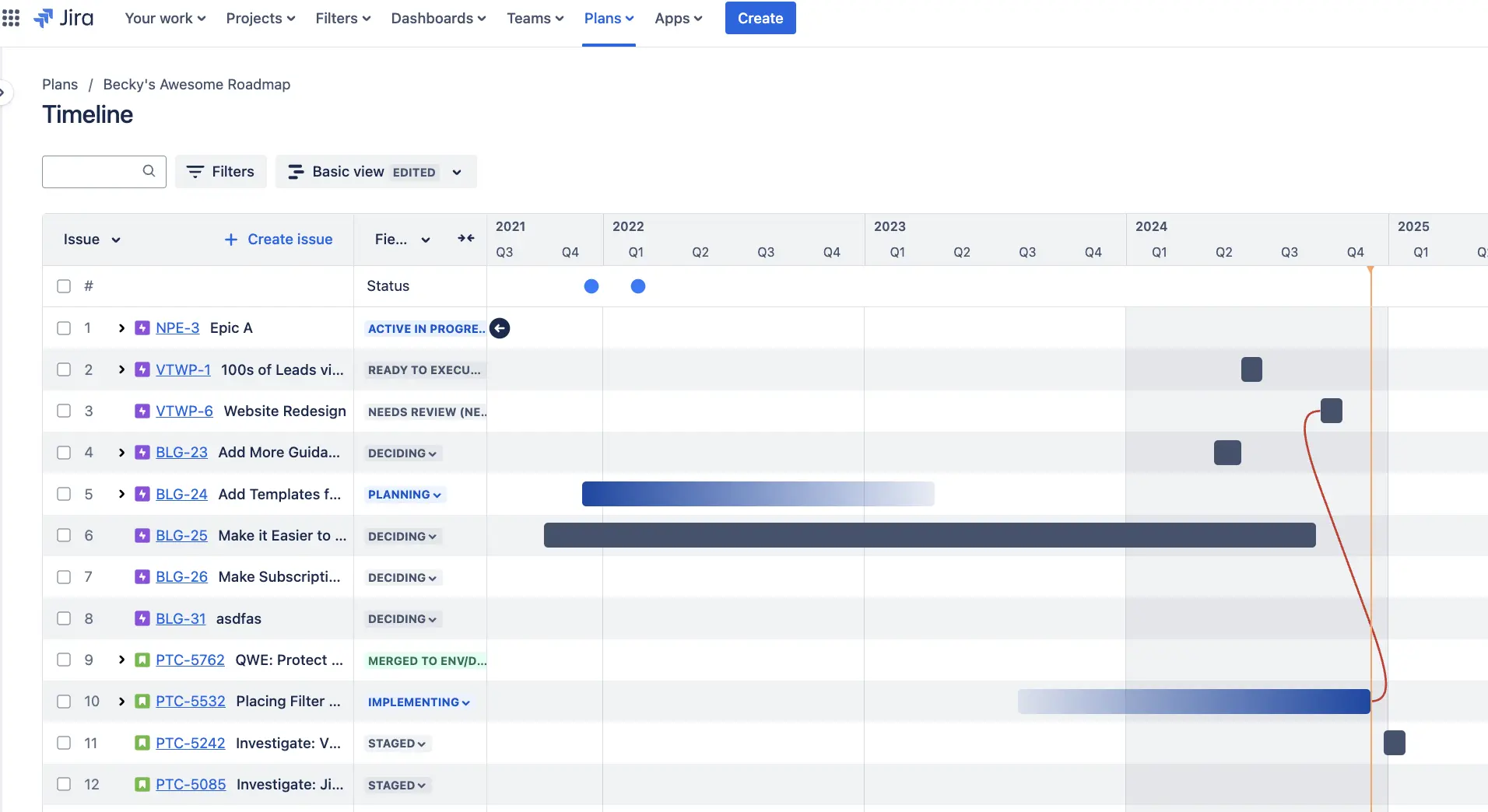
1-Minute Jira Timeline Video Tutorial:
Tutorial #2: How to Use Jira Advanced Roadmaps (Formerly Jira Plans)
Jira Advanced Roadmaps is a bit more, well, advanced. Below I have to screenshots that show you how to access this powerful roadmapping feature.
Once you’re on your way, I recommend that you watch the video beneath these screenshots. Popular Atlassian Creator and instructor, Alex Ortiz, created one of the best Beginner’s Crash Course for Jira’s Advanced Roadmaps. It is about an hour because Advanced Roadmaps are aptly named; they have advanced capabilities that require time to learn.
Step 1: Find “Plans” in your menu. Then, click “Create plan” to make a new Jira Advanced Roadmaps.
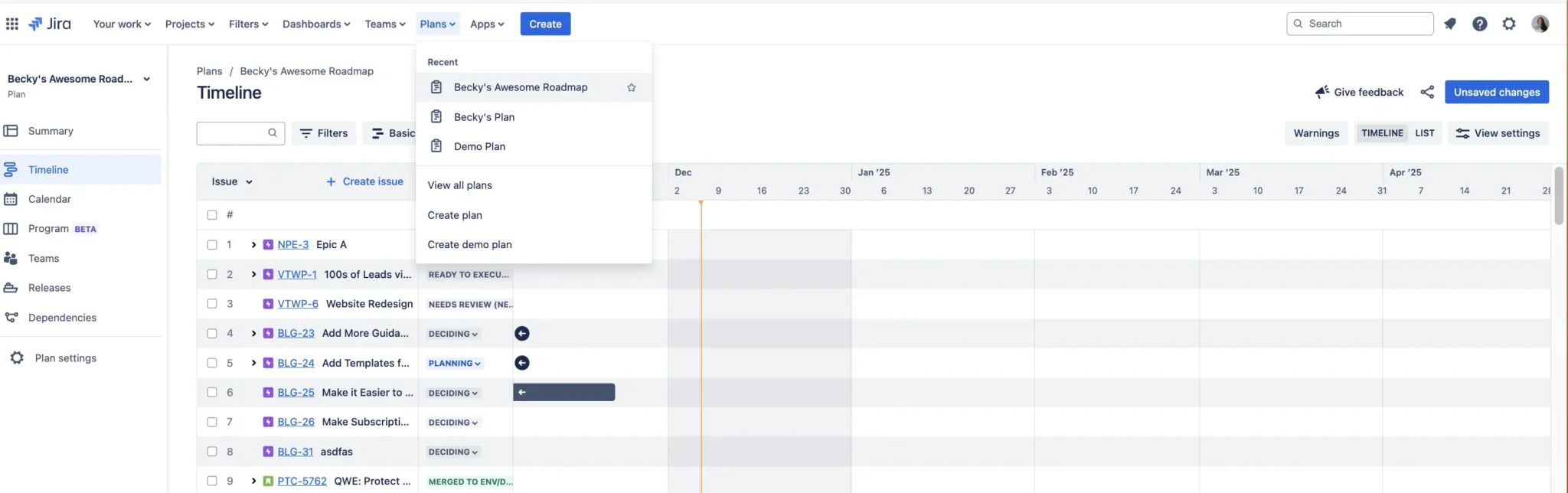
Step 2: Then, you’ll be able to choose multiple Jira projects.
This is a key differentiator for Jira Advanced Roadmaps, as Jira Timeline only displays one Jira Project.
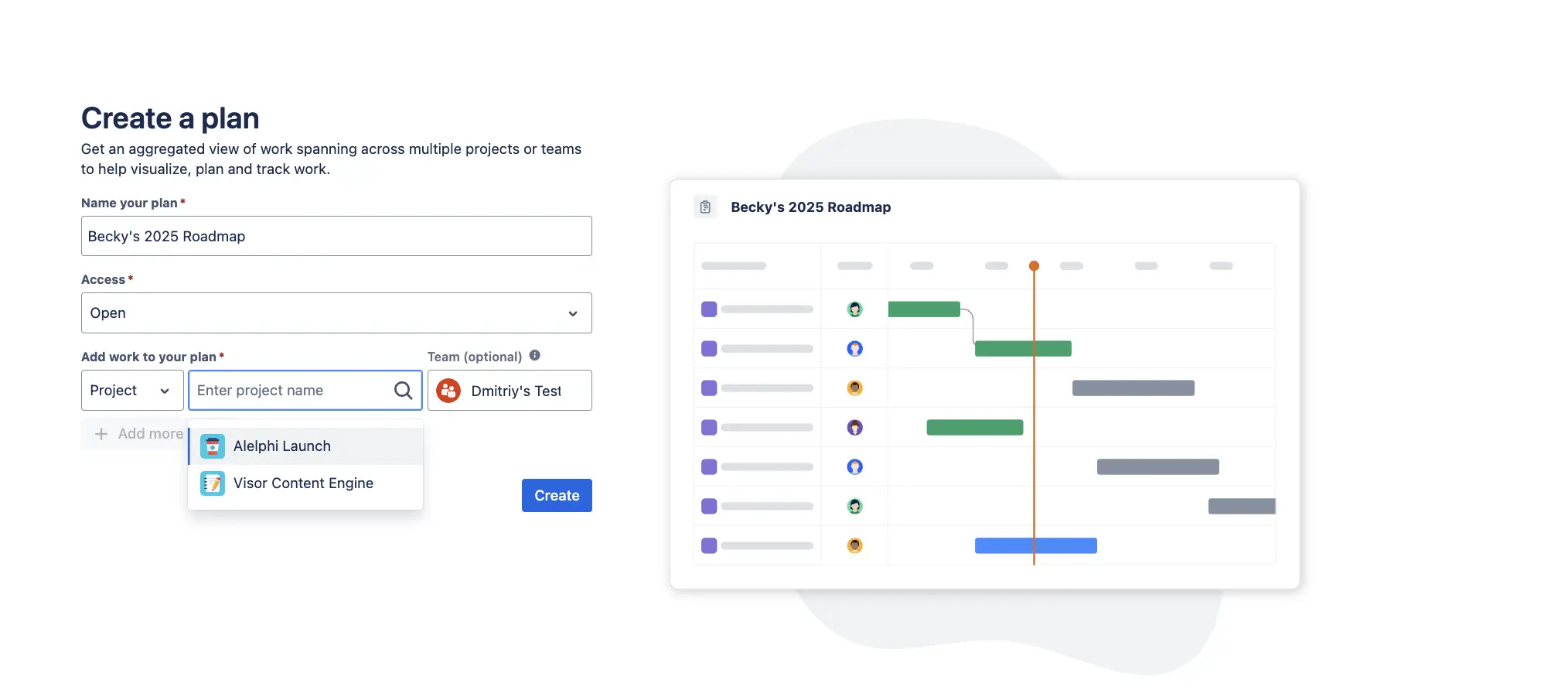
Step 3: Nerd out on all of Jira Advanced Roadmaps’ Features
If your roadmapping needs are fulfilled by Jira’s most sophisticated, built-in roadmap functionality, then taking the time to invest in your Jira expertise will pay dividends. Note: This built-in Jira Roadmap is only available if you have a Premium or Enterprise Jira plan.
Tutorial #3: How to Make Jira Roadmaps in Visor
Lastly, I’d be remiss if I didn’t share that Visor’s Jira Gantt chart view makes it easy to create roadmaps.
Because Visor integrates with Jira, you can import your nested Jira data to create a color-coded Gantt chart that works as a shareable roadmap.
You can even share your roadmap with stakeholders who don’t use Jira or give people Jira guest access to your roadmap with Visor’s viewer-only user permissions. And unlike Jira’s built-in roadmap options, you can choose the exact colors you want.
Jira Roadmap with multiple epics & milestones, made in Visor:
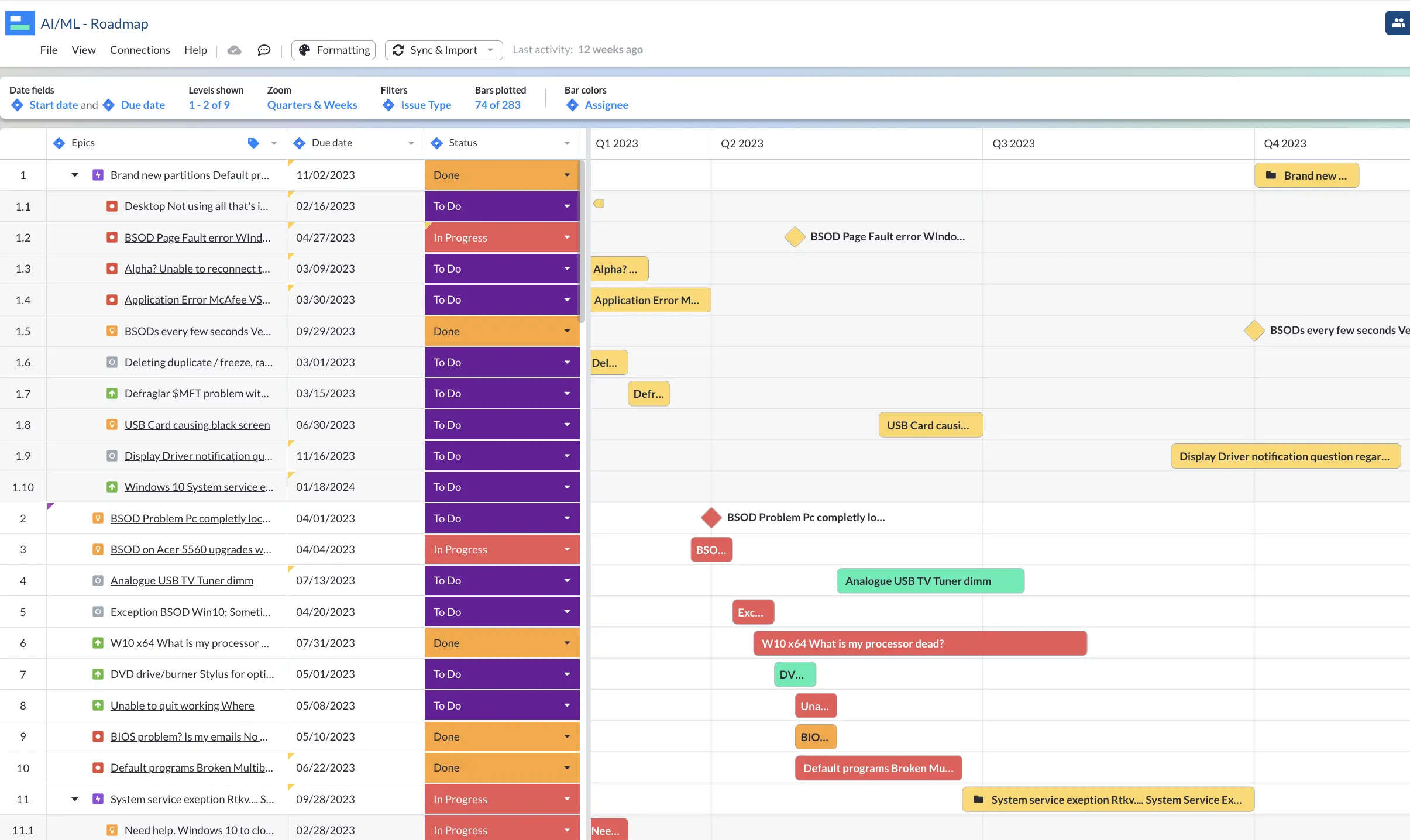
You can also include multiple Jira projects in your Visor roadmaps. If you don’t want to upgrade to a higher Jira subscription to access Advanced Roadmaps, Visor is a great alternative for portfolio management.
A Program Roadmap in Visor, showing multiple Jira projects with real-time syncing. Note the grouping of epics by their projects, rollup calculations for story points, and cross-project dependencies. A massive improvement on what you can do in Jira Timeline and Jira Plans/Advanced Roadmaps:
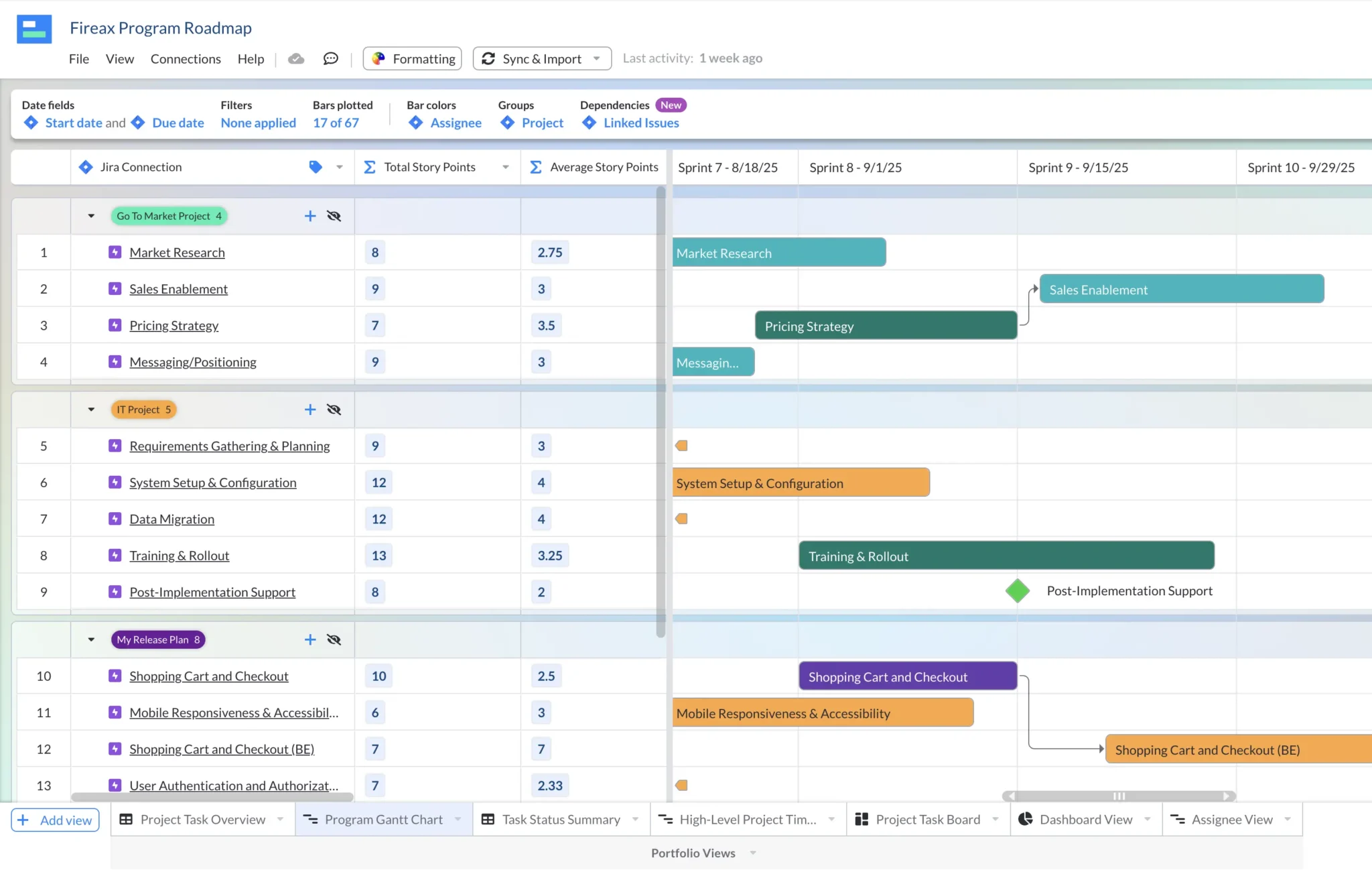
All your issue links (dependencies) from Jira will be added automatically, including issue links between issues in different projects, giving you an easy way to identify blockers, prioritize tasks, and prevent delays. The video below shows how Jira linked issues work in Visor:
Visor is available in the Atlassian Marketplace. Check out what other Jira users have to say about Visor.
Very good addition to some missing functionalities in the cloud JIRA, makes the planning and birds-eye view of multiple projects at the same time really easy. Also the fact they won’t charge you for all your JIRA users, but only for the accounts that actually use and have edit rights is quite a good approach. Keep rolling guys – Mihael Mladenov
Visor also offers milestones, which is not a feature available in either of Jira’s built-in roadmaps.
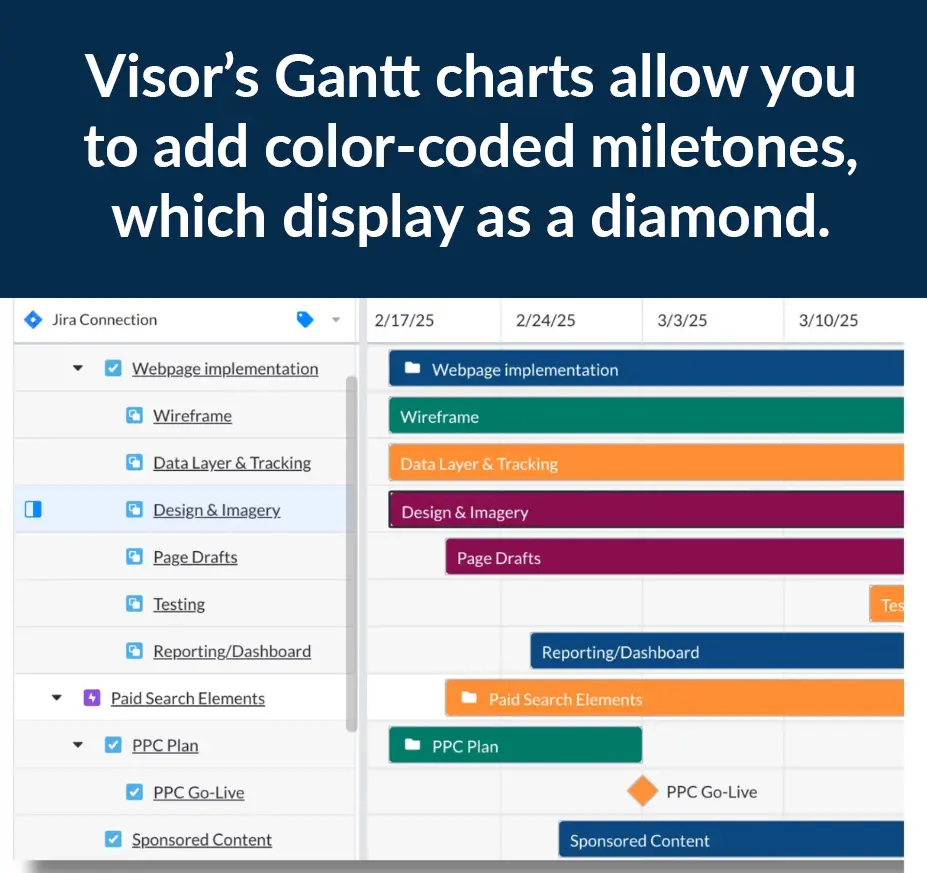
Tutorial: Create a Jira Roadmap with Visor’s Gantt view:
Is this Roadmap Tool a Better Alternative to Jira Advanced Roadmaps?
We featured Alex “Dr. Jira” Ortiz int he Advanced Roadmaps tutorial earlier in this post for good reason: he truly is an expert at Jira. (Hence his nickname.)
He also recently took Visor’s Jira Roadmap functionality out for as pin. His verdict?
That Visor provides a roadmap tool that rivals Advanced Roadmaps (but doesn’t require you to upgrade to Jira Premium to access it). Check out his review below.
Conclusion: Jira Roadmaps Bring Clarity
Jira provides two built-in roadmap options, allowing you to visualize a strategic roadmap that brings clarity to you and others.
Understanding who you’re making your roadmap for, the level of detail they need, and what Jira plan you’re on can help determine which Jira Roadmap option is best for you.
If Jira’s built-in Timeline Roadmap or Jira Advanced Roadmaps don’t provide you with everything you need, consider add-ons to bolster their functionality. Alternatively, you can use an app like Visor, which is free to get started with and accessible to stakeholders who don’t use Jira.
No matter what tool you use, you’ll find that visualizing your strategy in a roadmap brings clarity to yourself, which helps you then deliver a clear vision for your stakeholders as well.