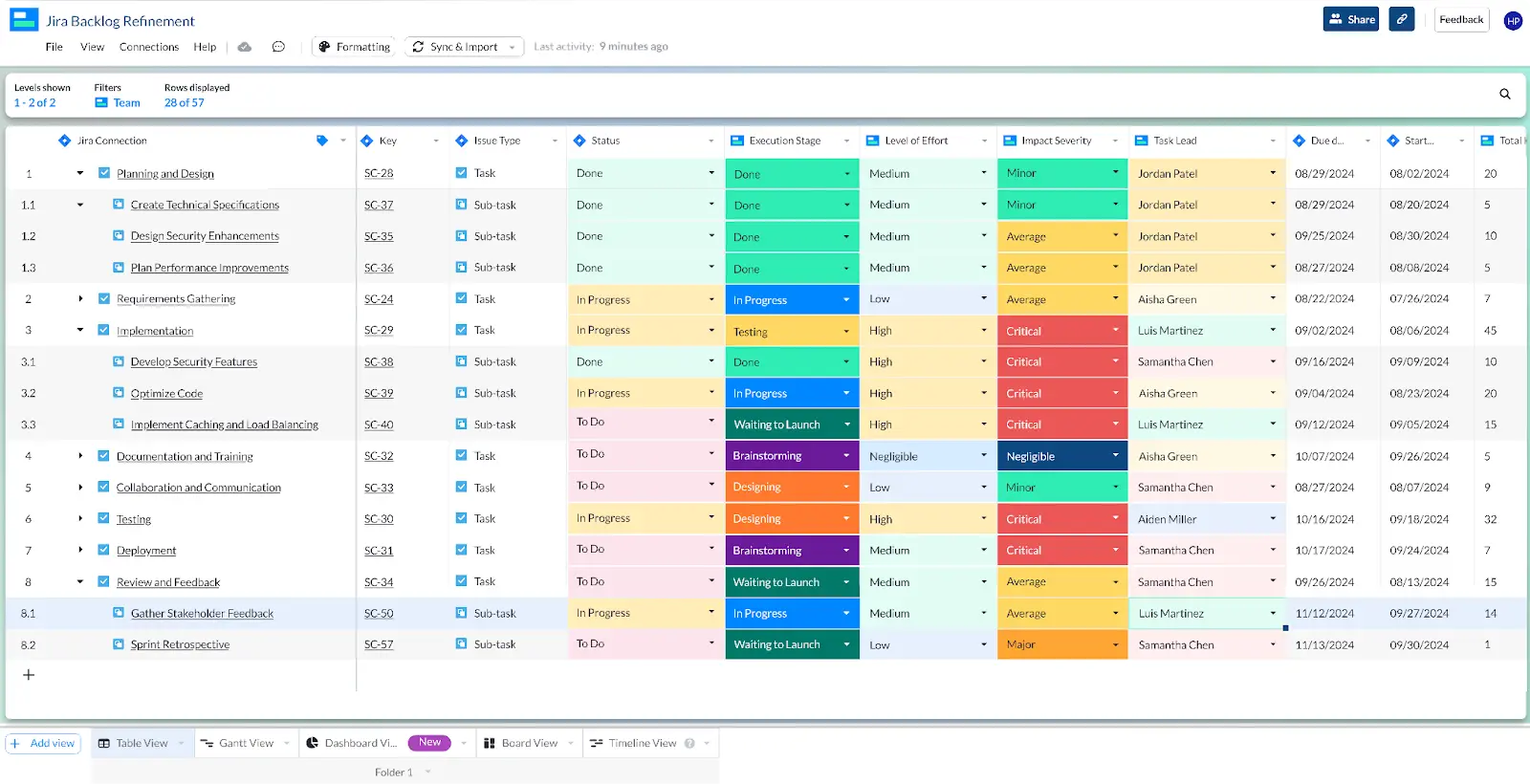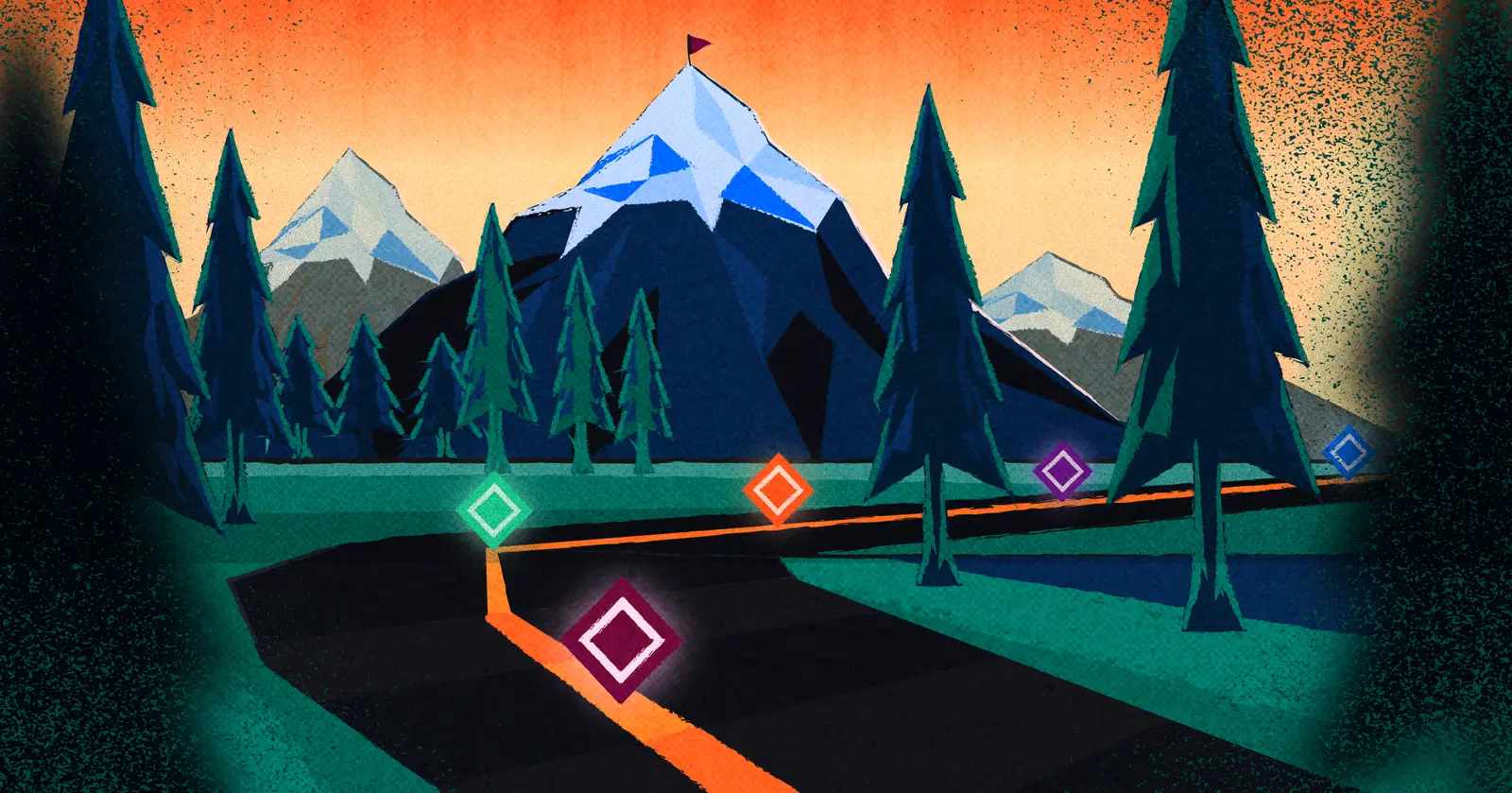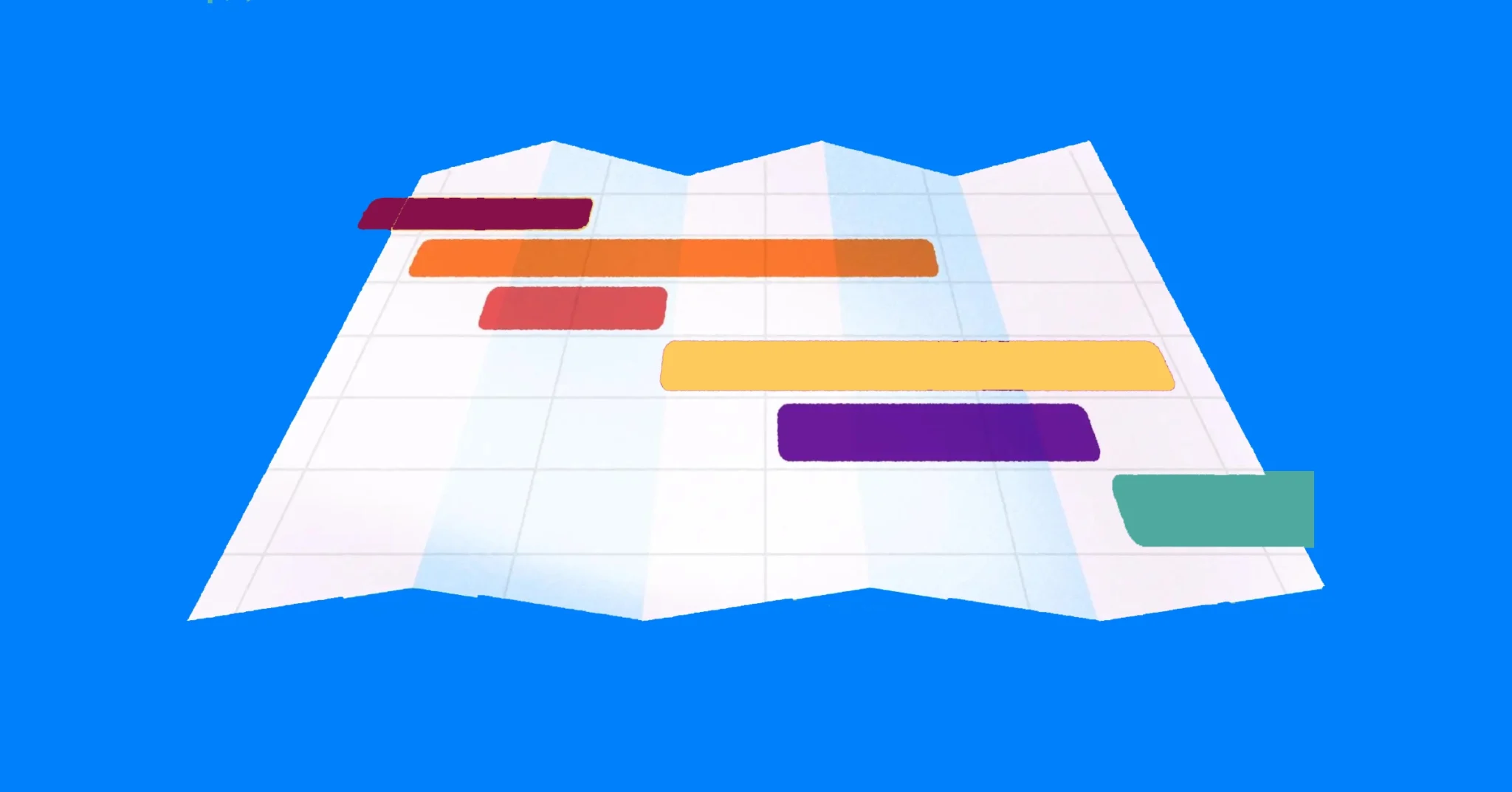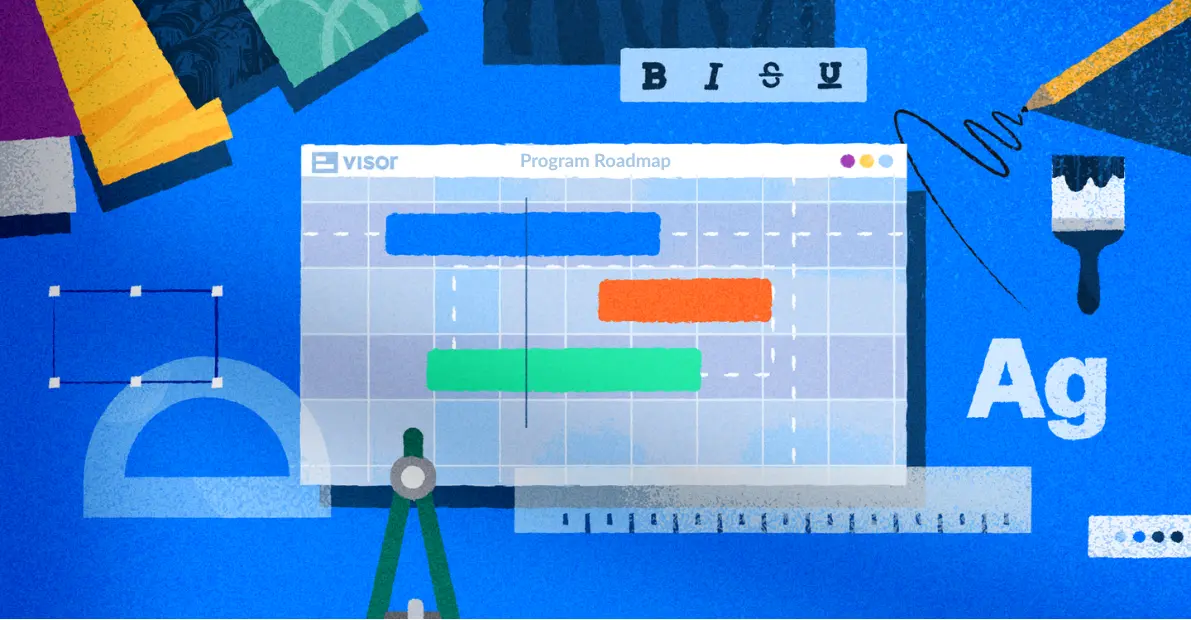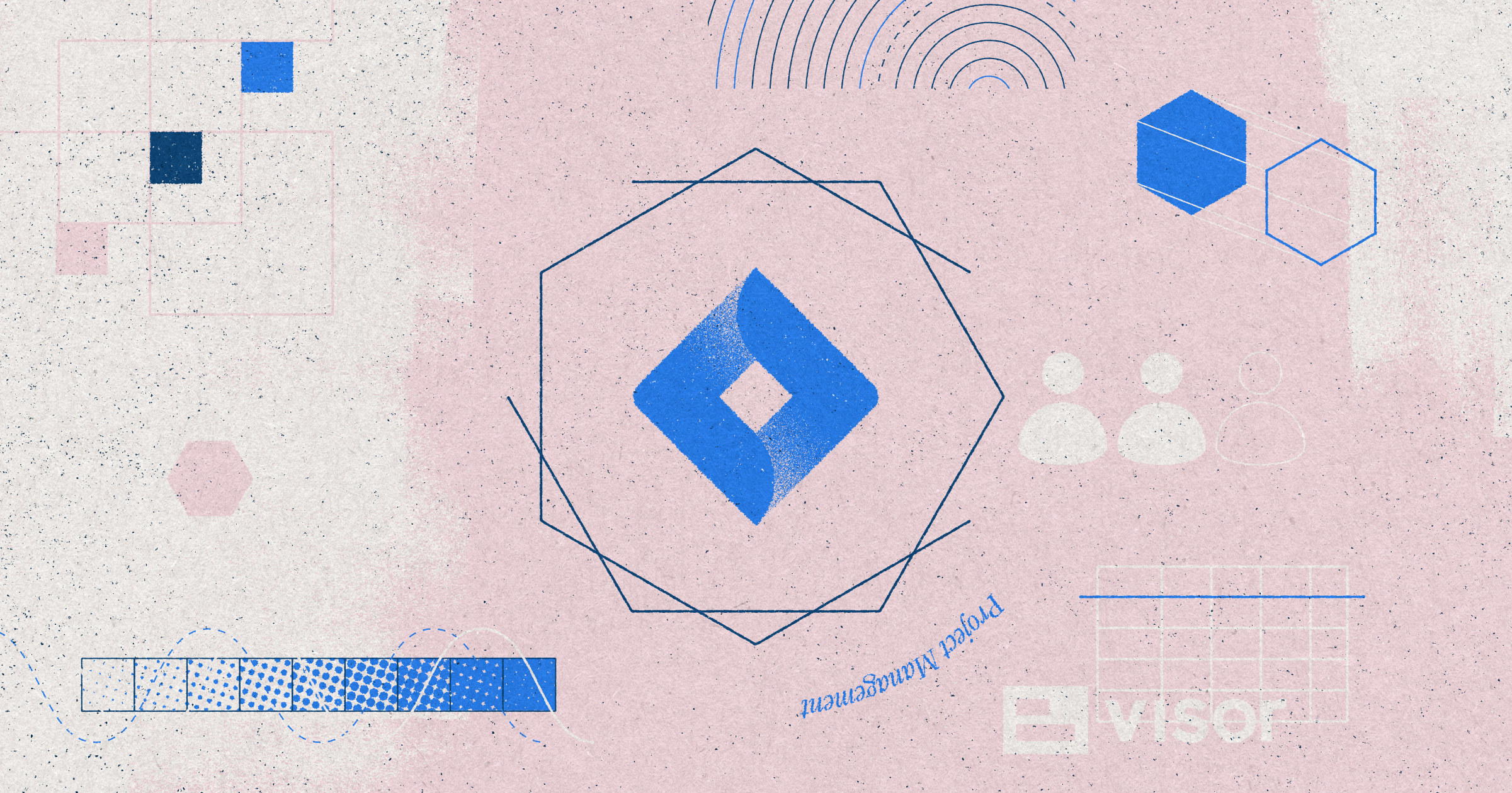
The Jira Project Management Guide You Wish You Already Read
Despite not being a software engineer, I have used Jira for project management for over 15 years. I am happy to impart my knowledge in a way that beginners can grasp (and the intermediate won’t scoff at).
While initially conceived as a bug-tracking tool, Jira quickly became the de facto project management tool for agile software teams worldwide. Its Kanban board, issue tracking, and configurability made it ideal for teams that wanted to iterate quickly, ship new features, and have shorter development cycles.
It didn’t hurt that Atlassian launched Jira in 2002 – a year after seventeen software engineers penned the Agile Manifesto. But 20+ years later, it’s clear (especially when looking at Atlassian’s revenue numbers) that Jira’s robust feature set has transcended agile teams; many non-technical teams now use Jira for project management.
If you are new to Jira and find its many features, options, and customizability confusing, this article is for you.
We cover what you need to know about Jira for project management, including:
- Jira’s customizability
- Jira issues / work items, fields, and projects
- Agile features that even non-agile teams use
- Jira reporting, dashboards, and charts
- Popular integrations, add-ons, and AI features
Jira Basic Terms: Work Items, Fields & Projects
Have you never used Jira before? Don’t sweat it. You’ve found yourself on the exact article we need; we cover how Jira tracks the projects and work it manages. We’ll also go over ways you can customize Jira’s issue tracking for your unique use case.
Jira Issues (Now Called Jira “Work Items”)
Whenever something needs to get done and you want to track it in Jira, you create a Jira Issue. These Jira Issues / work items also have fields you fill out to help detail the work that your team needs to finish.
Issues / work items have hierarchies based on their issue type (see below).
As of March 2025, Atlassian changed “Jira Issues” to “Jira Work Items” after 20+ years of using “Jira Issues”. In this post, we’ll use “Work Items.” However, you’ll likely hear / see both terms throughout the Atlassian Community.
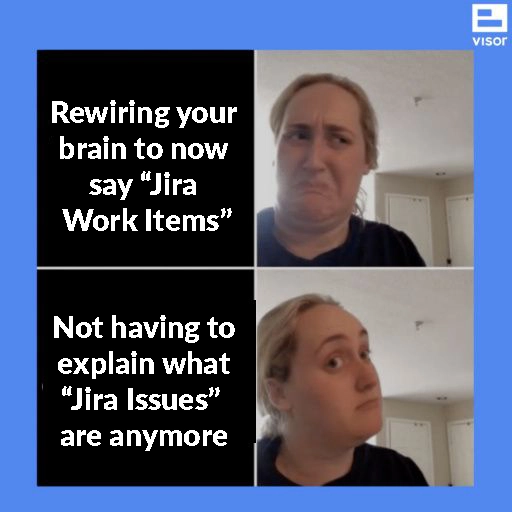
Different teams can create different types of work items. We’ll explore how Jira work items can appear on different team boards later. But for now, know that you can make a Jira issue detailing what you need someone on your team to do (or what you need someone to do for your team). You don’t need only to write highly technical Work Items for them to live in Jira.
Jira Work Items Often Look Different for Different Teams:
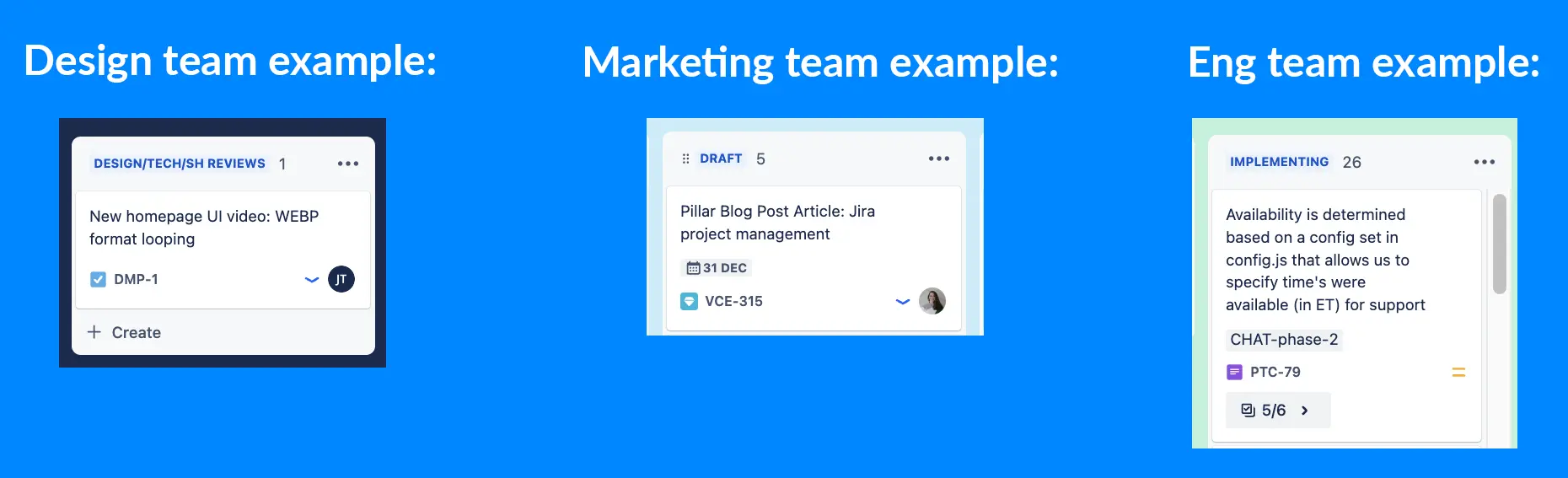
Jira Work Item / Issue Types
Jira follows a hierarchy of different types of Jira work items; this allows anyone managing projects to break out the work that must be done. Jira work items also have parent/child relationships (or hierarchies) with the “parent” issue having “children”. These “children” work items detail the work in a more specific way.
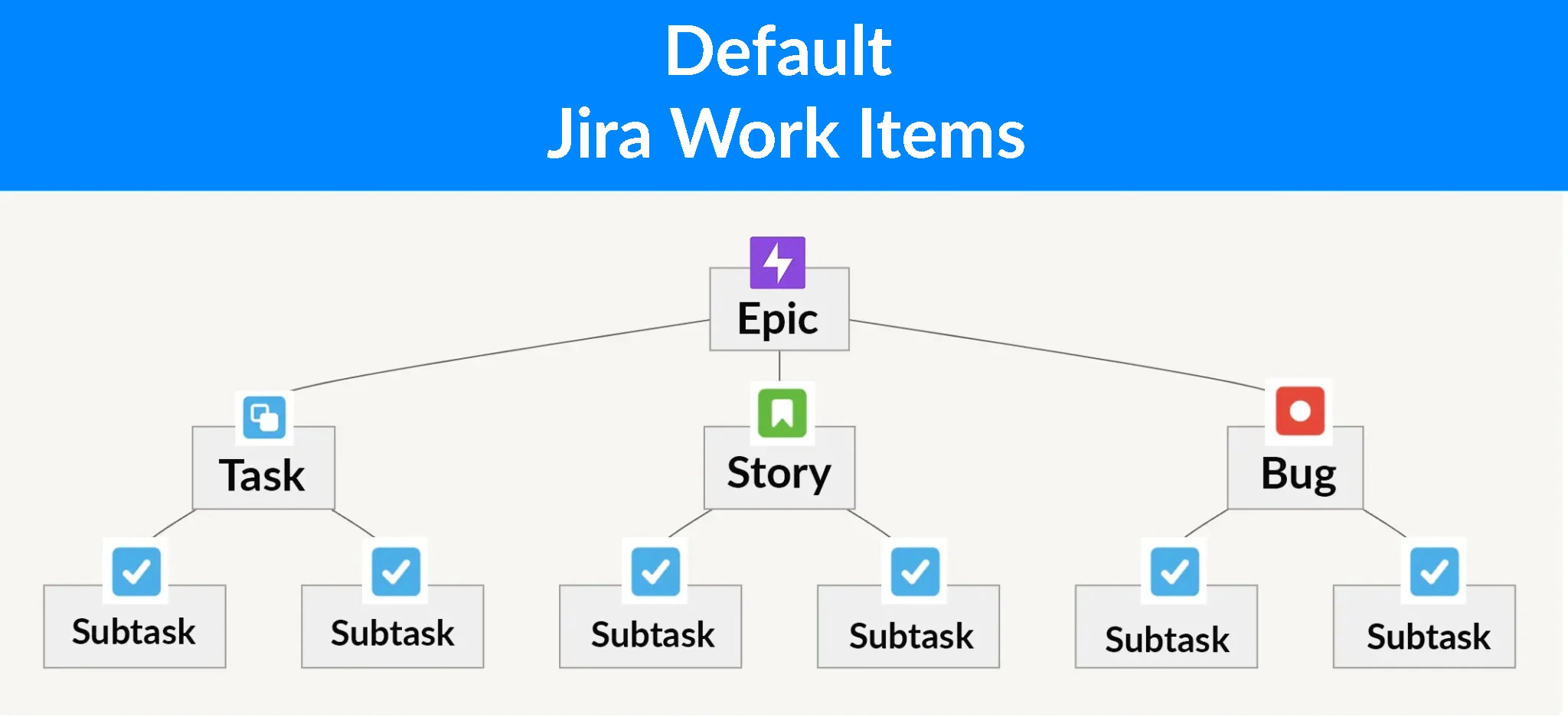
Out of the box, the types of Jira work items that you can create are:
- Epics: high-level work items that teams break into smaller pieces of work
- Tasks: actionable and specific work items; often, subtasks live underneath them
- Story: features or functionality that PMs describe from a user’s perspective
- Bug: an error or glitch that must be fixed for the product to run without issue
- Pro tip: referring to a “Bug” as a “hiccup” makes them sound less scary
- Subtask: an even smaller and more specific work item than a task; often is a dependency for a Task (or even a Story or Bug issue type) to get finished
However, you don’t need to use all these issue types to build a project in Jira.
For instance, you can also set up a project using just some of these default issue types. Epics are most commonly used in Jira projects, as they are the “parent” to whatever issue types live underneath them. But you can choose to only use Task issue types beneath them or mix it up with Story and Bug issue types.
In addition, you can customize and create new, different types of Work Items. But out of the box, the above chart is what you’ll get out of Jira.
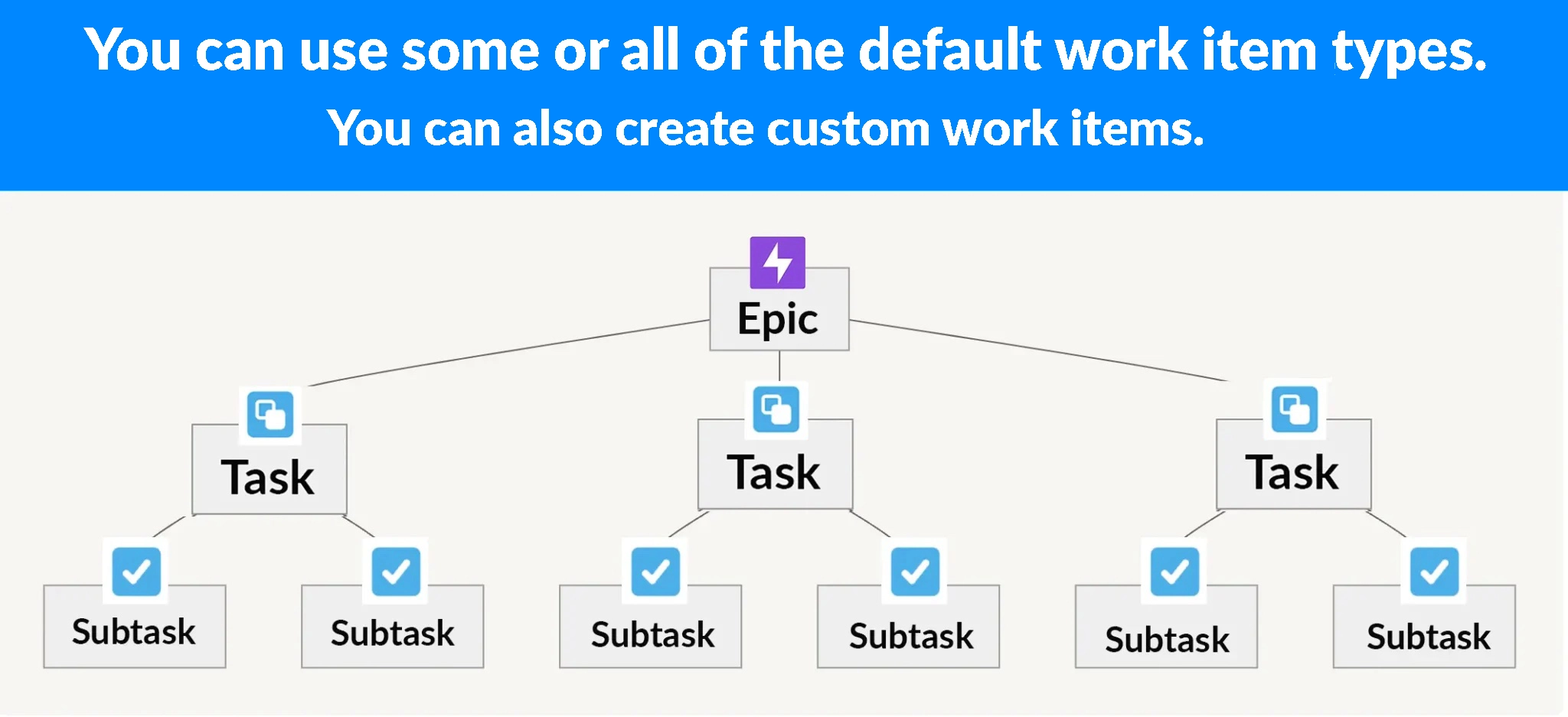
Custom Jira Issue Type Examples
Below are some examples that might inspire the type of Jira issue types you can make if you want to move outside the default Jira work items.
- OKR-related fields: Track OKRs in Jira with “Objective” and “Key Result” work items
- Onboarding tasks: HR teams can assign work to new employees in Jira
- Content element: Create a content engine in Jira for your marketing team with this custom issue types
- Risk Assessment: Legal teams can have work items created for them to assess risks
- Milestone: While Jira does not display Milestones, there are workarounds (like creating an issue-type called “Milestones)
Example of Visor’s Project Milestone Template with Jira data:
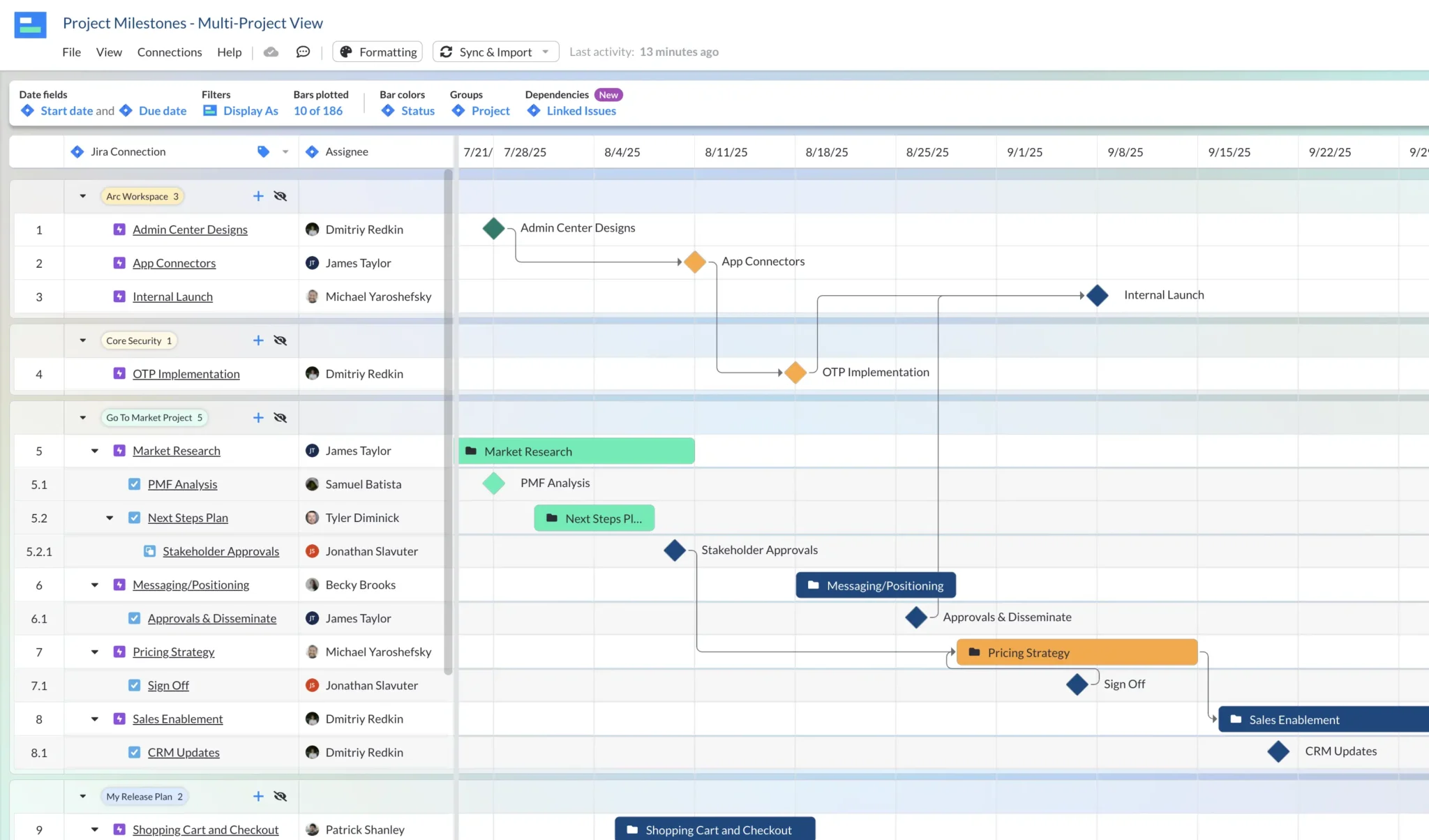
Jira Fields
Once you have settled on the types of Jira work items you want to work with to build your project, here is yet another way that Jira offers customizability.
Depending on the Jira issue type you’re working with, different Jira fields can appear in your Jira issue, providing prompts for you to clarify your work request.
Below is an example of some of the fields I see when creating a “Content Element” issue type (a custom issue type the marketing team at Visor created, as it’s not one of the out-of-the-box Jira issue types) in our Visor Content Engine Project.
As you can see, there are a couple of different types of fields in this one ticket:
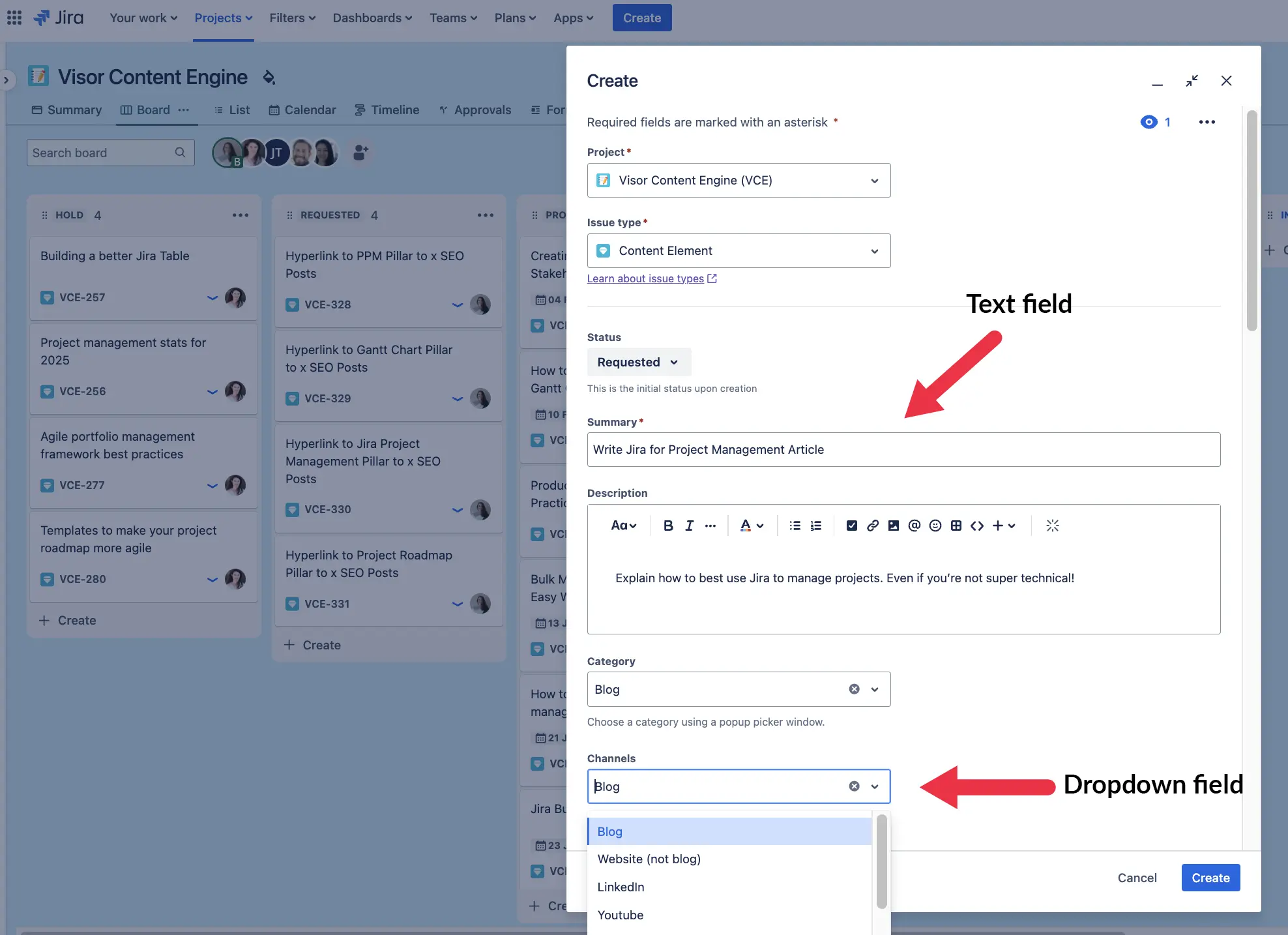
Jira allows you to customize all different types of fields, including:
- Multi-select dropdown (e.g., “affected components” field when fixing a bug)
- Single-select dropdown (e.g., “priority status” field when making an issue)
- Date fields: (e.g., start and due date fields)
- URL field: (e.g., linking to a draft of a blog post in Google Docs)
- User Picker field (e.g., “assignee field” when assigning work)
- Numeric fields (e.g., “story point” field for estimating work)
Jira Projects
Jira allows you to manage many different projects. Viewing Jira projects as distinct workstreams allow you to work on different projects (and with different collaborators).
For example, at Visor, we have two boards releasing work every week:
- Marketing: VCE Project (Visor Content Engine)
- Eng / Product: PTC Project (Protect-Task-Criteria-Workspace)
Does Marketing ever get into PTC tickets? Occasionally. Does our Product Manager occasionally ticket work items for the marketing team? Yes, he certainly does.
At Visor, we view our Jira projects as workstreams. At other companies I’ve worked at, marketers never dared enter an engineering board (and vice versa). Whether you work only in your team’s project(s) or multiple teams’ projects, know that each Jira Project can have a different workflows and almost always have different issue types (with different fields therein).
When we get into the Kanban and Scrum section below, I’ll show you how these Jira Projects and work items can look across different teams. But first, let’s dive into some more key concepts and features.
Jira 101 Video Tutorial
We already covered on our blog how marketing teams can use Jira, and even how you can use Jira for non-software projects.
When working on this articles, I created a video that goes over some of these basic terms and shows you how Visor’s own marketing team uses Jira as a Content Engine.
Jira Workflows & Automation
One of the main reasons Jira is so popular is because it’s very customizable.
If you are entirely unfamiliar with Jira and “issues” sound like a complaint or misgiving (and not a way to track work), check out the section above where we review some of the more basic terms.
If you are vaguely familiar with how Jira structures work and projects, then let’s explore what makes Jira so popular among both technical and business teams: its ability to morph into what you need it to be.
Jira Workflows & Statuses
With Jira, you can have different workflows for different issue types, each with its own status and order through which the issues / work items flow to completed:
Example workflow & statuses for issue types in a software engineer project
- Task issue / work item type workflow:: “To Do” → “In Progress” → “Done”
- Bug Issue / work item type workflow: “Reported” → “In Progress” → “Fixed” → “Testing” → “Done”
- Story Issue / work item type workflow: “Backlog” → “In Progress” → “In Review” → “Done”
These workflows can be as sophisticated or straightforward as you’d like.
For example, the marketing team at Visor has a linear path to “published” (the final state for content work items). In contrast, the engineering team at Visor has a more complex workflow for work items.
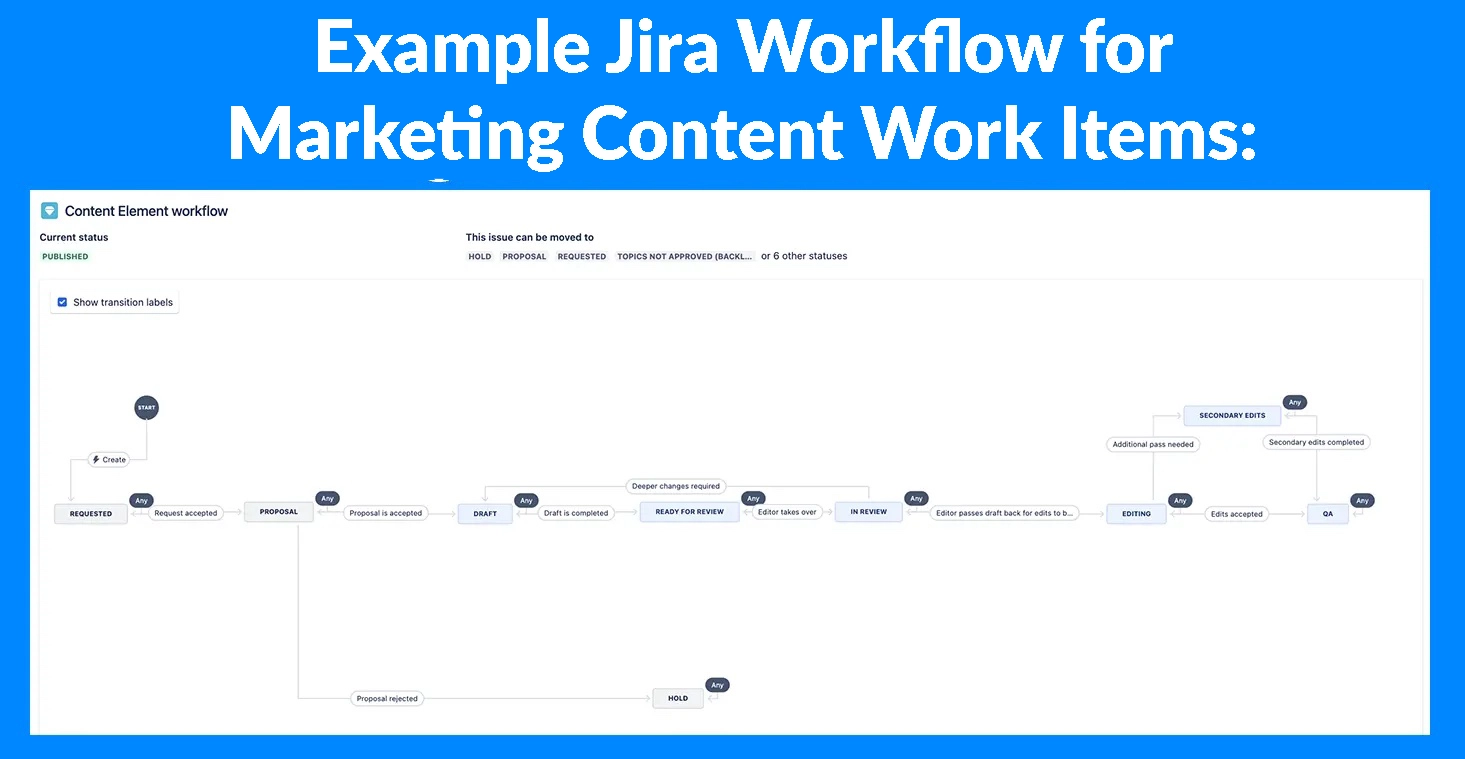
The engineering team has two final states an issue can land in: punted or accepted. Unlike the marketing team, the pathway to get to these final states can have a lot of back and forth.
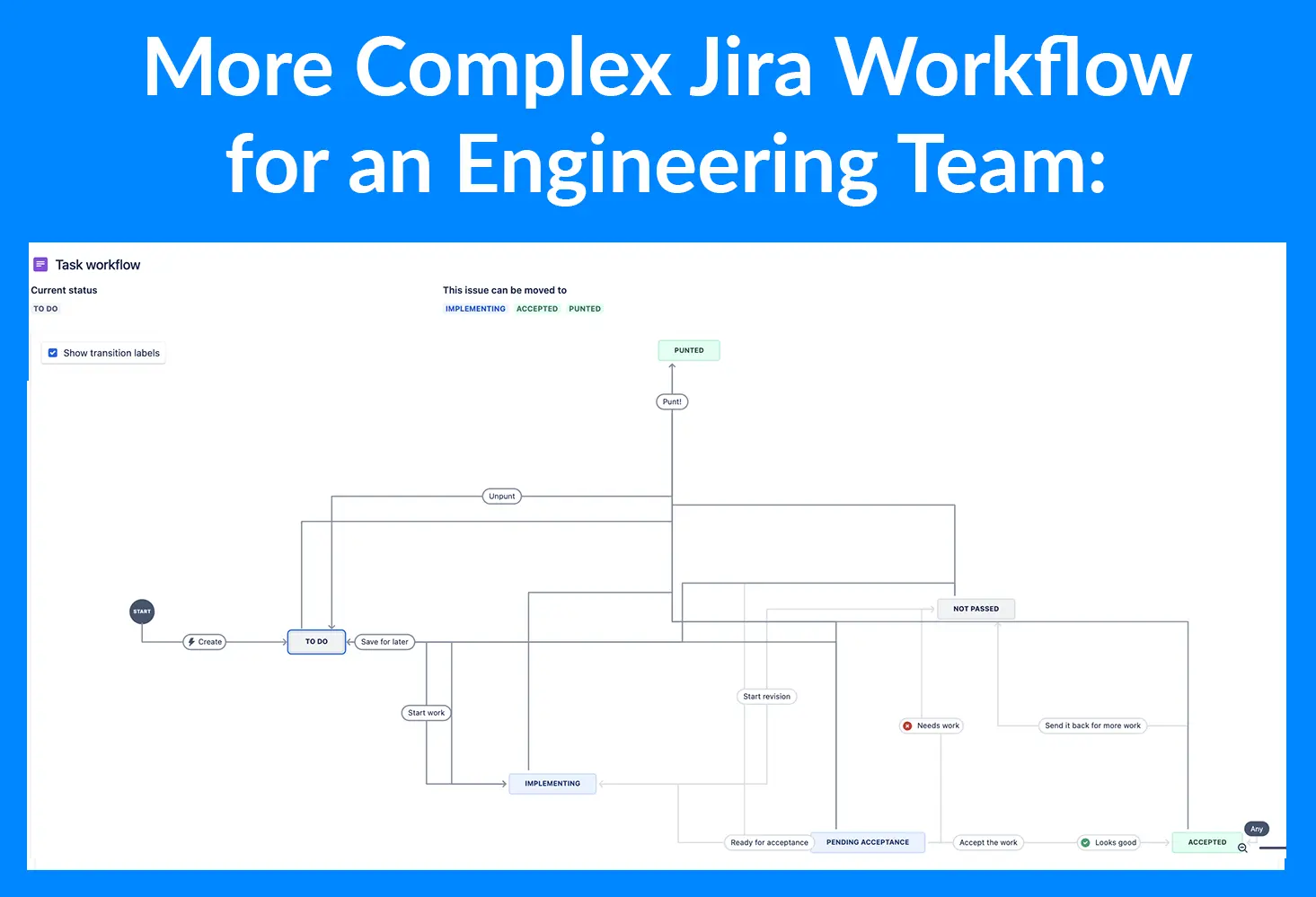
Jira offers many different customizations to these workflows, making them work for different teams. You can even “view workflow” right in Jira to see all the other side quests your Jira issues can take before (finally) reaching a final state.
Transitions & Resolutions
When you move your Jira work items through the workflow to the next status (e.g., “To Do” → “In Progress”), they transition.
If you treat Jira like a game, you “win” by transitioning the “issue” to a resolution status. In the Engineering Team example above, both “Accepted” and “Punted” are resolution statuses.
While moving work items along (in a quest to get them to a resolution status), you can manually push them forward or set up an automation to do it for you. Here is yet another way that Jira is customizable.
Jira Automation
In addition to setting up different workflows for different issue types, you can also set up automations to help improve efficiency. All of these customizations can be either project-specific or span your whole org.
The potential for automation is endless. Automation can be tied to things like transitions (e.g., when a bug issue type gets to QA, auto-assign it to your team’s QA lead).
Other Jira automation ideas:
- Notify stakeholders or certain users about Jira projects every week
- Transition work items after x amount of days (to avoid languishing work items that stagnate)
- Auto-assign when an issue gets to a certain status
- Move to backlog if an issue does (or does not) fulfill certain criteria
- Create sub-tasks for a specific issue type
Now that you know how customizable Jira can be and how Jira structures work, let’s explore one more key concept, the beloved Kanban board, before exploring more advanced features.
Jira Efficiency Tip: Avoid Manual Work
If you are doing anything tedious or repetitive in Jira, there is a way to automate it or make it more efficient. For example, Jira also allows bulk editing and even cloning of Jira work items.
If you ever have a super niche question or use case that you want help with, I can’t recommend the Atlassian Community enough. I’m often in the Atlassian Community, asking and answering questions. You can get as specific and nerdy with your question as you please.
Jira Kanban, Scrum, and Backlog 101
The backbone of Jira (unless configured otherwise) is the Kanban board. Let’s go into what make these boards so darn popular amongst both agile and non-agile teams.
I’ll also discuss Scrum here, which is, admittedly, not for everyone. But read on and decide which of these tools is for you.
Kanban Boards
Agile teams originally popularized Kanban boards because they allow you to track work without actually committing to dates. (For the uninitiated, agile teams tend not to plan work based on external deadlines.)
Furthermore, Kanban boards allow you to visually work through the various Jira workflows that I discussed above. The statuses are clearly at the top.
Jira Kanban Board for an Engineering Team:
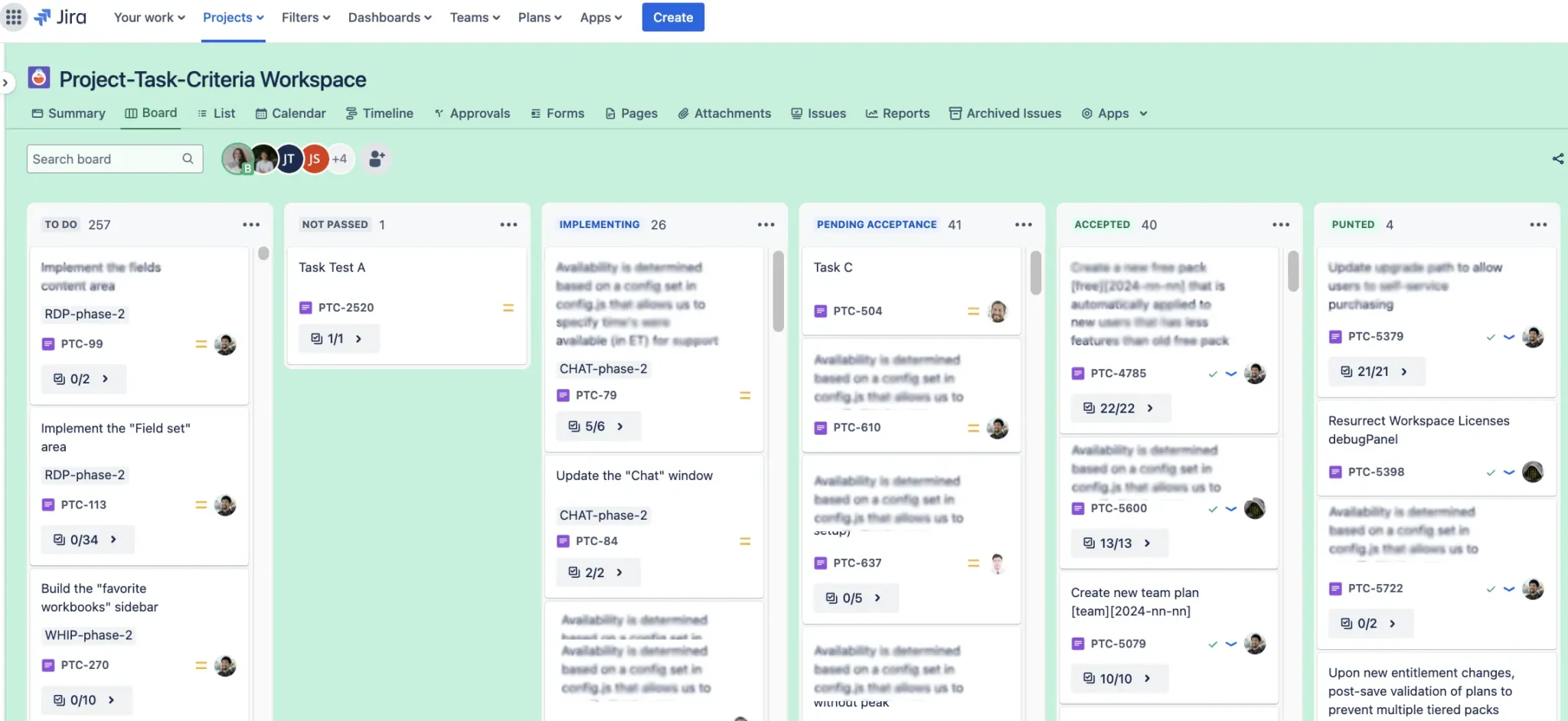
Whether you have a daily standup, a monthly backlog meeting, or just TCOB sans any meetings, you will likely transition your Jira work items across your beloved Kanban board until you get to a resolution status.
Pro tip: To make Jira more fun, treat the Kanban like a Board game. Winning the game here involves getting your Issue to the coveted resolution status of “Accepted,” “Published,” or even perhaps “Punted.”
Kanban Boards with Swimlanes
While the Kanban Board example above (created in Jira) does not have Swimlanes, the Kanban Board below does. I created this Kanban board with swimlanes in Visor (using Jira data thanks to our Jira integration), but you can also use swimlanes in Jira.
Swimlanes let you group your Jira data . In the example below, Jira data is grouped by person. You could also group by team, goals, or customers.
Kanban Board in Visor, which integrates with Jira data:
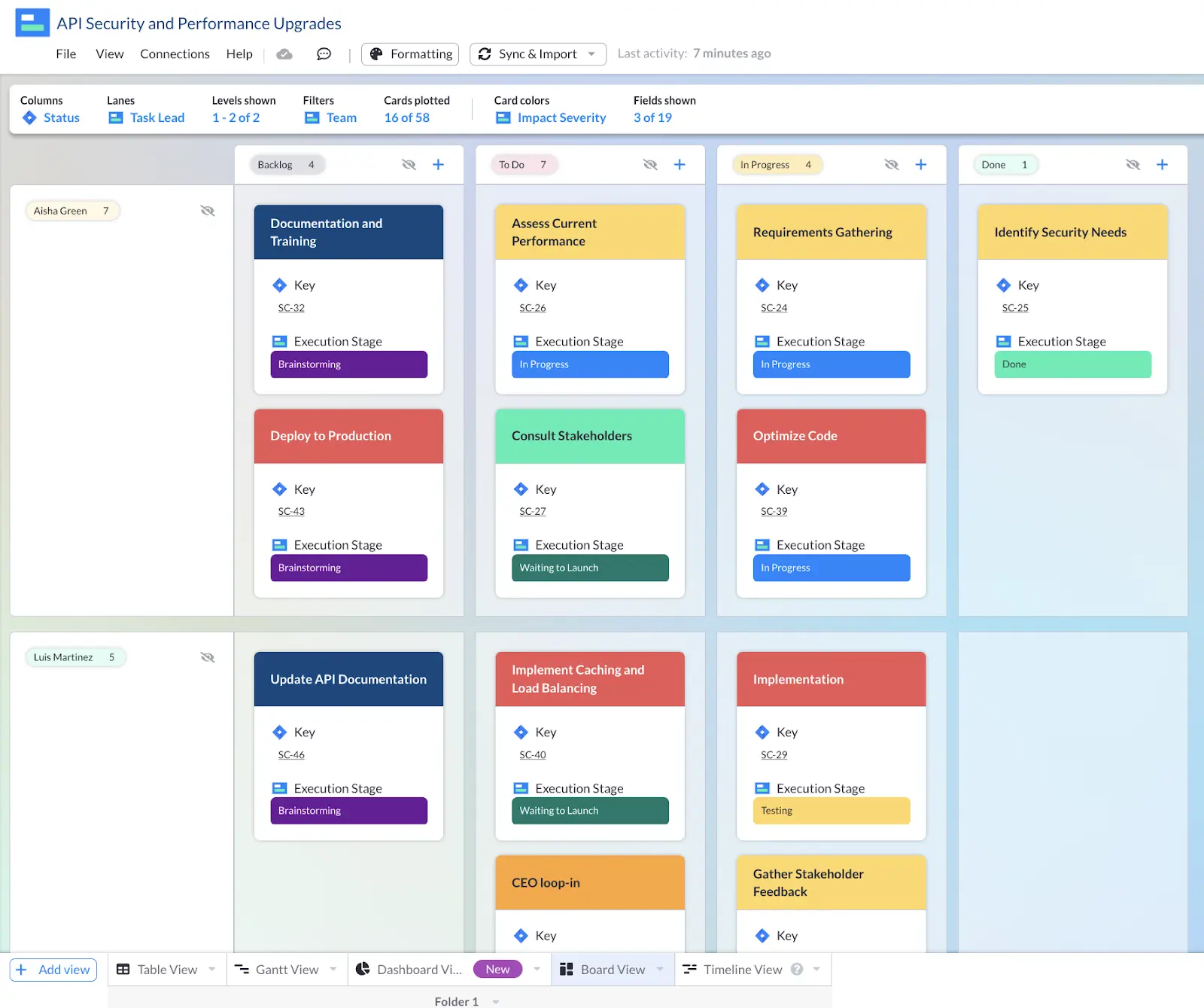
Kanban Boards for Non-Agile Teams
As someone who has been in many jargon-filled rooms with tech nerds, let me say this: Kanban boards needn’t be just for those who deal with backlog management or anything of the like.
Having a Kanban board for an HR, marketing, or legal team can make just as much sense as an engineering team having a Kanban board.
You might need your Jira admin’s help creating custom fields and workflows. (Doing so often requires certain Jira permissions.) However, the marketing team at Visor, for instance, has a Kanban board that we use to track our progress.
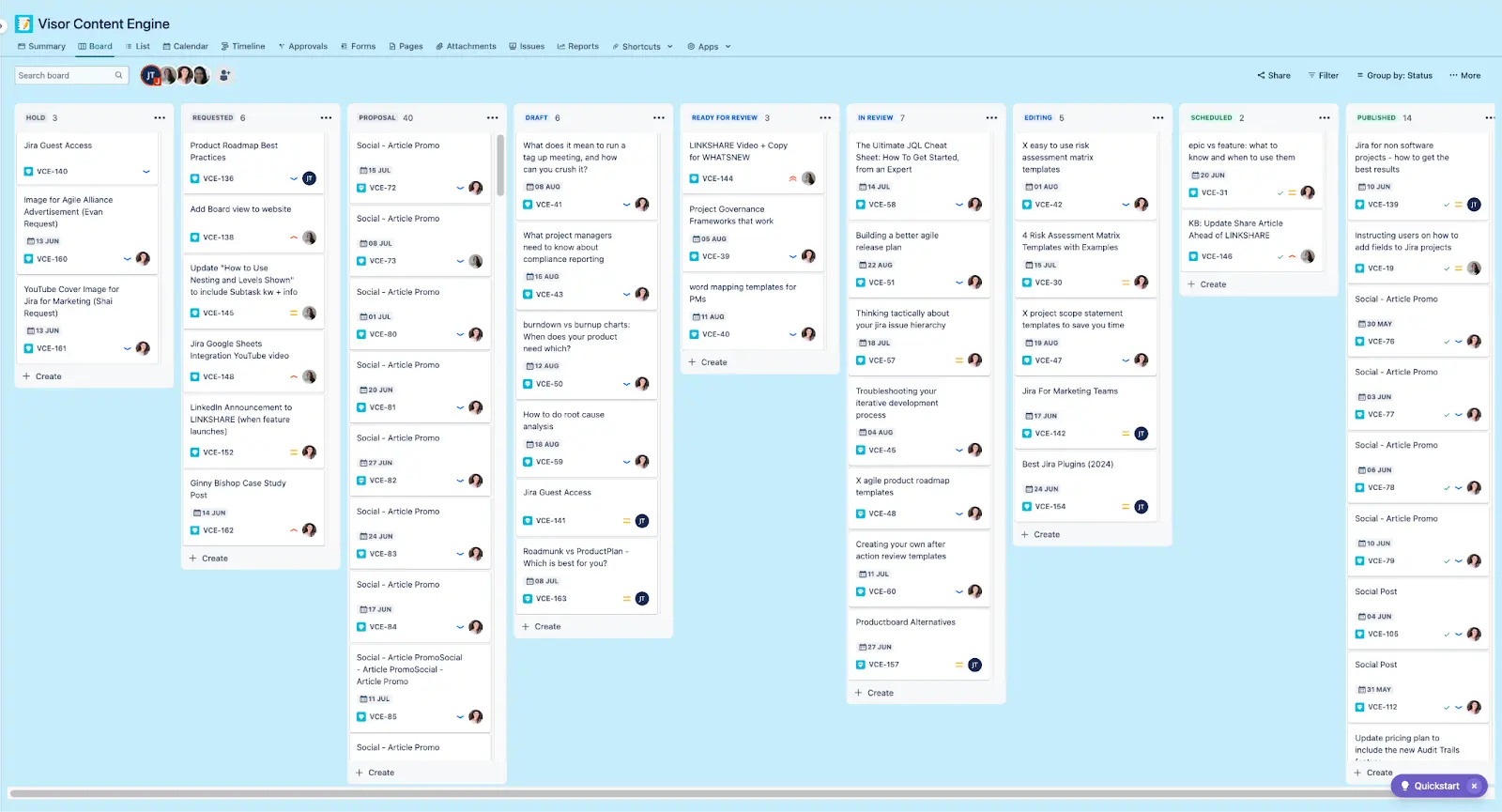
Scrum Boards
In Scrum, agile teams use Kanban boards to make Scrum boards. However, these Scrum boards function differently than regular ol’ Kanban boards in a couple of ways.
One key way Scrum boards are different is they work in “Sprints”, which is typically a two-week time frame. They’re called a “sprint” for a reason; teams are racing torward the end of the two weeks to get work done.
Kanban boards that non-agile teams use don’t need to be time-boxed in that way, as they aren’t following a sprint-structure.
Scrum + Backlog Refining
One of the other key differences between a Scrum board and a regular Kanban board is that in Scrum, the backlog is mandatory for sprint planning. Many regular Kanban boards have a backlog of some sort, but they don’t need one.
For efficient sprint planning to happen, you must have frequent Jira backlog refinement, as the backlog is where you’ll find the work your team can do during the next two-weeks. Sprint planning, backlog grooming, and retrospectives are agile team meetings and rituals. Jira works really well for these use cases, but as I discussed above, you don’t need to be on an agile team to use Kanban boards (or have a backlog, for that matter!).
Jira Backlog Grooming Tutorial:
In addition to using the Kanban board to make these scrum boards, these teams also track velocity using burndown and burnup charts, which is a perfect segway into our next section on Jira reporting.
Jira Reports + Dashboards
Jira offers many ways to visualize, report on, and analyze your Jira project data. Here, we discuss reports and dashboards. In the section below, we discuss Jira roadmap and Jira chart options.
Built-In Jira Reports & Dashboards
Jira reports allow you to get some basic information about how your projects, epics, and work are progressing in Jira.
Most of Jira’s reports are appropriate for reporting on one Jira project. We have options for reporting across your portfolio of projects in the section below, where we cover other types of Jira plug-ins and add-ons that provide more Jira reporting.
The primary standard reports included in Jira are:
| Report Name | Description |
| Average Age | Calculates and displays the mean duration (in days) of open work items |
| Created vs Resolved work items | Compares the quantity of new work items against resolved ones within a specified timeframe. |
| Pie Chart | Visualizes data from a chosen filter or project as a pie chart, based on user-selected statistics. |
| Recently Created Work Items | Illustrates the frequency and volume of new issue creation. |
| Resolution Time | Analyzes and presents the typical duration required for issue resolution. |
| Single Level Field Report | Organizes and presents filter results, categorized by a user-defined field. |
| Time Since Work Items | Quantifies work items based on a specific date field’s value on a given day. |
| User Workload | Evaluates individual user task allocation and estimated completion times. |
| Version Time Tracking | Tracks version completion progress using work logs and time estimates. |
| Version Workload | Breaks down remaining work per user and issue for a specific version. |
| Workload Pie Chart | Illustrates the comparative workload distribution among assignees for a project or filter. |
| Time Tracking | Presents comprehensive time-related data for work items in a specific project version (requires Time tracking feature). |
Example of reporting options that Jira provides:
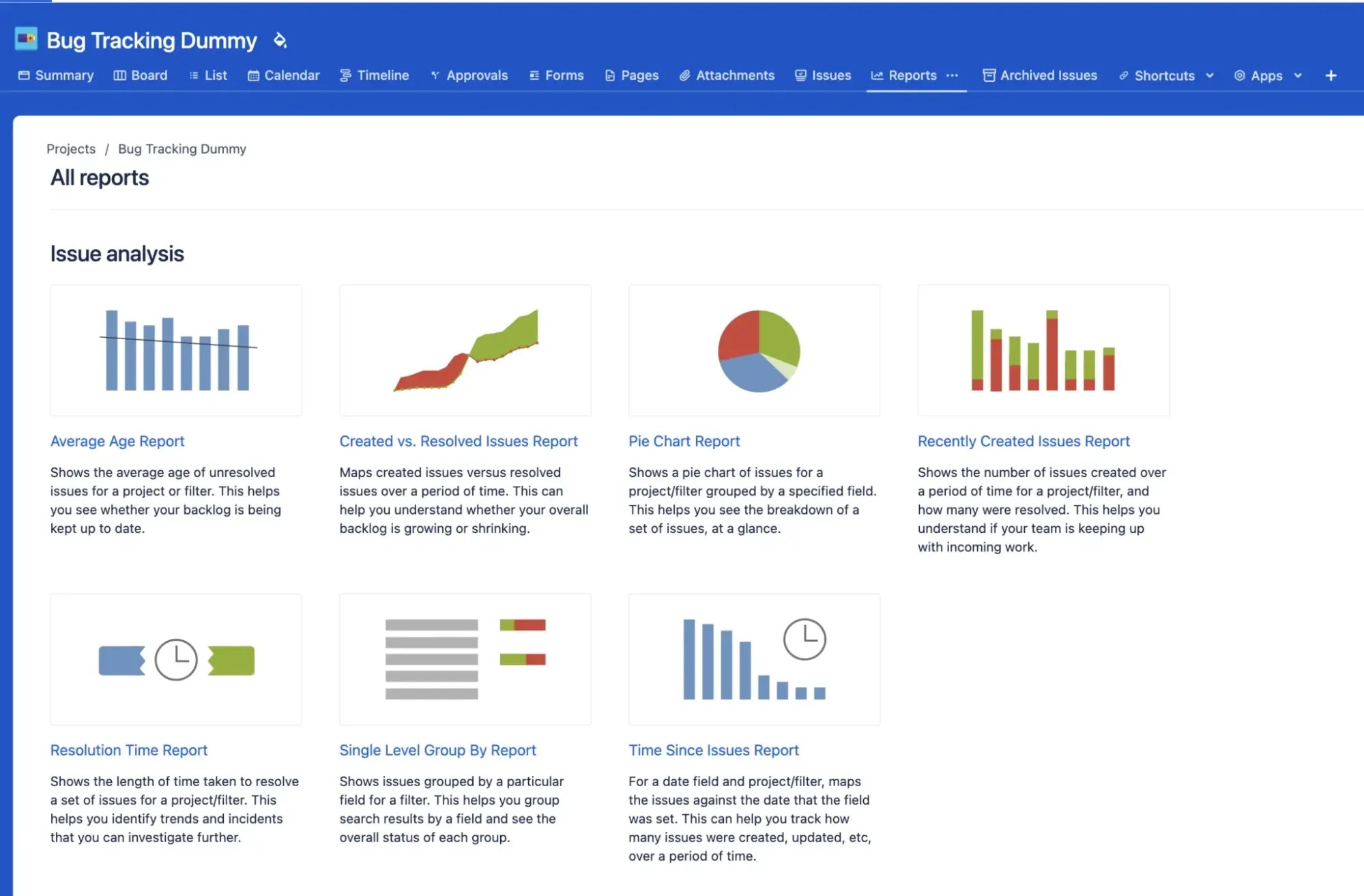
Jira Reporting & Dashboard Plug-Ins
There are over 5000 apps in the Atlassian Marketplace, many of which revolve around visualizing, reporting, and analyzing your Jira data.
You can find reporting apps that include:
One main deficiency that you will see within Jira’s reporting is the lack of a solid spreadsheet.
Spreadsheets are the Switzerland of business; they are familiar to everyone and flexible enough to work for many different teams. While Jira does offer a list view, it doesn’t provide many of the same features you’d expect from a spreadsheet.
Visor is one add-on to Jira that allows you to visualize your Jira data into many views, including a spreadsheet. Here’s a review from ApeTech Tutorials about Visor’s spreadsheet view:
In addition, Visor allows you to turn your Jira data into a dashboard that can be shared with even external collaborators (or those not in Jira).
Example of Jira Dashboard created in Visor:
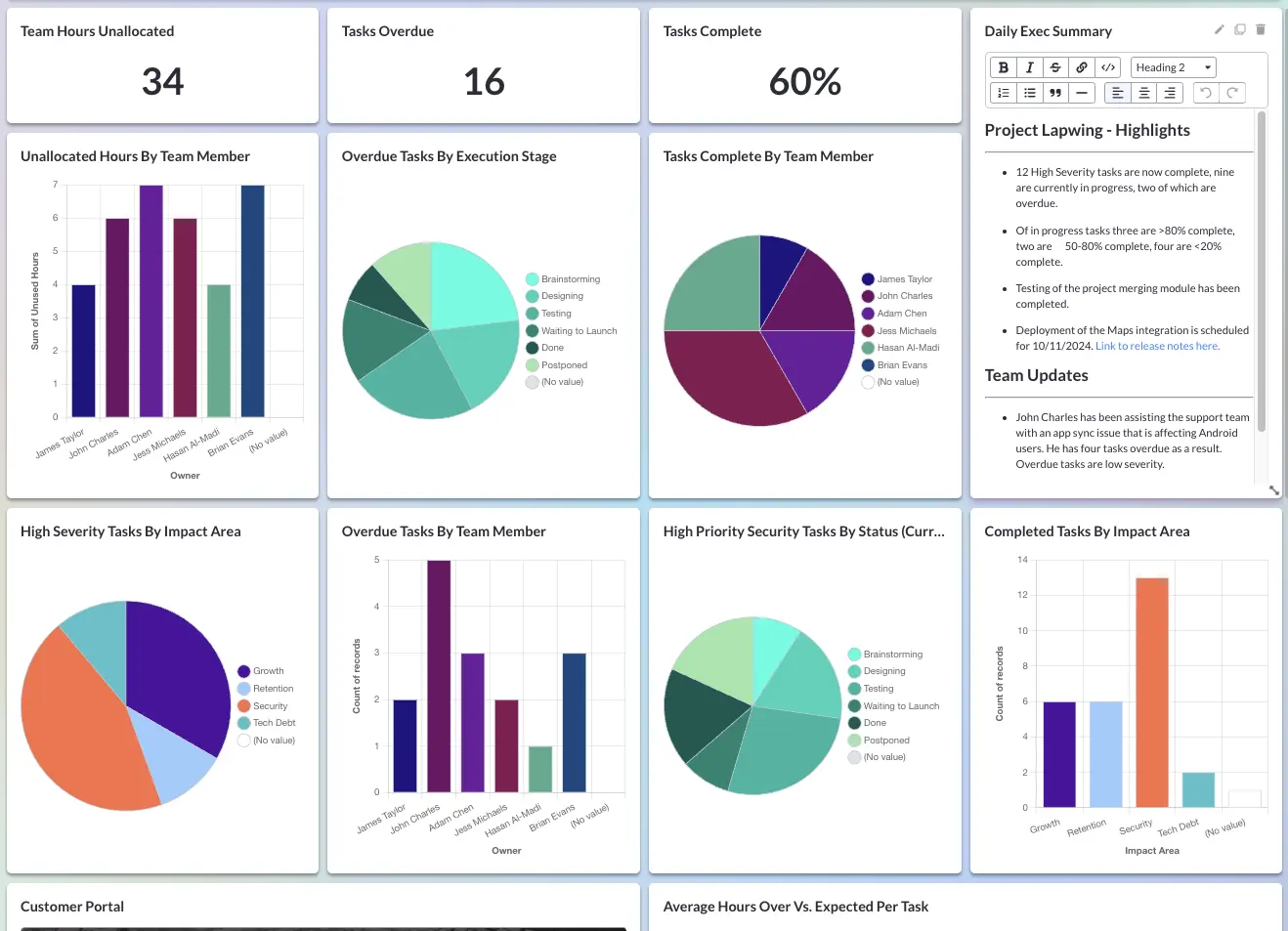
Jira Charts + Roadmaps
We have written other articles about the confusion caused by Jira’s built-in roadmap features. Are they Jira Gantt charts or roadmaps? Which one(s) do you have access to? Why has Atlassian changed their roadmap features’ names (again)?
Below this video is the TLDR version of the post I wrote comparing Jira’s Timeline and Advanced Roadmap options.
Watch this video or read the recap below of Jira’s roadmaps:
Jira Timeline
Available for free and Standard plan users, Timeline is a basic roadmap (formerly called “Basic Roadmaps”) that does not drill down to the subtask level. This option also does not offer Jira milestones (or the ability to plot a milestone in your chart).
However, this option is for you if you want to show epics, tasks, and user stories for only one Jira project.
Jira Timeline Roadmap Example:
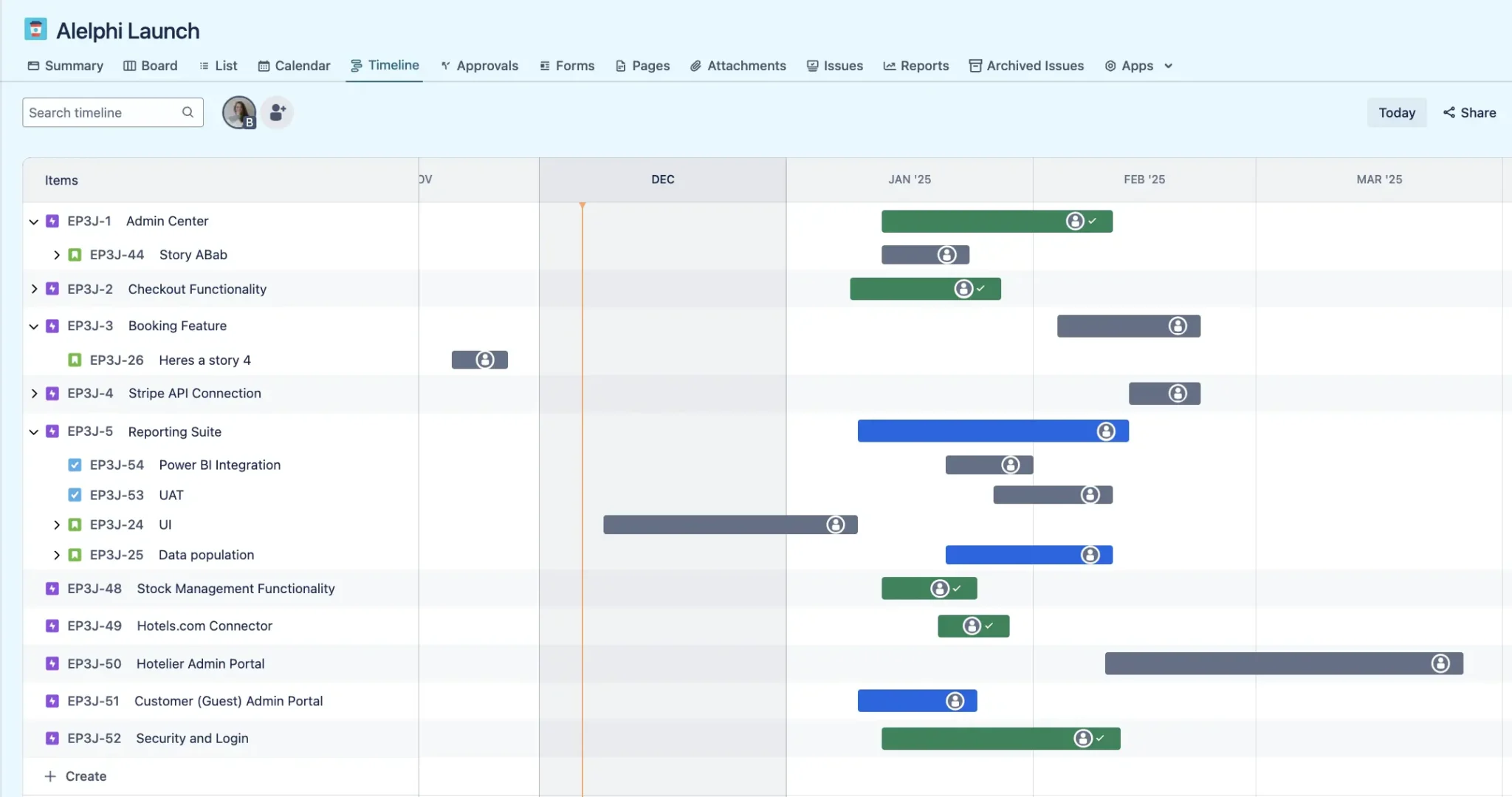
Jira Advanced Roadmaps
This more advanced feature is available only for Jira Premium and Enterprise customers.
Unlike Timeline, Jira Avanced Roadmaps allow you to drill down to the subtask level and show more than one project in a roadmap. (This is Great for portfolio management.)
Like Timeline, this option does not support Jira milestones or the ability to show more customer colors in your roadmap. Both of these options are also only shareable to people who have a Jira license within your org, so there is no external sharing to stakeholders.
Jira’s Capacity Planning Charts
Jira does not currently offer a straightforward way to create charts for capacity planning. You can search the Atlassian Marketplace for options for this use case. Or, you can keep reading and look at Visor as an inexpensive add-on option for this capacity-planning use case (along with portfolio management).
Jira Capacity Planning Timeline Chart created in Visor:
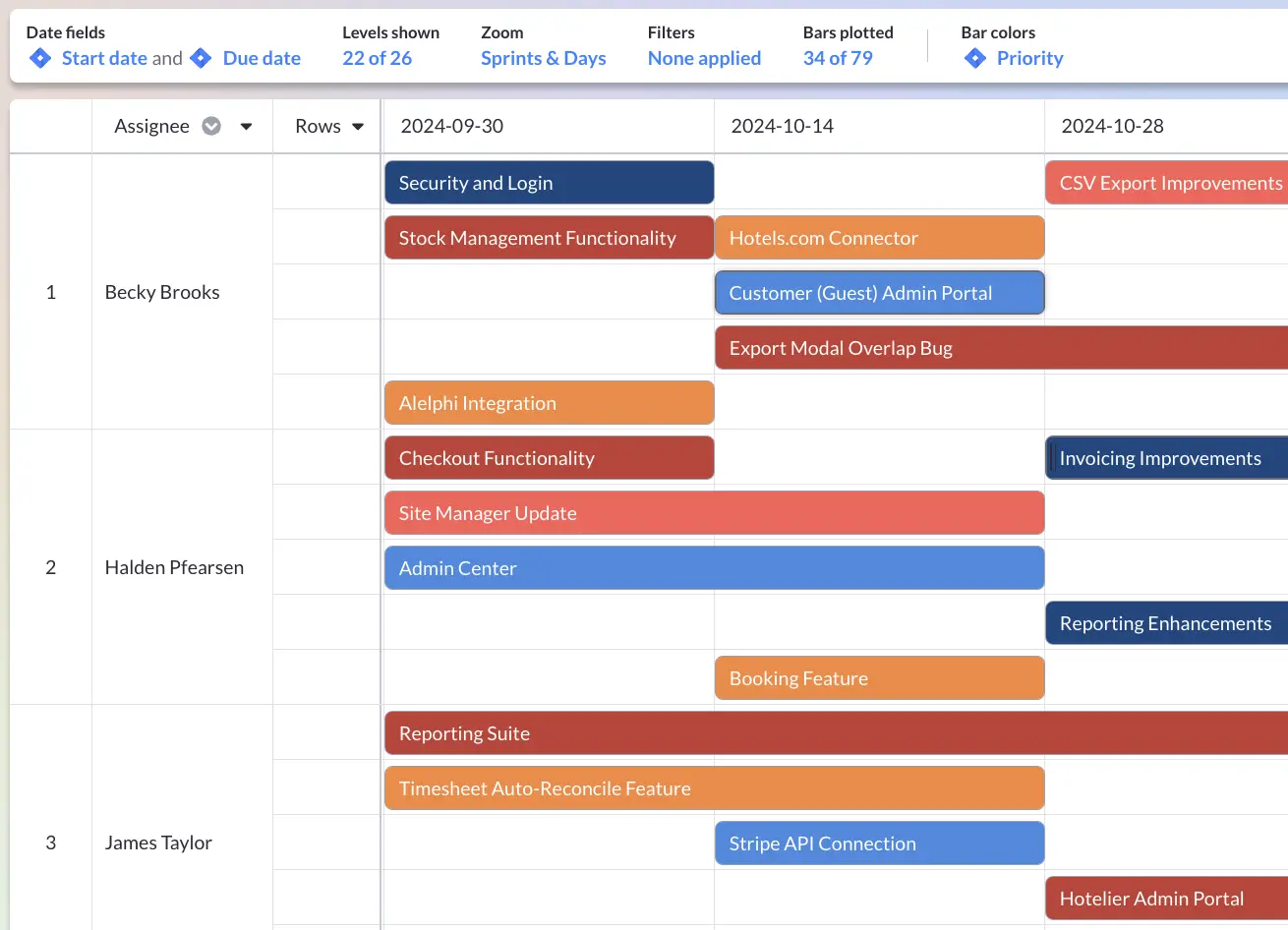
Visor’s Roadmap + Chart Features
Visor is a popular add-on to Jira. Unlike portfolio management plug-ins for Jira, you only have to pay for the licenses that you actually need because Visor is not a plug-in.
(The plug-in pricing in the Atlassian Marketplace requires you to purchase a plug-in license for all Jira users at your org.)
Visor not only offers a capacity-planning chart option (which Jira doesn’t make very easy to do), but it also allows you to essentially make a chart that is like Jira’s Advanced Roadmaps (even if you aren’t on Jira’s Premium or Enterprise plans).
Jira Portfolio Roadmap with Milestones created in Visor:
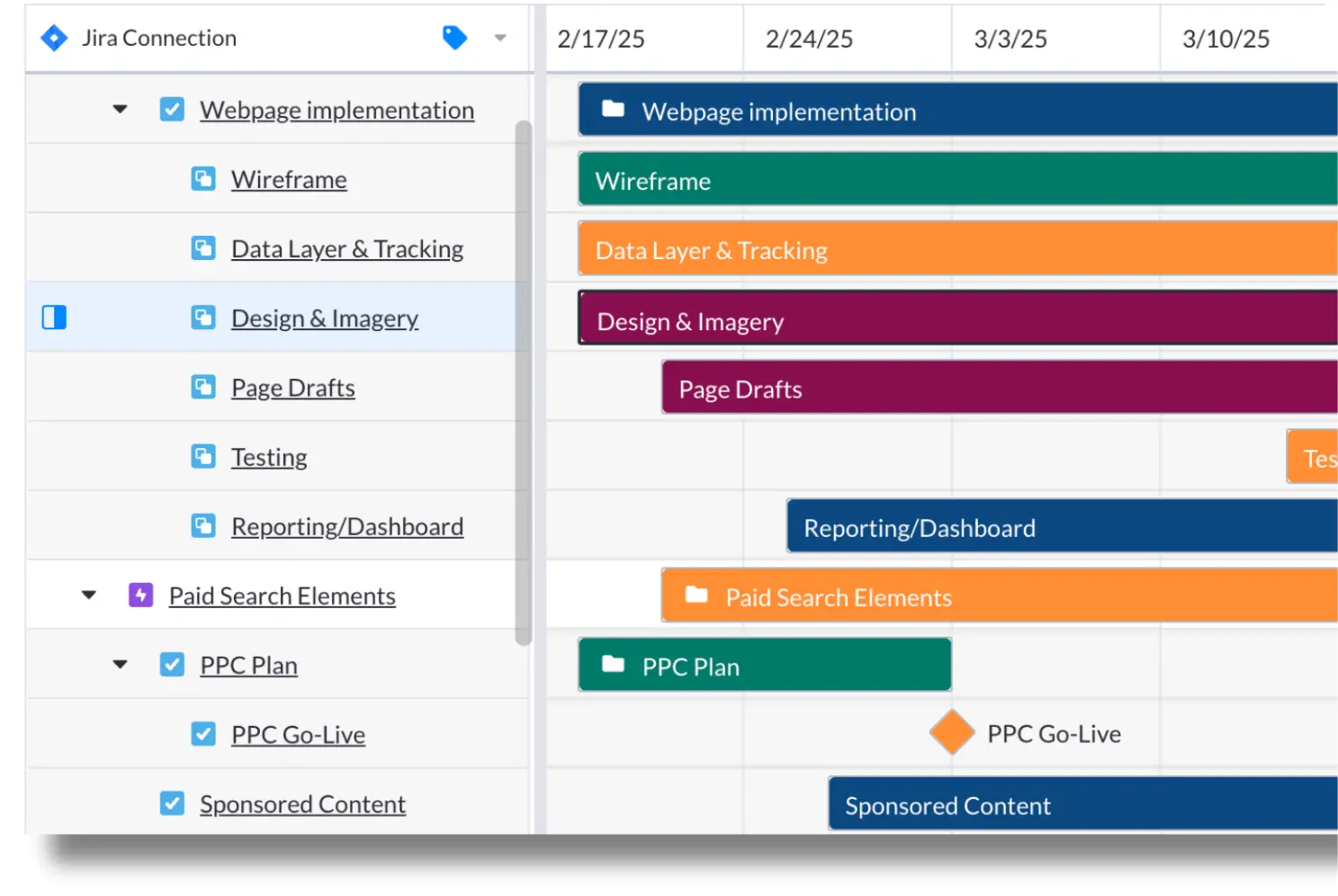
Furthermore, you can share your roadmap with external stakeholders outside of Jira and color code your Gantt chart/roadmap to your heart’s desire.
Visor also offers many different Project Roadmap Templates and Agile Roadmap Templates that you can use for free to try out Visor.
Here’s a review of Visor for Jira Roadmaps from Jira expert, Alex Ortiz:
Jira Collaboration Features
Jira offers a lot of collaboration features that make it a no-brainer for teams wanting to come together to get great work done.
You can comment right in tickets, allowing for trackable and visible back and forths to happen in your source of truth.
Comments in a Jira issue:
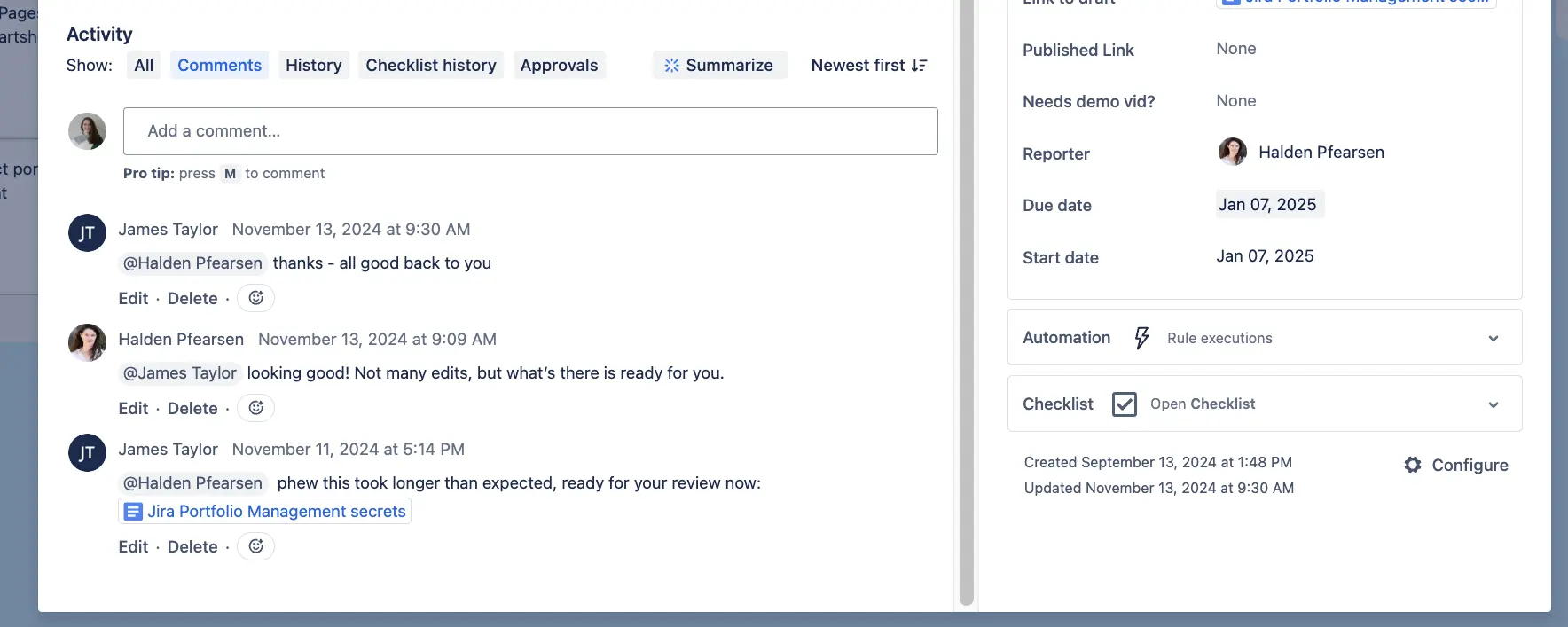
All the visualizations we covered (e.g., Kanban boards, reporting, dashboards, charts) also foster an environment where people come together to look at their teams’ progress.
You can set up automations that email you or (with integrations) Slack you when you need to address work in Jira.
Jira integrates with other collaboration apps, like Slack:
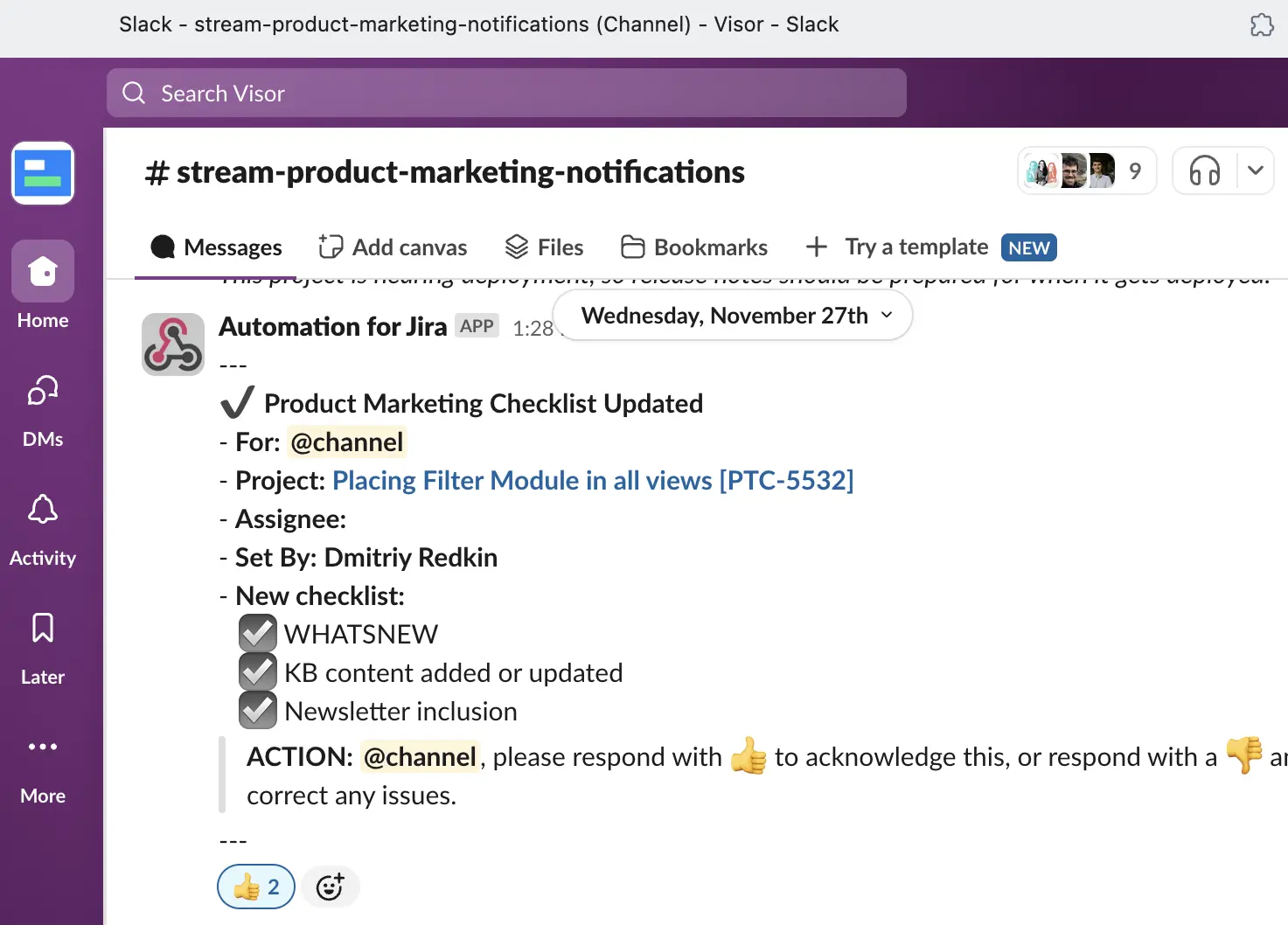
In addition, you can save filters to look at your project data as you’d like. (We’ll cover more advanced ways to do this with JQL below.)
In short, Jira is great for collaboration, especially when you bolster its core functionality with integrations and plug-ins.
Jira for Project Management Limitations
I have exalted the virtues of Jira for project management many times over so far in this post. However, nothing is perfect. Here are some of the limitations you might encounter with Jira:
- Onboarding: There is a learning curve. Atlassian University is a free training that Atlassian provides as an antidote to this. However, you will have to have your team invest time in learning Jira in order to really reap its benefits.
- Jira Guest Access: You cannot publicly share your Jira roadmaps or reporting with external stakeholders without using an app like Visor.
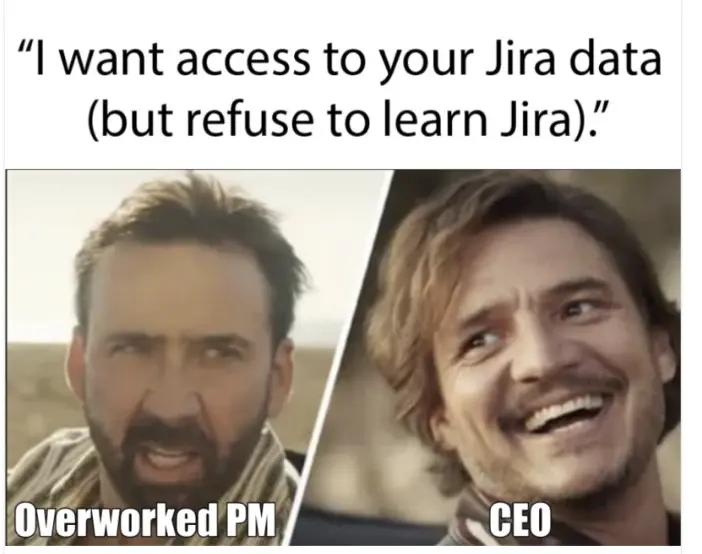
- Capacity Planning: While Jira has many great roadmap, reporting, and chart features, you cannot simply create a capacity planning chart.
- Portfolio Management: You’ll find that there are restrictions to Jira Portfolio Management. That’s why there are literally hundreds of Jira Portfolio plug-ins in the Atlassian Marketplace to help bridge these caps. Jira plug-ins require you to get a license for every single person who has a Jira license at your organization (after the initial 10-seat trial license). However, Visor is different, you can use Visor’s Project Portfolio Management Software for Jira thanks to our bi-directional Jira syncing. And best of all, you only have to purchase licenses for the people who need to update and visualize data.
- Portfolio Roadmaps: Jira offers both Timeline and Advanced Roadmaps. However, only Advanced roadmaps offers the ability to show multiple projects in a roadmap. You’ll need to upgrade to Jira’s Premium or Enterprise plans to get Advanced Roadmaps and other portfolio management features. And even then,
- Milestones: Unlike other project management tools (like Asana), Jira does not offer milestones when creating a roadmap or Gantt chart for your project plans. However, you can achieve this with Jira plug-ins or add-ons (like Visor).
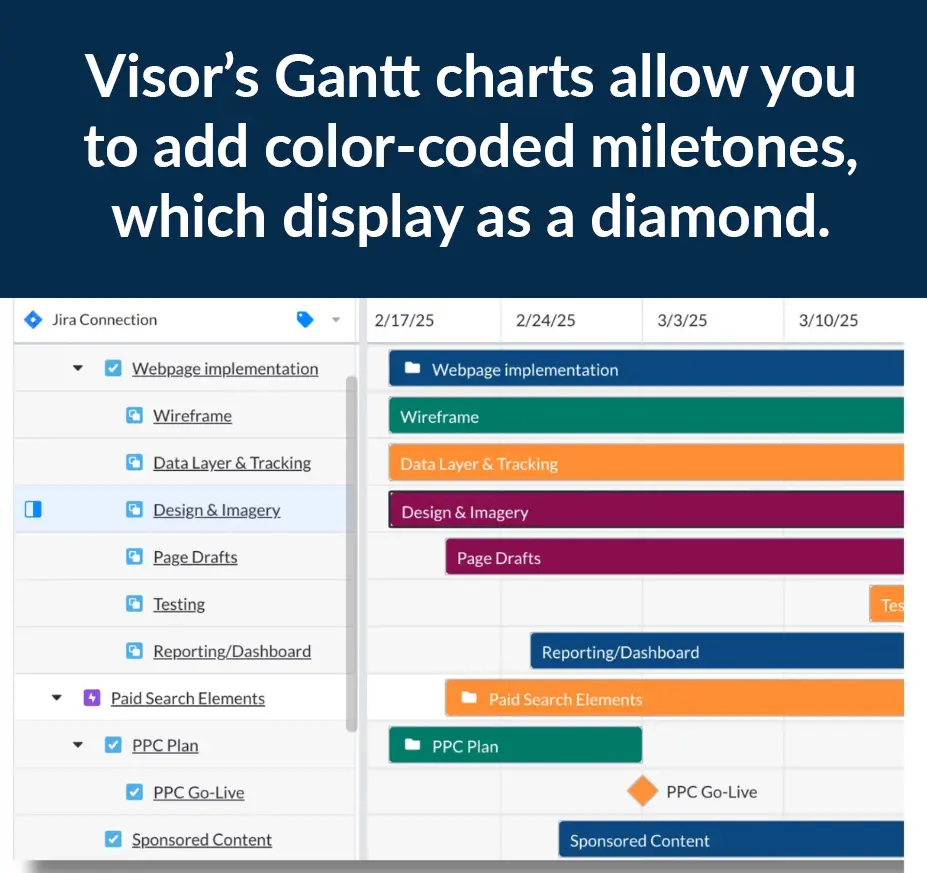
Popular Jira Integrations
Have I mentioned that Jira is customizable? I most certainly have, many times over. But it truly is and in so many different ways.
One of the main ways to customize Jira is with add-ons and integrations that will power up your Jira experience. Here are a few worth checking out.
A Jira GitHub integration is one way to connect your data across teams. Below are a few other free Jira integration options that can help your team streamline your processes more smoothly.
1. Visor’s Jira Integration for Portfolio Roadmaps & Reports
Visor’s bi-directional Jira integration makes it a fantastic Jira Gantt chart tool, or higher-quality Jira spreadsheets, capacity-planing charts, Jira roadmaps, Jira dashboards, and other visualizations that you can share with anyone — even stakeholders, clients, or team members who don’t use Jira.
Because Visor allows users to import multiple Jira projects, Visor is a popular portfolio app for Jira.
Because Visor also integrates with platforms other than Jira, it offers a great way to connect Jira and Asana or integrate Salesforce and Jira.
2. GitHub for Jira
You aren’t alone if you’re interested in a Jira GitHub integration; over 150k+ people have installed this popular plug-in, which allows you to provide visibility and keep information updated and accurate across both platforms. This app is also free.
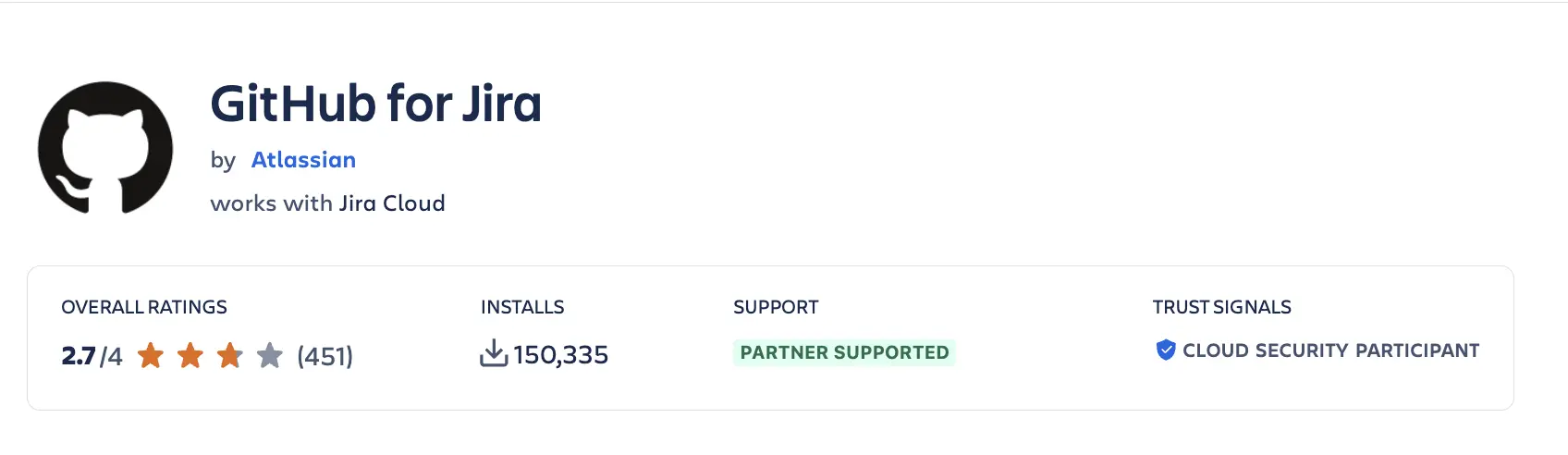
3. Atlassian’s Jira Slack Integration
If your company uses Slack and you want to be able to get Jira notifications in Slack (or even make a Jira ticket right in Slack), then check out how in our guide to the Jira Slack Integration.
This app is free and also makes it easy to send a DM to @Jira in Slack (instead of opening Jira up to update a ticket). You can also create automation using this app that sends you a Slack message if something does (or does not) happen in Jira).
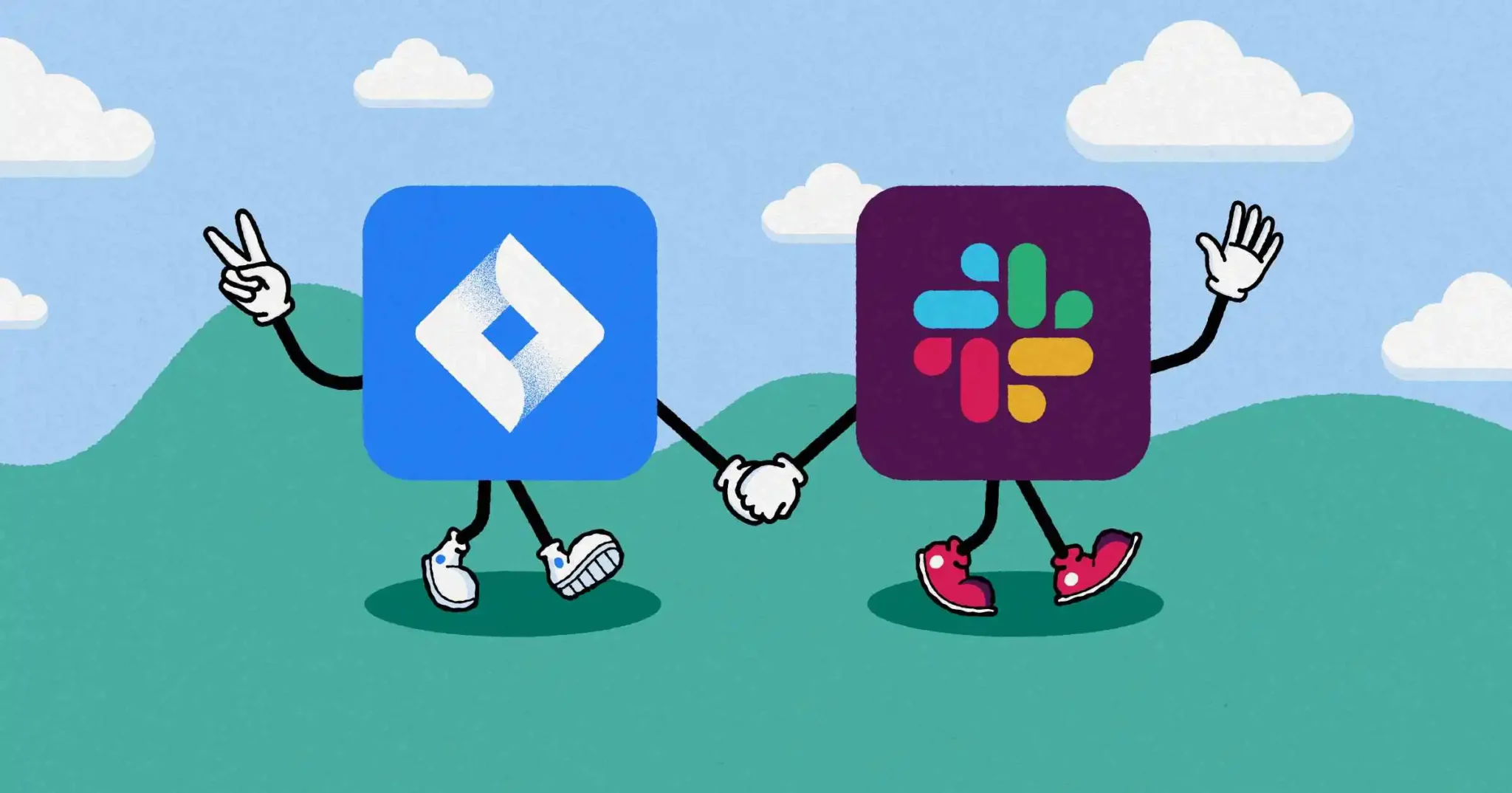
4. Atlassian’s Jira Google Sheets Integration for Project Management
The Atlassian Marketplace offers a lot of plug-ins for Jira; one of the most popular free integrations is the Jira Google Sheets integration. Like the GitHub integration, Atlassian created this plug-in.
This one-way integration brings Jira data into Google Sheets. However, you can’t push changes back to Jira from Google Sheets. In the video below, we go over how to use this free integration.
Jira Permissions for Integrations and More
Now, if you are new to Jira, you are most certainly not a Jira admin.
The almighty Jira administrator is often needed for setting up integrations. (You can set up Visor without Jira admin access, but other integrations in the section above require admin access).
Your Jira admin also determines what custom fields you and your team can work with and even what you are allowed to do while in Jira. For example, perhaps you can adjust a workflow for an issue item but can’t integrate with Jira with GitHub.
Once you get comfortable with Jira, you likely will want to have Jira Project Permissions, which would allow you to adjust workflows and settings related to how your team works with their issue types. However, you likely won’t get Jira admin access if you’re at a large company or aren’t on an IT team. Therefore, my main recommendation is to make nice with your Jira admin and make your requests to them concise, clear, and courteous.
JQL
We are further along in this article, and as we proceed, we’re starting to cover more advanced topics. JQL is undoubtedly one of them. JQL stands for Jira Query Language.
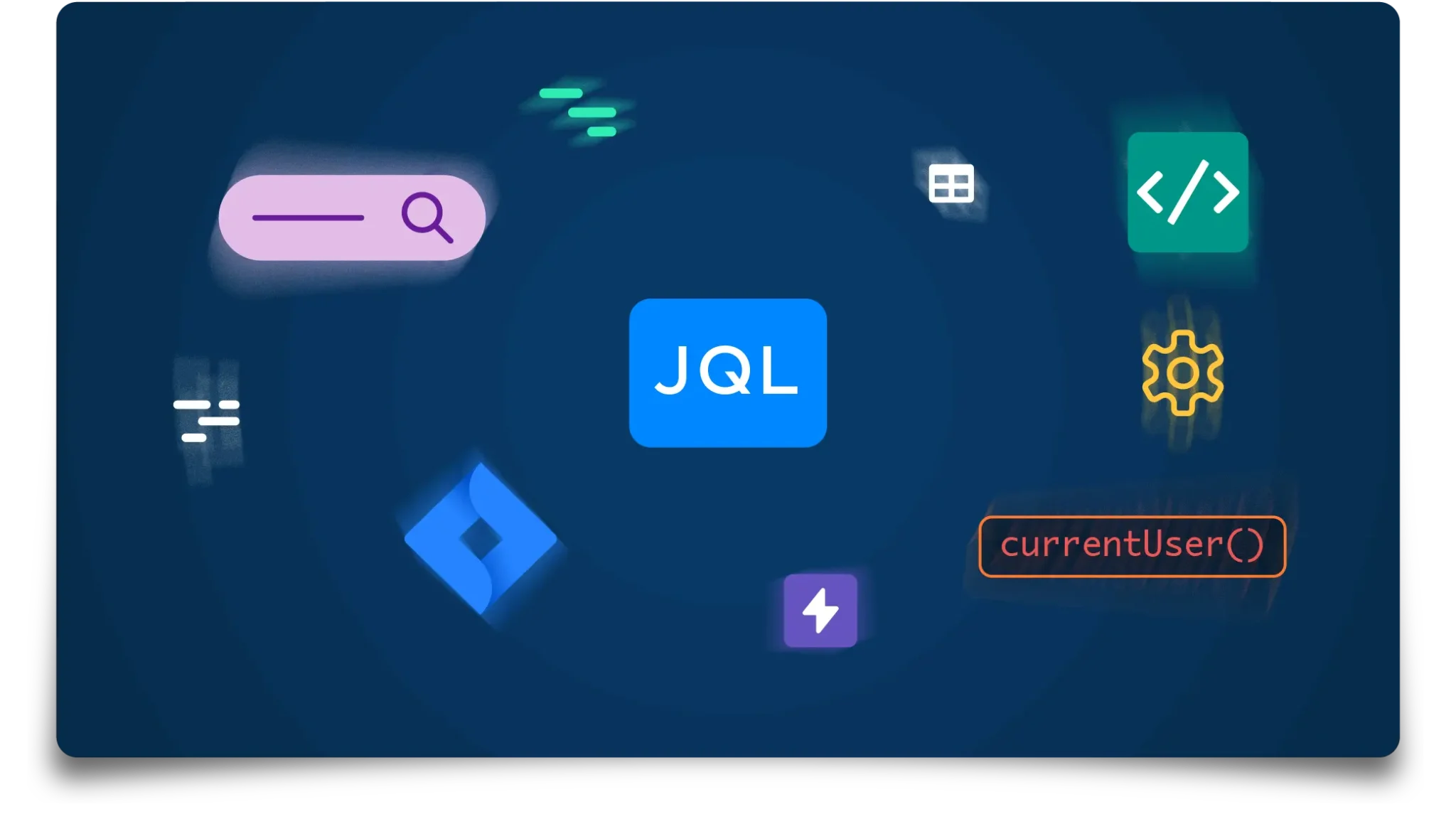
If you’re familiar with the Structured Query Language (SQL), then JQL will feel familiar, as it allows you to make very specific pull requests for data. If you aren’t familiar with SQL, it’s a query language used by data analysts to retrieve data from relational databases.
Well, Jira has their own language as well, allowing users to do more advanced tasks in Jira related to sorting, filtering, and more.
JQL allows you to do things like:
- Advanced filtering across many Jira projects
- Create portfolio for roadmaps and dashboards using Visor
- Save filters to save you time later on
- Avoid manually scanning data
I created a JQL PDF cheat sheet to accompany our Head of Engineering’s expertise in our JQL Ultimate Cheat Sheet. You can also download that here.
AI Features in Jira
I recently wrote about the various AI Project Management tools that will inevitably alter the way we manage work and projects moving forward. Since then, Atlassian (at Atlassian Team ’25) announced that Rovo, its AI feature, is now free to Atlassian customers across all its core products.
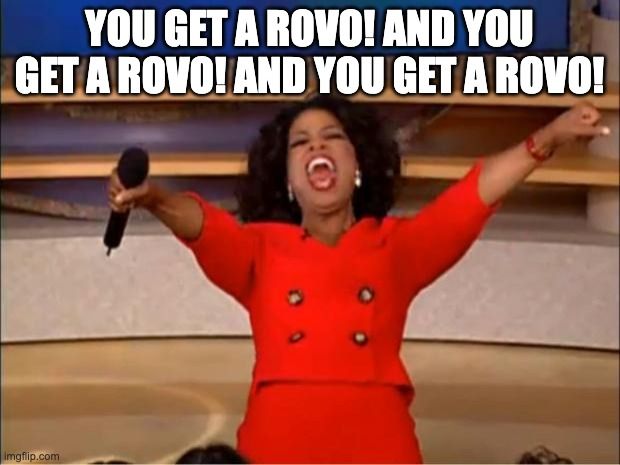
This is really big news for Atlassian and Jira users. Rovo agents make it easy to do a lot. Agents can scour Confluence, Jira, and other apps to get you data you need, help write outlines of Jira tickets, and more. Here is a bit of an overview.
Atlassian’s Project Management AI Tool for Jira:
- AI Work Breakdown: Use Atlassian Intelligence to break down a project (like a marketing campaign) into smaller chunks
- AI-Powered Brainstorming: AI can analyze customer feedback in Jira to avoid starting with a blank page. This tool also works with Confluence Whiteboard.
- Rovo, the AI “Teammate”: Atlassian Team ’24’s biggest announcement was Rovo, which makes it easy to search, find, and access information that would otherwise be siloed. Search for info in apps like Jira or even external tools like GitHub and Slack.
Conclusion: Jira Is a Mighty PM Tool
Jira has been around for over 20 years, expanding beyond agile teams for good reason: it’s powerful.
Once you get past the onboarding hurdles that inevitably occur whenever you learn robust software like Jira, you will be able to work effectively and collaboratively, no matter what team you’re on.
I’m (obviously) biased in thinking that tools like Visor help bolster Jira’s core functionality with our portfolio management features for reporting and roadmaps. But no matter your intended use case, you’ll likely find a plug-in, add-on, or core Jira feature that can help you.
Visor offers a lot of Jira-friendly templates, such as our IT project plan template and the template for agile teams visualizing release plans.
If you want more information about Jira, our blog has a section dedicated to teaching you. You can also find Visor in the Atlassian Marketplace. Please let us know what you think if you create a Jira spreadsheet or roadmap using Visor.
Jira spreadsheet created in Visor’s Table view: