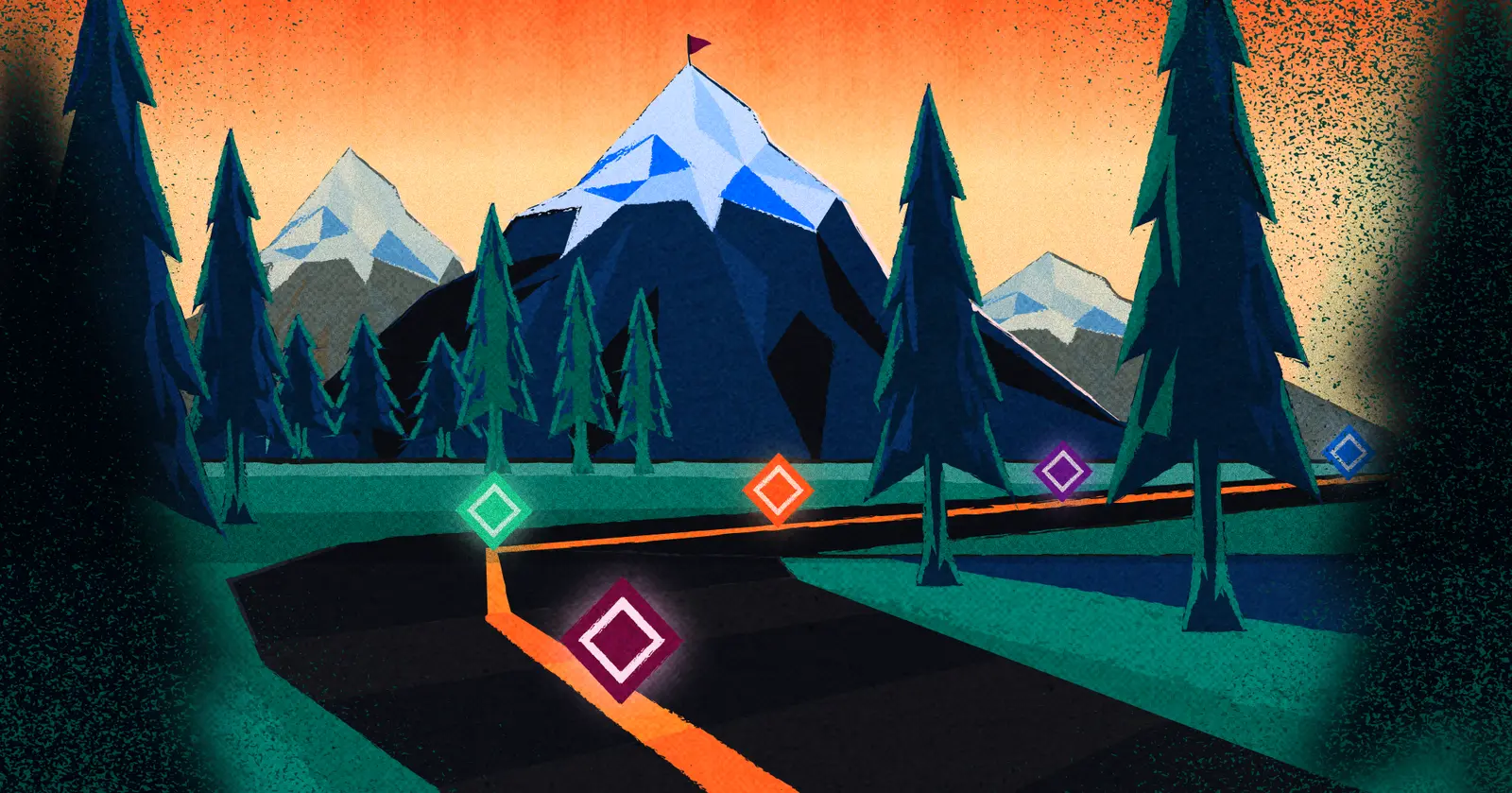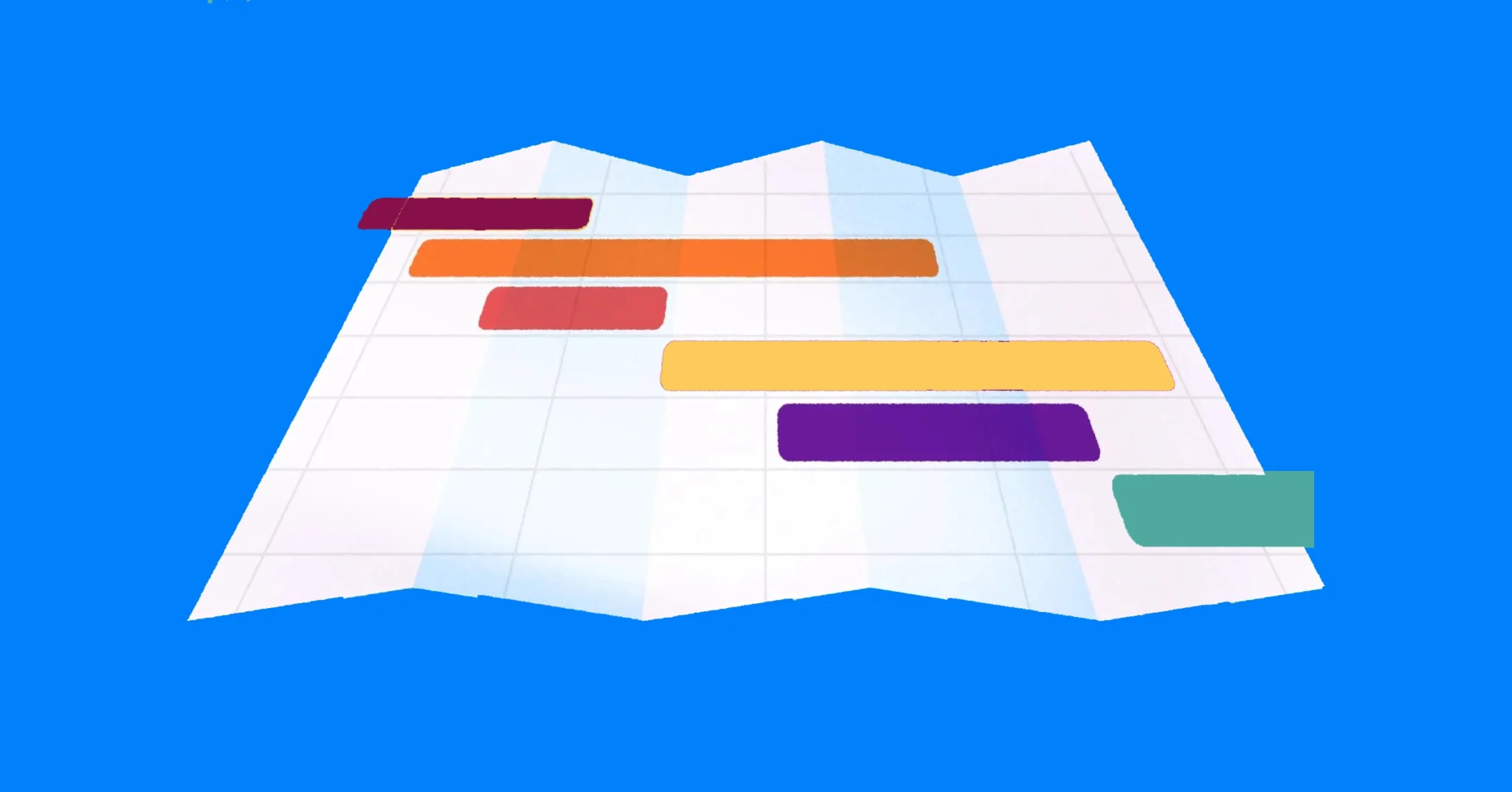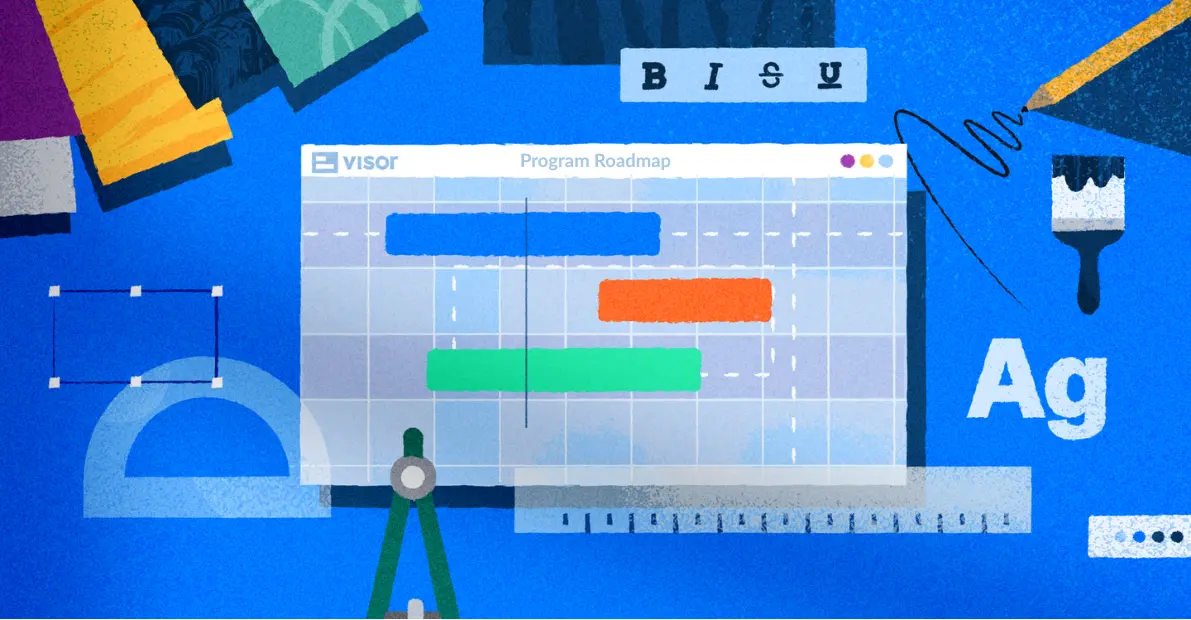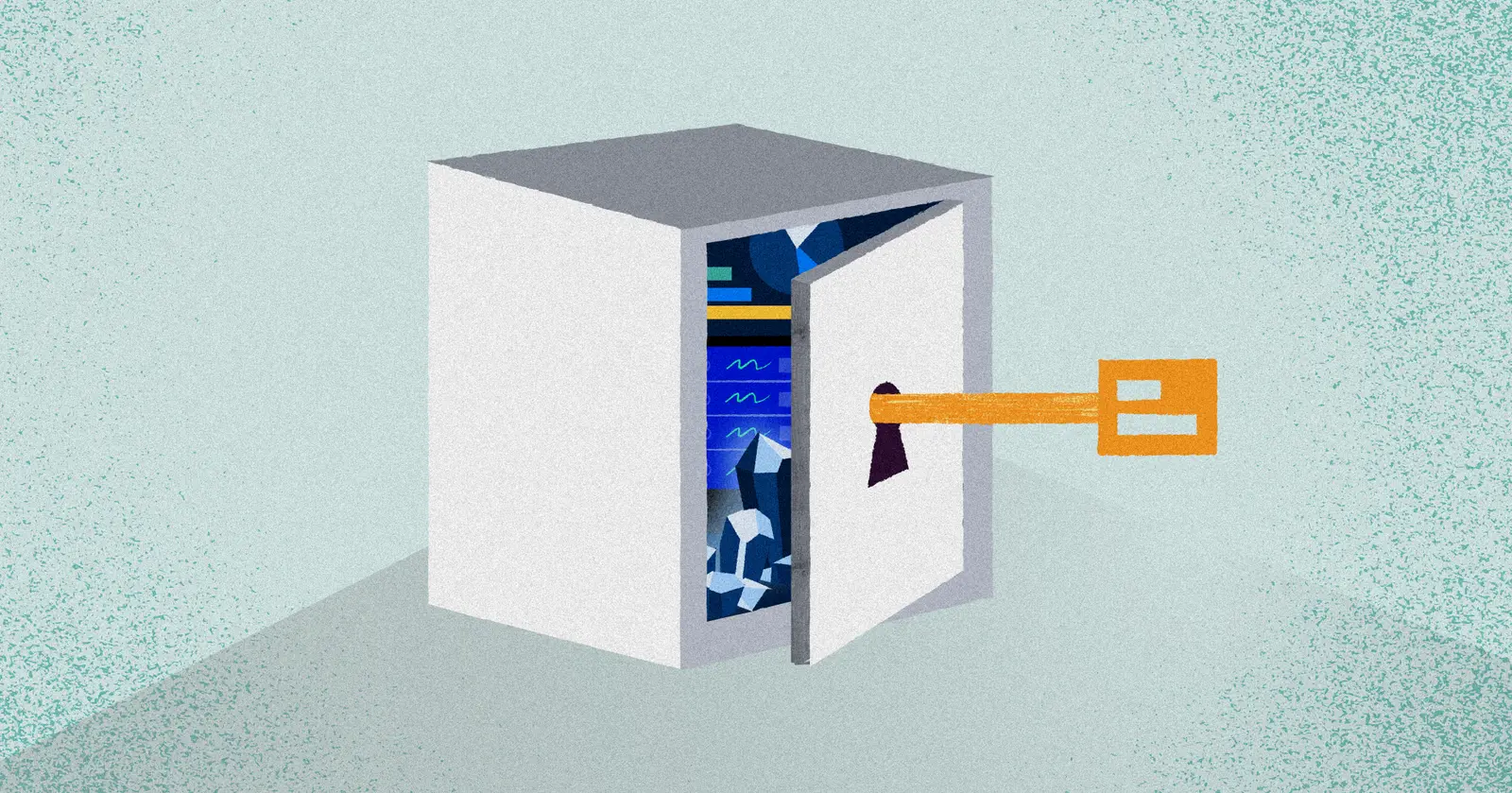
Biggest Jira Portfolio Management Secrets
While portfolio management in Jira is possible, it’s not always straightforward. Jira is designed to manage agile projects and smaller chunks of work rather than higher-level strategic management of portfolios of projects.
Despite Atlassian expanding its horizons beyond software developers and marketing Jira to non-software teams, it’s still developers and engineers (not project managers) who have always been Jira’s core user base.
This recipe doesn’t make Jira a perfect fit for managing and monitoring portfolios of projects in Jira. But, with some smart tricks and add-ons, Jira can be elevated into a powerful portfolio management tool.
I’ll show you how to use Jira for portfolio management, how to do it correctly, and what to avoid doing so that you can take control of your project portfolio and achieve your organization’s strategic goals.
Explore how Visor can save you money on Jira portfolio management features.
What Is Project Portfolio Management (PPM)?
Portfolio project management (or PPM) is the process and practice of centrally managing and monitoring some or all of an organization’s projects.
In PPM, you take a combined (portfolio) view of your organization’s projects. Typically, you’ll do this to achieve any or all of the following:
- Manage interlocking projects with cross-project dependencies
- Provide organizational/divisional level reporting
- Measure organizational performance (of combined projects)
- Compare the performance of all projects or projects of different kinds and categories
- Create and implement benchmarks and standards
- Identify cross-project trends and patterns that may indicate structural strengths or weaknesses
- Identify shared resource demands
- Analyze and forecast the expected cost and return of projects (ROI)
- Evaluate project risks
Project portfolio management can also involve reviewing new projects and choosing which to sign off on and which to reject or put on the back burner based on criteria such as:
- Expected resource requirements vs. ROI or output
- Plans alignment with organizational standards/frameworks
- If they align with your organization’s strategic objectives
What Jira Lacks For Portfolio Management
Project portfolio management in standard versions of Jira is severely restricted, if not impossible.
Without add-ons or paying for Jira Cloud Premium or Enterprise, you can’t combine data from multiple projects, conduct planning and analysis at a portfolio level, or compare projects.
Even with Atlassian add-ons or upgrades like Jira Plans, you cannot categorize projects at a project level. This means you can’t designate projects as ” Key Projects “, add projects to programs, or group projects based on the organizational goal they support, product, or other criteria.
For reporting purposes, you can create some gadgets on Jira dashboards that combine multiple projects, but more is needed for essential portfolio management. You can’t use project categorization here either, so it’s a case of selecting each project individually.
Other drawbacks are that if some of the projects in your portfolio are not managed in Jira, you’ll get stuck quickly, and if you have teams that don’t use Agile, you’ll find it difficult to fit them into Jira.
Native Atlassian Add-Ons To Support Portfolio Management
Upgrading to Jira Cloud Premium gives you Jira Plans (formerly Advanced Roadmaps), which unlocks some portfolio management functionality (more on this below), such as being able to visualize multiple projects on the same timeline.
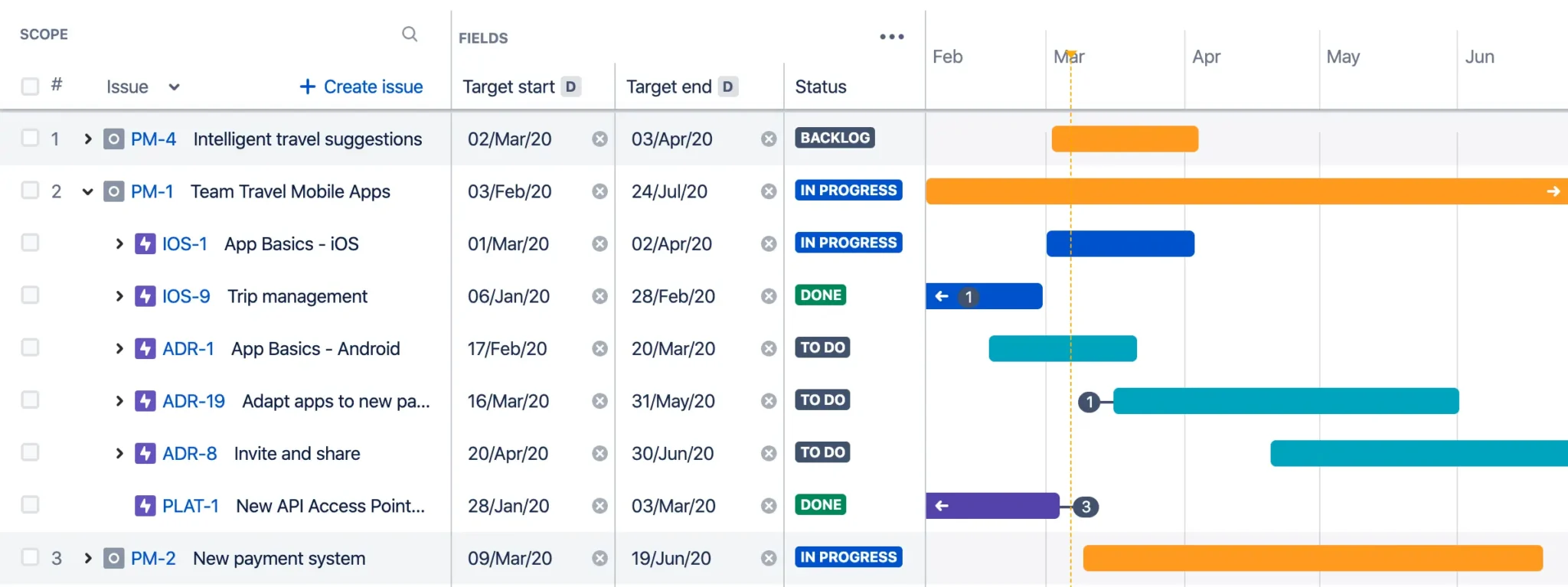
Jira Align offers much more advanced features for portfolio management, but it is an enterprise product suitable only for very large companies.
Jira Plans For Portfolio Management – Overview
Jira Plans (formerly known as Jira Advanced Roadmaps) is a significant step up from Timeline for Jira. It enables you to visualize different hierarchy levels (for example, epics) from multiple projects on a single timeline.
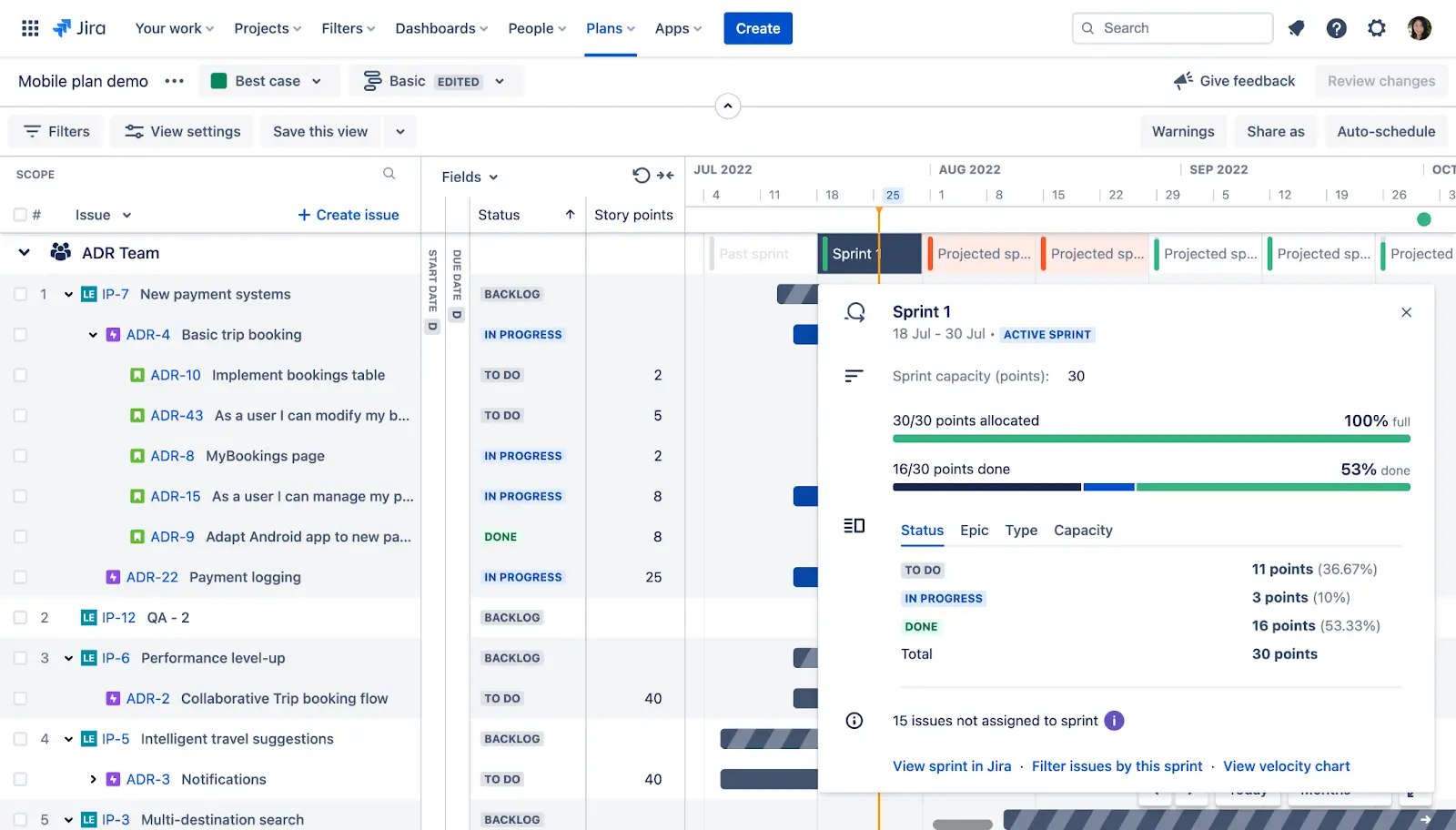
It also has some essential scenario planning elements that allow you to model outcomes and impacts based on different versions of the same plan.
The Jira Plans Limitations You Need To Know About
Jira Plans places significant limitations on portfolio management. For example, you can only visualize plans on a Timeline or Calendar level. There’s no Gantt chart, no milestones, and no critical path or baseline (planned vs actual start and end date) visualizations either.
Inflexible and Limited Rollup Calculation Capabilities
Rollup calculations produce a value for a parent issue (such as an epic) based on that parent’s child issues (for example that epic’s stories and subtasks).
Your ability to add rollup calculations in Jira Plans is very restricted. You can only use rollup calculations on a small set of fields, and cannot use rollup calcaultions on any of your custom fields.
You can only apply date rollups (for example earliest start date of all the stories and subtasks in an epic) to the date fields you use to schedule your plan. This means you can’t rollup other date fields, such as review dates, go-live dates, review dates, or planned vs. actual due dates.
No Individual/Resource Type Level of Capacity Planning
Capacity planning is only possible at a team level, so you have to evaluate and plan the capacity of teams rather than drilling down to individual team members. This option is quite inflexible and doesn’t fit with the reality and fluidity of how most teams operate, which can result in inaccuracies in planning and estimation.
Adding Jira Plans Increases Costs Dramatically
For some, the biggest negative of Jira Plans is the cost. It’s a Premium and Enterprise-only feature, so you’ll need to upgrade your whole Jira instance and all your users. This means a massive hike in your license fees.
Should you really have to upgrade every user on your Jira instance so a few users can do some program or portfolio management?
Jira Align For Portfolio Management – Overview
Jira Align has real project portfolio management features you would expect to find in a purpose-built PPM tool.
For example, it includes:
- Strategy setting and alignment tools
- Connections between products and their features (epics)
- Full-spec budgeting tools
- Portfolio roadmaps
- OKRs for Jira
- Cross-project dependency management
The downside is that Jira Align has been designed for the largest organizations. It requires a three-month implementation and is not suitable for smaller or mid-sized businesses.
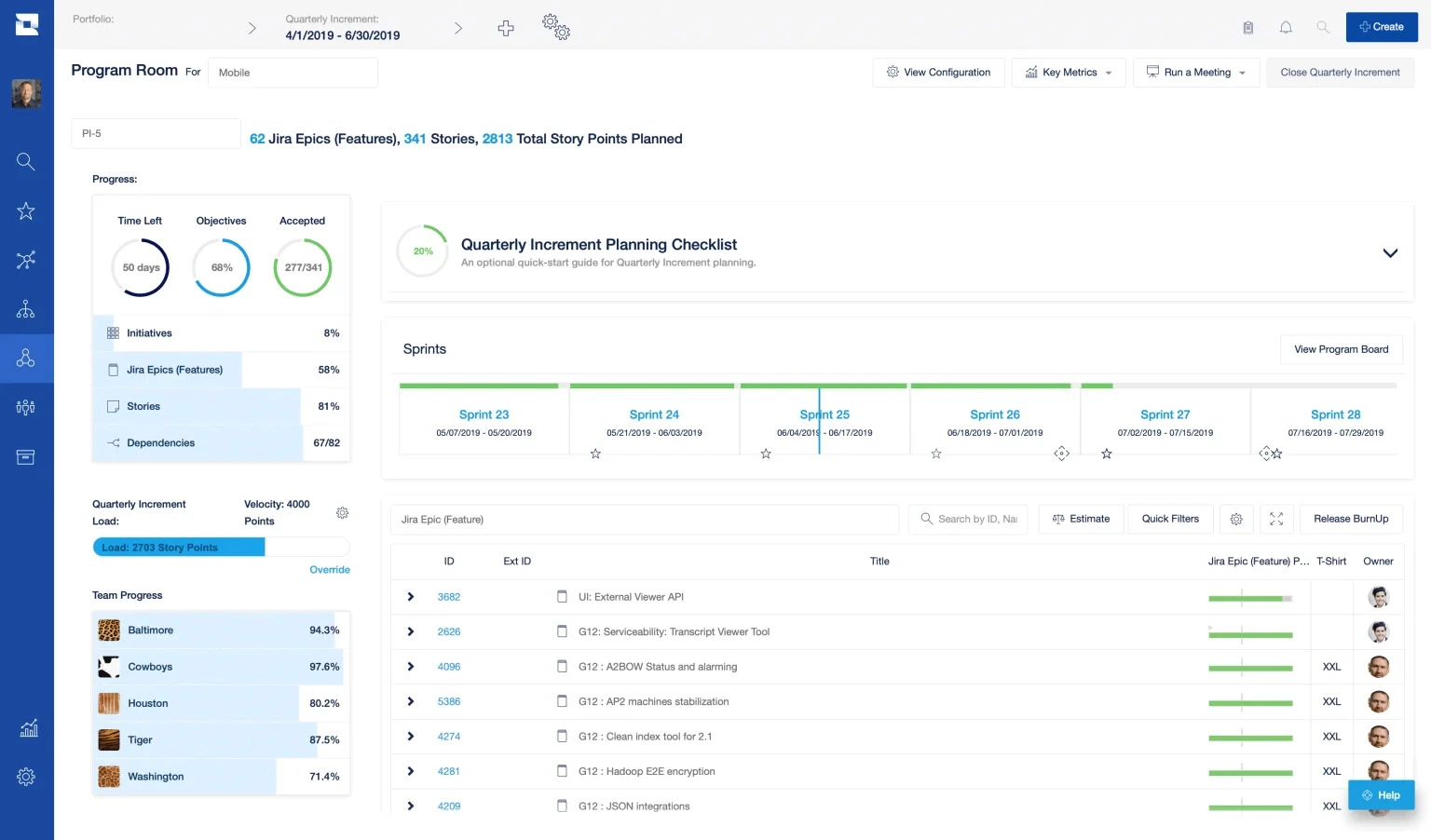
If you’re an agile organization that’s around the size of The Department of Homeland Security, Wells Fargo, or Nielsen, then Jira Align might be a good fit.
But if your organization isn’t that large (yet), don’t worry. There are apps you can use (like Visor) that add the required project portfolio management functionality to your Jira instance at a scale and price that makes sense for your organization.
Jira’s Portfolio Management Shortfalls Summarized
To summarize, the main weaknesses of Jira for project portfolio management are:
- Inability to categorize at a project level
- Expensive and insufficient native add-on options (Jira Plans/Jira Align)
- Difficult to share visualizations, reports, and updates with non-Jira stakeholders
- Limited visualization options (no Gantt charts, no milestones, no project-level Kanban board)
- Low-level reporting options
- Capacity planning is only possible at the team level (not individuals, roles, or other groupings)
Should You Give Up On Jira?
Given its shortcomings for project portfolio management, should you ditch Jira? No! Absolutely not!
There’s no need to ditch Jira if you’re satisfied with it as your task and project management platform.
There are a range of third party Jira apps and plugins you can use with Jira to equip it for portfolio management. Jira remains immensely powerful for managing projects and workflows, so let’s not throw the baby out with the bathwater.
Instead, use a suitable Jira portfolio management tool, with a bidirectional integration with Jira, to add a layer of portfolio management functionality to your existing Jira instance.
This approach gives you the best of both worlds; robust, easy-to-use portfolio management of all your Jira projects, without blowing up your budget or making big changes to your existing Jira configuration.
Equipping Jira For Portfolio Management
So, now that you understand the challenges of using Jira for portfolio management, how can you make it better suited to managing project portfolios?
First, it’s worth noting that project portfolio management can mean different things to different people.
You might just want to have a nice, rolled-up view of all your projects in a single roadmap, report, or other visualization.
Alternatively, you may want to create a sophisticated project portfolio management system, with project evaluation and approval processes, scenario planning, and other more complicated mechanisms to manage large and diverse groups of projects.
In both cases, you’ll want to make sure your Jira instance has:
- Consistency of relevant data and fields across projects
- Project-level criteria to categorize and group projects
- Practical and feasible metrics for:
- Project completion (including details like late completion)
- Project risk and health indicators
- Resourcing and capacity(human and financial)
- Dashboards and reports at a portfolio level that can be shared with key stakeholders
- Clear, portfolio-level visualizations that are accessible to key stakeholders (for example, roadmaps, Gantt charts, timelines)
I’ll cover each of these points in more detail with some recommended approaches.
Consistency of Relevant Data and Fields
It’s best to have consistency in how teams record their data if you want to compare, assess, or take a combined view of projects.
For example, if two teams use different time units or one creates a custom set of priority statuses, you’ll have to spend extra time mapping this information together and making it consistent.
Of course, you don’t need exactly the same set of fields across every project. Instead, you need to establish and police (or at least manage and monitor) those fields that you use for your project portfolio management jobs, including:
- Time tracking
- Date started, due, and completed (including planned vs actuals where used)
- Budgeting
- Resourcing
- Statuses (including percentage complete and similar fields)
Categorizing Jira Projects for Portfolio Management
Portfolio management requires projects to be grouped together based on specific criteria, such as the strategic goal or business objective they support, the project team, the product, or the resources (people or financial) they need.
Project categorization is foundational for project portfolio management in Jira or any other system because it enables you to:
- See which projects demand the same resources, to prioritize and schedule them appropriately
- Prioritize projects based on resource demands vs expected impact/ROI
- Control budgets and resource allocation across projects
- Take a collective view (including roadmaps and dashboards) of those projects with the same team, goal, product, or other unifying criteria
- Manage cross-project dependencies and issue links
- Conduct any other kind of multi-project planning, comparison, or analysis
Given the importance of project categorization, let’s explore how you can do it for your portfolio of Jira projects.
Can You Add Project Categorization Directly in Jira?
The most straightforward method to categorize and group Jira projects would be to use a custom field at the project level in Jira to categorize projects, add up overall project budgets, and other information that is really valuable for portfolio management.
Unfortunately—as this heated Jira feature request thread shows—this isn’t possible right now. The chances of this changing soon don’t look promising either because users have been asking for project-level custom fields since 2003!
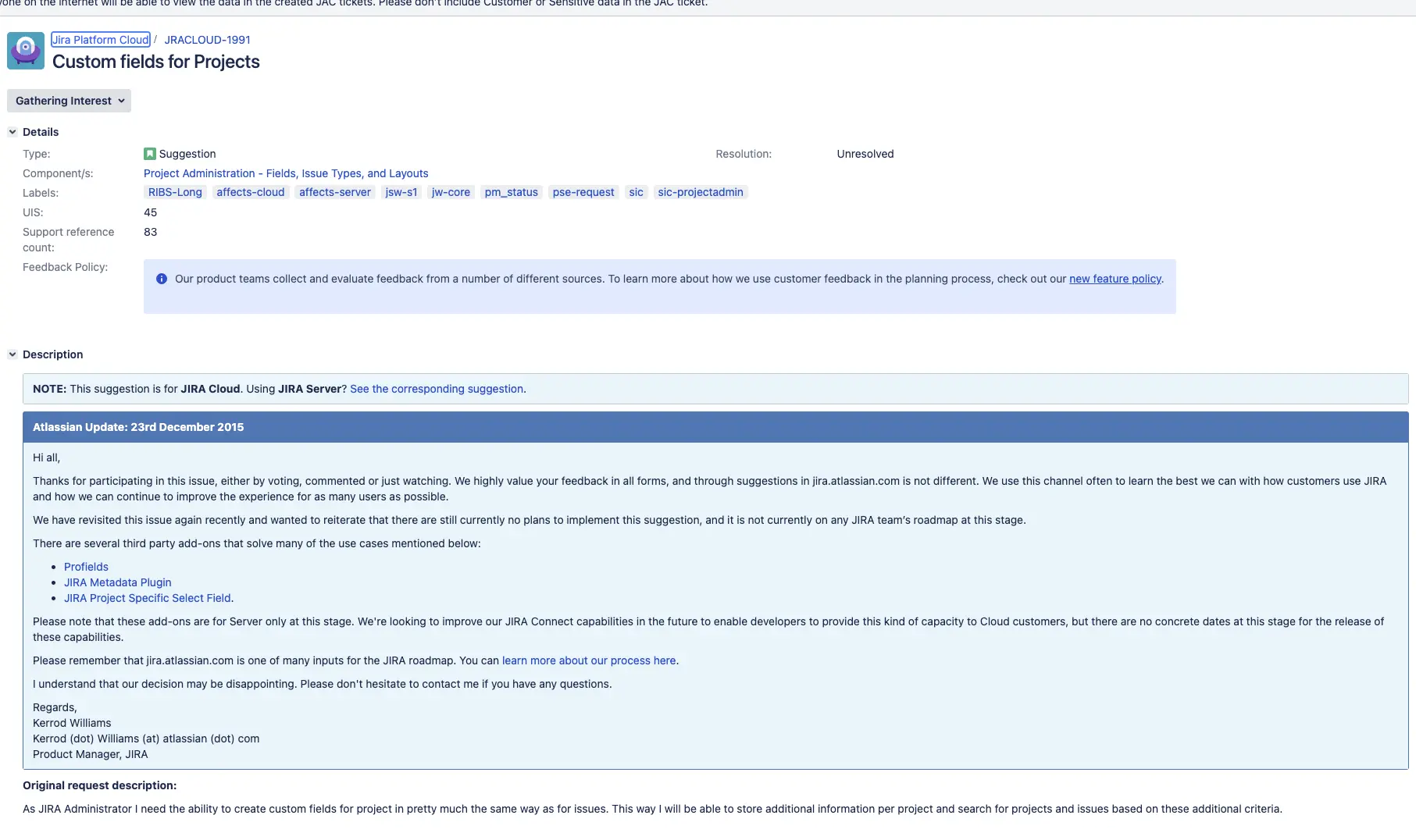
This means you need to find alternate methods, which I’ll explain below.
Categorization Using Initiatives/Themes
One possible solution, though a bit of a messy one, is categorizing at an issue level rather than a project level.
If you’ve decided to bite the bullet and use Jira Plans (i.e. pay for Jira Premium/Enterprise), then you can add issue types that sit above epics in your Jira hierarchy, typically initiatives above epics, and themes above initiatives:
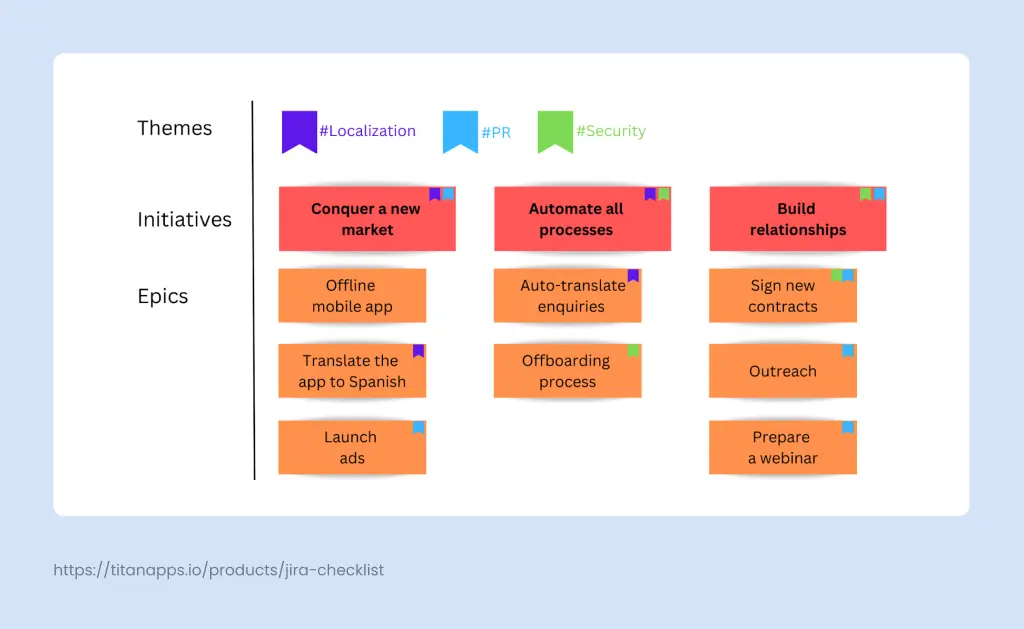
You should know that themes are only included out of the box in Jira Align. To add themes in Jira Premium (Jira Plans) you’ll need to create a custom issue type, call it themes, and put it above initiatives in the issue hierarchy.
Categorizing using initiatives and themes is helpful, especially if you have projects with issues that support multiple strategic objectives. But this still doesn’t give you the ability to categorize at a project level, making it a problematic fit for portfolio management.
Project Categorization Using Apps Like Visor
Visor is an external app with a bi-directional integration with Jira. Connecting Jira to Visor gives you the ability to use full portfolio management capabilities on your Jira projects, using live data, without adjusting your existing Jira setup, or upgrading to Jira Premium/Enterprise.
AI Smart Templates make building your Visor workbook effortless! Instantly transform your data into Gantts, dashboards, and tables. Try it for free today!
This gives you the best of both worlds. Also, Visor is an app with a two-way Jira integration, it’s not a plugin. This means you don’t need to pay for Visor licenses for all your Jira users, just those that need editor level access to Visor itself.
So, why is Jira project categorization so much better in Visor?
A program roadmap in Visor, with multiple Jira projects. Issues are grouped by project with milestones and cross-project dependencies:
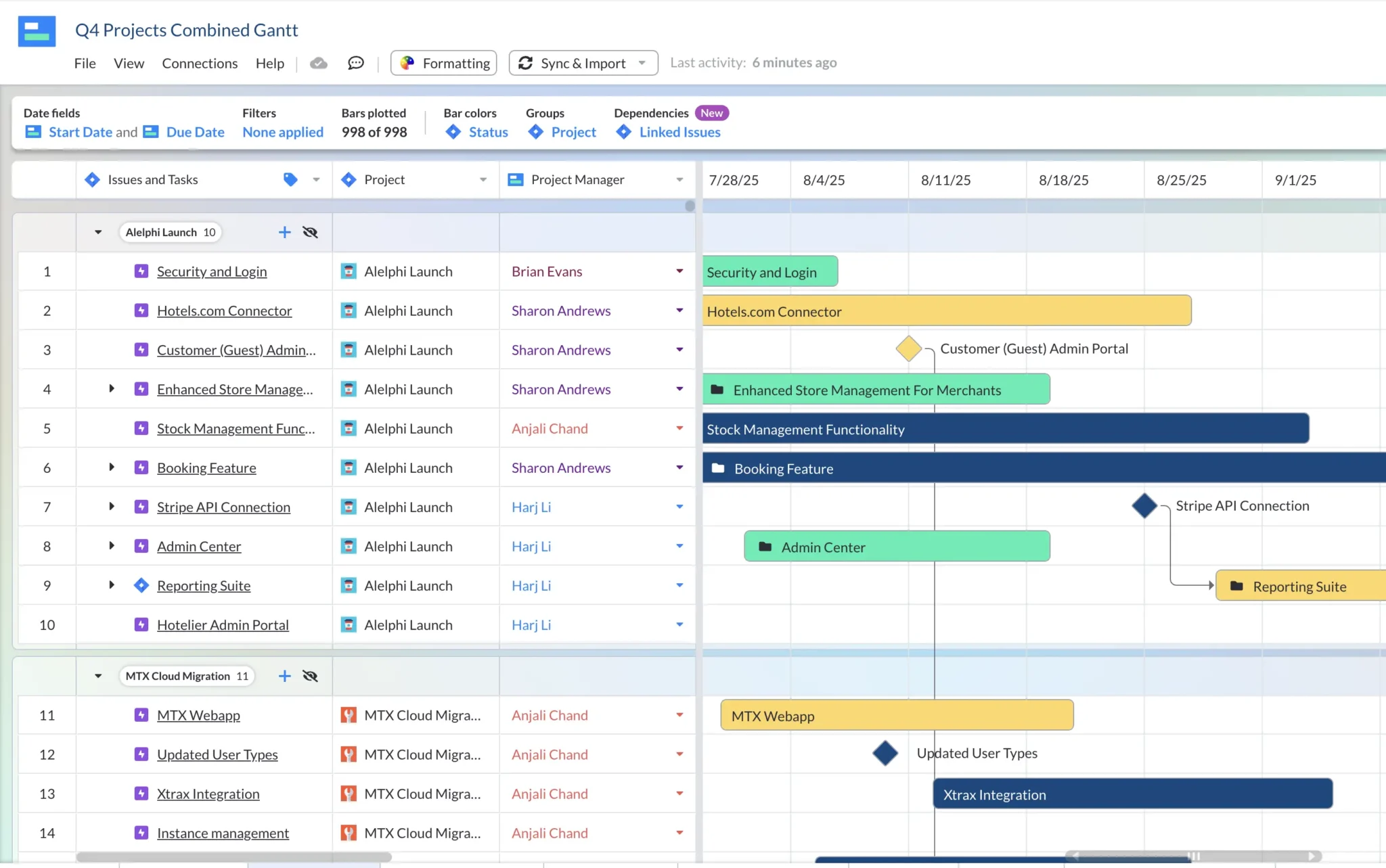
Here’s another example of a portfolio/program roadmap in Visor, created using Visor’s AI-powered Program Roadmap Template, here I’ve added rollup fields for total and average story points:
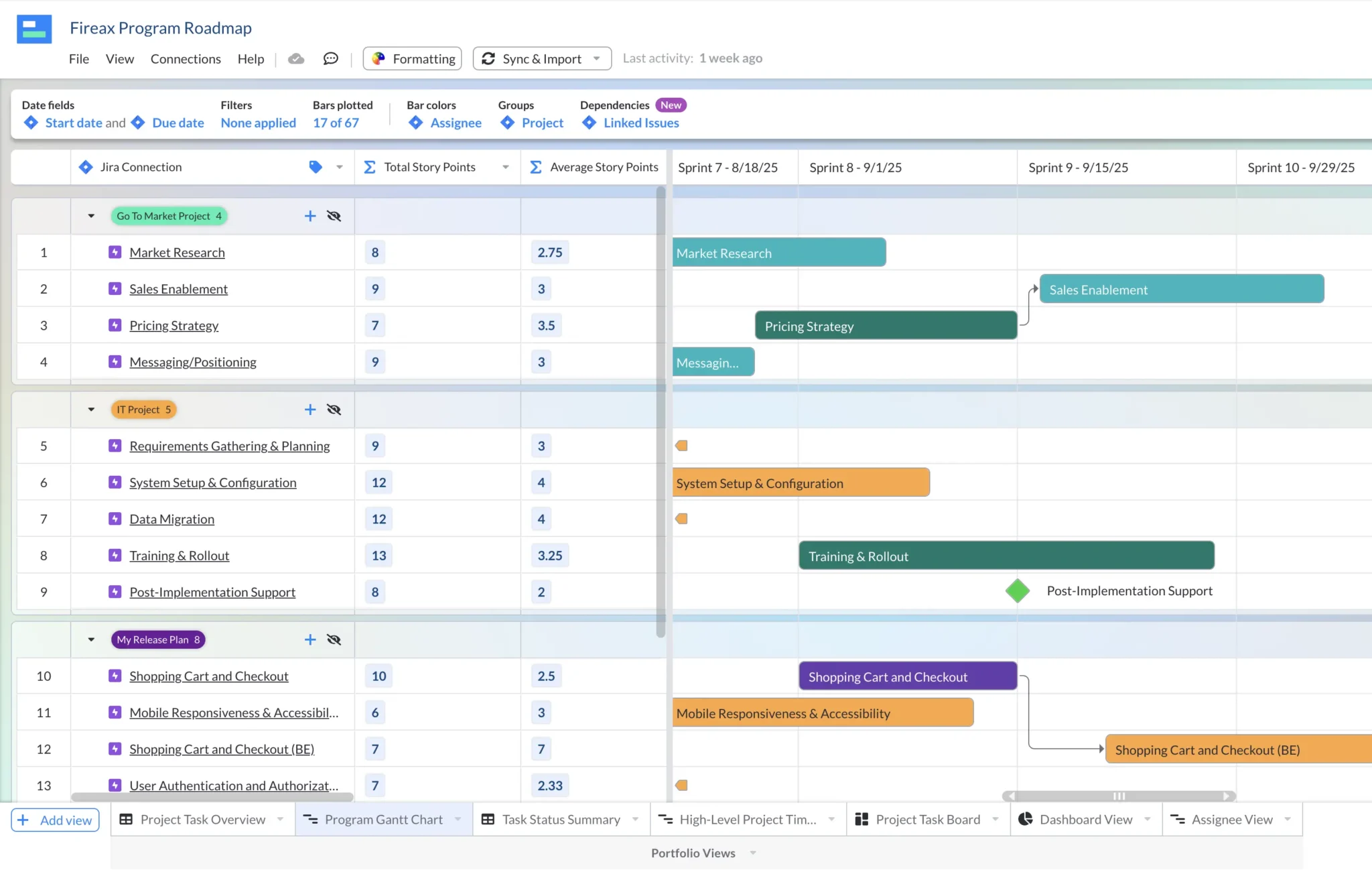
Live Jira data is in a Table View in Visor. I’ve added Visor custom fields for portfolio management (Portfolio ID, Strategic Program, Program Coordinator):
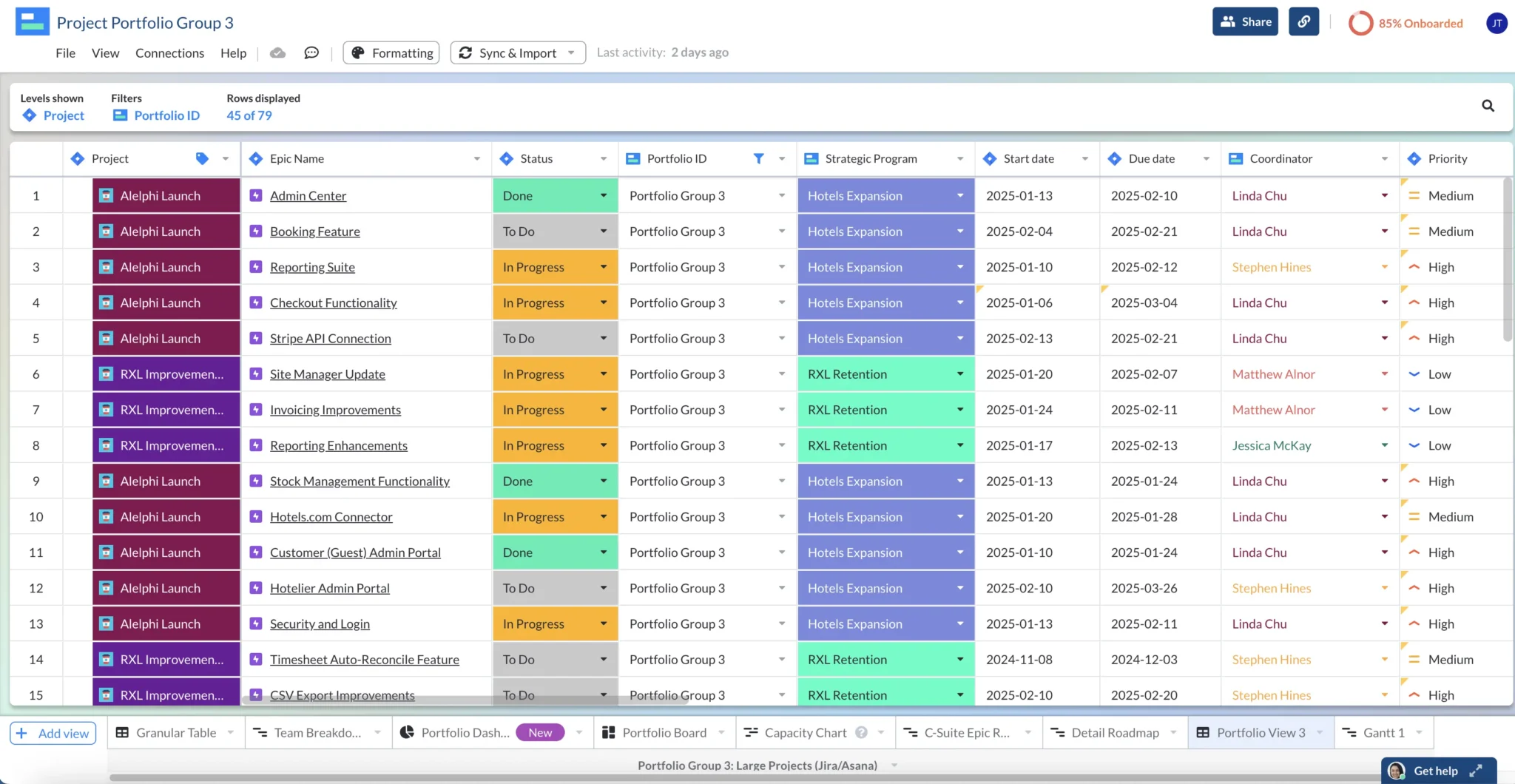
Rollup Calculations For Any Date or Number Field (Including Custom Fields)
In Jira Advanced Roadmaps/Plans you can only create rollup calculations for a very small set of number fields (which excludes all custom fields).
Date roll ups – such as earliest/latest – can only be applied to the date field used for your plan schedule. This means you can’t add rollup calculations for other date fields such as such as review dates, go-live dates, review dates, or planned vs. actual due dates.
In Visor you can easily create rollup calculated fields for any Jira date or Jira number field, including your custom fields.
This gives you the ability to break free of the unnecessary constraints of Jira Plans, and surface the data, metrics, and information you need to plan and track your portfolio of projects with more efficiency, ease, and accuracy. It’s a huge improvement on what you can do in Jira Plans.
Custom Hierarchies At Any Level You Need
In Visor, you can supplement your existing Jira hierarchy with as many custom levels as you need for project portfolio management, without needing Jira Plans (aka Advanced Roadmaps) or Jira Align.
You choose which level of issue you want to connect to and import from Jira into Visor. For example, you can create a roadmap that just shows epics from selected projects, with or without the connected issues.
Regardless of what level you import, Visor keeps your hierarchy preserved exactly as it is in Jira (unless you choose to ignore Jira nesting – the choice, and the power is yours).
Here’s a roadmap in Visor setup to show just Jira epics (not issues, stories etc.) from multiple projects. I’ve created additional Visor-only fields for “Strategic Program” and “Program Coordinator” for each epic:
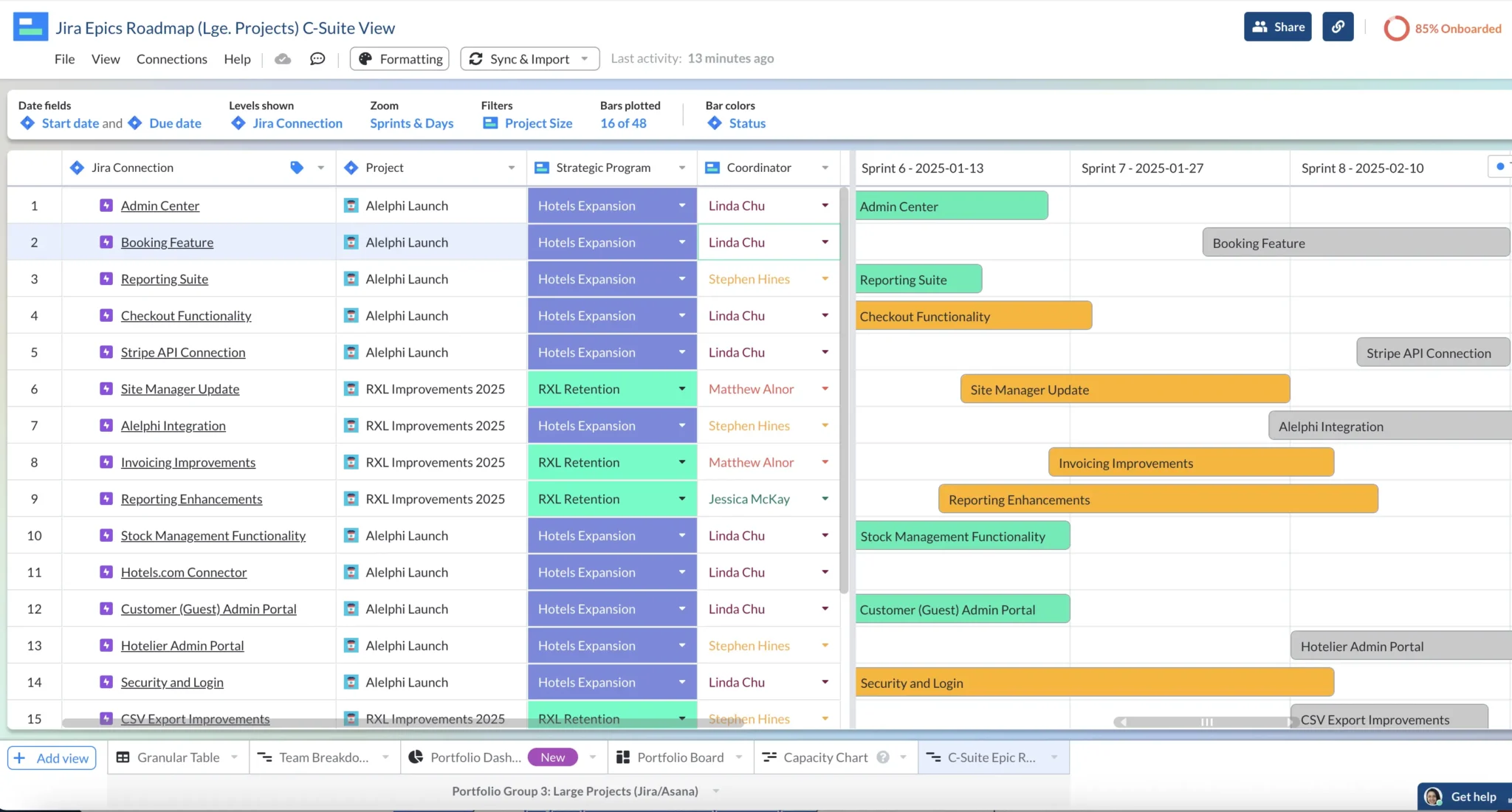
Here’s a more granular version I created, with the stories, issues, and subtasks. Note, I didn’t have to do any manual nesting here as I chose to maintain my Jira nesting when connecting it to Visor:
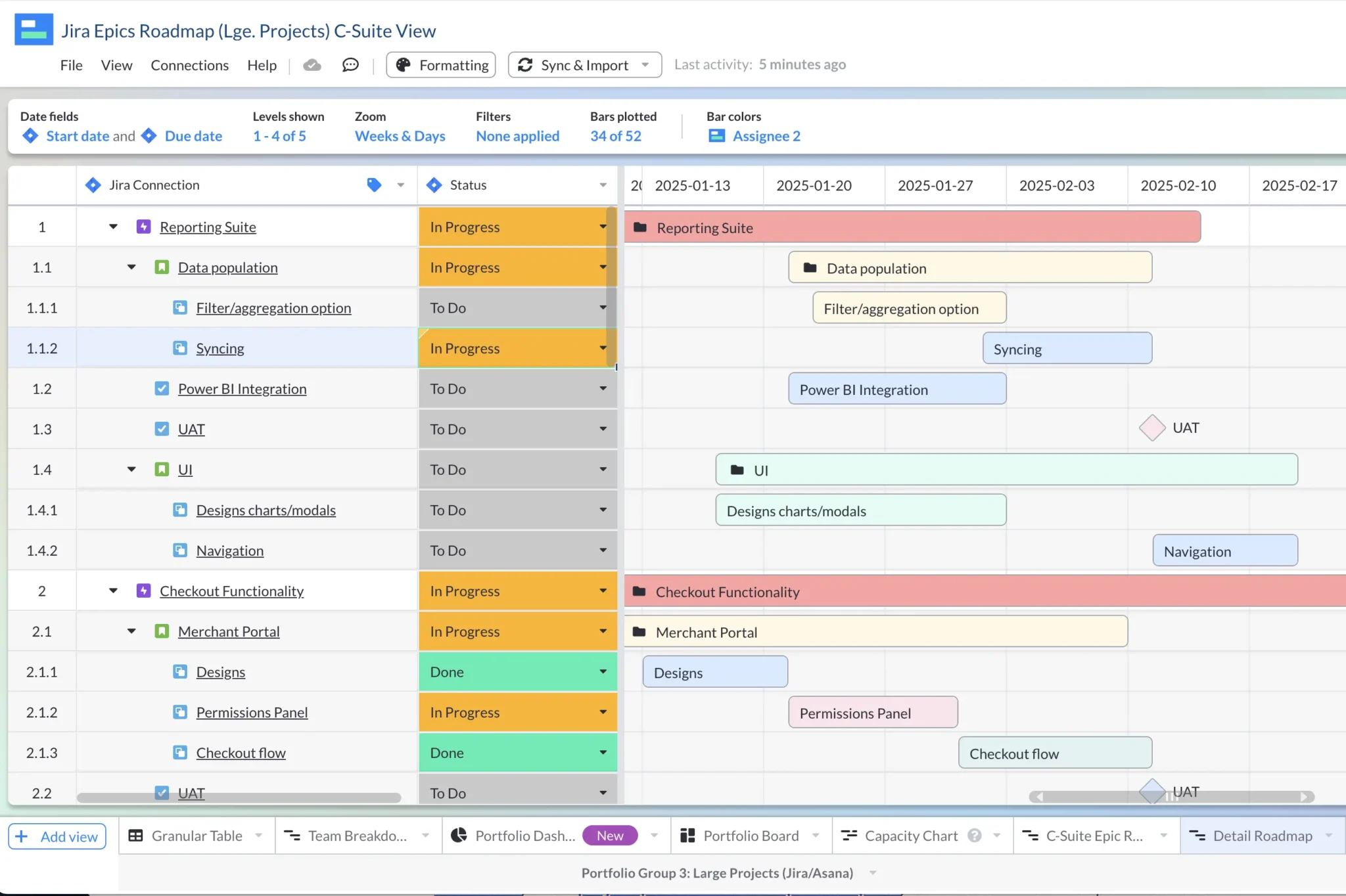
Easily Categorize Projects By Any Criteria
Using Visor, you can easily categorize across entire Jira projects using Visor custom fields. Here are some examples of categorization criteria you might want to use:
- Strategic objective the project supports
- Product or service this project is for
- Project priority
- Project scale or budget/resource banding
- Department/team running the project
- Project lead/manager running the project
These fields are fully customizable so you can categorize projects by any criteria you need. You can also apply as many custom fields as you want, so you can categorize your projects across multiple dimensions.
You can then measure these metrics at a portfolio or organizational level.
Portfolio Dashboard View in Visor, using Jira projects data with Visor custom fields to add a layer of epic/project categorization:
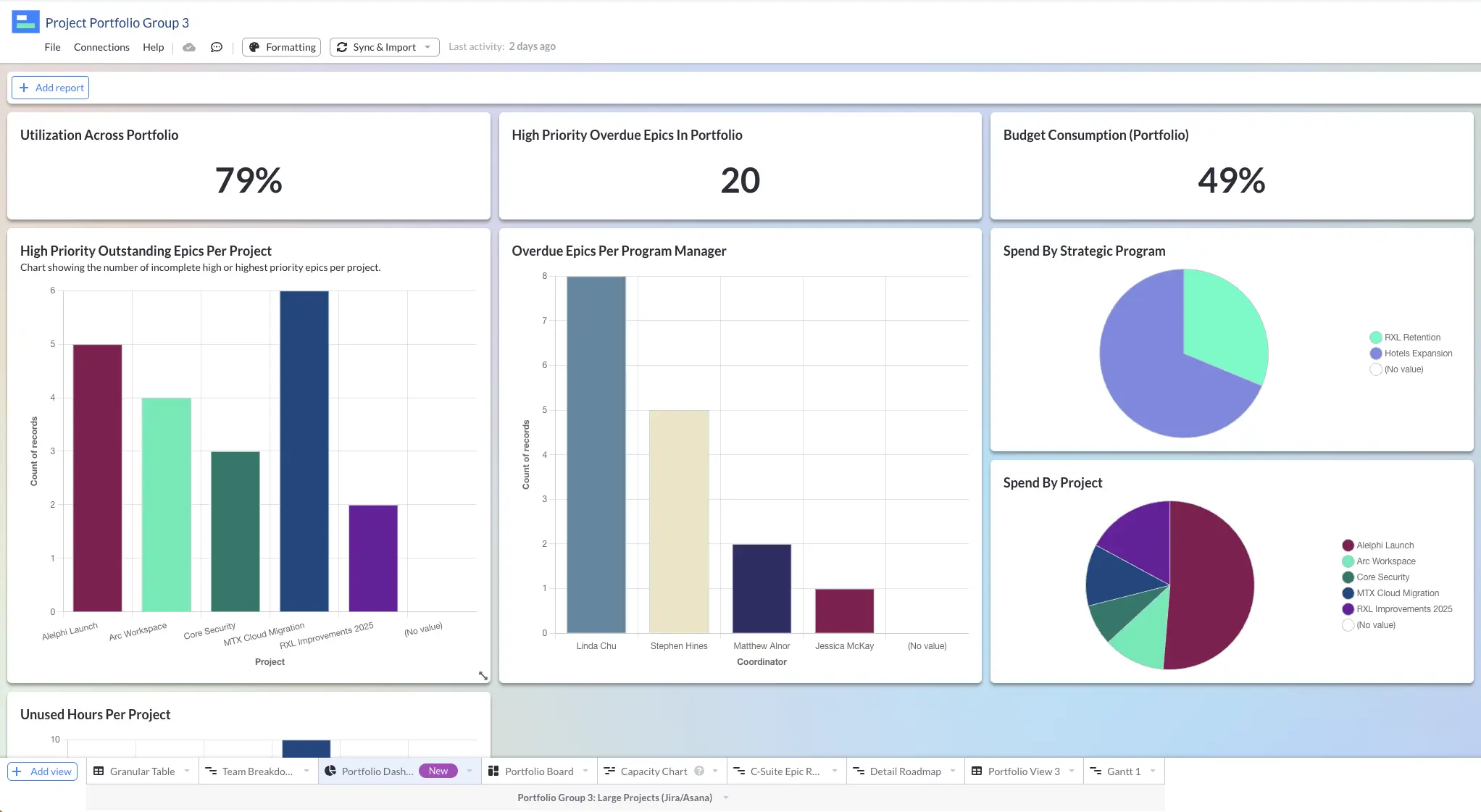
Selecting Metrics
The Jira portfolio management metrics you use, and the dashboards you built to monitor them, will depend on the intensity, or maturity of the portfolio management process you’re trying to implement.
Typical metrics include (note: you can also substitute “by project” breakdowns for project groups such as “by project manager” or “ by product”):
- Overall percentage of issues complete by project
- Number of issues overdue by project
- Hours/days over budget by project
- Unallocated hours by team/individual
- High priority issues overdue across your portfolio
- High priority issues overdue by project
- Average issue age overdue by project
- Estimated vs. actual spend by project
More advanced examples of portfolio management may include strategic metrics like the ROI per project.
Jira Portfolio Management Dashboards
Once you’ve got a rough idea of the metrics you need, you can create a dashboard to monitor your portfolio of projects.
You can use JQL filtering to create portfolio views using native Jira dashboards. But you’ll run into the same challenge of project categorization.
Therefore, you’ll need to specify the individual projects instead of being able to filter to all projects that, for example, support a specific strategic objective, and/or are for a specific product, or any other criteria you want to use.
If you’re using Visor, you can create dashboards using the inbuilt Dashboard View.
These are much more flexible than Jira dashboards, and because you can categorize projects by any criteria (and multiple criteria), you can quickly create dashboards that uncover portfolio performance from a range of different angles, giving you new perspectives and insights.
Unlike native Jira dashboards you can share Visor Dashboards with anyone without additional costs, even if they don’t have a Jira login or experience. This makes them more budget and stakeholder friendly.
Example of a portfolio-level dashboard in Visor, using Jira data:
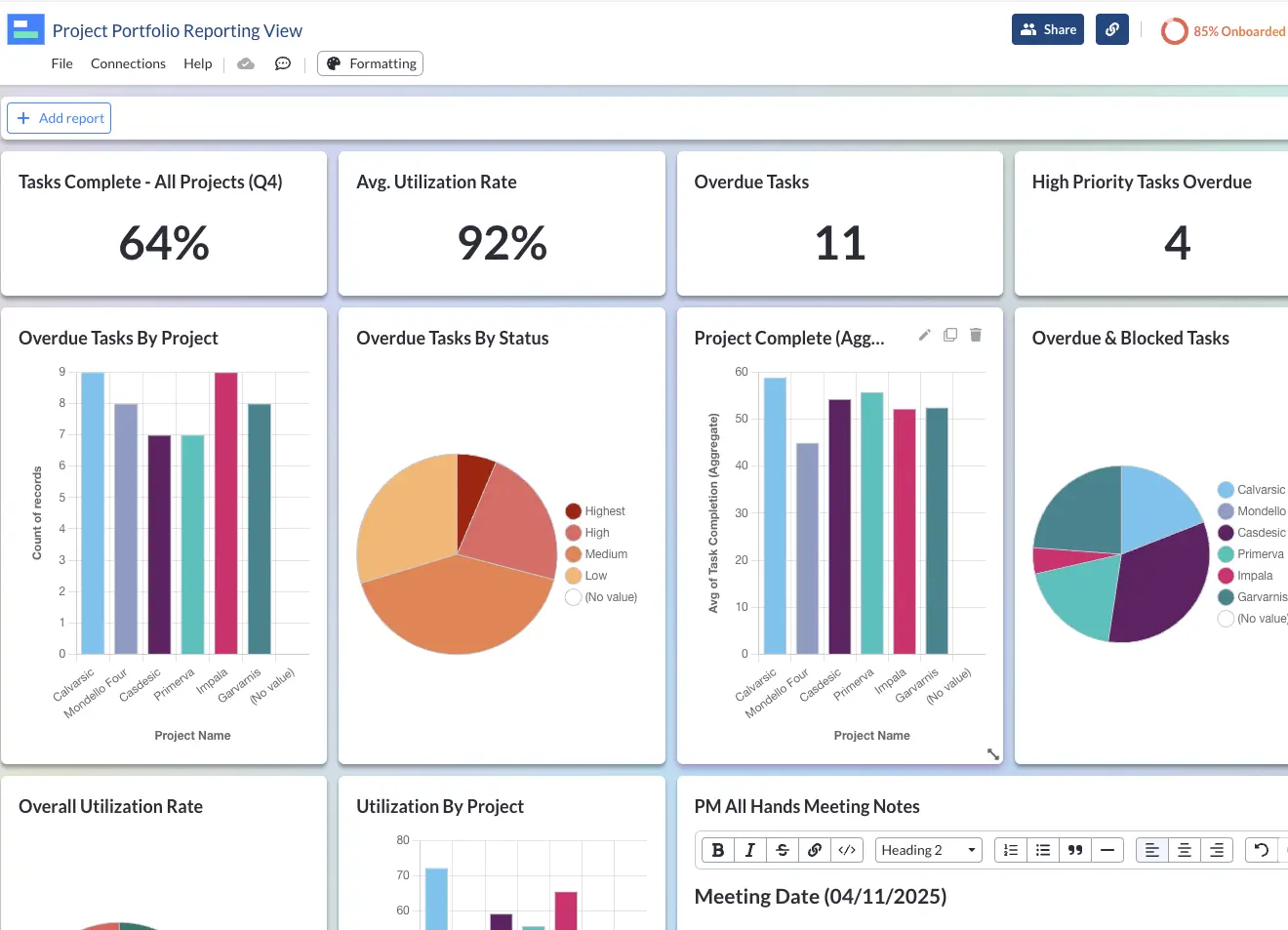
Jira Project Portfolio Visualizations
If you’re trying to manage a portfolio of Jira projects you will need visualizations to make planning and resource management faster and easier, and to share crystal clear plans and updates with your key stakeholders.
The most important visualization types you’ll need to manage portfolios of Jira projects are:
- Gantt chart/roadmap
- Timeline
- Kanban board
- List/Table
- Dashboard
If you are using Jira Plans you’ll be able to create a timeline view that incorporates multiple projects. Unfortunately Jira Plans doesn’t include a portfolio Gantt chart or Kanban board.
You can’t share access (using live data) to these visualizations with people outside of your Jira instance, unless you make them publicly available, which isn’t ideal for protecting your strategic information from competitors.
You can create all the visualizations above (using live data from your Jira project portfolio) in Visor. You can share these with all your stakeholders, including those who don’t have Jira licenses.
You can also customize Visor views using custom fields, filters, and color coding, to create specific visualizations for different stakeholder groups or teams, helping you to achieve complete clarity, and engagement.
For example, here’s how easy it is in Visor to add a chart to a monitoring dashboard to show the number of incomplete, high-priority epics per Jira project in a specific portfolio:
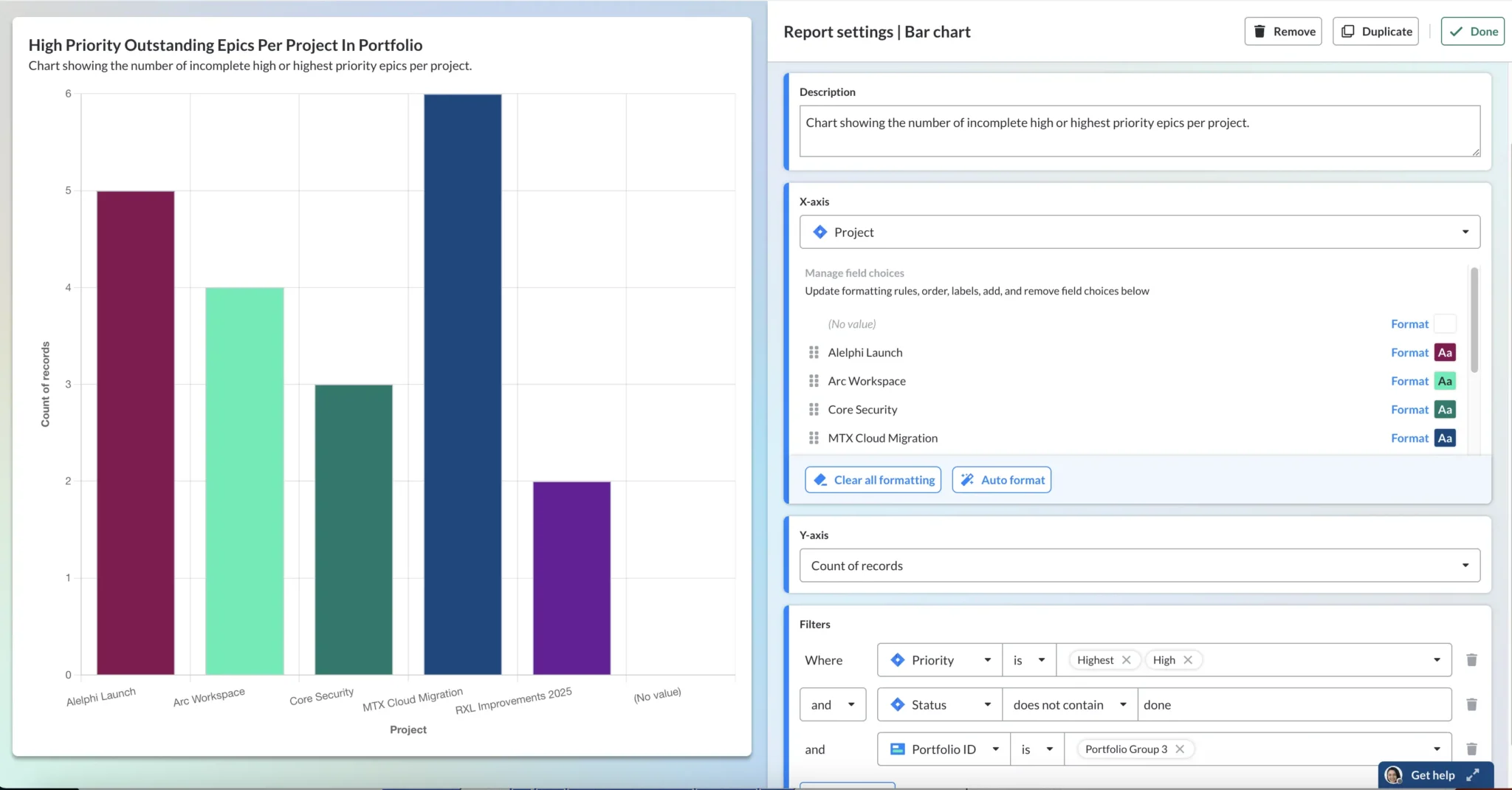
Creating a Jira Portfolio Roadmap
A Jira portfolio roadmap is a roadmap that shows your portfolio of Jira projects in a single roadmap view.
A portfolio roadmap is similar to a program roadmap, in that both involve visualizing multiple projects in a single roadmap. However, program roadmaps are typically more detailed than portfolio roadmaps. Portfolio roadmaps have a greater focus on strategic alignment, ROI, and resource management.
Can you create a Jira portfolio roadmap using the standard Timeline view?
No, you cannot create a Jira portfolio roadmap using the standard Jira Timeline view. The Timeline view only allows you to visualize one project at a time.
The Timeline view also only allows you to view issues that belong to the standard Jira issue hierarchy.
This prevents users from visualizing custom issue types that are common when using Jira for portfolio management, such as initiative, product, goal, and other higher-order issue types which typically sit above “epic” in the hierarchy.
How can you create a Jira portfolio roadmap?
You can create a Jira portfolio roadmap using:
- Visor
- Jira Plans (formerly known as Advanced Roadmaps)
- Jira Align
- Other 3rd party apps and plugins
All of these options will enable you to create roadmap views that include multiple Jira projects – your portfolio of projects – and custom hierarchy levels that are common in portfolio management, such as initiative, strategic goal, feature, theme, and so on.
Which is the best tool to create Jira portfolio roadmaps and why?
Compared to options like Jira Plans (also known as Advanced Roadmaps), Visor is the best tool to create Jira portfolio roadmaps for a number of reasons, including:
Full Range of Rollup Calculations
Being able to rollup all the values of the child issues under each parent issue is an essential part of portfolio management. Rollup calculations give you give you crucial high-level information instantly, without any manual calculations. Some common examples in Jira project portfolio management are:
- Total story points per epic
- Total hours per assignee
- Average days to complete stories/tasks in each epic
- Average hours epics were overdue in each initiative
- Actual earliest task start date and latest due date
- Planned earliest task start date and latest due date
- Total estimated spend/time per initiative
- Total actual spend/time per initiative
This information is typically used to:
- Make portfolio planning, estimations, and resource balancing easier and more effective
- Improve project reporting and analysis, making it more efficient and more accurate.
Why Visor is Better:
Jira Plans/Advanced Roadmaps only enables rollup calculations on a small number of select fields, which prevent users from adding the calculated rollup fields they want to add to their roadmap views, either to plan, analyze, or share with stakeholders.
You can only rollup a single date field too – the date field used for scheduling. Secondary date fields, such as planned dates, or review dates cannot be rolled up in Jira Plans.
Visor enables you to add rollup calculations to any date or number field, unlocking the full range of rollup calculations you will need to use when creating a Jira portfolio roadmap.
A Jira portfolio roadmap, created in Visor, with multiple rollup fields for story points (this isn’t possible in Jira Plans):
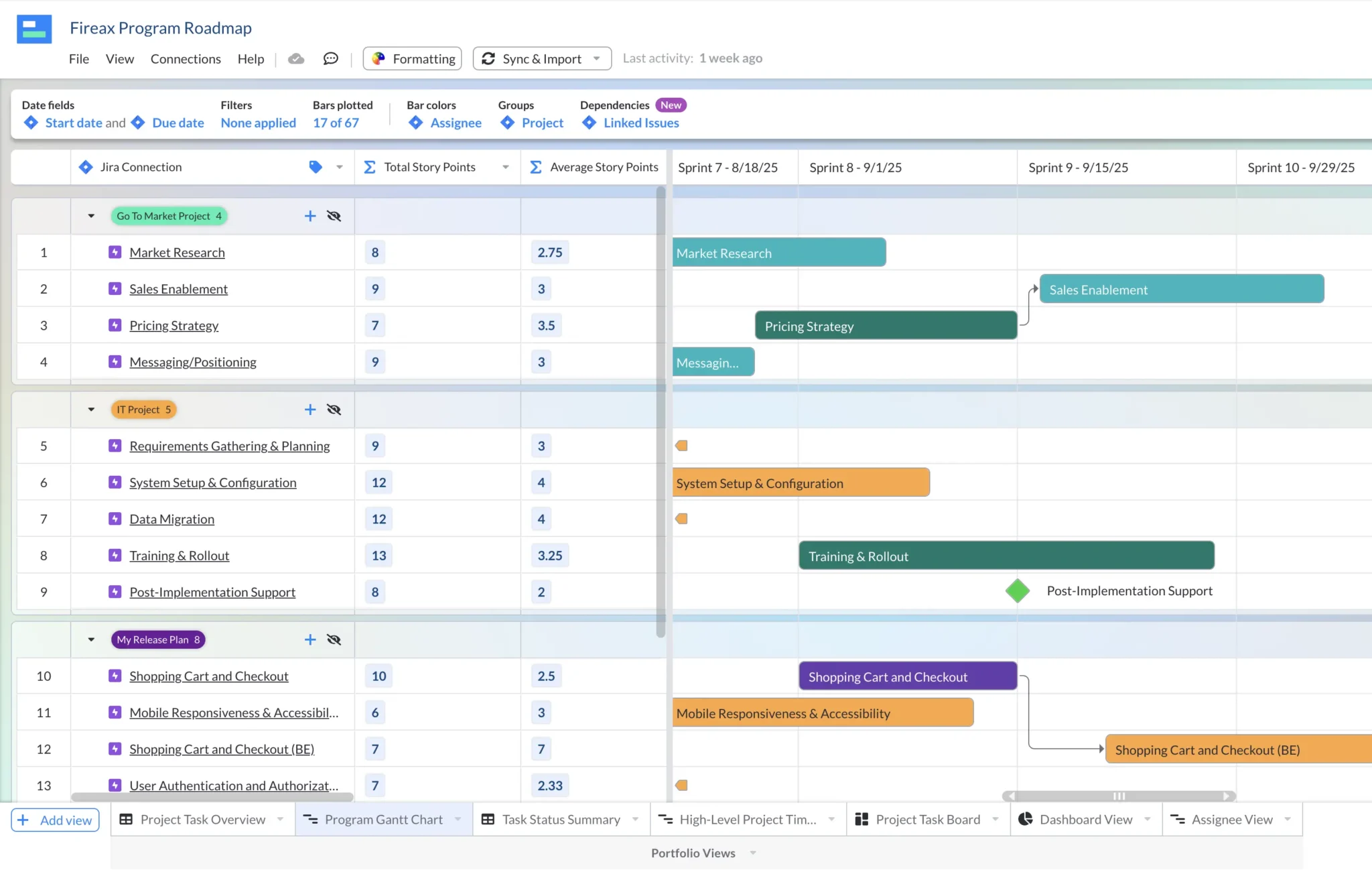
The images below shows the configuration window for a rollup field in Visor for a Jira Story Point Estimate field. Note the Operator options – this is a much broader range of options than exist in Jira Plans, unlocking a far wider range of rollup calculations for your portfolio roadmaps and other views.
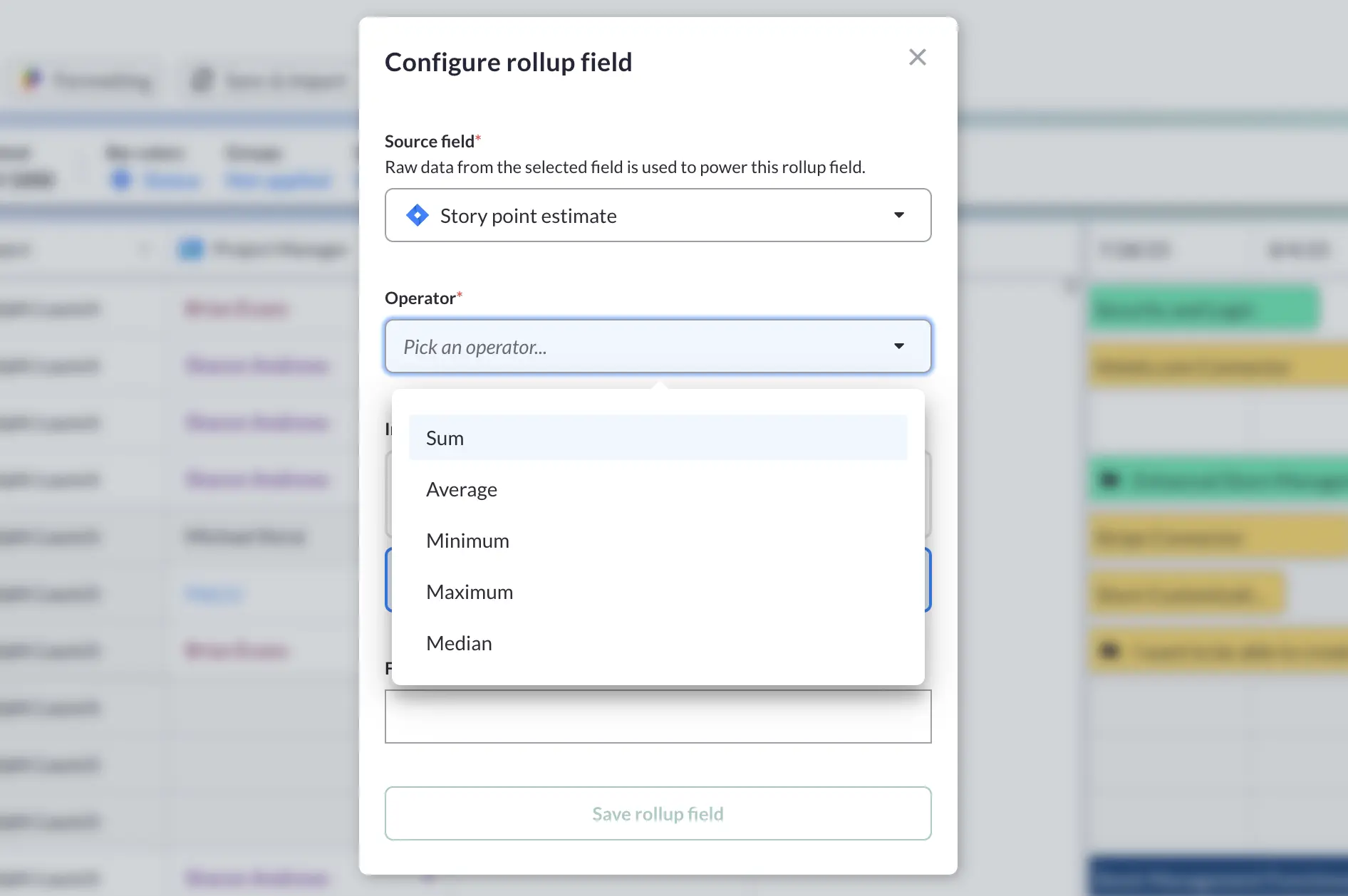
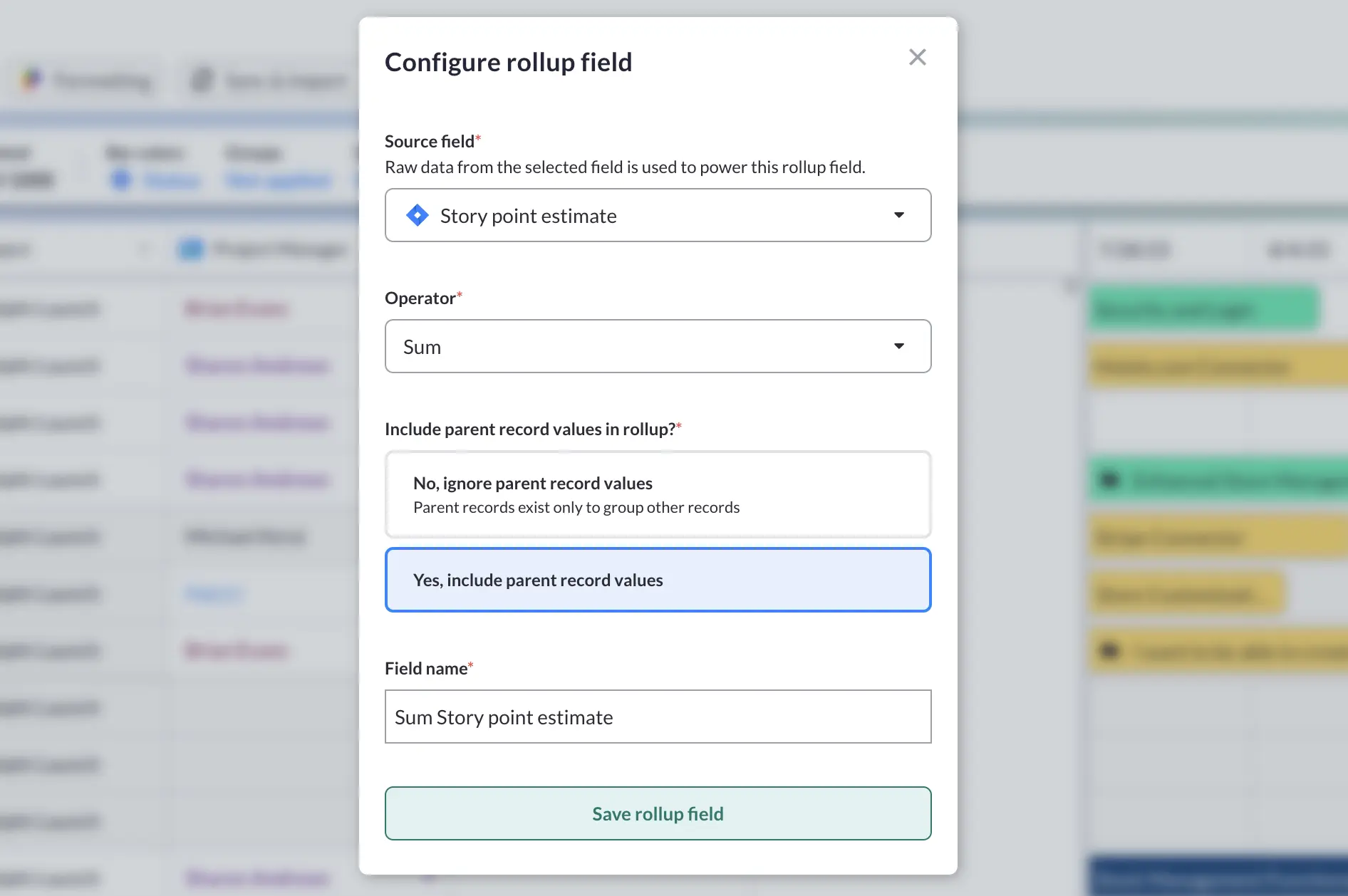
You Can Add and Use Milestones
Jira Plans does not allow you to set issues as milestones in roadmaps, but Visor does.
Visor enables you to set any issue, at any hierarchy level as a milestone, which is represented as a classical diamond-shaped milestone in your roadmap. Milestones can be color-coded.
You can even filter your roadmap to only show milestones. You can save this “milestone view” of your portfolio roadmap as a separate view to share with stakeholders that only need to see the milestones across your portfolio of projects.
A Jira portfolio roadmap in Visor complete with milestones and issue links:
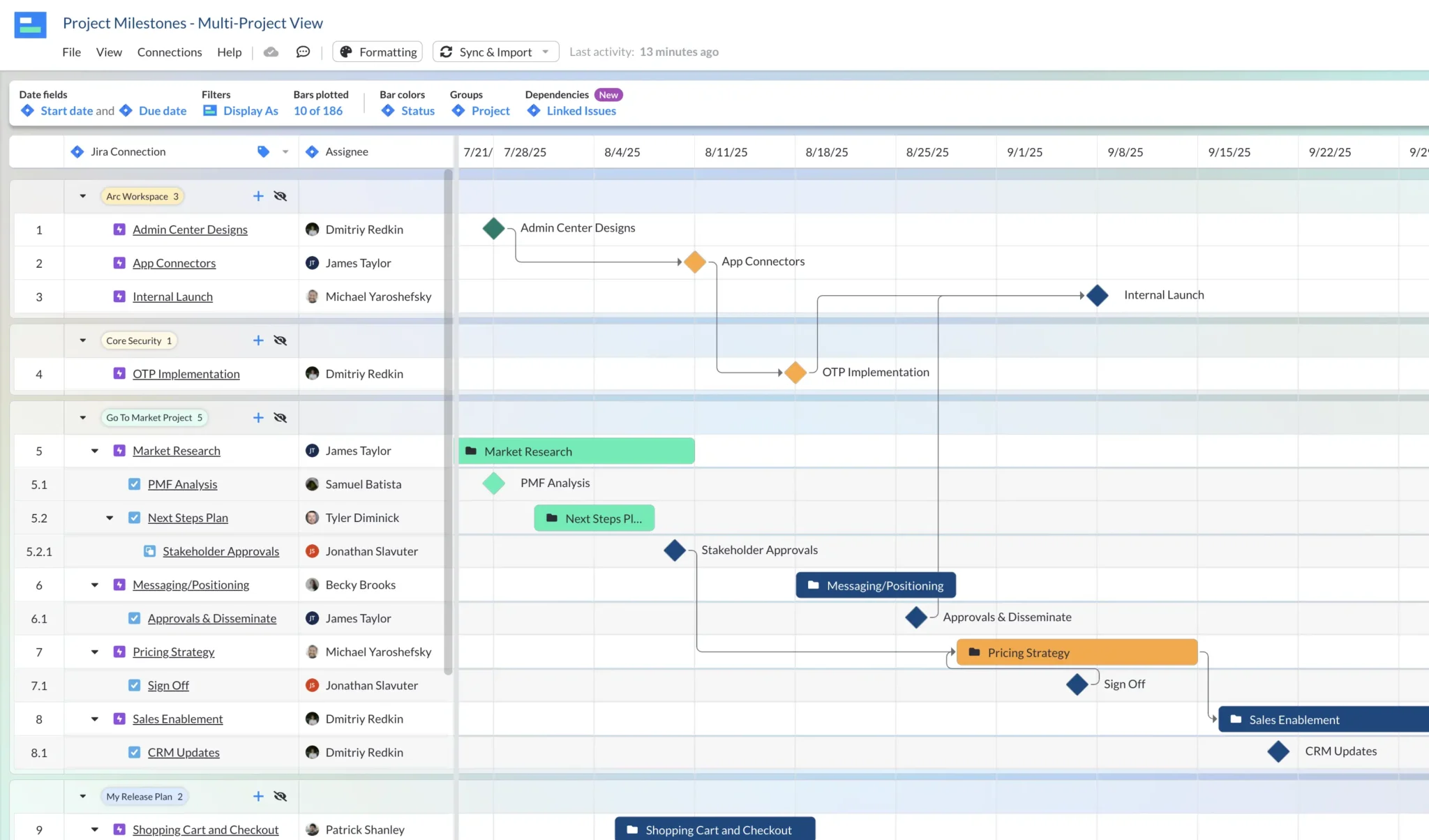
It’s Less Expensive
Jira Plans requires a Jira Premium or Enterprise level subscription. This means if you are upgrading from Jira Free or Standard plans you will need to pay for an upgrade for everyone in your Jira instance, regardless of whether they will ever use Jira Plans.
If you use a plugin to unlock portfolio roadmapping capabilities you will also need to pay a fee for every Jira user you have, even if they never use that plugin!
Visor is different. You only pay for users that actually use Visor to make changes or comments to roadmaps. Viewer-only users are free. The Visor Starter plan includes up to nine free viewers, and the Team plan has unlimited free viewer seats.
This means if you have 5, 50, 100, or 1,000 users in your Jira instance you can use Visor to get portfolio roadmapping and only pay for the number of users that actually need to create those roadmaps. This saves organizations thousands, to tens of thousands of dollars each year compared to upgrading to Jira plans.
Share Roadmaps With Anyone – Even if They Don’t Have a Jira License
Most people creating portfolio-level roadmaps will need to share them with senior stakeholders. Jira does not have a way to provide guest access, or to share with users that don’t have a Jira license and login.
This creates a number of challenges, including:
- Paying for licenses for all stakeholders that need to view access
- Inability to control which views, boards, and projects stakeholders can view
- Inability to create custom views with specific information excluded, and different levels of detail/timescales shown
- Stakeholders find it difficult to navigate in Jira
- The Jira Plans roadmaps are difficult for stakeholders to use and interact with
Visor Enables You To Share Jira Roadmaps With Anyone
Visor enables you to create Jira portfolio roadmaps that you can easily share with anyone, even if they don’t have a Jira license. Visor’s plans include free view-only licenses, and the Team and Business plans include unlimited view-only licenses, making it ideal for sharing Jira roadmaps with a large number of stakeholders.
Visor Enables You To Create Tailored Roadmap Views for Stakeholders
In Visor you can create different views of your Jira portfolio roadmaps for different stakeholders, clients, groups, or teams, to give them the information and level of detail that is most pertinent and appropriate for them. All these views stay in sync with each other and with Jira – there’s no manual updates required.
Jira Portfolio Management Is Better With Visor
Jira still reigns supreme as the rich project management tool for agile teams, but as we’ve uncovered above it isn’t well suited to portfolio management of multiple projects.
With the help of project portfolio management software (like Visor), you can add portfolio management capabilities to Jira without switching systems, making big changes, or busting your budget.
Visor has a robust two-way integration with Jira, so you can use it to plan and manage portfolios of Jira projects, monitor their progress, and conduct analysis at a portfolio or project-to-project level.
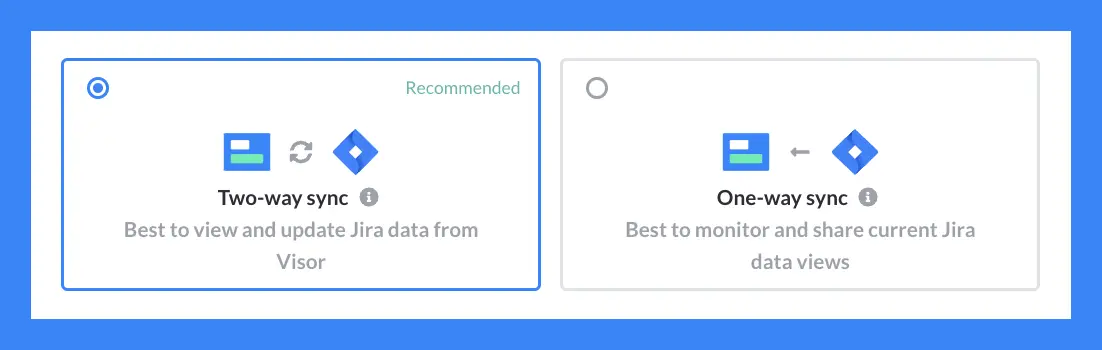
Overall, Visor is easier to use, more flexible, and vastly more cost effective compared to Jira’s own portfolio management solutions (like Advanced Roadmaps/Plans and Align), or to Project portfolio management plugins for Jira.
In Visor you can visualize and manage your Jira project portfolios in Gantt charts, roadmaps, timelines, kanban boards, and dashboards. You can share all these visualizations with your stakeholders even if they don’t have Jira licenses or knowhow.
Using Visor for portfolio management of your Jira projects enables you to:
- Create portfolio roadmaps, dashboards, Kanban boards, and other visualizations
- Create cross-project visualizations based on strategic goals, products, teams, or any other criteria
- Easily conduct cross-project combined and comparative analysis
- Share these visualizations with anyone, for free, even if they don’t have a Jira license
- Add Visor custom fields that don’t affect your data in Jira (for example to add extra hierarchy levels or add categorization at a project level)
- Do all of this without having to upgrade your entire Jira license level or incurring significant costs
Visor also makes it easy to externally share Jira data with clients or external stakeholders, making it a great solution for Jira guest access. In addition, we have many different types of ways you can visualize your Jira data.
Explore the many Project Portfolio Management templates we have, along with templates we offer for external sharing (such as customer onboarding templates or Mutual Action Plan templates). Visor also offers Dashboard views and Kanban board views, making it easy for you to visualize your project data exactly as you wish.
Start your free Visor Team trial now and see how easy Jira portfolio management can be.