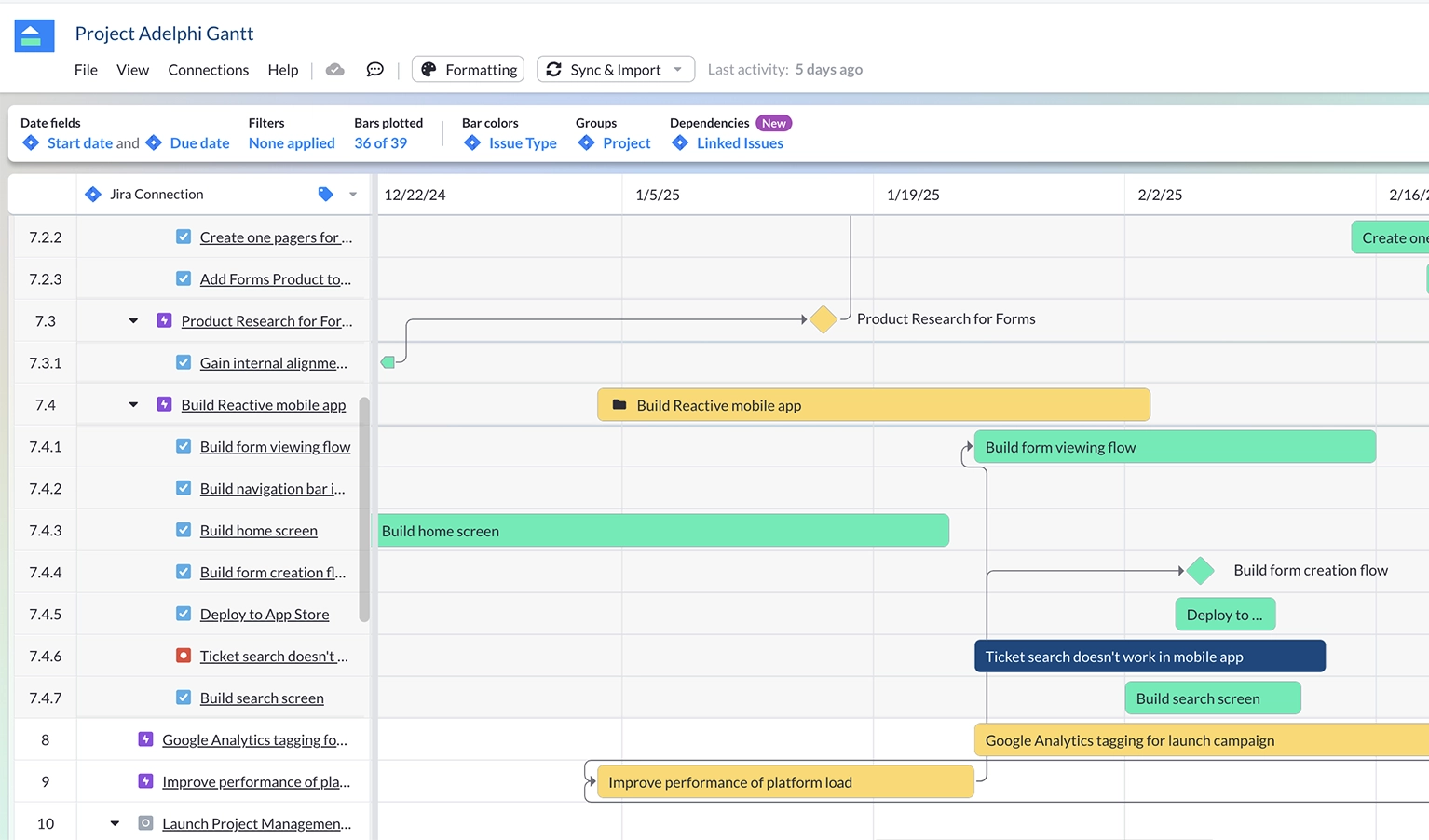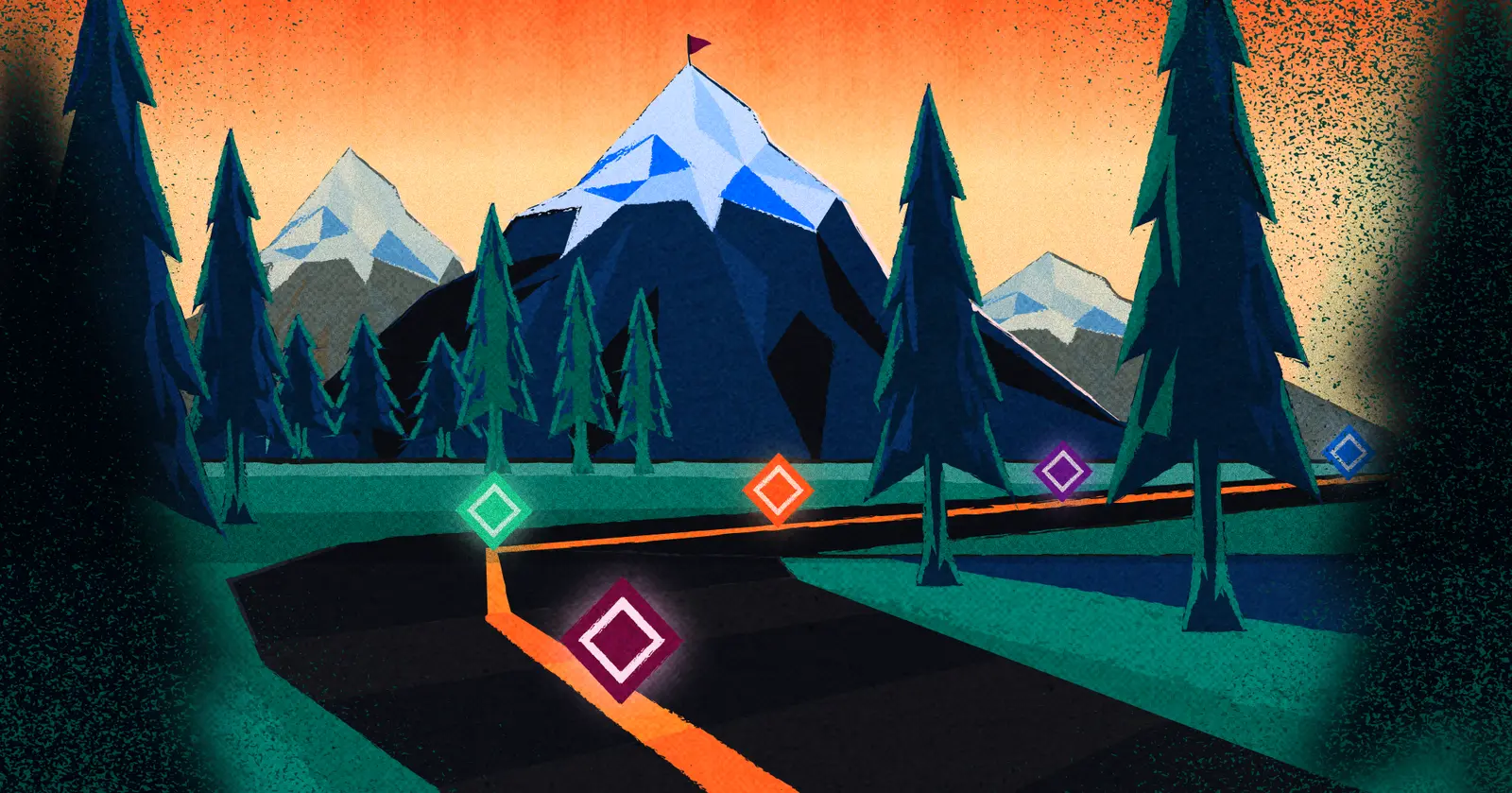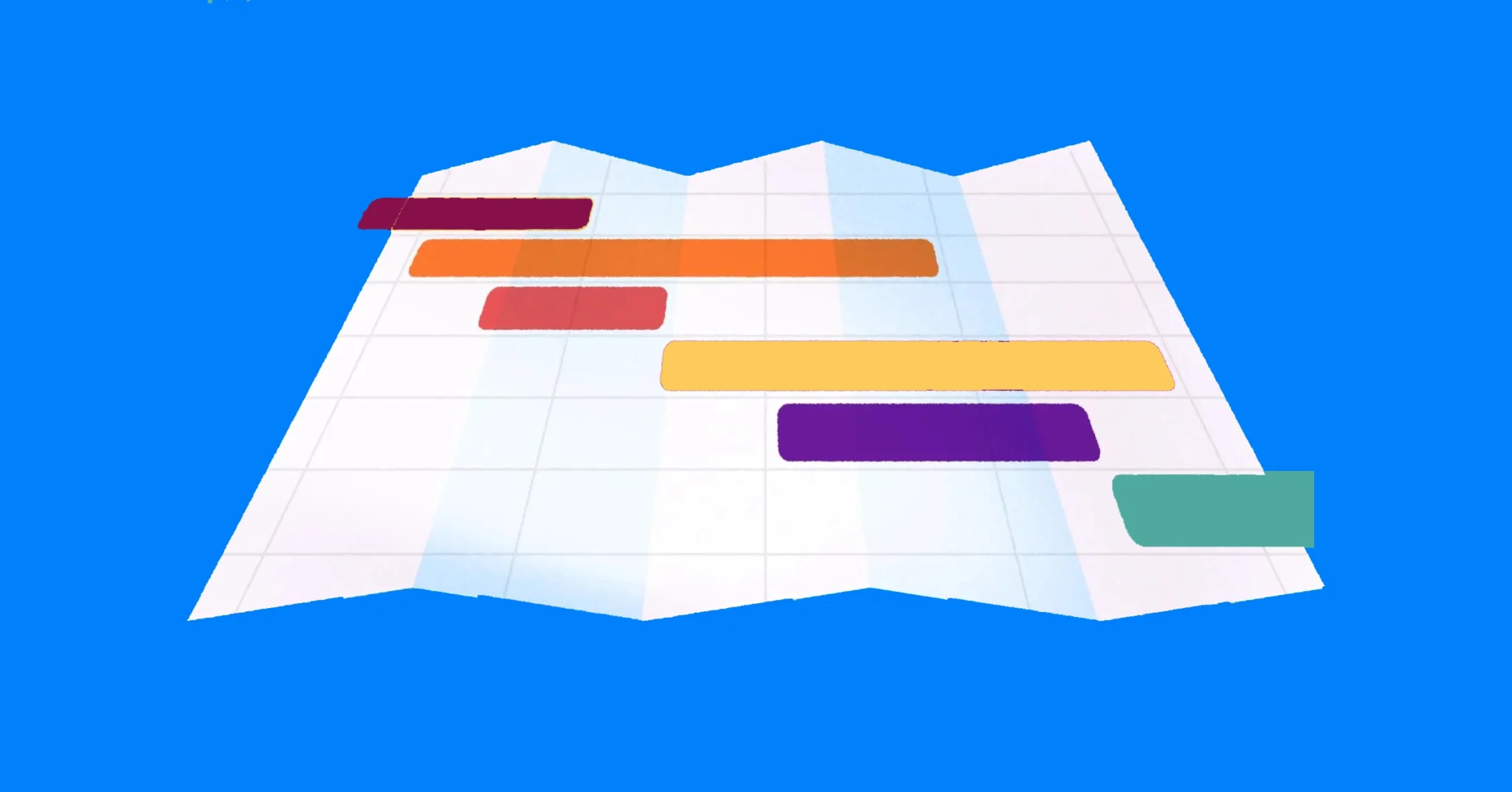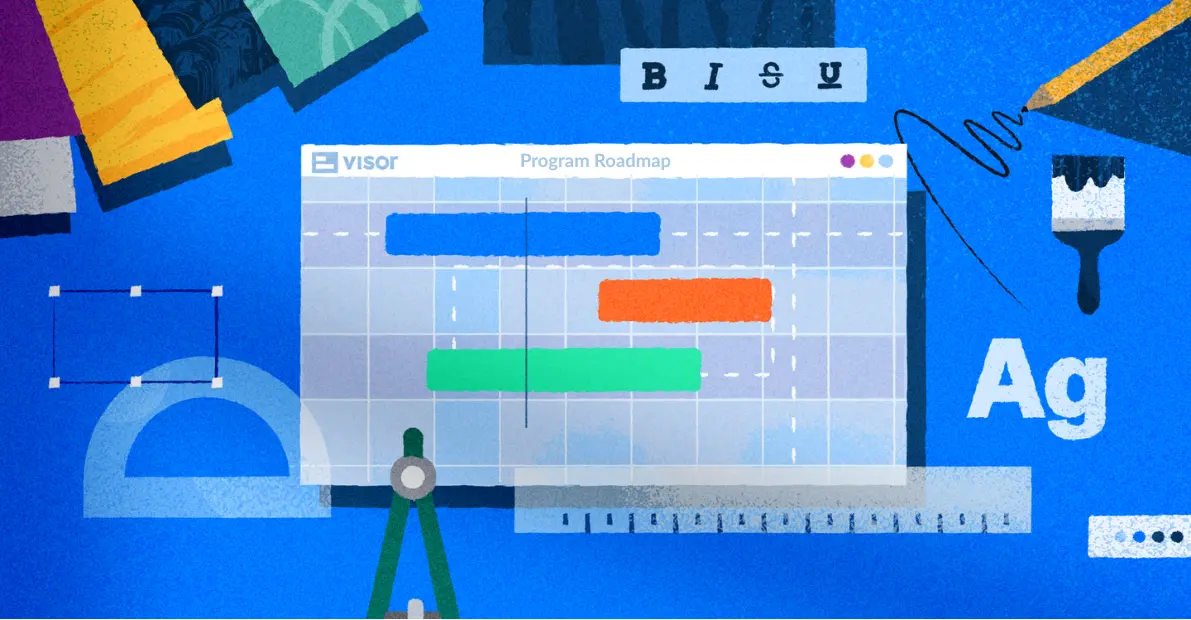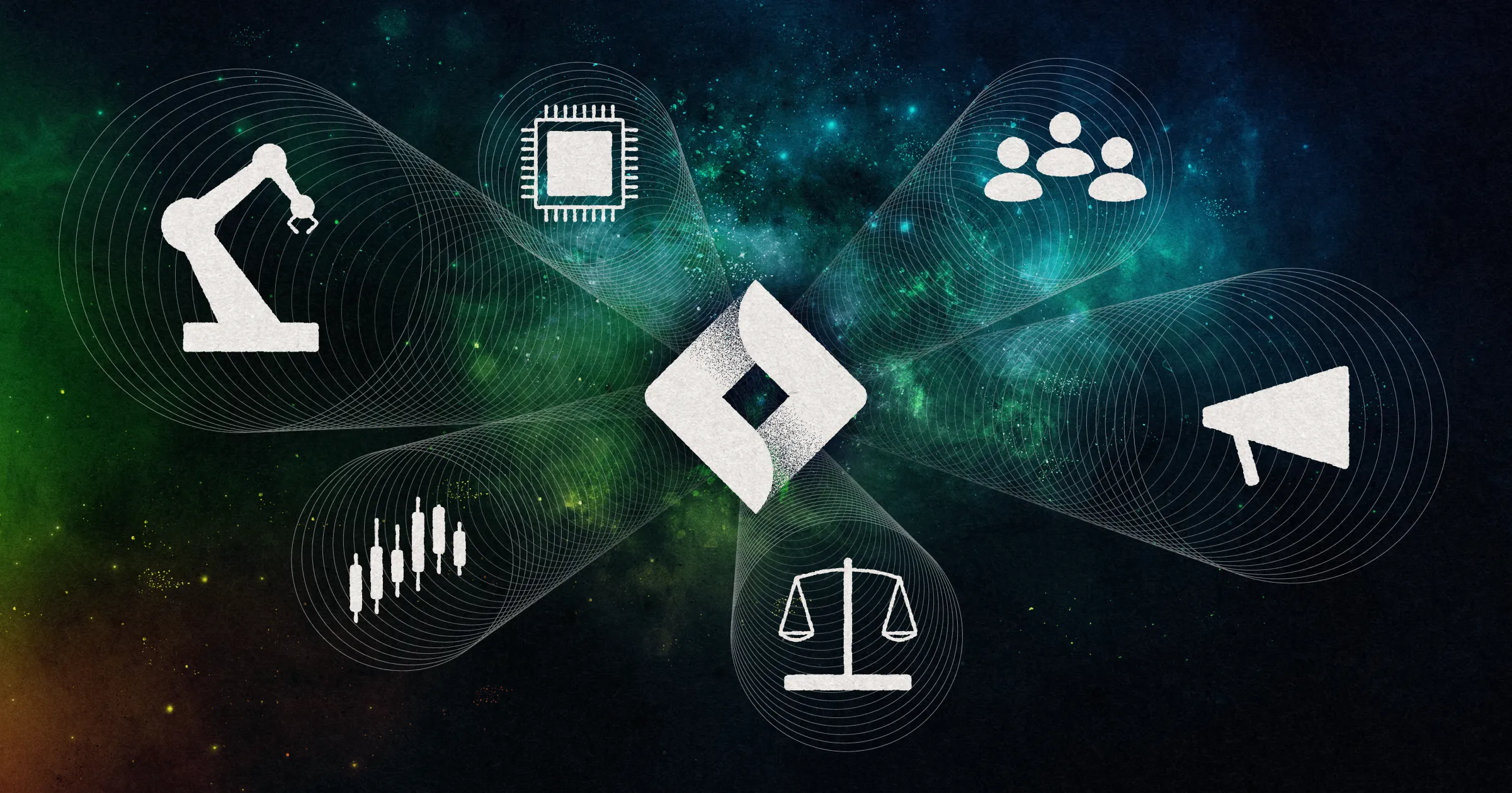
Jira For Non-Software Projects: How To Get The Best Results
Using Jira for non-software projects is much more widespread than you might think. Despite being known as a the leading project management tool for software development, Jira can, and is used to manage a wide range of non-software development projects including:
- Marketing
- HR and people management
- Manufacturing and hardware
- Legal teams
- Finance teams
According to Atlassian, around 50% of Jira users are using the tool for non-software or IT projects. The truth is that whether or not Jira is right for your project depends more on how you work than your job title and department.
In this article I’ll explain which kinds of non-software projects Jira is best for, so you can decide if it is the right tool for the job.
I’ll then give you some really important tips that you’ll need to get the most out of Jira, and to avoid wasted time and frustration if you decide to use it for your next non-software project.
Visor is a gamechanger in maximizing how you use Jira. A project portfolio management tool, Visor helps you take control of every project, turning data from apps you already use (like Jira and Asana) into functional, beautiful displays that you can share with every stakeholder. Give it a try for free!
Can you use Jira for a non-software project?
You absolutely can use Jira for a non-software project, but you need to make sure it’s a good fit.
Jira has a wide range of powerful features that can help keep any project organized, on time, and on track. Some Jira aficionados even use it for planning family vacations and house moves. According to Atlassian the most common non-IT or software use of Jira is in marketing teams.
A Jira-integrated marketing Gantt in Visor
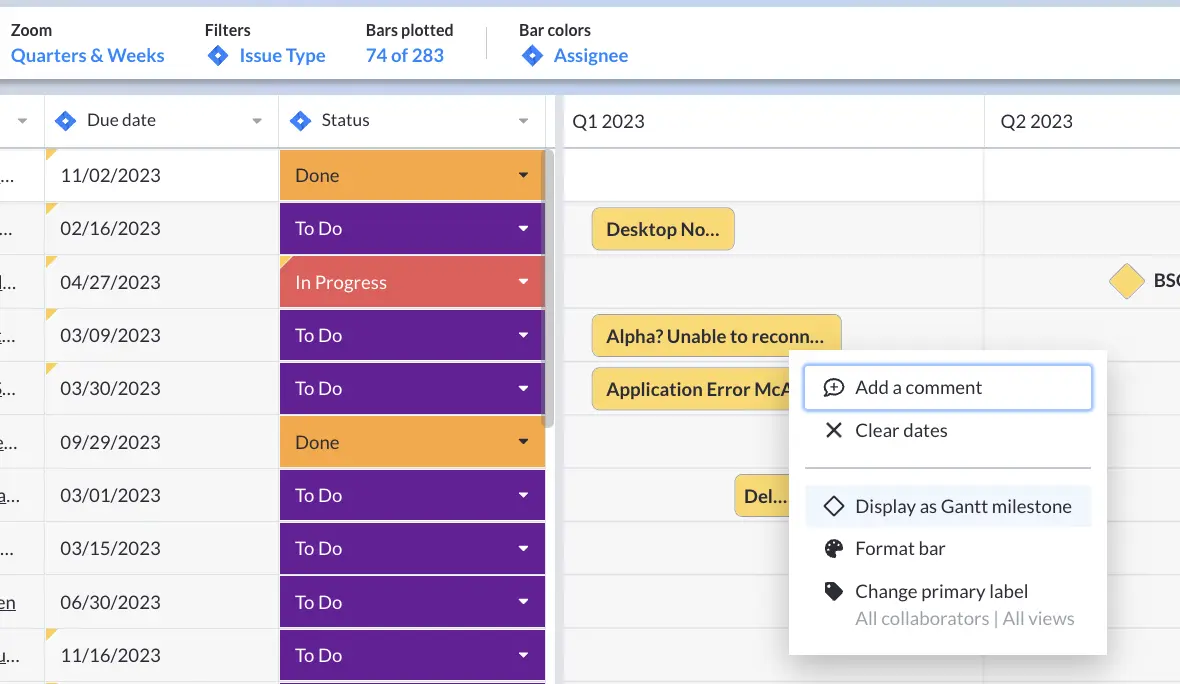
The ability to create custom workflows and automation means you can automate a wide range of follow-up steps that occur as your project progresses.
For example, if you are using Jira to manage staff recruitment and HR, a ticket to start onboarding (in your onboarding project) can automatically be created when a candidate is moved to the “Hired” status in your hiring project. This ticket can be assigned automatically, with a set due date and so on.
This saves you a lot of repetitive manual tasks, giving you time back to work on things that have a better time:value ratio. It also means you won’t end up with follow-up tasks and next steps dropped, delayed, missed, and so on. It makes all the moving parts of your projects and processes much more reliably executed.
The way that Jira works can also influence your own thinking around projects, helping you to think more about the resources required for tasks and projects, rather than just the sequence they need to follow.
Jira Can Be Difficult
Jira is not the most intuitive tool right out of the box. If you’re completely new to it, you may find it overwhelming or confusing. This is especially true if you’re not familiar with project management systems, processes and agile methodologies.
If you’re planning on setting it up completely by yourself, and have never used Jira before, then you might want to at least consider more straightforward Kanban-centric software (like Trello or KanbanFlow) before jumping right in with Jira.
But if you’re willing to invest a bit of time to learn how to use Jira, or already have someone in your business who is a Jira pro, then Jira can give you levels of reliability and control over projects that more basic systems cannot.
How can I tell if Jira is right for my non-software project?
Take a look at the points below to see how your projects, personal and team preferences, ways of working, and organization match up to how Jira is designed to work and where its strengths are.
Note that you don’t need to match with every point in order for Jira to be a good fit, instead these points should give you a clearer view of whether Jira is best for your project.
This is our Jira project fit checklist, but you may want to consider other industry-specific elements, too.
Jira may be a good fit for your non-software project if you:
- Want to automate tasks and create custom workflows to improve productivity
- Need items, tasks, tickets or “issues” to move seamlessly between different projects and to keep track of them as they move around
- Will manage projects adhering to an agile methodology
- Regularly manage projects using cross-functional “squads”
- Are in an organization which already uses Jira in some capacity
- Want detailed reports and analytics on task and project progress
- Manage projects that are in parallel with/connected to teams using Atlassian products (Jira, Confluence etc.)
- Want maximum customization from your project management system
Jira may be a poor fit for your non-software project if you:
- Want to use a system which is very basic and quick to set up
- Don’t care about automating the moving parts of your project
- Won’t invest the necessary time to learn Jira, or don’t have Jira experienced colleagues to help
- Want to organize your project with a Waterfall methodology, or similar approaches, where each step in the project must be completed before the next starts*
Note: Although Jira does not come out of the box designed for Agile rather than Waterfall or similar approaches, there are complementary solutions to bridge this gap. So, if other factors are weighing in its favor, it is possible to use Jira with Waterfall Methodologies.
What kinds of non-software projects does Jira work for?
There are a few major areas where you might want to seriously consider using Jira.
Using Jira for marketing
Jira can be a powerful tool for marketing teams to plan, track, and execute campaigns with precision.
By creating boards that map out campaign milestones, deliverables, and deadlines, marketing teams can visualize their progress and adjust priorities as needed. Custom workflows allow teams to define stages for tasks, such as brainstorming, drafting, reviewing, and publishing.
Jira’s reporting features provide insights into team efficiency and bottlenecks, enabling better resource allocation.
Integrating Jira with tools like Visor or Confluence also ensures seamless collaboration, making it easier to align creative efforts with strategic goals.
Using Jira as a customer portal
With its flexibility, Jira can be transformed into a customer portal to streamline communication and ticket management.
By enabling Jira Service Management, businesses can provide customers with an intuitive interface to submit requests, track issue statuses, and access knowledge base articles. Automation rules can prioritize urgent queries and ensure they reach the appropriate team.
This setup reduces response times, enhances transparency, and improves the overall customer experience, making Jira a valuable tool for maintaining client satisfaction.
Using Jira for customer support
Jira excels in customer support by offering a robust platform for tracking and resolving issues. Support teams can use custom issue types to categorize requests and create workflows tailored to escalation processes. Automated notifications and SLAs help ensure timely responses, while integration with chat and email systems streamlines communication.
Reporting tools enable managers to monitor ticket resolution times and identify trends, such as recurring issues, to drive long-term improvements. With Jira, support teams can deliver consistent and high-quality service.
Using Jira for team management
If you want to manage a team via Jira, that’s possible, too.
Leaders can create project boards to outline tasks, assign responsibilities, and monitor progress in real time. Using sprint planning and backlog prioritization, managers can ensure their teams focus on high-impact work while adapting to changes dynamically. The platform’s reporting capabilities offer insights into performance metrics, such as workload distribution and cycle times, helping managers optimize productivity and foster collaboration.
Jira’s ability to centralize communication and task tracking ensures that everyone stays aligned on their objectives.
What else should be in my Jira for non-software project tech stack?
If you’re planning on using Jira for an offbeat purpose, you’ll have a much easier time of it if the rest of your tech stack is made to support your choice.
Integrated Jira Gantt in Visor
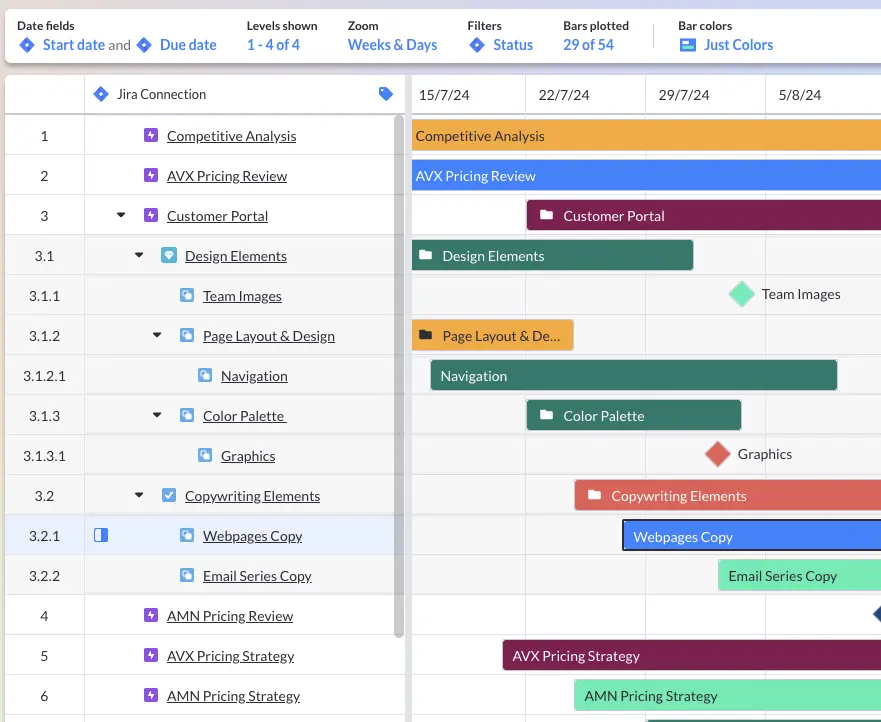
Project portfolio management tools like Visor are crucial for providing the additional level of insight you need to successfully use Jira to its fullest extent. Visor’s capabilities as a project portfolio management software fills in the gaps Jira leaves open for non-software projects, including milestones and additional sharing options.
Having Visor will truly help you round out your tech stack and enable you to use Jira for non-software projects, no matter what task you’re trying to accomplish. It’s also free to get started, and you can integrate with Jira right away.
Jira For Non-Software Projects – Top Steps for Success
So, you’ve decided you want to take advantage of the depth and sophistication Jira has to offer. Follow these top tips below to help you reap the rewards of that choice more quickly
1: Acquaint yourself with the basics
Although it’s tempting to jump right in and start creating your shiny new project, with a system like Jira it makes sense to invest a little time in learning at the outset. This will help you understand the main mechanisms and concepts that Jira operates on.
Spending this small amount of time initially will save you lots of wasted time and frustration, as Jira is not the kind of tool most people can just figure out.
There are a lot of independent voices giving their own takes on how to use Jira, but it’s usually best to stay safe and use the completely free Atlassian University, which has a full learning program to get you up to speed.
2: Design projects collaboratively
Using the templates above will give you a head-start on some key steps your project might need. But, if possible, use the input of your team to decide what steps projects need.
Your team members’ unique perspectives can help you spot missing pieces in the workflow, missteps and opportunities to leverage Jira’s functionality to make the project or process run more reliably and efficiently. This is particularly true as long term or cyclical projects are enhanced with automation and other features.
You and your team don’t need to be experts in Jira to go through this process. Think more about the ideal way you would like your projects structured, anything you would like to automate to save time, or problems with projects in the past you would like to address and avoid.
Start off with these priorities and ambitions, then you can see if and how you can make them possible using Jira.
Assuming you’ve followed Tip #1 in my list, and understand the basics of Jira, you’ll want to shape how these discussions go to get a clear idea of:
- Which different issue types you’ll need (and their characteristics)
- What cards (or stages) your project will have
- How many separate projects will be needed (if and how they will be linked too)
- Which parts of your processes could be automated
- Which types of user will need to access your project and what their permissions will be
3: Try relevant templates
Atlassian has added a range of project templates to Jira for different business areas, including for non technical teams and for non-software projects.
These can help you get a head start and avoid some trial and error when setting up your own first project.
Templates are helpfully grouped into categories based on business areas, including:
- Marketing
- Human Resources
- Facilities
- Personal
- Finance
- Design
- Legal
- Operations
- Sales
Selecting a template is simple. Just navigate to Projects in the main menu in Jira, then click the plus icon to create a new project, or hit the Create Project Button:
You’ll then be taken to the template selection screen. Depending on your role and profile, Jira may offer up some recommended templates, like it has for me in the example below:
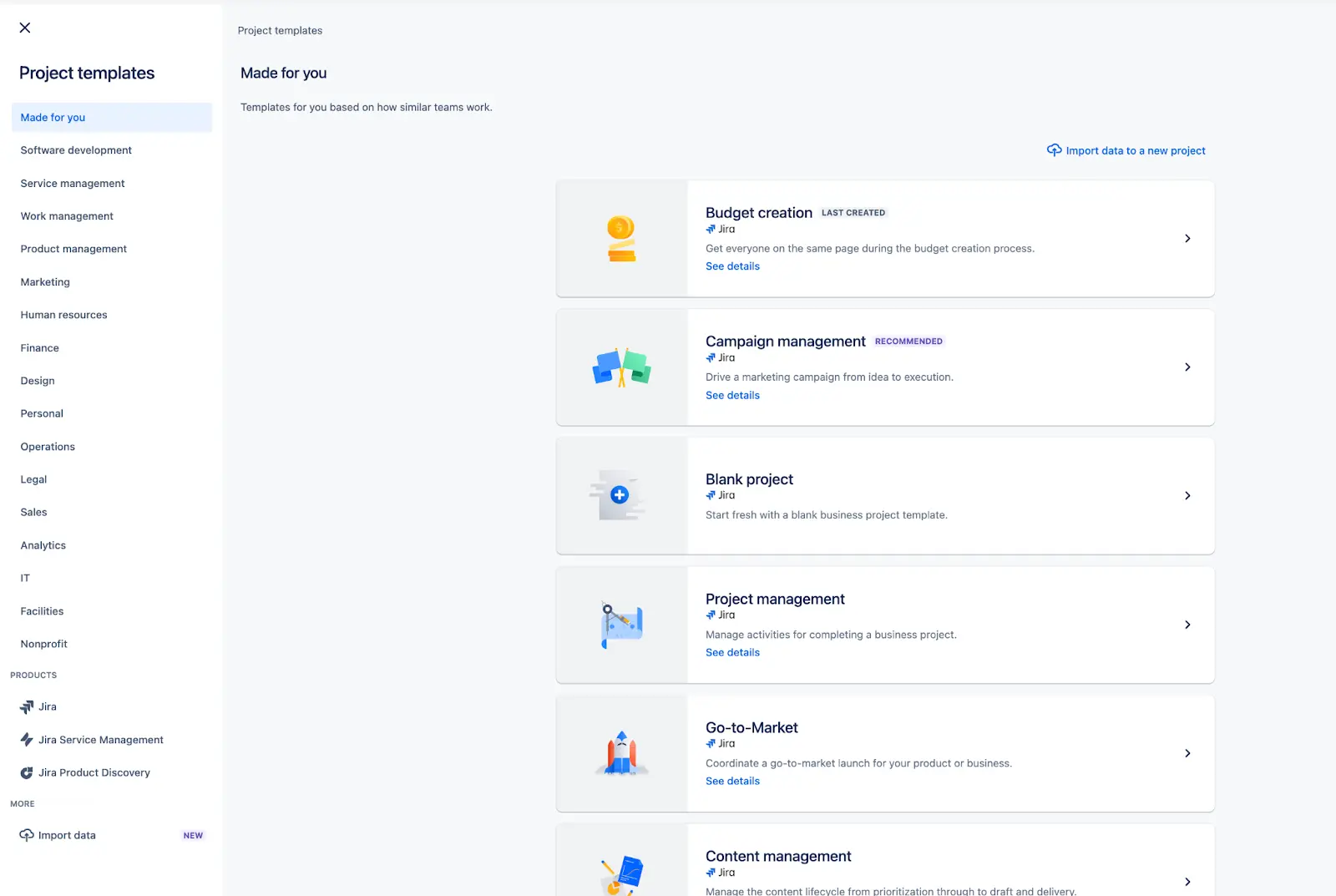
If these aren’t what you need. then select the role type on the left that best matches you.
Under each role type you’ll find various project templates. For example, within the Human Resources section you’ll find templates for:
- HR service management
- New employee onboarding
- Policy management
- Recruitment
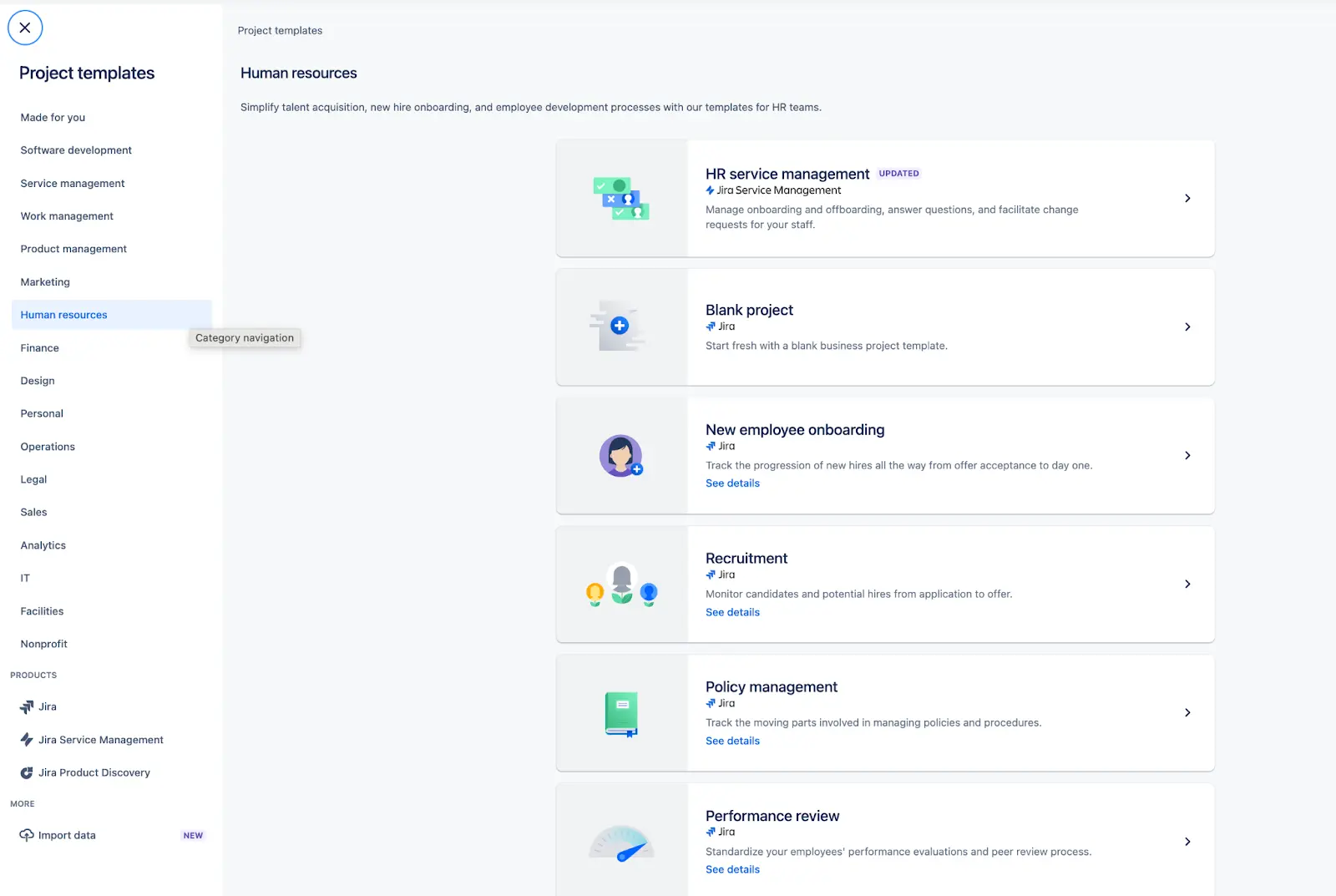
Here’s how the New employee onboarding template looks when you first select it:
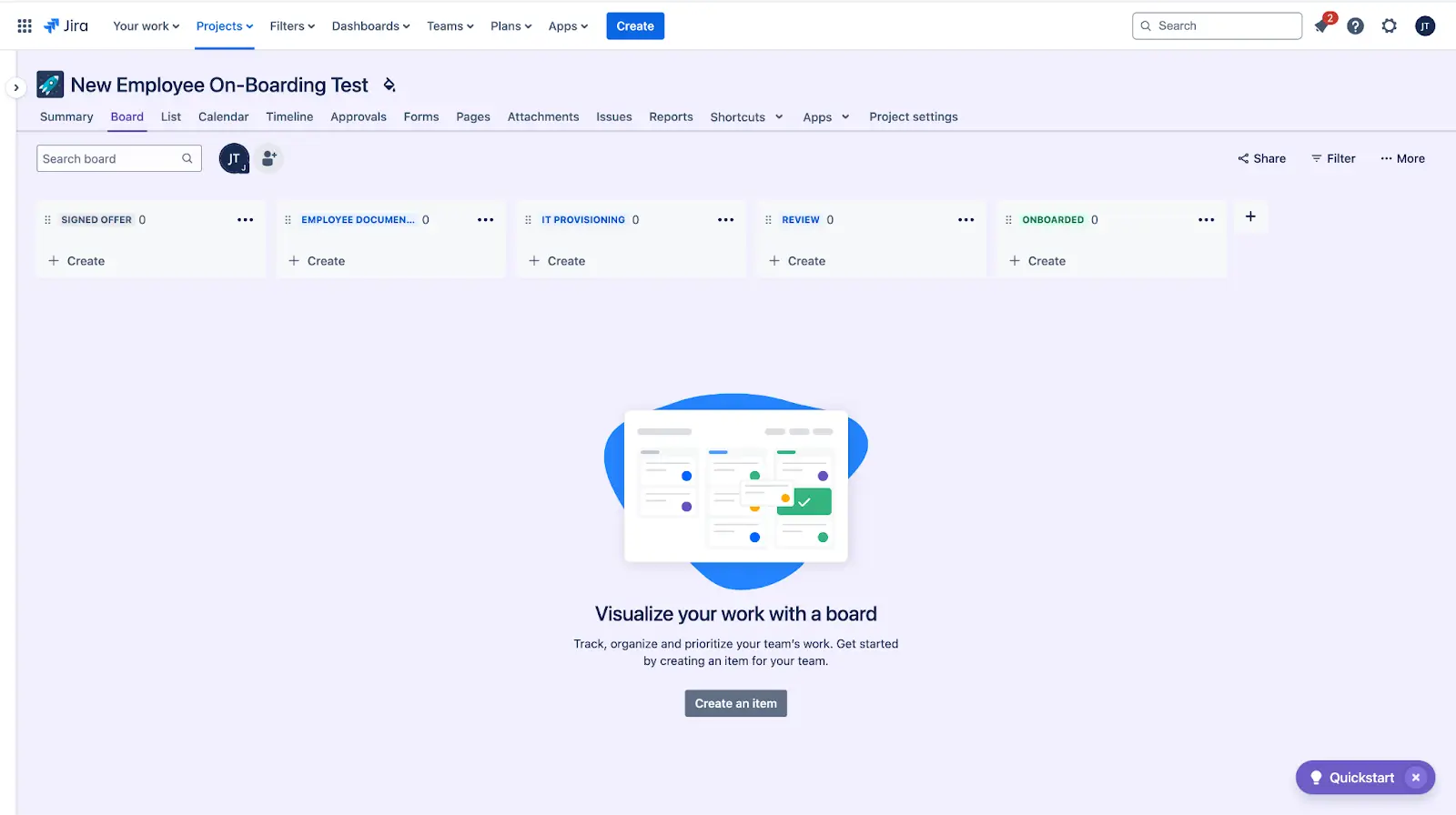
These templates can act as a foundation for you to modify to best fit your needs. You can, of course, create a blank project from scratch too, just select Blank Project from the project templates screen.
4: Create multiple issue types
Within Jira, “issues” are like movable post-it notes on a whiteboard. They move through stages in a project and even between different projects.
Issues can be tasks, sub-tasks, people (i.e. candidates in recruitment), requests (i.e. in a budget), ideas for novels, stops on your road trip – whatever the moving parts are in your project, they are issues.
It is very important that you configure separate issue types before you start using your project.
Of course, you can always add more Issues at any time, but do you really want to spend hours recategorizing a bucket full of issues that have all been dumped under “Task”?
Instead, think ahead. What will the different moving parts of your projects be, and what information needs to be recorded in them? If you miss one or two at the start, or new Issue type requirements emerge, that’s okay, just don’t start off with one or two big buckets.
Here’s a very rough example I quickly created of a issue being used as a requested item in a budgeting project:
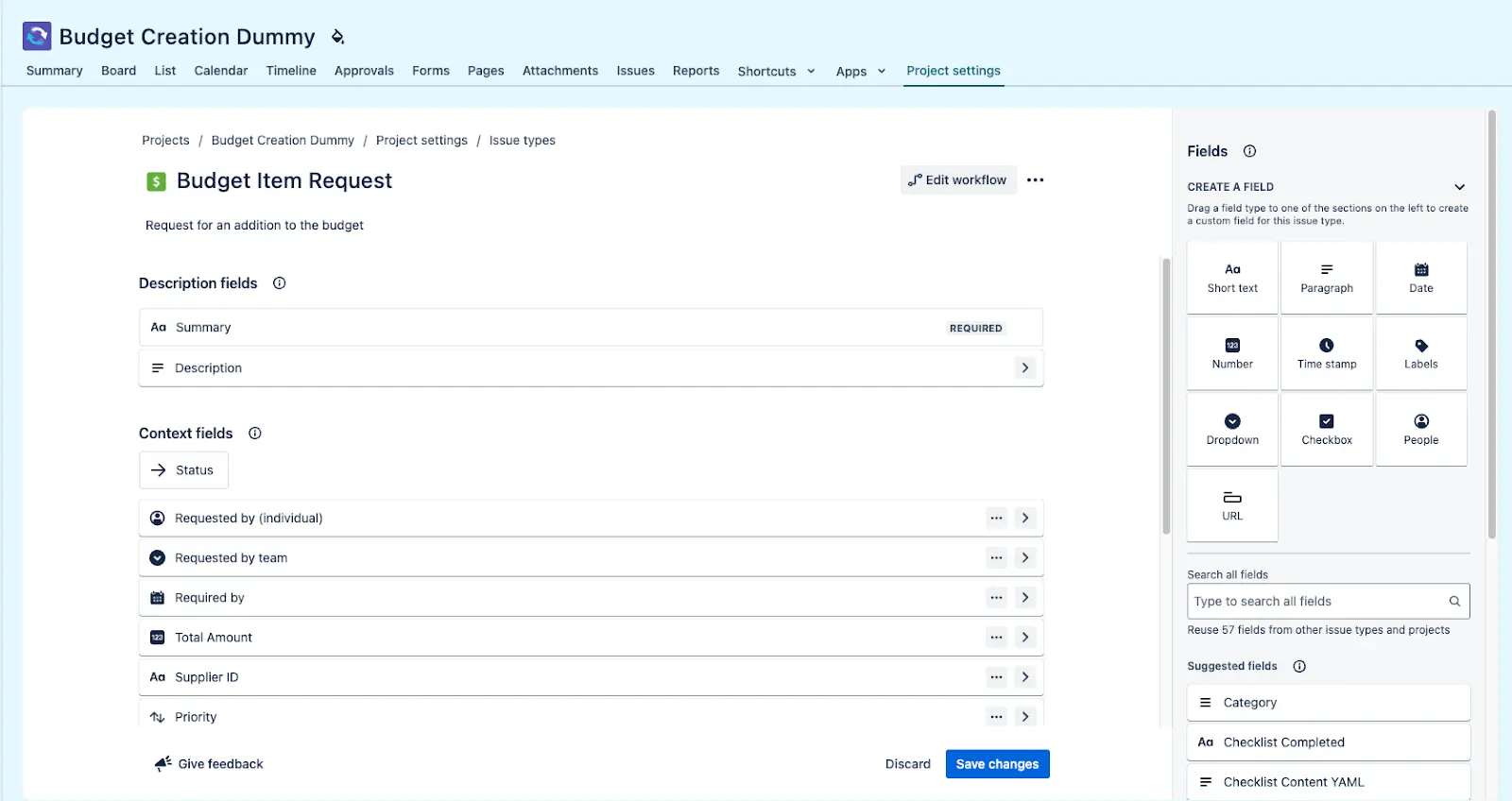
The image above should illustrate what you should be considering when creating Issue Types. Ensure you always capture both the crucial practical information, and the identifiable or calculatable information that will support your filtering, reporting, and automation.
4: Unleash the power of automation
One of Jira’s key strengths lies in the level of customization possible when automating workflows. Non-technical teams are using Jira’s automation capabilities to keep projects moving forward with less effort and fewer errors.
Once you have a clear understanding of how automation works you’ll be brimming with ideas of your own.
Take the budget request issue I’ve included above as an example. We could easily add a number of different automations based on this Issue. We could automatically assign this Issue to different people in my team based on the total amount requested, or the department selected, or simply on a round-robin basis.
I could also create automated emails to be sent when a request is moved to ‘Rejected’ or ‘Approved’, with any relevant details such as a request ID, approver, and so on.
If I was using Jira to manage new employee onboarding I could automate the creation of a number of sub-tasks (such as organizing meetings with colleagues, sending equipment, creating logins to internal systems, and so on). This helps avoid missing any of these repeatable steps, which is always a risk if you’re managing HR in a large organization.
5: Analyze and understand
Although many of the reports within Jira were designed with technical teams in mind, they can still be very useful to non technical teams managing non-software projects in Jira.
At the most basic level you can see an overview of tasks by status, percentage of tasks that are overdue, average time taken to complete tasks and so on.
However, reporting becomes much more powerful if you followed my tip number four above and have added extra fields to your Issue types.
For example if you were handling purchase requests using Jira, you would want to add custom fields to the purchase request Issue such as:
- The team that submitted the request
- The supplier the request is for
- Purchase category
- Quantity
- Price per unit
- Total cost
Having this data recorded for each purchase request means you can then create simple reports to see:
- Total amount for approved requests
- Total amount requested per team
- Teams with the most requests
- Suppliers you’re spending the most with
- Categories of purchase
You can create reports and dashboards within Jira, or if that doesn’t appeal, you can export your Jira data into excel or GoogleSheets and create charts there. You then have the task of keeping that data updated.
An even better approach is to import your Jira data into Visor using its two-way Jira integration. You can then use Visor’s Dashboard view to create real-time Jira dashboards that you can share with any stakeholder, even those that don’t have access to Jira.
You can also create fully customized project portfolio dashboards in Visor using your real-time Jira data. This enables you track the performance of your portfolio of projects (see our project portfolio management – PPM complete guide), compare performance between projects, balance resources across projects, and uncover issues or trends across your project portfolio.
6: Minimize input with forms
It can quickly become burdensome to manage requests from people in other departments or clients, and manually create matching issues.
Common examples I’ve seen in Jira for non-technical teams include:
- Making purchase or procurement requests
- Requesting internal resource support (design team work, web developer assistance)
- Submitting ideas for content and campaigns in marketing
- RSVPs for events
- New customer and employee onboarding
In addition to the extra workload this can create, when updates are communicated by email, or chats, or logged in a spreadsheet somewhere, they can easily be lost.
Fortunately Jira Work Management has a built-in forms feature to help you gather this information, from which new Issues (for example new employees being on-boarded) can be created automatically, with all the information needed for the Issue taken from the form itself.
My colleague at Visor, Halden Pfearsen, uses forms in Jira for our Visor Content Engine which is built in Jira:
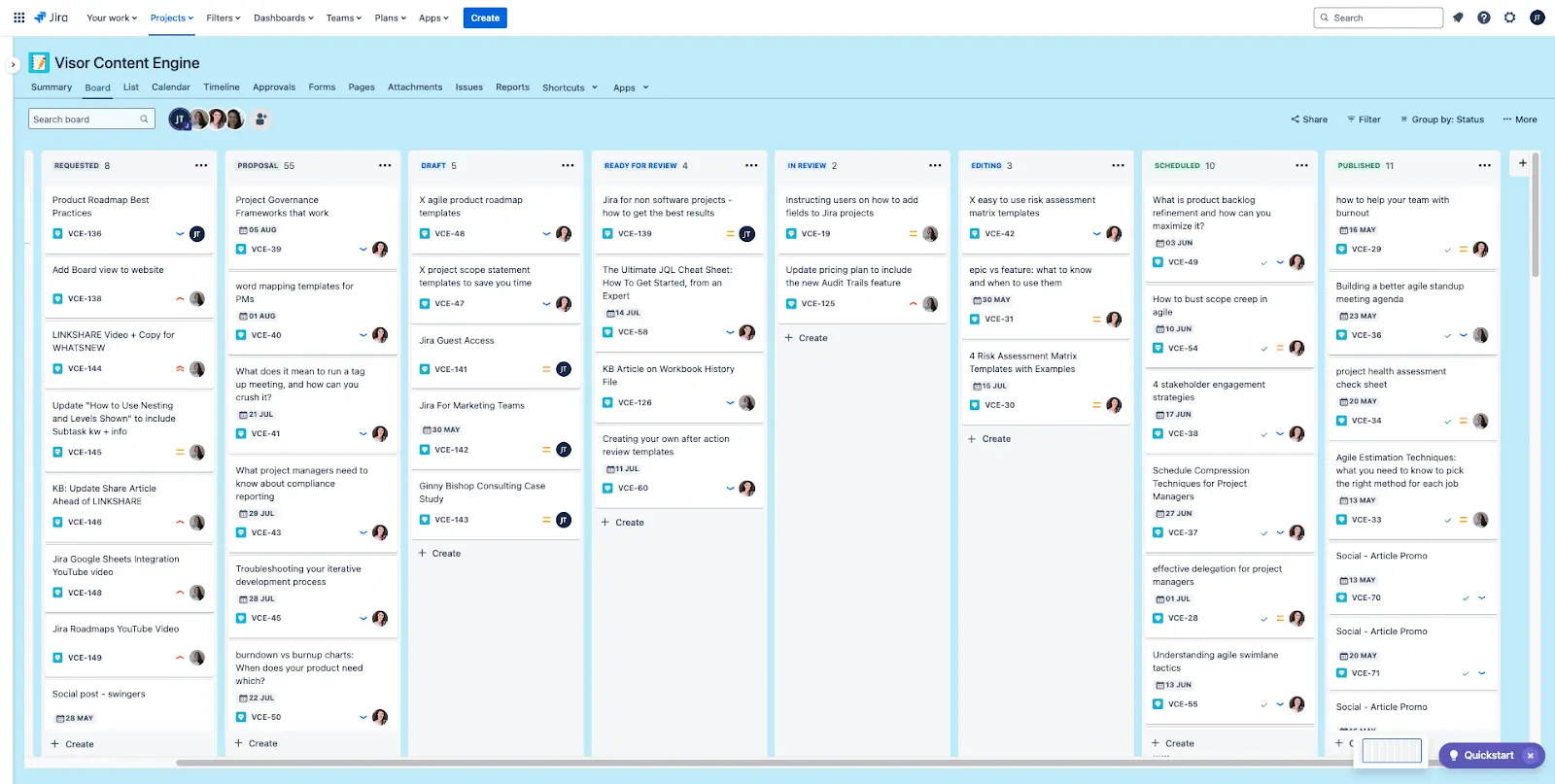
People from across the team can submit ideas for marketing content via a form. That form automatically creates an Issue with all the necessary information in the ‘Requested’ stage, where it’s ready for Halden to review.
Using Jira for non-software projects
Non-technical teams can achieve improved productivity and collaboration, and decreased delays and errors when managing non-software projects in Jira. To get the best results possible from Jira for your non-software projects and processes:
- Invest time learning how Jira works, key concepts, terminology and underlying mechanics
- Involve your whole team when mapping our projects, before you start building them in Jira itself. Be adventurous and optimistic in your approach
- Start off with pre-built templates in Jira for non-software projects – even if you don’t use them, they can help shape your thinking as to how you might design your own
- Utilize Jira’s powerful, fully customizable automation to remove manual, repetitive tasks
- Set your Jira Issues up so that you capture data that can be used to analyze the project as it happens, and to enable post-project reports and learnings
- Use forms where needed to make request driven processes more efficient, reliable and consistent
Improving Jira for non-software projects
People using Jira, especially those using Jira for non-software projects, typically run into barriers when they need to share updates, snapshots and highly visual representations of projects for stakeholders outside of your immediate team, or for customers and clients.
The truth is there is no real, built-in solution for this in Jira. It’s very much intended as a tool for a team to immerse themselves within, to plan, collaborate, and track progress on projects. When you expose unfamiliar users to a software this complex, they will often struggle to understand what you’re trying to show them.
This can limit your ability to present updates to and collaborate with people who are not working inside Jira; many project managers are burdened with extra work as a result.
Fortunately, there are third-party solutions you can use to open your Jira project up to stakeholders, collaborating teams, clients, and anyone else who you want to share your project with in a way they can understand immediately.
Visor is our own solution to do just this, and has a bi-directional integration with Jira so all your information stays completely in sync. You can control which users can view and edit, and easily switch between Gantt charts with Jira data and timeline views without having to manually reorganize the layout or the underlying data.
Visor has tons of Jira-friendly templates to visualize your project data. Whether you need agile templates like project backlogs & sprint backlog refinement templates or simple project roadmap templates, Visor offers it.
Visor also has tons of Gantt chart templates that make it easy to visualize Jira roadmaps: