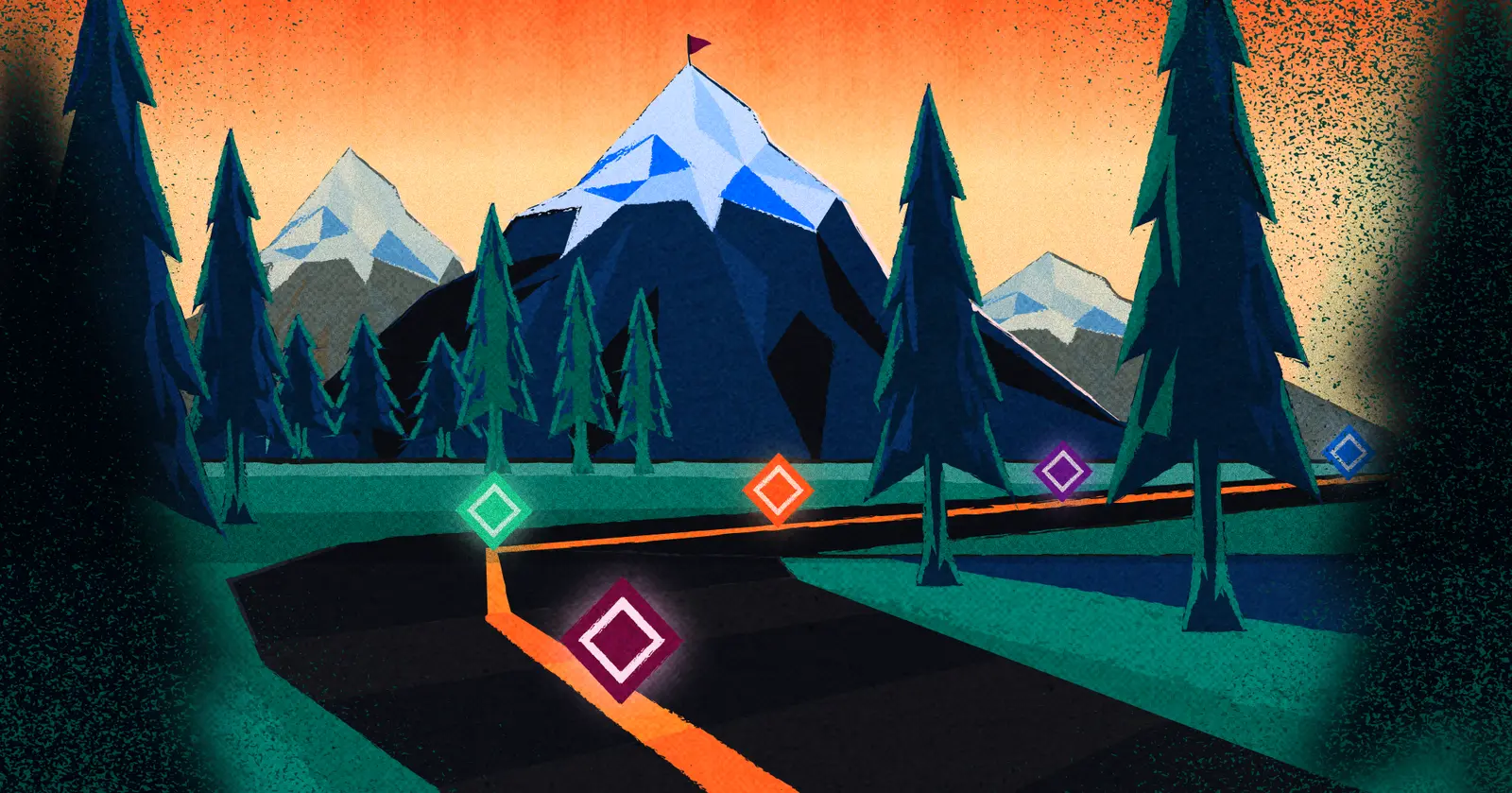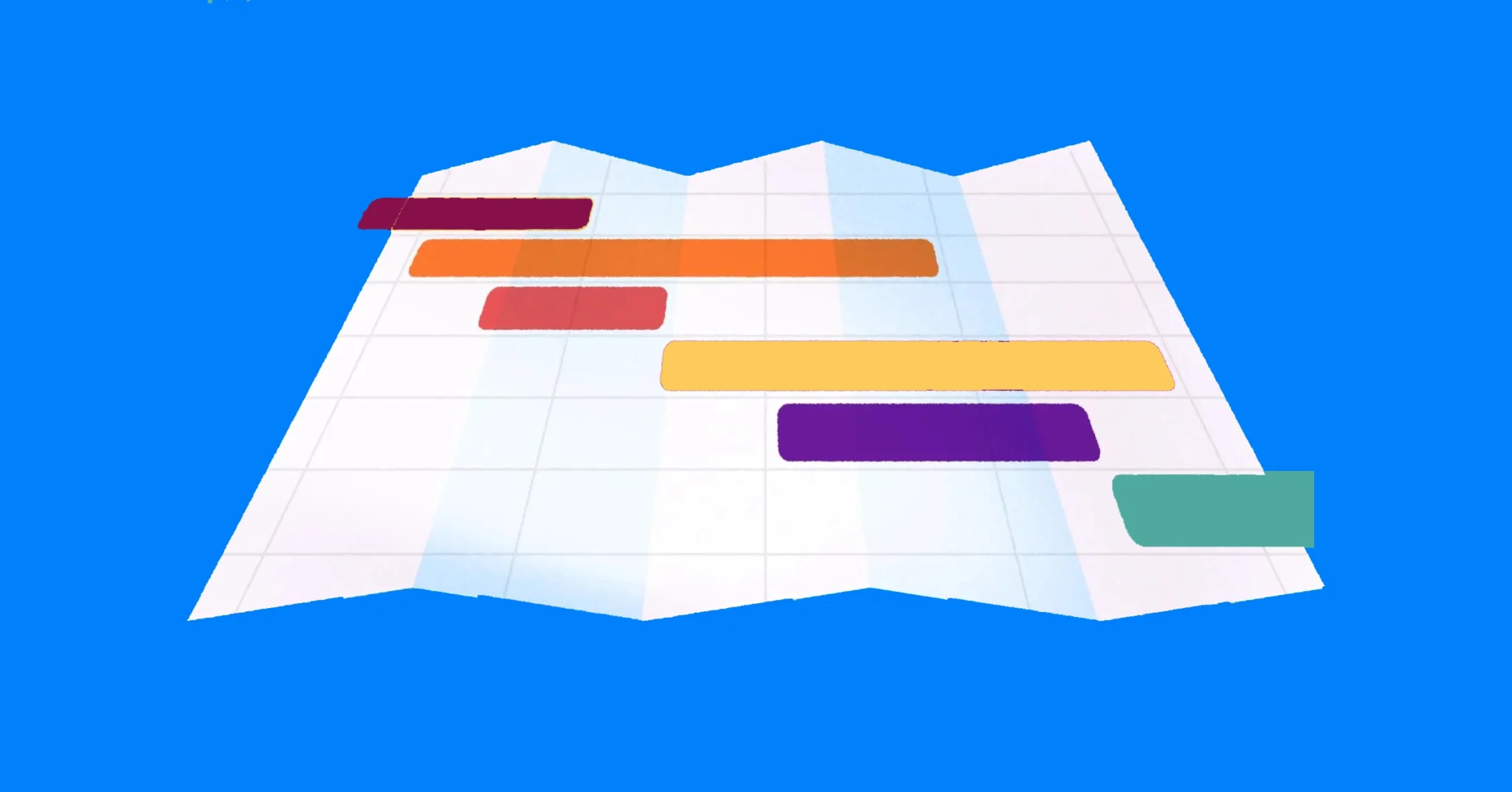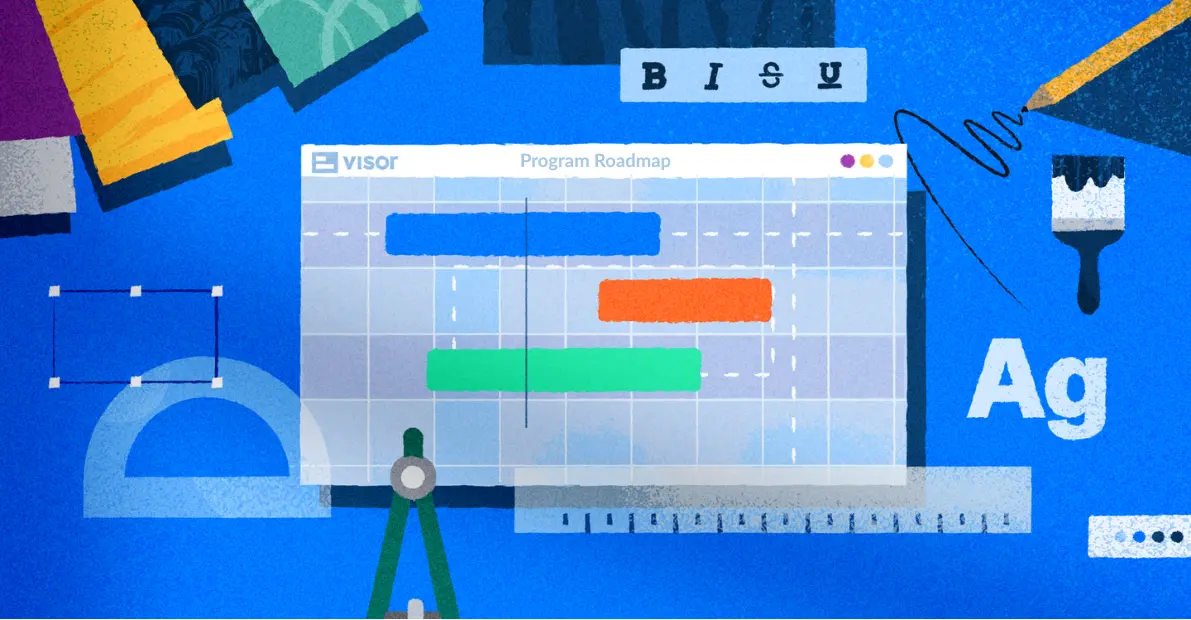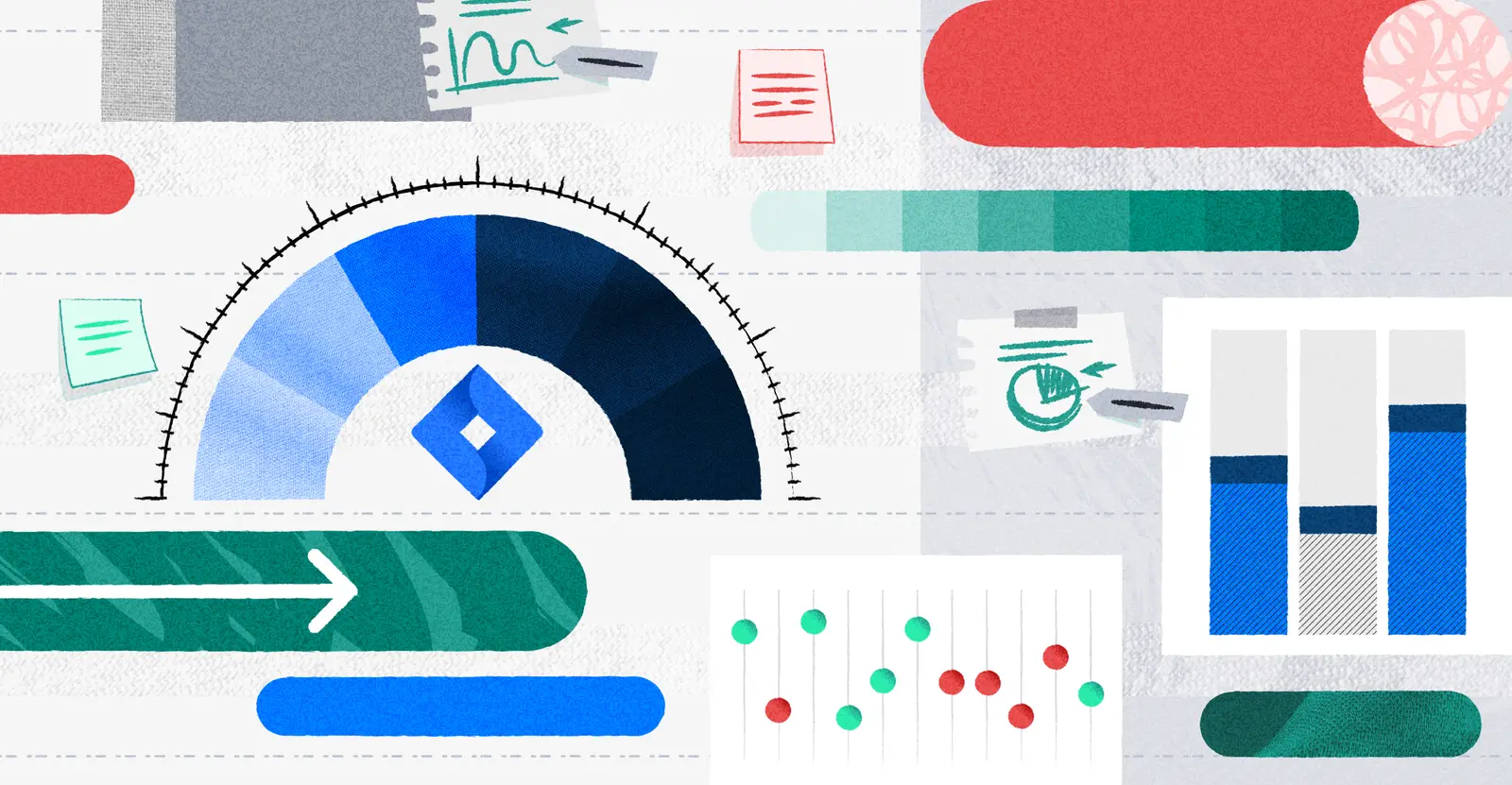
How to Optimize Jira Capacity Planning
Capacity planning is a vital process in project management that helps you determine whether your team has enough resources to complete its work within given time frames. In theory, Jira capacity planning should streamline this process by allowing you to manage work allocation and forecast project timelines.
In practice, however, that’s not always the case. In fact, setting up capacity planning in Jira is often pretty darn tedious.
You can make this faster, easier, and painless by using one of our free capacity planning templates. They use AI to do the tedious setup for you, and use a bi-directional integration with Jira, so you can use them to visualize your real-time Jira project data, and data from multiple Jira projects too.
In this article, we’ll dive deep into the step‑by‑step process of doing capacity planning in Jira, expose its inherent frustrations, and show you how Visor—a modern project portfolio management tool—integrates seamlessly with Jira data to simplify the entire process.
What is Jira capacity planning?
Capacity planning means estimating the amount of work a team can handle over a given period. You’re literally planning for your team’s capacity to do work. Your goal is to balance team workloads and ensure that projects are delivered on time without overburdening your team members.
It’s important to take this seriously. Mismanaging capacity planning can be a serious issue, leading to delays and off-track projects, team burnout, and disappointed clients and stakeholders.
Example of Capacity Planning Template, created in Visor with Jira data:
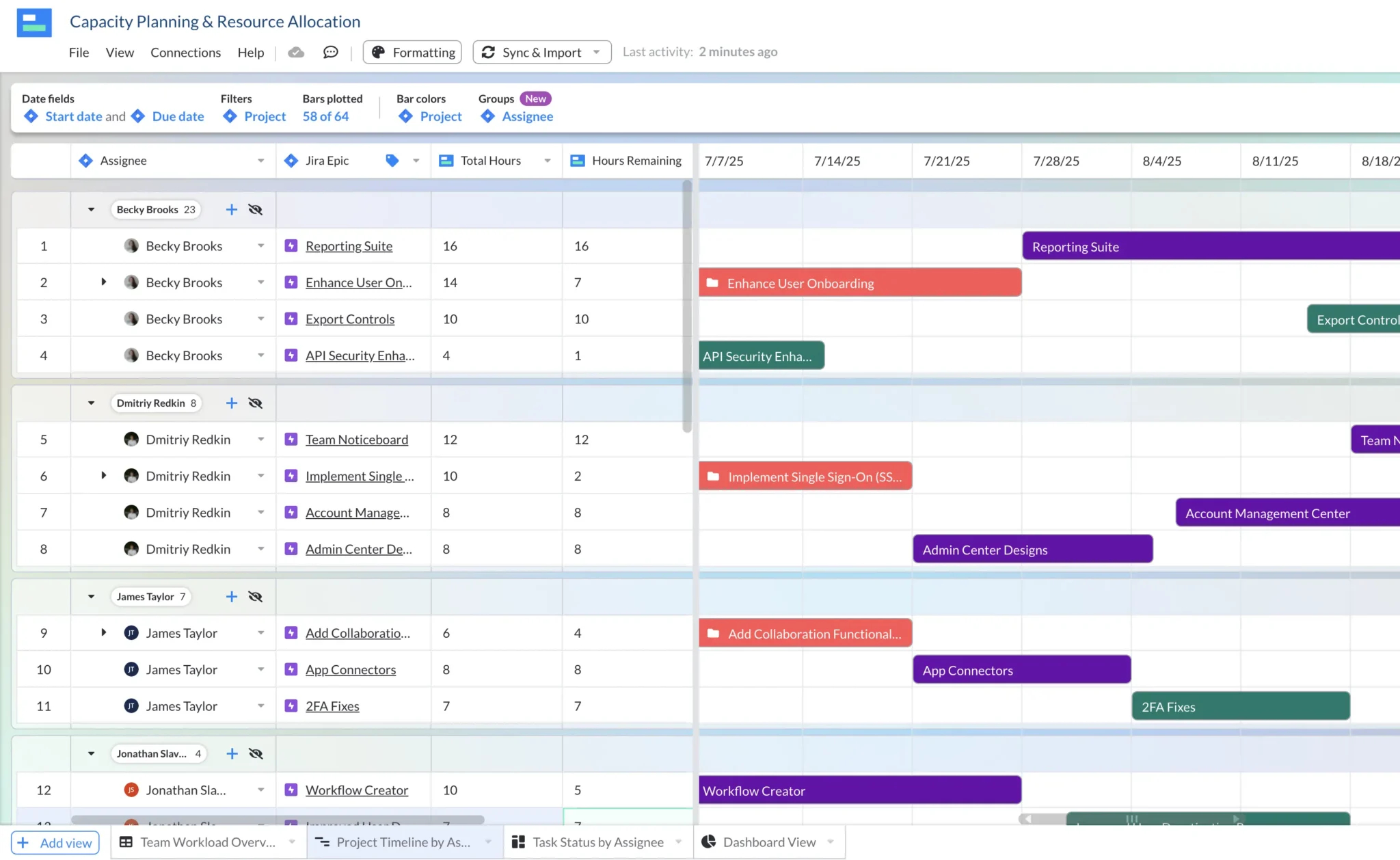
When you’re handling your project management in Jira, you’ll typically handle the capacity planning process by using Advanced Roadmaps, which lets you configure teams, set working hours, and forecast capacity. However, you do need a Premium or Enterprise Jira subscription to access this functionality.
Jira’s Timeline roadmap (available on lower plans) does not offer all the features you’ll want or need. Here, we unpack the differences between the two roadmap options.
While the concept seems straightforward at first, Jira capacity planning requires meticulous manual setup. You have to define each team member’s working hours, account for non-working days, and constantly update plans as project scopes change… all of which makes the process highly prone to error and frustration.
The Challenges of Jira Capacity Planning
There are Atlassian guides to how to manage capacity planning, but they can skew a little esoteric. Even when you meticulously follow every step in Jira’s capacity planning setup, you’re still going to have several challenges:
- Manual Data Entry: Every change, from a shift in team availability to a new project priority, requires manual updates. This repetitive process is both time‑consuming and prone to human error.
- Clunky Interface: Jira’s Advanced Roadmaps provide capacity planning features, but the dashboards aren’t intuitive. It’s a struggle visualizing resource allocation and quickly identifying overallocations.
- Limited Flexibility: Jira’s built-in capacity planning tools lack the advanced visualization and reporting features that project portfolio managers need for quick, informed decisions.
- High Maintenance: Project scopes and team capacities change frequently. Maintaining an accurate plan demands continuous attention and adjustments, leaving little time for strategic planning.
Now, even saying all this, capacity planning is possible in Jira. We’ll talk you through how to do it but, first, you should know that there’s a better way to handle team capacity planning. And you don’t have to give up on Jira to make it happen.
How Visor Transforms Capacity Planning
Imagine if capacity planning were no longer a tedious, manual, process with a high risk of error. Enter Visor, a modern project portfolio management tool that offers a user‑friendly, automated alternative to Jira’s painful capacity planning.
Planning capacity in Visor:
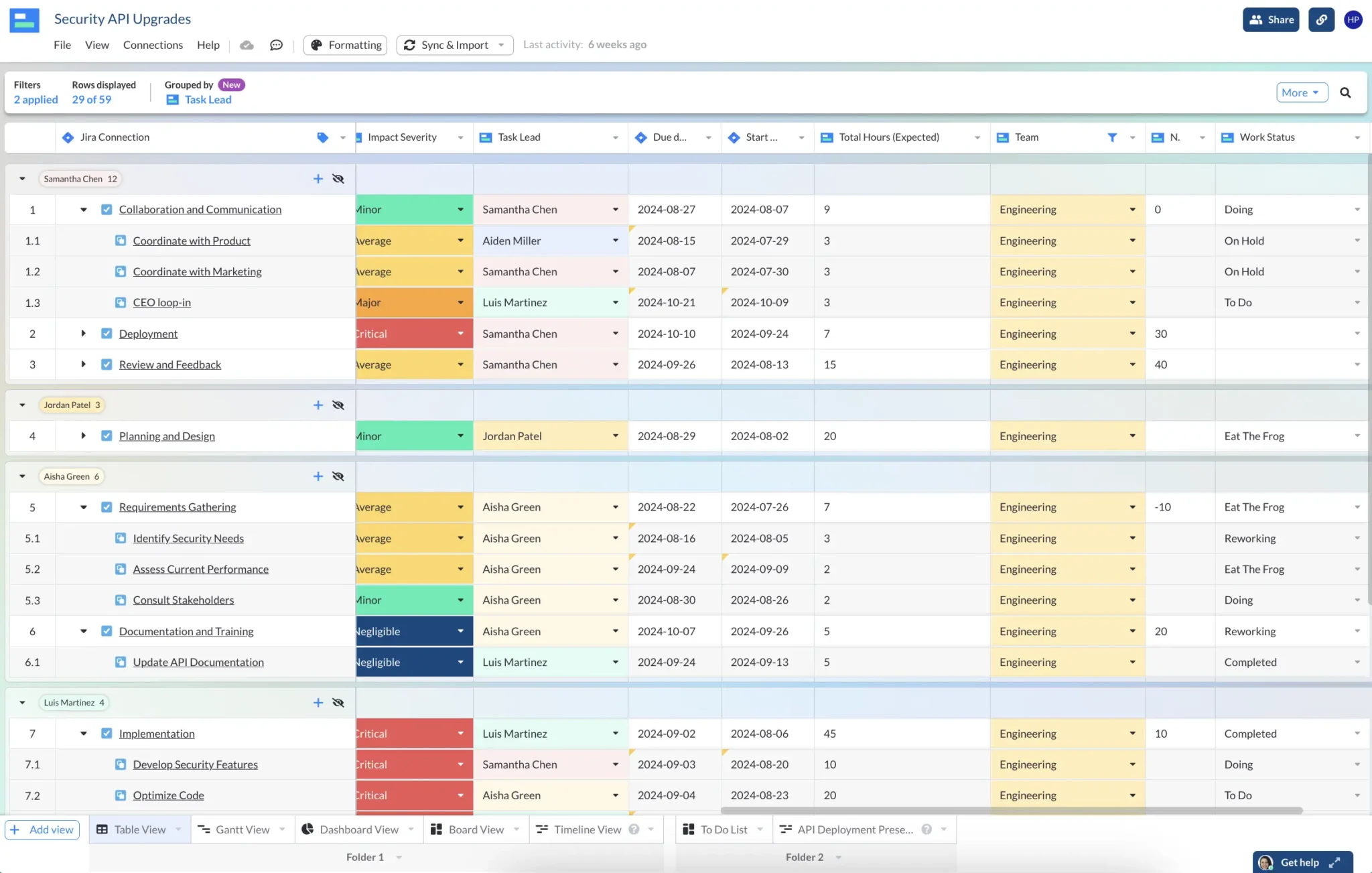
Here’s how Visor makes capacity planning significantly easier:
Seamless Integration with Jira Data
Using a bi-directional integration, Visor integrates directly with Jira, automatically importing your project, issue, and resource data. No more countless hours spent manually entering and updating information. With the click of a button, Visor pulls your Jira data in real time, ensuring that your capacity plan is always current.
Syncing Jira and Visor – fast and easy
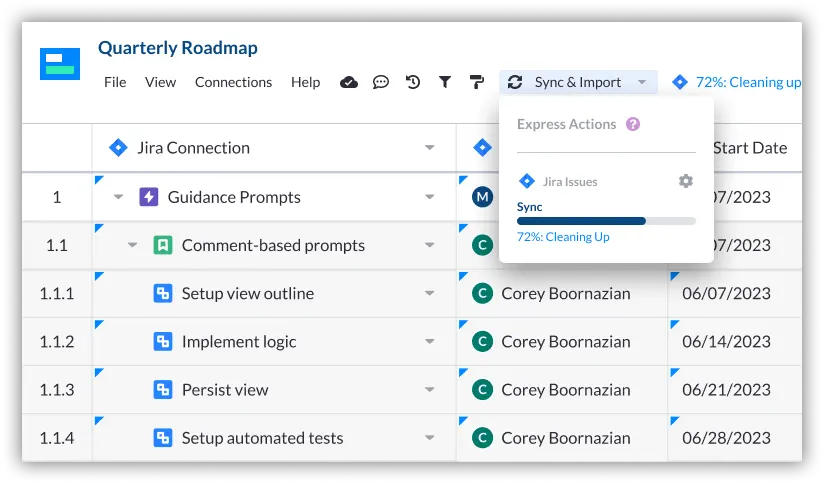
Using more than just Jira? Visor also integrates with other apps, like Asana and Salesforce, right out of the box.
Automated, Intuitive Dashboards
Where Jira has dashboards but they’re clunky and hard‑to‑read, Visor offers beautifully designed, crystal-clear visualizations. With Visor, you can view comprehensive dashboards that display resource utilization, capacity bars, and workload distribution—all in one glance.
A Jira-synced dashboard showing tasks by team member
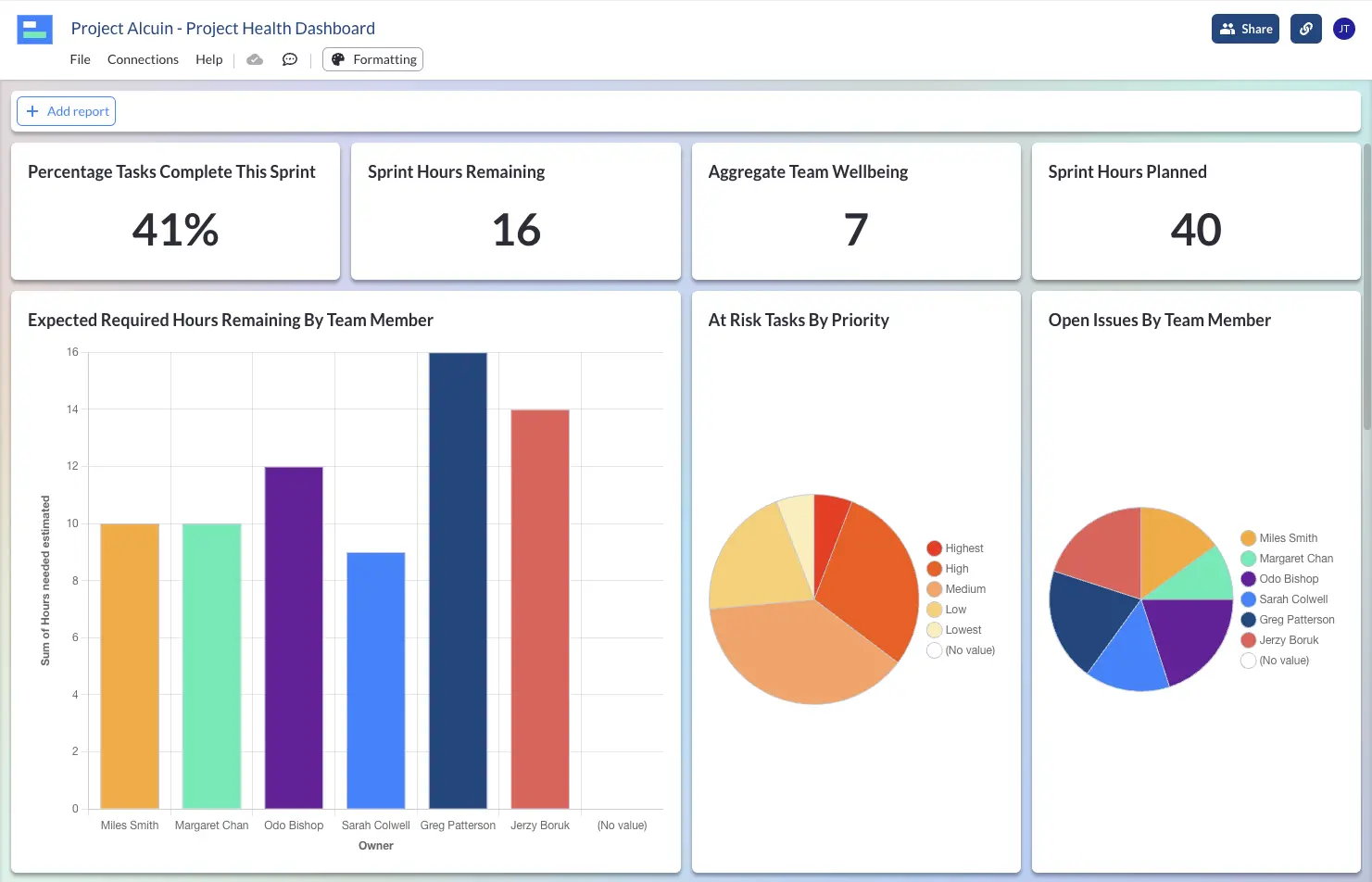
This allows you to quickly identify potential bottlenecks and make adjustments without the need for extensive manual calculations. Set up realistic trackers and know where you stand at a moment. Then, present your dashboard to your stakeholders to keep them abreast of the situation – and impressed by your visuals!
Simplified Data Management
By automating the data synchronization process, Visor eliminates the repetitive manual updates required in Jira. Team availability change? Project scope update? No problem – one click and it’s all reflected in your Visor workbook.
This streamlined approach not only saves time but also reduces the risk of errors, giving you confidence in your capacity planning data.
How to Do Jira Capacity Planning: A Step-by-Step Guide
But what if this just won’t do it for you? If a free trial of Visor’s flexible capacity planning interface isn’t for you, you can still make things work in Jira.
Here’s an overview of how to set up and manage capacity planning.
Note that, in order to have access to these features, you’ll need to be using a Jira Cloud Premium or Enterprise level plan.
1. Create an Advanced Roadmaps Plan
- Enable Sprints: In company-managed projects, sprints are enabled by default. However, in team-managed Scrum projects, you’ll need to ensure sprints are enabled.
- To enable team-managed sprints: In your team-managed project page, select Settings
- Select Features and toggle on or off the “Sprints” feature
- Estimate Work Items: Use story points, hours, or days to estimate work items.
- Read up on estimation techniques
- Create Sprints: Set up sprints on the board. If created, Jira will infer future sprints based on length and end dates, displaying them as Projected sprints.
- Add Teams to Your Plan: Ensure the necessary teams are included in your Advanced Roadmaps plan. You’ll then need to link those teams to a Work Item source. For Scrum-style projects, that’s linking the team to the board.
- View Team Capacity: Once teams are linked, their capacity can be viewed in your plan. To do that:
- Open the View settings menu.
- Group work items by Team or Sprint.
- Select the checkbox for Show capacity on timeline to display capacity data.
Capacity Planning Chart Example, created in Visor:
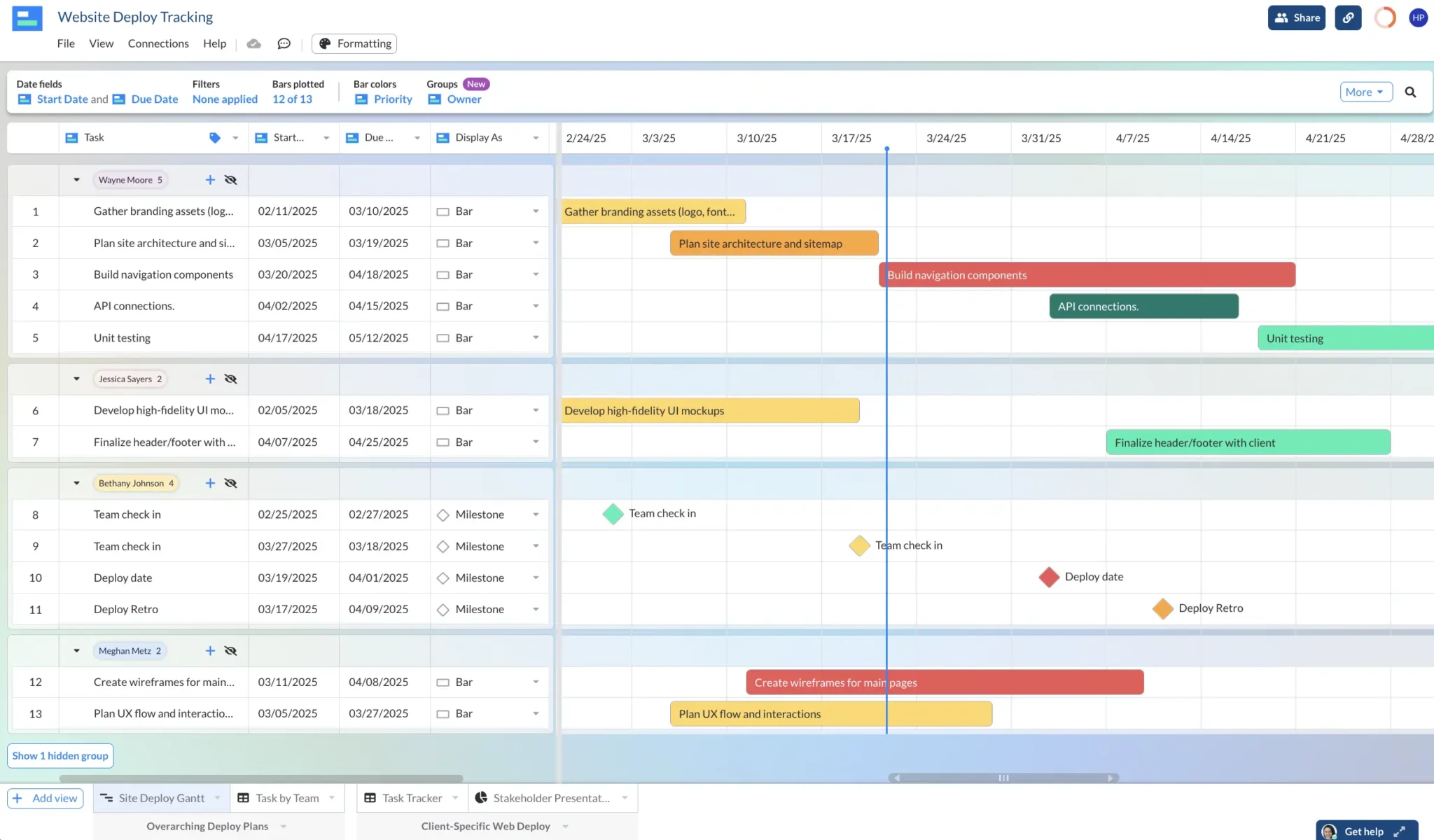
3. Allocate Work and Set Capacity Limits
- Assign Issues: With your teams configured, assign issues from your backlog to individual team members or groups.
- Review Capacity Bars: Jira Advanced Roadmaps will display capacity bars next to each team member to indicate the percentage of allocated work against the person’s available capacity.
- Adjust Workloads: If any team member is overallocated, you’ll need to manually reassign tasks or adjust timelines by moving issues between sprints or tweaking estimates until the capacity bars indicate a balanced load.
4. Monitor and Update Your Capacity Plan
- Regular Reviews: As projects evolve, constantly monitor your capacity plan. Any changes in task scope or team availability require manual updates.
- Iterate Continuously: Revisit your team settings and issue assignments periodically to ensure your plan remains accurate. This may include recalculating estimates, adding new tasks, or shifting deadlines.
As you can see, even with step by step instructions, the process isn’t very streamlined. The manual nature of these steps, combined with Jira’s very technical interface, can cause a lot of frustration.
Skip the hassle and try Visor, where you can track team capacity easily and in a variety of intuitive, crystal-clear views. Visor also works well to track milestones because Jira does not offer a milestones feature.
Project Milestones Template Example:
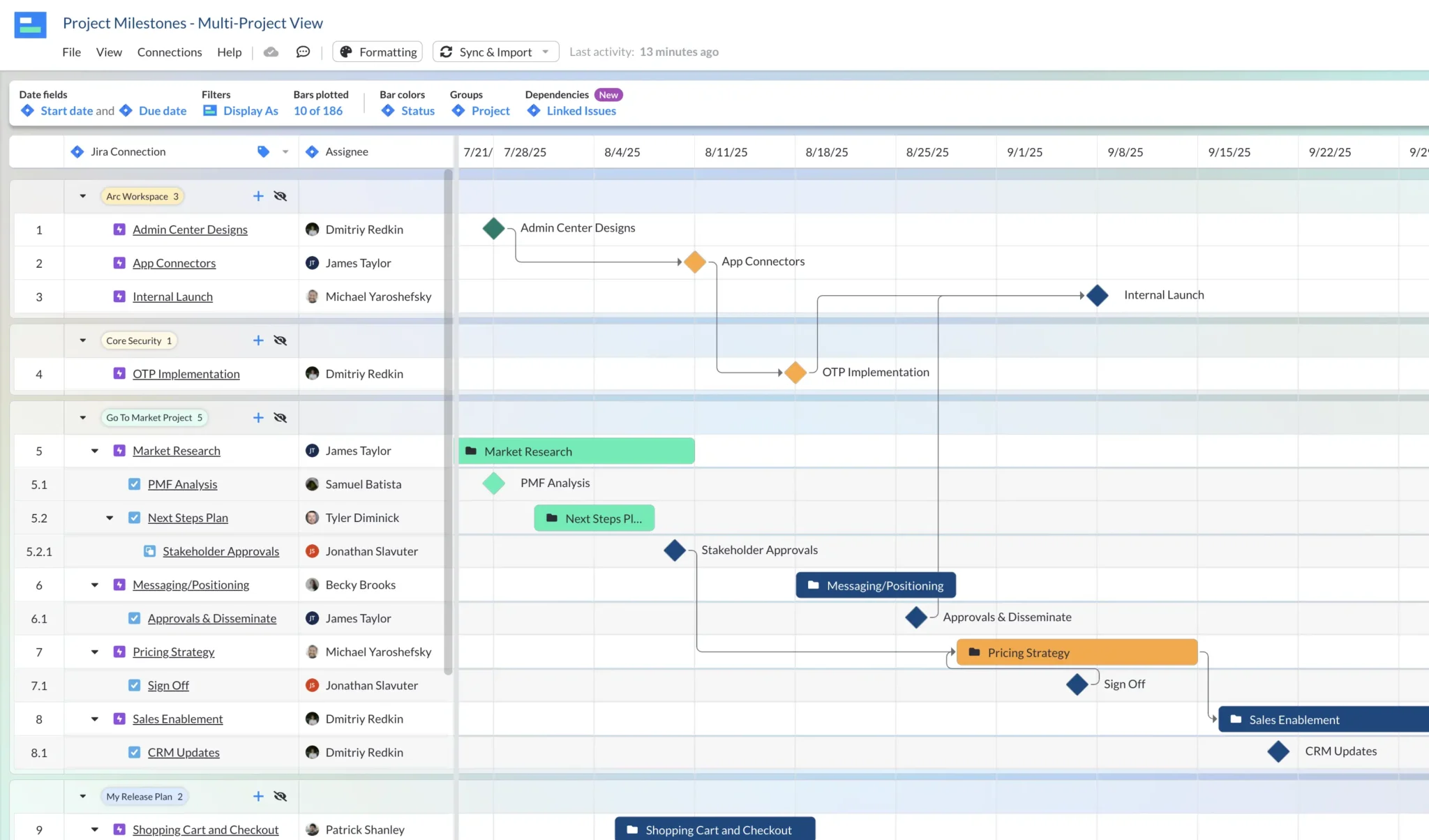
How are you managing Jira capacity planning?
Capacity planning is essential for resource allocation and project scheduling. But that doesn’t mean it’s easy or quick to do in Jira. The manual setup, repetitive data entry, and limited visualization capabilities make it a frustrating tool for capacity planning.
Visor, on the other hand, offers a refreshing alternative. By creating seamless data integration, providing intuitive dashboards, and simplifying resource management, Visor transforms capacity planning from a tedious chore into an efficient, reliable process.
If you’re tired of the endless manual adjustments and complex configurations in Jira, it might be time to explore Visor and experience a smoother, more modern approach to capacity planning.
Another crystal-clear Visor dashboard
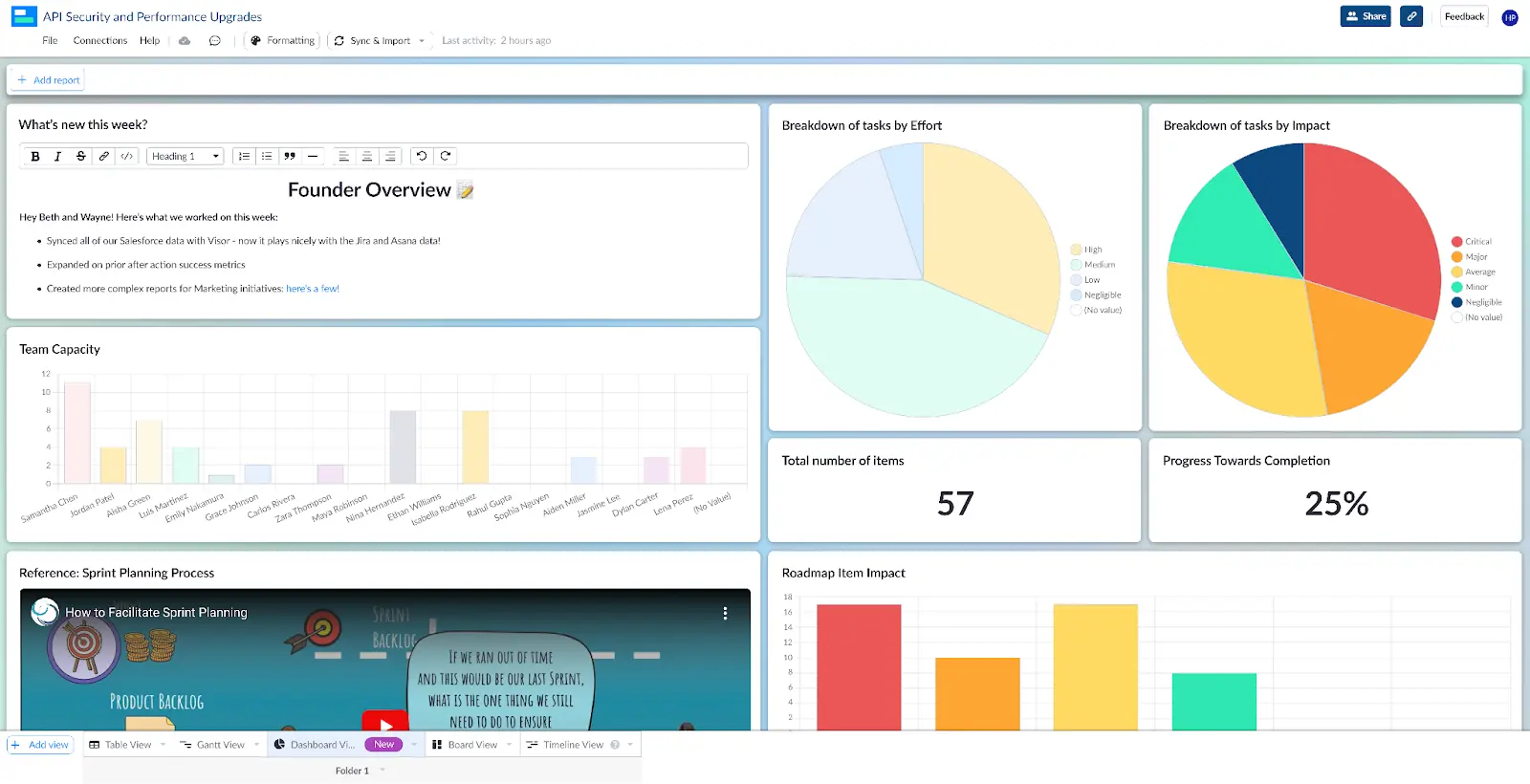
Ready to leave the frustrations of Jira behind? Discover how Visor can simplify your capacity planning process and free you to focus on what truly matters—driving strategic project success. Try Visor today and see the difference for yourself. We offer a ton of Jira-friendly templates that make it easy to get started, such as our agile release plan template.