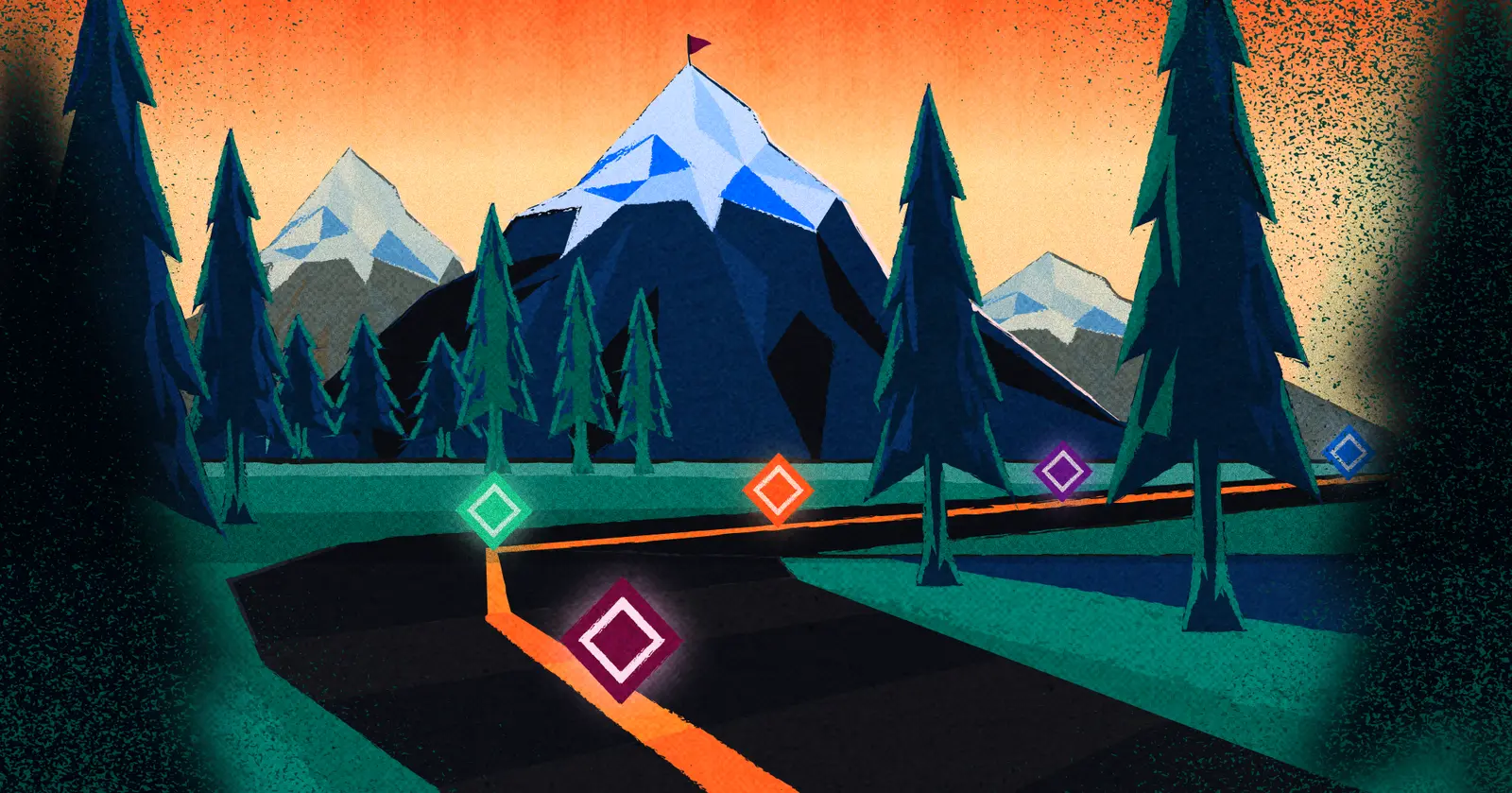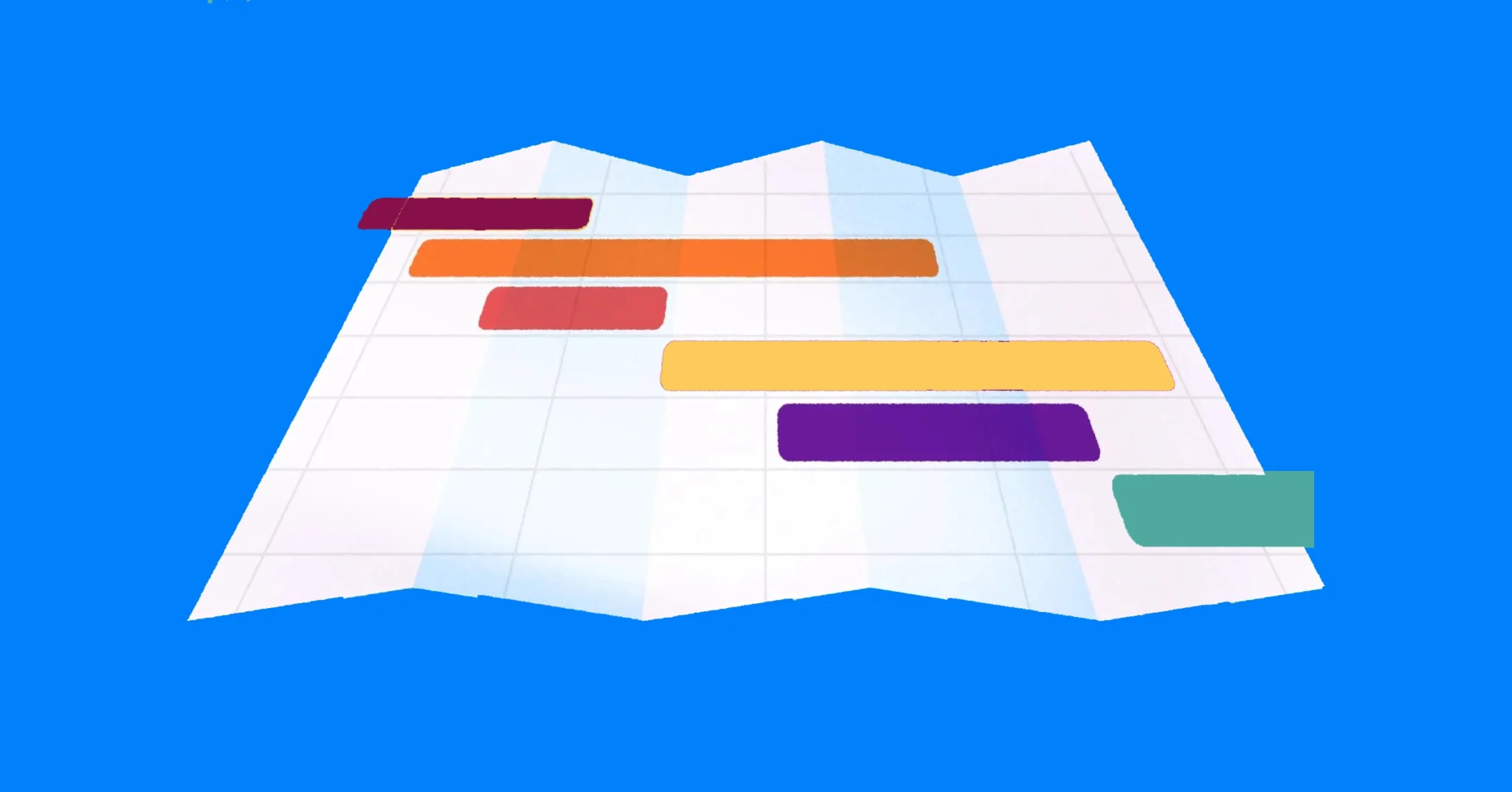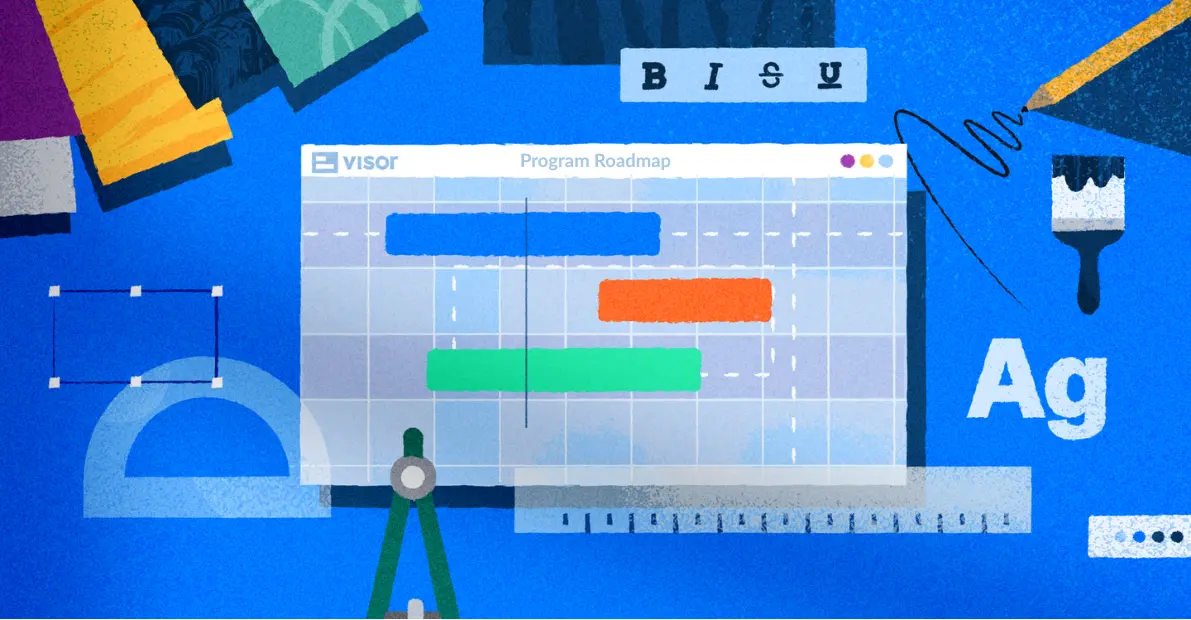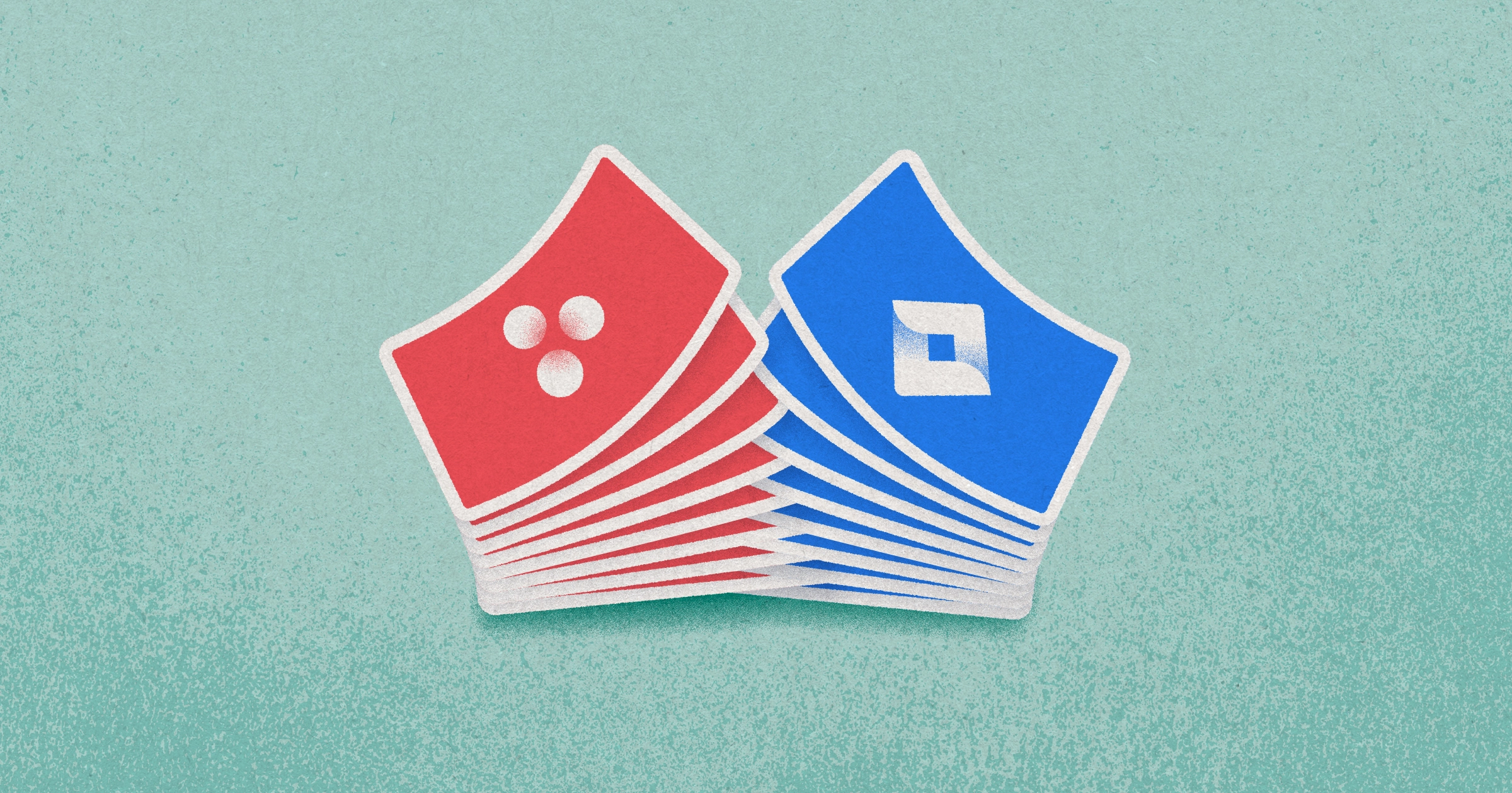
Jira and Asana Integration Tutorial: Ultimate Guide
Both Asana and Jira are project management applications that are widely used–sometimes even together. In fact, both the marketing and engineering teams here at Visor use both Jira and Asana.
So, we know a thing or two about using these apps separately and combining data between them.
In this post, we’ll share our biggest learnings, which include:
- Different use cases for integrating Jira and Asana
- Jira and Asana integration options with tutorials
- Best practices for Jira and Asana integrations
Visor is a portfolio management tool that makes roadmaps, dashboards, and reports that combine Jira & Asana data. Create portfolio views you can share with anyone.
Jira Asana Integration: Why You Need To Integrate, Options, and Use Cases
While both Jira and Asana are project management apps, different teams often use them for different use cases.
Jira is famously popular among software engineers and product teams, while Asana is the more “accessible” tool that creative teams (like marketing) often flock to. Nonetheless, many teams use both.
Why You Might Need to Integrate Jira and Asana:
Larger cross-functional projects will often mean that tasks within projects (or related projects in a program or portfolio) are spread across different apps, like Jira and Asana.
This introduces risks to projects, because you can’t see or track project milestones (examples of project milestones) and dependencies between tasks and projects that are in separate apps.
You can’t see scheduling and resourcing conflicts either, making the management and tracking of cross-functional projects both mind-bending and time-consuming.
Because different teams need different things out of a Jira and Asana integration, we go over two popular use cases and solutions for integrating these apps.
Option #1: Visor for Jira and Asana Portfolio Views
Teams that manage a whole portfolio of projects (across different apps, no less) might have a hard time detangling all the moving puzzle pieces. Visor solves that by making it easy to create and share roadmaps, dashboards, and other visualizations—all with integrated data from Jira and Asana.
Visor offers different views for Jira, Asana, and Salesforce data:
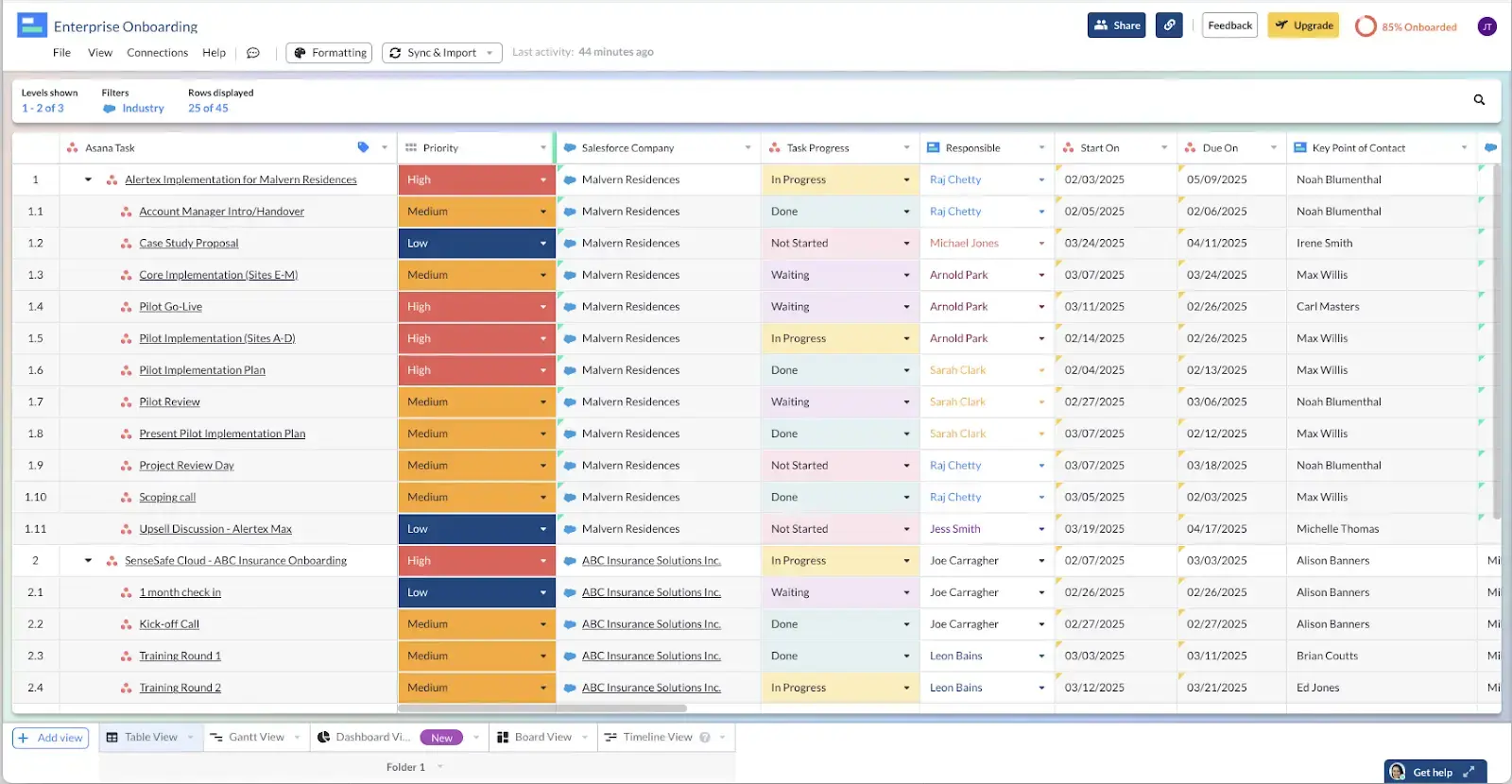
The backbone of Visor’s app is a spreadsheet-inspired workspace, which feels familiar to anyone who has ever used Google Sheets, Excel, or other alternatives to Google Sheets. But unlike Google Sheets or Excel, Visor offers a two-way integration with both these apps, ensuring the accuracy of your project roadmaps.
Visor makes it easy to share updates with stakeholders, clients, or colleagues. You can find Visor in both the Atlassian Marketplace and the Asana App Marketplace.
In addition, Visor offers a lot of different visualizations at templates. You can explore our templates, such as our capacity planning template using our Gantt view, our sprint backlog template using our Kanban view, and our customer onboarding template using our Table view. All of these templates allow you to use both Asana and Jira data.
You can also create Asana dashboards with portfolio level metrics, or even combine data from multiple apps in a single dashboard, roadmap, or other view type.
Option #2: Asana for Jira Cloud and Asana Syncing
There are a lot of Asana integrations for project managers and other functions too.
For example, you can connect Asana with Google Sheets or even export Asana data to Excel. However, the Jira integration we want to discuss here is the Jira integration app that Asana created for the Atlassian Marketplace.
Like Visor, it offers two-way syncing. However, unlike Visor, this app’s intent is not to visualize Asana and Jira data together. You can’t create Jira and Asana dashboards or Gantt charts. Rather, this allows business and product teams to reduce the amount of time they spend communicating back and forth by linking Asana tasks with Jira issues.
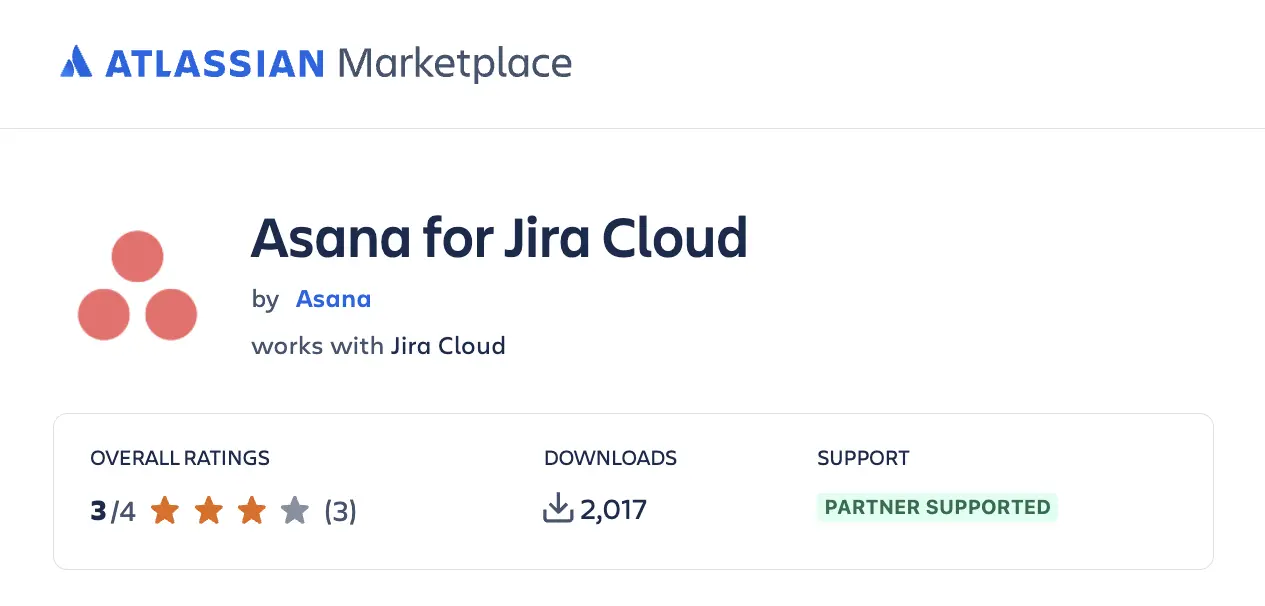
This app also allows Jira issues to be created in Asana and allows users to customize workflows using automations. This integration is helpful for teams that want to reduce context shifting but still want to have visibility into the project management updates going on in both.
One thing to be aware of when linking Jira and Asana tasks is that not all fields can be supported. For instance, Asana has a milestones feature, while there are no Jira milestones.
This app works well when syncing data like reporter, description, or summary. However, this app is not a complete Zapier alternative. If these limitations are not a deal breaker for you, then check it out in the Atlassian Marketplace. Note: You might have to get help with your Jira admin to install this plug-in.
Jira & Asana Integration Tutorial #1: Visor
Visor combines Jira and Asana data into one roadmap, dashboard, or report. You can combine multiple Jira and Asana projects in these visualizations, making Visor the optimal tool for portfolio management.
Additionally, you can share your views with anyone–even stakeholders, clients or colleagues who won’t step foot in Jira and/or Asana.
Asana Integration Tutorial (setting up Jira is similar):
How to Import Jira + Asana Data into Visor:
- Sign up for a free Visor account
- Select Jira and Asana connections during the onboarding
- Provide Visor authorization to access your Jira and Asana accounts.
- Import your project data. You can import multiple projects.
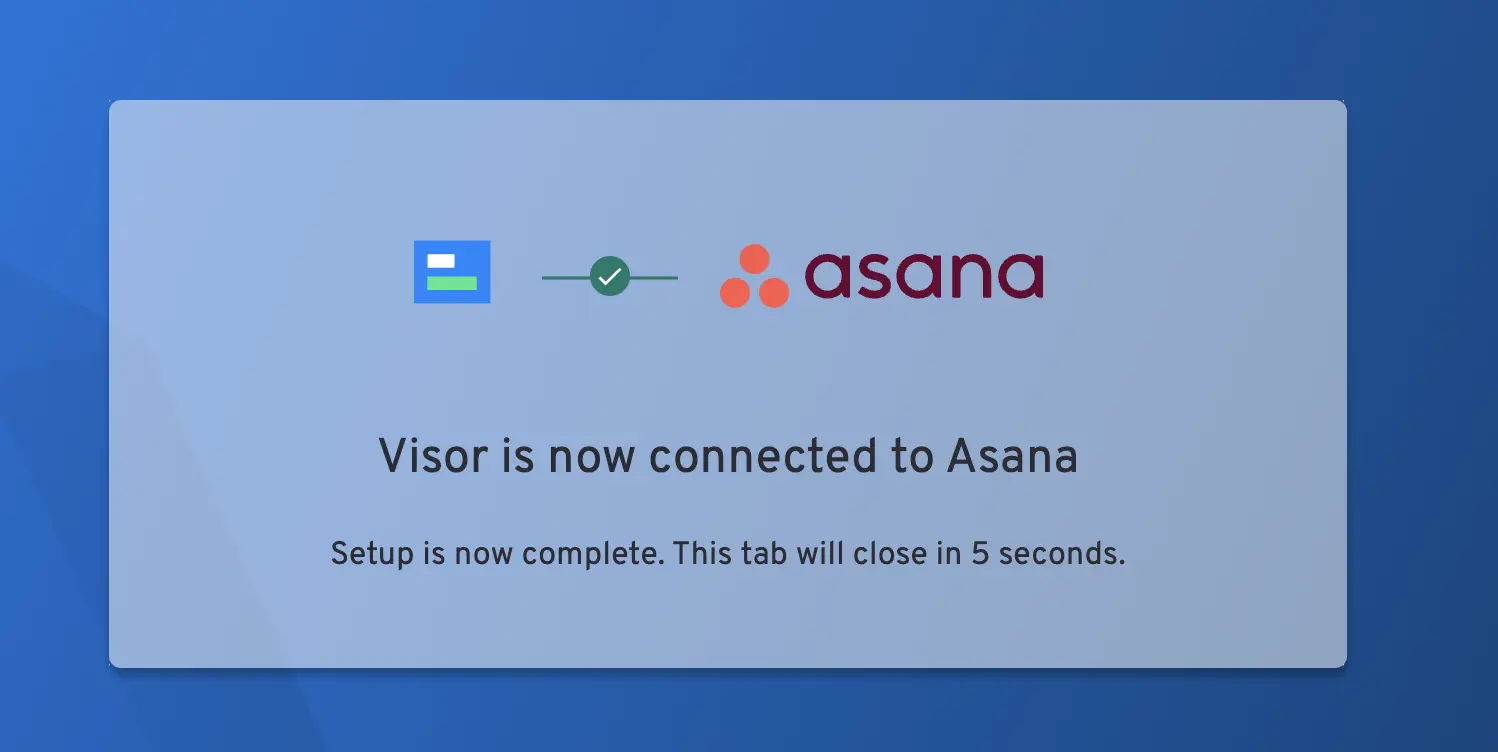
How to Visualize Integrated Jira + Asana Data:
- Once your Jira & Asana data imports, it will first go into Visor’s Table view
- You can then select other views, such as Gantt, Dashboard, Timeline, or Board
- Add color-coding and filtering to make your data look the way you want it to
- When it’s to your liking, you can share your Visor workbooks with others
Roadmap in Visor with integrated Jira and Asana data:
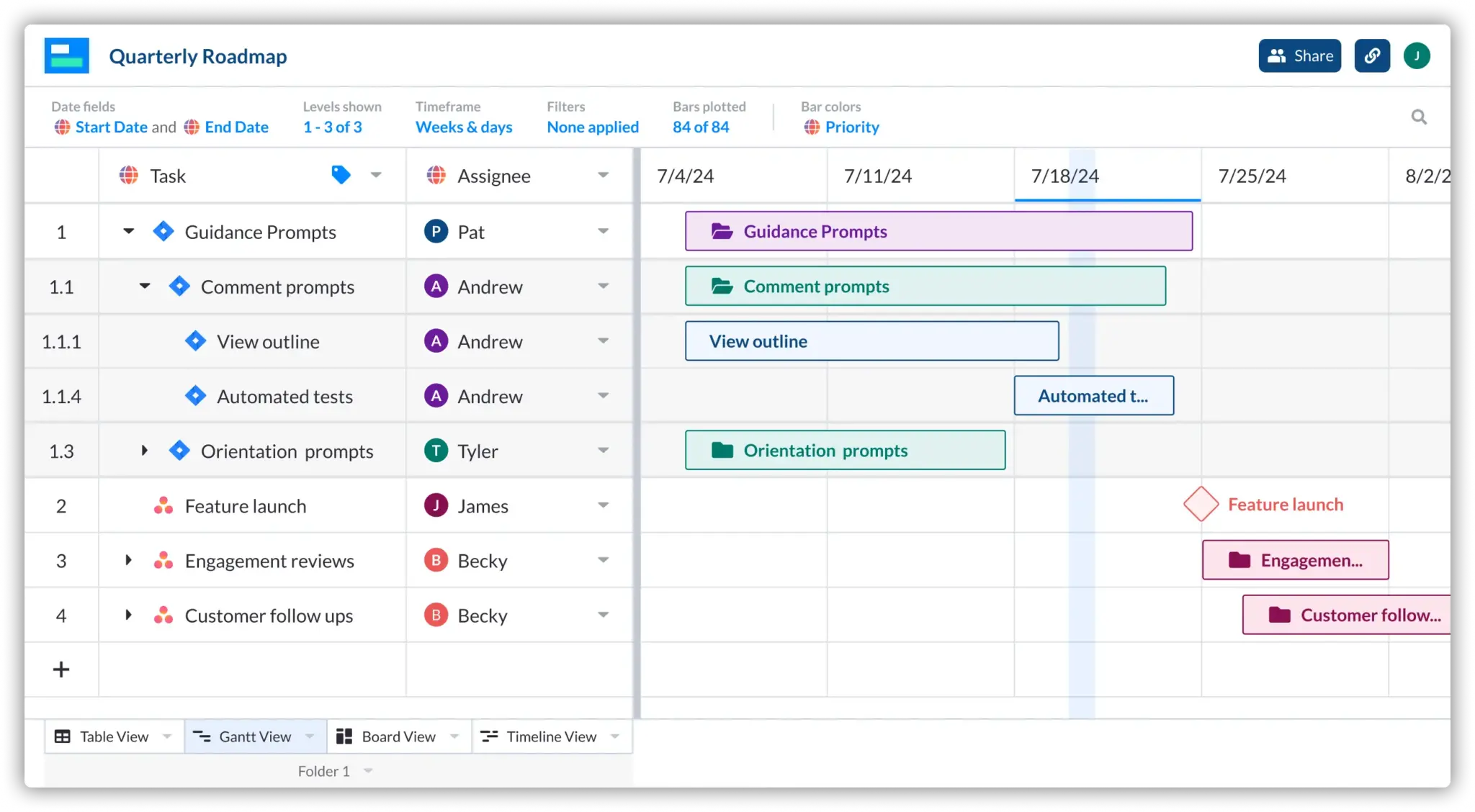
Features for Visor’s Jira and Asana Integration:
- Integration Settings: Choose between one-way and two-way integration option for Jira and Asana.
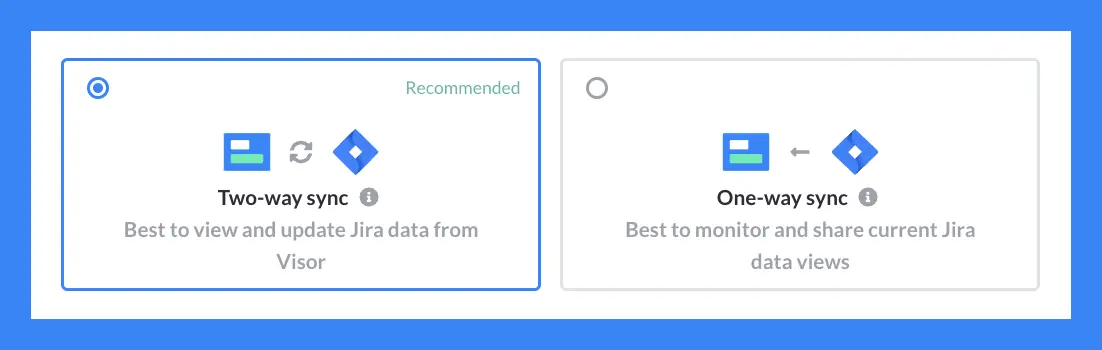
- Visor offers multiple views: Table, Board, Dashboard, Gantt, and Timeline View. (See video below.)
- Sharing & Permissions: You can give others owner, editor, commenter, or just viewer access.
Does Asana have a Jira integration?
Yes, Asana does have a Jira integration, which you can install from Asana’s Jira Cloud page. The integration offers a two-way sync between Asana and Jira so that you can automatically update a task from one application in the other. You can also create Jira tickets from within Asana.
As we said above, there are also other ways to connect your Asana and Jira data – for instance, you can connect both tools using Visor. Rather than a simple integration, you get a central source of truth for all your project management data, which allows you to see how projects across multiple teams are running.
Integration Tutorial #2: Asana for Jira Cloud
We already covered how to integrate Jira and Asana data into Visor for portfolio management. However, if you’re wanting to simply update tasks and data between the two project management apps, Asana for Jira Cloud is your best bet.
Steps to Set Up Asana for Jira Cloud:
Step 1: To integrate the Jira Cloud app with Asana, you need a Jira Cloud account and edit access to the Jira project you are working with.
Step 2: In Asana, navigate to the “Customize” button in the top-right corner of your Asana project screen.
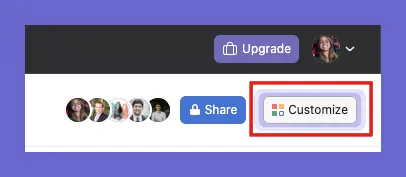
Step 3: From there, navigate to Apps and click “Add App”. Select Jira Cloud and then click “Add to project”. You can then authorize your Jira account. Asana users can open an Asana task, create a Jira issue from Asana, or link to an existing Jira issue.
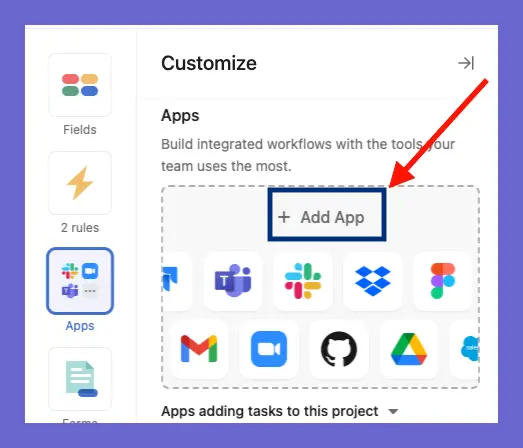
Step 4: To sync data from the Jira Cloud to Asana, you can decide whether you want to update information from Asana to Jira, from Jira to Asana, or on a project level only. Inside Asana, you will see an option to choose your integration preferences.
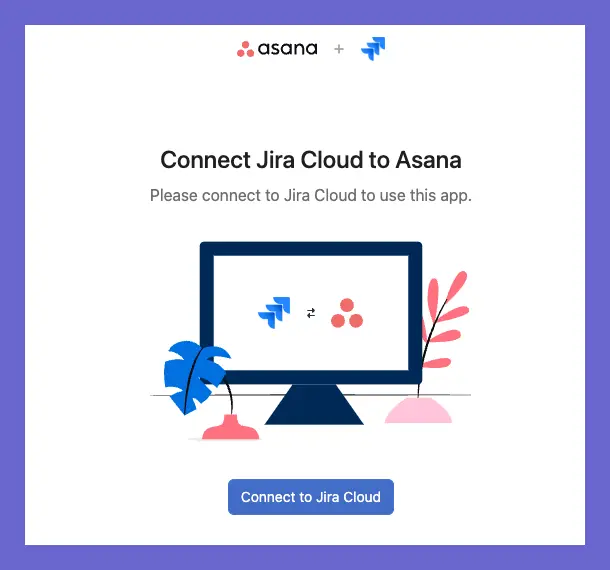
Step 5: To sync data from the Jira Cloud to Asana, you can decide whether you want to update information from Asana to Jira, from Jira to Asana, or on a project level only. Inside Asana, you will see an option to choose your integration preferences.
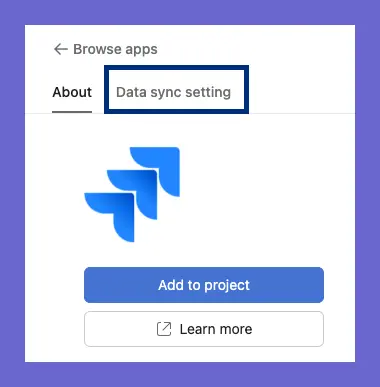
Which is better – Jira or Asana?
Deciding which application to use comes down to what you’d like to use it for. There are some instances where Jira’s the right tool and others where you’d be better off using Asana.
Jira Overview
Jira is often used for technical projects like software development, bug tracking, or engineering project management. Founded in April 2002 in Sydney, Australia, by parent company Atlassian, the product was instantly successful and has become one of the most popular project management tools for organizations that use Agile methodologies, according to the 16th Annual State of Agile report.
When to use Jira
Jira might be the right choice for you if:
- You need a solution for your DevOps or engineering team. Though it can (and is!) used by many other team types, Jira has specific features that are designed for those use cases.
- Your focus is issue tracking. It’s even in the name – you don’t create tasks in Jira, you create Issues
- You need more advanced features. Jira offers features like scrum boards as well as offering dependencies and task estimates.
Popular Jira Features
Jira offers many helpful features that make it a favorite for project managers, including:
- Scrum or Kanban views: Having two different views allows you to set up your project in the way that works best for your team and its workflow.
- Rules and automation: Creating rules and automation takes some of the manual work of Jira, like assigning to another team member or transitioning statuses, off of the people so you can spend more time executing the things that matter.
- Custom fields and statuses: One size does NOT fit all and Jira knows that, too! With the ability to create custom fields to track data or statuses unique to your organization, Jira allows you to customize and track your project in a way that gets you the information you care about.
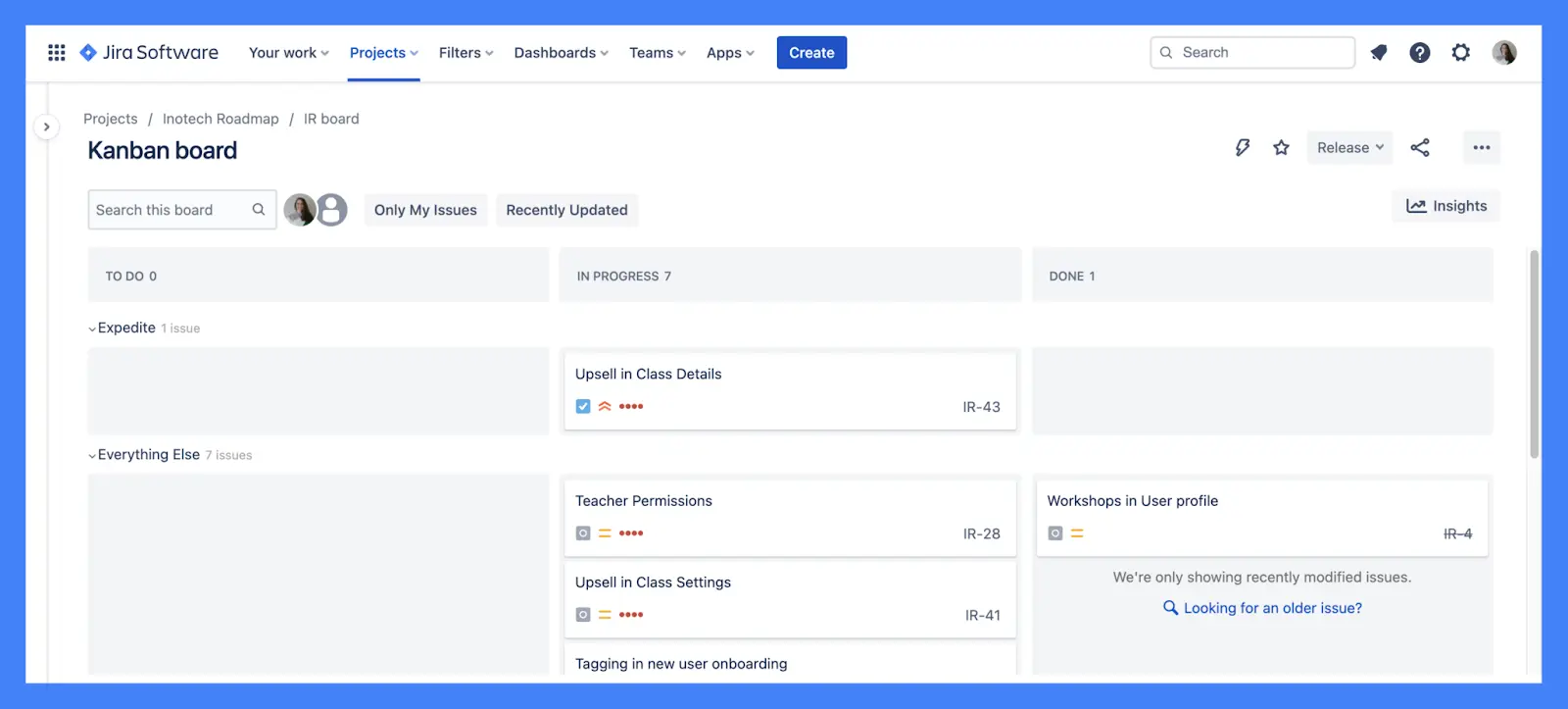
Asana Overview
Asana is used for more general project management by teams like Marketing, Customer Success, or Product. Founded in 2008 in San Francisco, California, the product launched in April 2012. Asana’s flexible platform allows users to create workflows that work best for their needs.
When to use Asana
You might consider Asana if:
- You have more general project management needs. Asana has fewer engineering-specific tools, but its more general build means that you can use it for other teams, like Marketing or Design.
- You want better in-app collaboration. Asana offers a built-in chat feature and lets you instantly start a chat or create a one-on-one project by hovering over a user’s name, letting you use Asana for communication rather than email.
- You want the team onboarded quickly. Asana is generally a bit easier to learn and easier to set up fast. If you have a small team that you’d like to quickly move into a project management application, then Asana is a good choice.
Popular Asana features
Asana allows users to create easy, customizable workflows, thanks to features like:
- Different views: Much like Jira, Asana offers multiple view options, including List and Kanban, so that users can organize and view information in the way that works best for them and their team.
- Subtasks: Sometimes, you need to break down the work. By allowing users to create subtasks, Asana encourages accountability and time management by taking bigger tasks and allowing them to be completed in bite-sized pieces.
- Assignees and filters: Asana allows you to assign tasks and subtasks to teammates and enables users to filter by a teammate in the main view of a project. This set of features makes allocating work and tracking who is working on which tasks easy to follow.
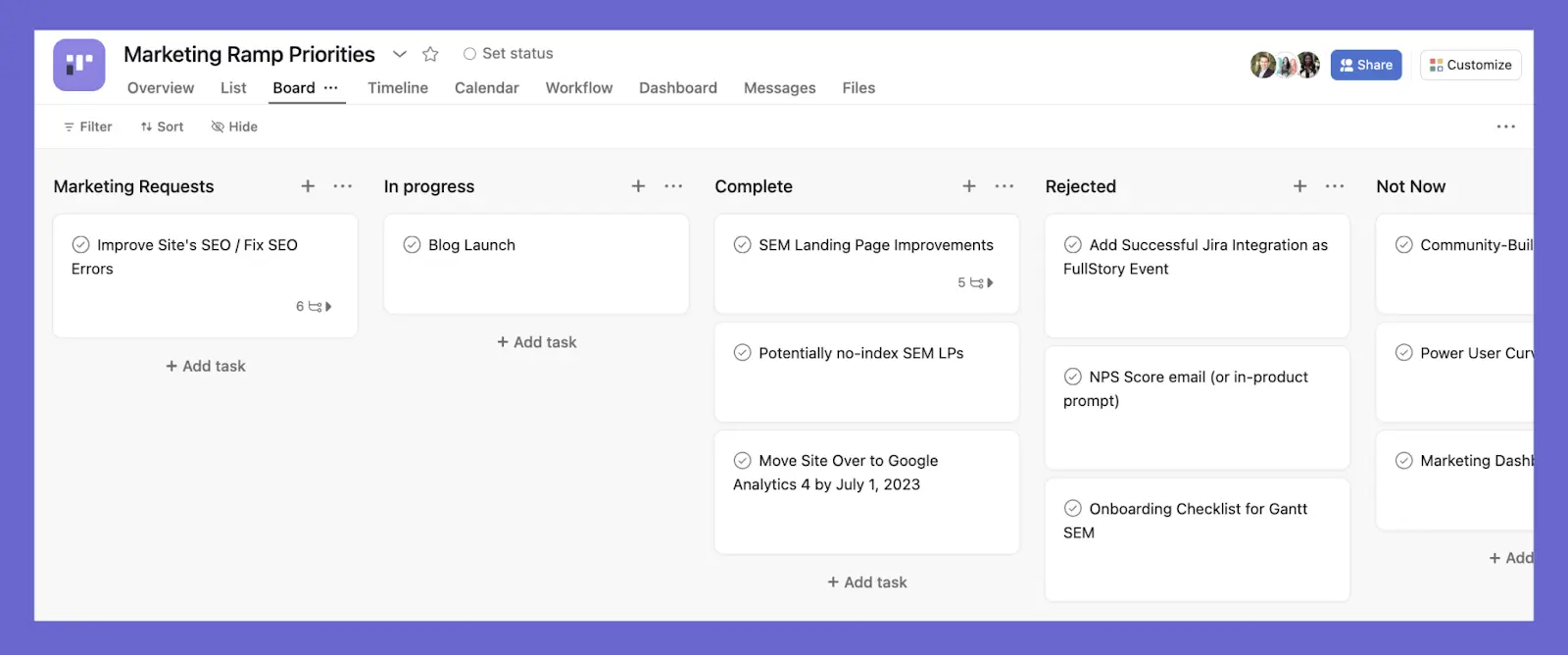
6 Tips for a Jira & Asana Integration
Often when teams integrate two distinct project apps, one of the apps become “home” (or the source of truth), while the other is “demoted” to an auxiliary. This can pose problems for PMs working with two or more fully-developed teams who use multiple different tools, as you’ll end up favoring one over the other when you pull data and look at overview information.
With that said, Jira and Asana integrations can still do a lot of good. Following these tips will help with your Jira and Asana best practices.
1. Improve communication between teams
Integrating these two apps makes for better collaboration, increased sharing of data, and reduces data siloes. However, to facilitate this improved collaboration, you must integrate the two platforms thoughtfully. (More on how to do that in the next section.)
When setting up your platform, you’ll want to avoid configurations that complicate your workflow by sending over duplicate data or forcing redundant communication between teams about what task is in which status, what needs to be done, what needs to happen next, etc. Properly integrating the two applications allows you to get the information you need (and nothing more) without needing direct access to both platforms.
2. Stay in the “world” you love most
Your Jira and Asana integration should allow you to stay in the platform that you’re the most comfortable with. For instance, using Asana’s app-integration capability to integrate with Jira allows users in Jira to see which tasks in Asana coincide with Jira work. Users in Asana can also create tasks in Jira while still in Asana. This streamlined workflow allows for easy visibility between teams while staying in the apps they feel most comfortable with and protecting their project ecosystems while allowing collaboration.
If you have users that need data from Jira and Asana, you may need an alternate solution.
Visor allows you to share data from both apps with multiple viewers, so stakeholders who don’t use Jira or Asana can still get the info they need.
3. Make sure the fields you need will sync properly
Many fields sync from Asana to Jira, but there are also a number that aren’t supported. It’s important to note that other fields only sync from Jira to Asana.
Before integrating, you’ll want to ensure the fields you need will sync. If not, you may want to consider a more comprehensive solution, like Visor, for syncing Asana and Jira data all in one place. You will also need to ensure that users have permission in Jira and Asana to create new issues and work with the fields most beneficial to your teams. If you can’t give teams access to both, you may run into issues and may want an alternative to the Asana Jira integration.
4. Understand your team’s workflow
A Jira and Asana integration might not be the best solution for every organization. Even though the two applications remain separate, allowing for the transfer of information between the two can lead to confusion for certain projects.
While each platform guides how to get the most out of the integration, like Asana’s reference chart that outlines how a field in that platform shows up in Jira, the value of the integration should still be a discussion that happens with thought to the goals and outcomes of the project.
Once again, Visor offers a simple alternative – you can connect both Asana and Jira with Visor so that you can see both sets of data without replicating tickets in systems where the mapping and hierarchies may not be exactly the same.
5. Translating between two apps might be more trouble than it’s worth
Each application has its own jargon and status structure, so marrying the two worlds might require more mapping and translation than project leaders are willing to do. For example, a Jira Sprint can be exported to Asana, but a Sprint cannot be created in Asana and pushed back to Jira. Sometimes, this one-way communication might create more trouble than it’s worth.
Visor gives you an out here, allowing you to map whatever data you need without the headache of the integration’s limited functionality.
6. Think about which platform works best for each team
At Visor, we use both Jira and Asana. So, we’re no strangers to the incredible capabilities of both platforms. Our organization uses Asana to track one-on-one meetings, individual tasks, and design projects. We also use Jira to track our engineering tasks and projects because of Jira’s ability to integrate well with GitHub (we’ll save that integration for another day).
Since our Product and Design teams work in Asana, we’ll often link the Asana tasks to the corresponding engineering tickets in Jira. Linking tasks allows the Engineering team to see where Design and Product work is in the process so they have a good idea of what’s coming down the pipeline and when a project will be ready for coding.
Conclusion: Reduce Data Siloes with Integrations
Integrating Jira and Asana directly isn’t the only way to connect teams with data.
Visor supports Jira and Salesforce integrations, Asana, and Salesforce integrations, and a whole host of other combinations for good reason: we know the power of integrations. Visor also help bridge gaps that you might experience in Asana’s product, such as Asana capacity planning or portfolio management.
Identifying the siloes in your company and the gap that your SaaS tools have can help make your teams work more effectively. By uniting data into one view (like Visor does) or pushing data from one app to another (like Asana for Jira Cloud does), you can eliminate confusion, unnecessary meetings, and unspoken frustrations.
Obviously we’re partial to using Visor. Our integrations are unique and we incorporate AI in our project management tools. (See below.) Unlike apps like Smartsheet – which people frequently use to enhance their portfolio management capabilities – Visor does not charge you anything to use their two-way integrations with Asana and Jira. Compare that to Smartsheet who charge thousands of dollars each year for their Jira integration.
But there are also a whole suite of integration options out there, along with other Jira and Asana hacks for project management. Find the tools and tips that help fill the communication gaps at your company for a more unified working environment.