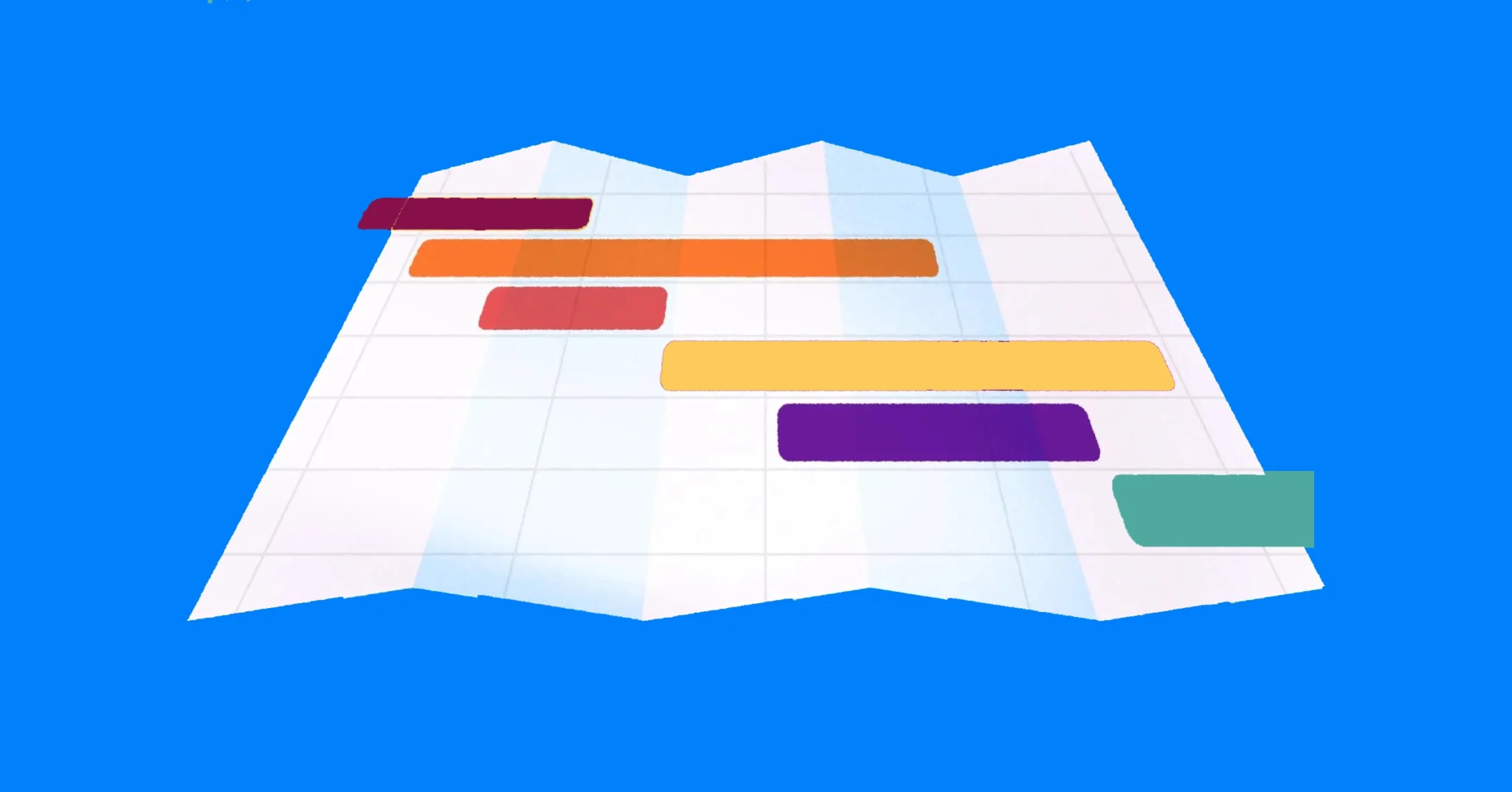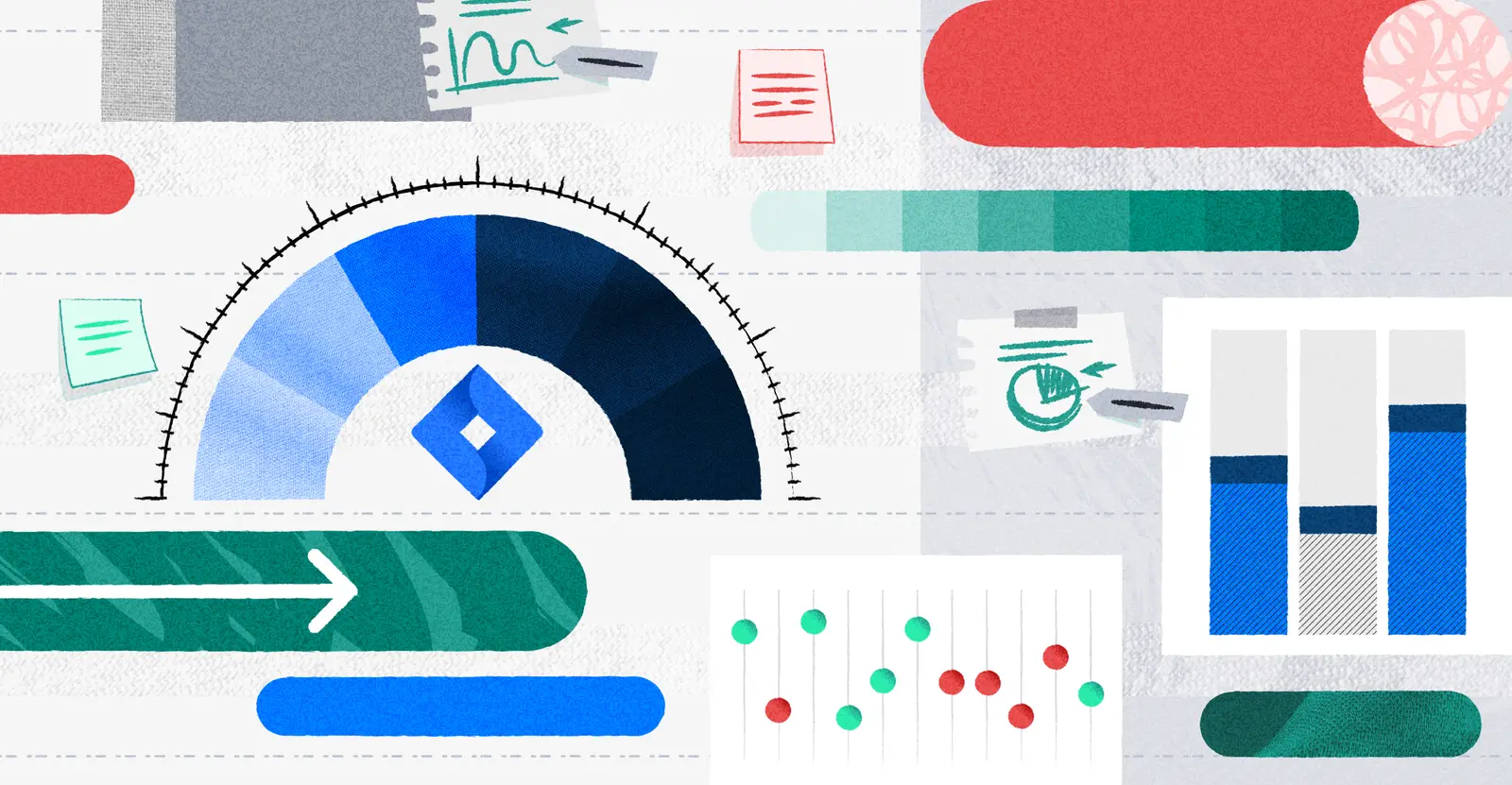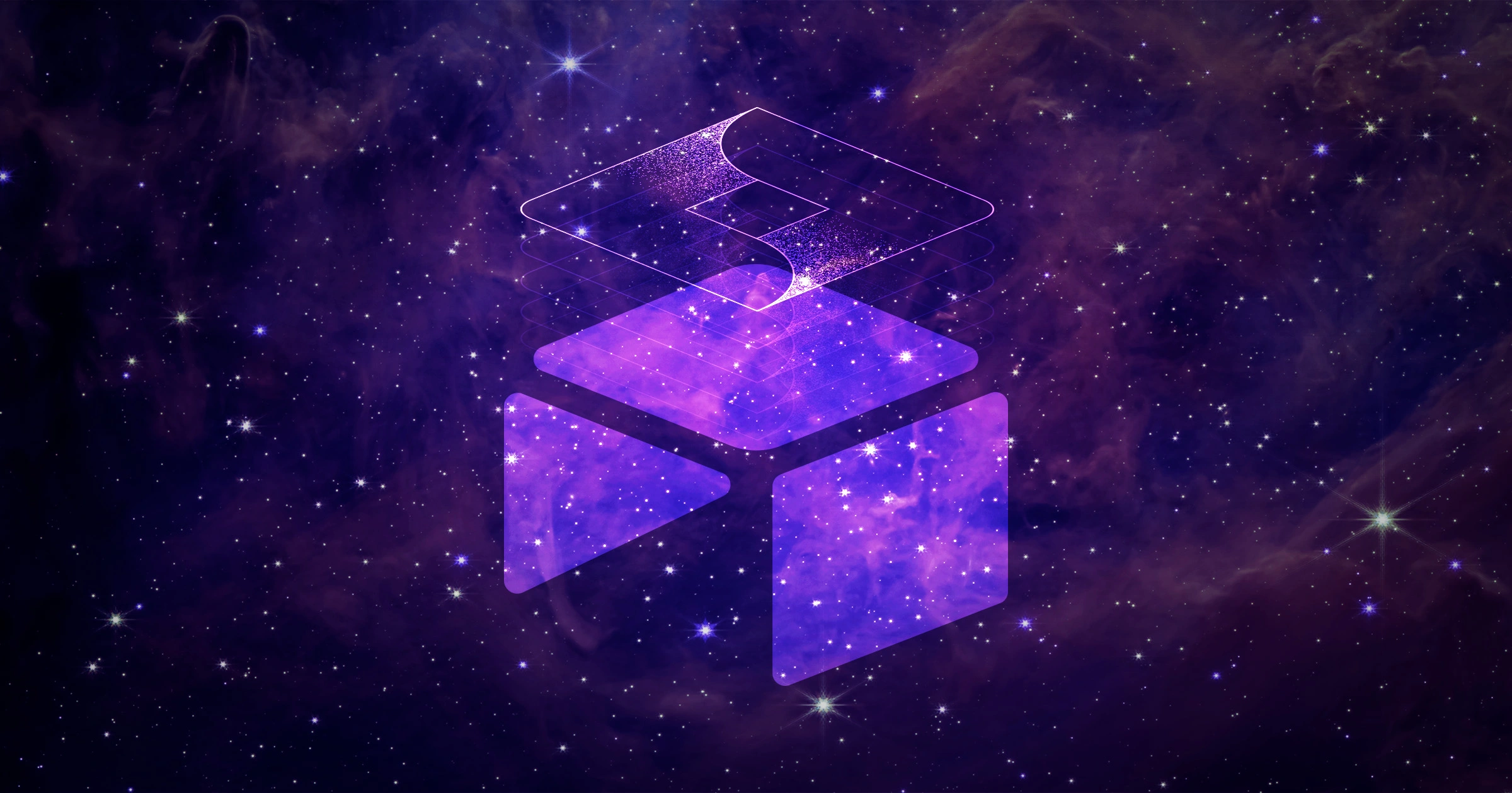
Jira Airtable Integration Tutorial: Two-Way Sync Guide
Airtable is a platform that lets you create relational databases – in other words it lets you store data points and relate them to one another.
And while it’s not necessarily specialized for software development, like Jira is, Airtable is backed by automations that have made it a popular project management application.
So if you have a few teams using Jira and few others using Airtable, it makes sense to have a way to connect the two, say using an Airtable Jira integration.
In this post, we’ll be discussing how you can integrate Jira with Airtable, including:
- How to sync Jira with Airtable
- Cost and limitations of the Jira Airtable integration
- Airtable Jira integration alternatives
Does Jira integrate with Airtable?
Airtable offers a two-way integration with Jira Cloud. The Airtable Sync integration for Jira Cloud gives Airtable access to issues and filters within Jira.
There are a few caveats, however:
- You must be using a paid Business and Enterprise Scale Airtable plan for the integration to work, which start at roughly $45 / month.
- The sync is limited to what the user who created the sync has access to already. This means that if the user’s permissions change or if the user leaves your organization, the sync will no longer work (see the section on things to know about the integration for more detail.)
- Custom fields often don’t work. In fact, there are only a select number of Jira fields that do work for this sync, based on Airtable’s support documentation.
Jira Fields That Airtable’s Sync Connects With:
| Issue Key | Priority | Parent |
| Summary | Labels | Environment |
| Description | Time Spent | Affections Versions |
| Status | Aggregate | Epic Name |
| Project | Time Spent | Sprint |
| Issue Type | Time Remaining | Reporter |
| Created | Aggregate Time Remaining | Flagged |
| Updated | Original Estimate | Story Point Estimate |
| Components | Due Date | Start Date |
| Story Points | Linked Issues | Issue Color |
| Fix Versions | Assignee |
Don’t have an Airtable Business plan or need custom Jira fields?
While Airtable’s Business plan (which you need to access this integration), is comparably far less than competitors like Smartsheet’s Jira Connector, it can still cost a pretty penny.
Whether you don’t want to upgrade your entire company’s Airtable plan for this connector or need more Jira fields to sync than those listed above, there are other Jira Spreadsheet options like Visor. There is also a Jira Google Sheets integration that you might want to explore.
If a Table or spreadsheet can get the job done (and you don’t need all the Airtable automations for this to work), both are free to get started with. If you do indeed need a database, try exploring Confluence’s databases.
7 Things to Know About the Jira Airtable Integration
- The integration isn’t available on free or Team plans: If you’re using the free version of Airtable, you won’t be able to access Jira. Airtable syncs start at the Business plan and above.
- Airtable can have a steep learning curve: If you’re looking to share information between Airtable and Jira because you want to share information more widely, you may want to reconsider. Airtable can have a steep learning curve, especially when it comes to the automations and triggers you’ll be employing to get the Airtable Jira integration to work.
- Access is limited. The sync is tied to the user who created it. So if the user leaves your organization or their permissions change, the sync will stop working.
- Custom fields often don’t work. According to a response from Airtable on their community board (and based on their own documentation), the Jira Airtable integration doesn’t support all custom fields. Airtable’s two-way sync only supports custom fields based on Jira’s built-in field types.
- Choose your settings wisely. When you set up a sync, you should choose filters that won’t change. Otherwise when a filter’s conditions change in Jira, the records that don’t match anymore get deleted – along with any changes or additions you made in Airtable.
- Reviews for the integration are mixed. Comments in the Airtable community note “a bunch of glitches” and “the interface is a little temperamental”, among other complaints.
- For more advanced integration features, you might need a separate app. Even Airtable recommends a third-party app to handle more advanced automations. If you’re not willing to add an additional expensive subscription to the mix, you might need a simpler way to visualize your Jira data. Visor, for instance, offers similar visualization options with a reliable, direct link to Jira.
How do I set up the Airtable Jira integration?
All the set up for your Airtable sync integration for Jira Cloud can be done from Airtable. There’s no need to install anything or activate anything separately in your Jira instance. Here’s how to do it:
Step 1: Navigate to Airtable integrations
Select your profile icon in the top right-hand corner of your screen and then click on Integrations.
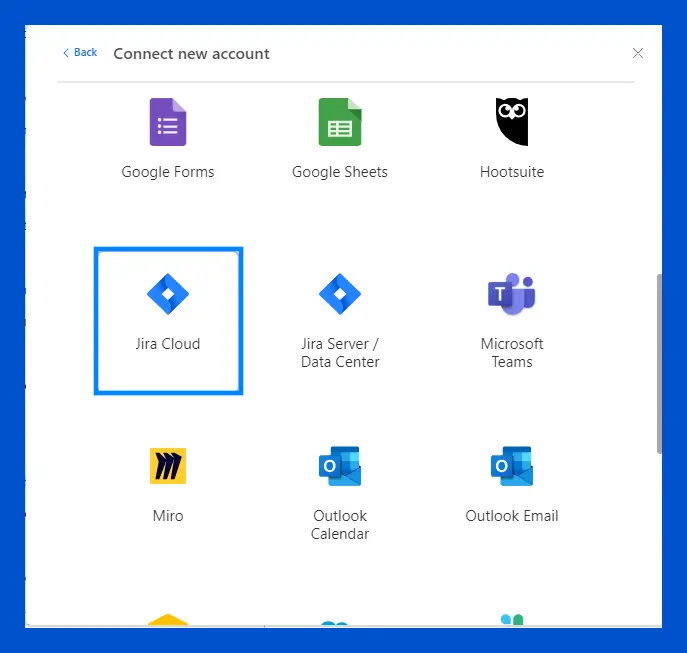
The Integrations screen will open. Select the “+ Connect new account” hyperlink, and you’ll be taken to a list of available integrations, including Jira Cloud.
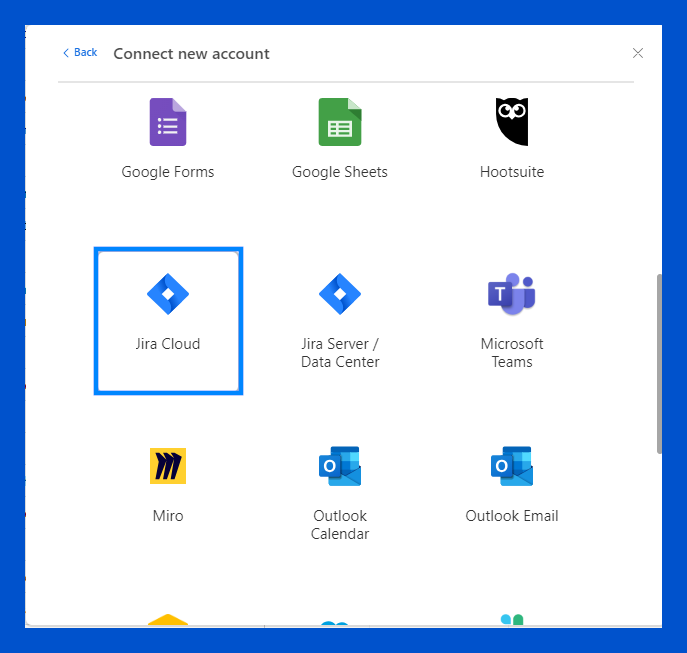
Step 2: Connect to Jira Cloud
Select Jira Cloud, and you’ll be taken to an authorization screen. Choose the site you’d like to connect to Airtable, and click the Accept button.
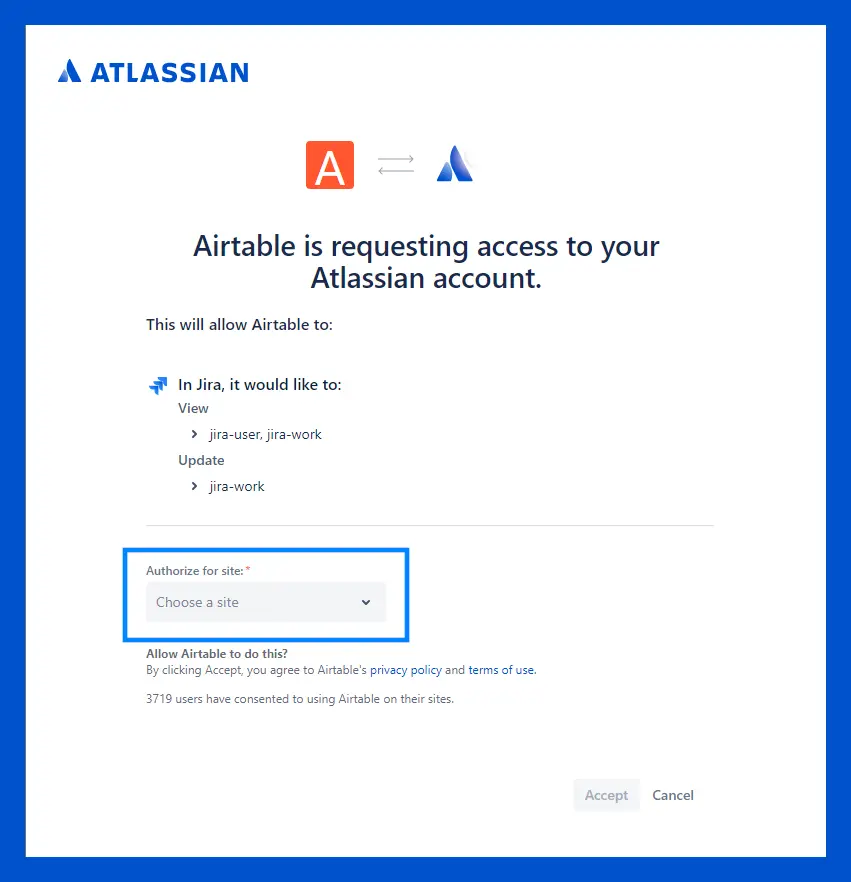
Your Jira account is now connected with Airtable.
How do I sync Jira Cloud with Airtable?
Once you’ve connected Jira and Airtable, you can sync up a table with Jira.
Step 1: Import your table
Select the “+ Add or import” menu on the top left of your screen. You can then select Jira from the available sources (click the “more sources” option at the bottom if you don’t see Jira Cloud listed).
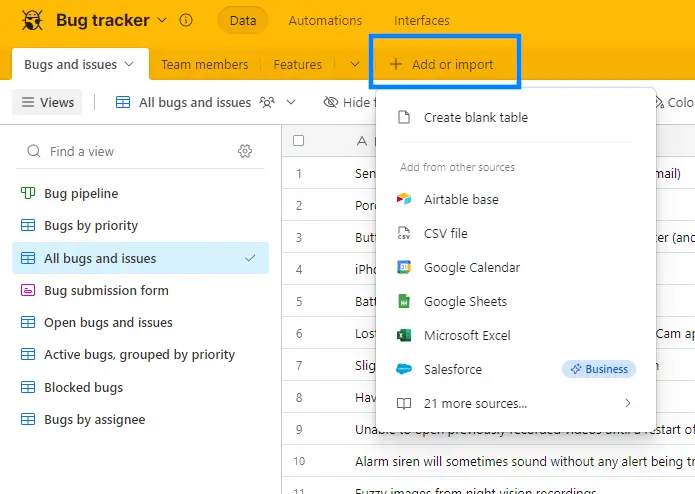
The system will prompt you to either choose a Jira account you’ve already linked to Airtable or to choose a new Jira account. Once an account is linked, choose a site that you want to use for your synced table.
Step 2: Choose filters
After that you can choose a filter. This lets you determine which records will be linked in Airtable.
You can then decide if you want to sync all the fields from Jira, including fields you add to Jira in the future, or just specific fields you want to include.
Note: There is a limit to the number of fields you can sync to Airtable. You can find a complete list on the Airtable Jira integration page. If you need additional fields, you may need to find an alternate method for sharing info between the two applications, or an alternative way of visualizing your Jira data.
Step 3: Choose how often you want to sync
Once you’ve decided on your filters, you’ll be given Setting options. These will let you determine a schedule for when Jira and Airtable will sync and whether records deleted in Jira should be removed from Airtable.
After that, just click the “Create table” button, and you’re done! Jira will be synced to Airtable and create new Airtable records based on your selections.
How do I update Jira from Airtable?
If you want to update Jira from Airtable, you can do that using automations. Take a look at this tutorial video from Gap Consulting about how to create automations in Airtable:
Step 1: Select a trigger
To update Jira from Airtable, you’ll need to set up a trigger that tells the automation to run. In this case, select the “When record enters a view” trigger so that whenever a record fits your criteria, it’ll trigger your automation
Step 2: Update an existing Jira issue
After you set up your trigger and test it, you’ll be prompted to either select an existing or choose a new Jira account. You can see a walkthrough here.
Now you can create a “Jira: Update Issue” action. Just select the Jira Account, Site, and Project you’d like to update. You can also choose an Issue Type if you like to get access to type-specific fields.
Enter your Jira Issue ID or Key that you want to update. Then choose the fields you want to update from the list that displays.
For more detailed instructions, you can visit Airtable’s help page on automation actions in Jira.
Airtable Jira Integration Alternatives
If you decide that Airtable’s Jira sync integration isn’t the right fit for you, there are some alternatives you can try instead:
1. Use a Jira Spreadsheet, like Visor or Google Sheets
If you want a more familiar interface that requires less onboarding, consider Visor’s free bi-directional Jira integration or even Atlassian’s one-way Google Sheets integration.
Visor has a bi-directional integration and its spreadsheet view is included in its Free plan, making it a free alternative to using the Jira-Airtable integration. Visor gives you a way to create Jira spreadsheets that:
- Stay in sync in real-time with any updates in Jira
- Can push updated data back into Jira
- Preserve your Jira data’s nesting (for example, stories and subtasks under epics)
- Can include rollup calculations
- Can be grouped by project, assignee, team, or any other dropdown field
- You can share with anyone, even if they don’t have Jira licenses
Visor imports your nested Jira data into a Table view that you can also transform into other visualizations, like a Jira Gantt chart, a capacity-planning chart, Jira Dashboards, or even Kanban boards. And unlike Airtable, Visor plays with nearly all Jira custom fields.
Jira Table View, created in Visor:
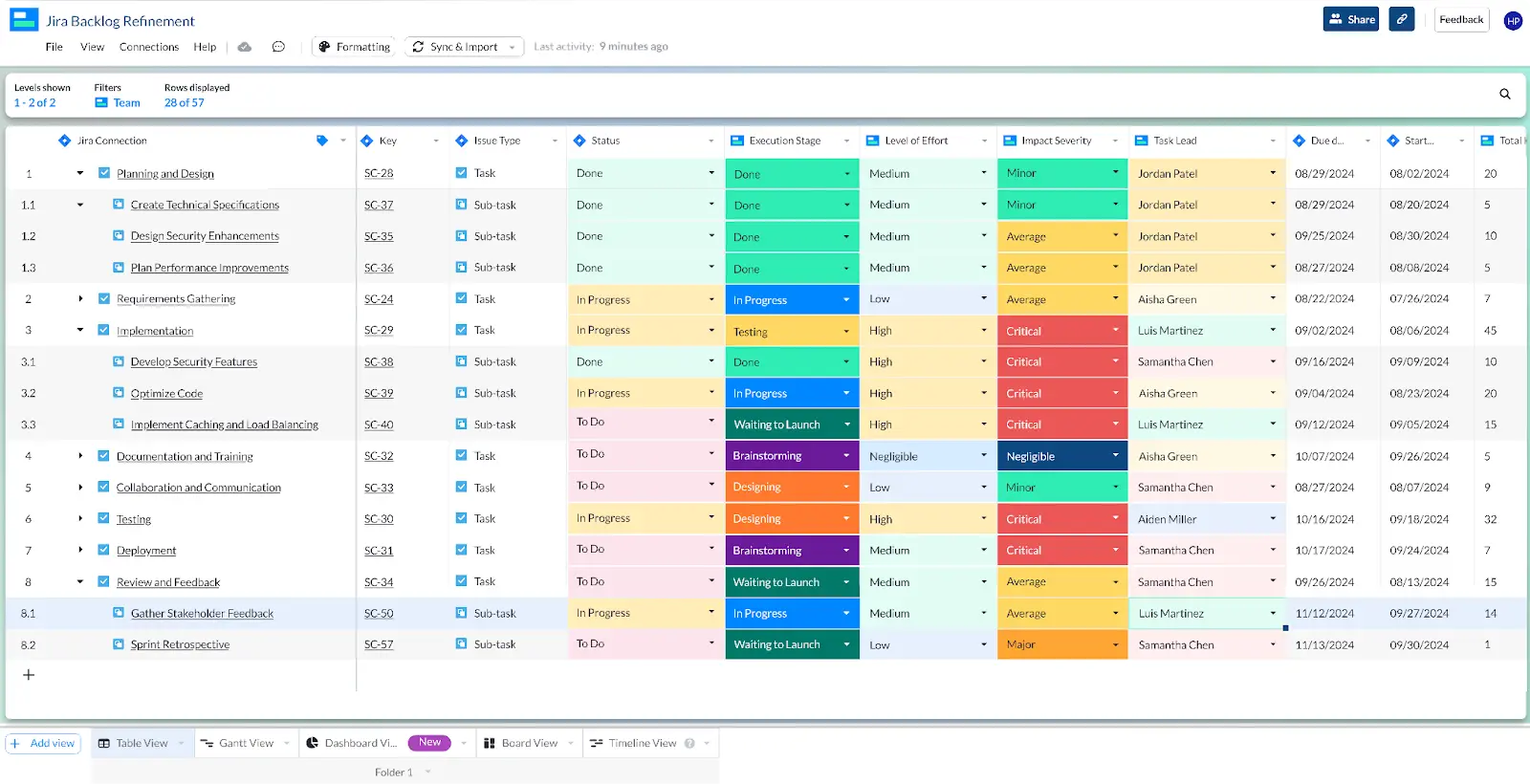
You can also import multiple Jira projects into Visor, enabling you to create Gantt charts for multiple projects, and a range of other portfolio level visualizations – like portfolio roadmaps – that you would otherwise need Jira Plans, or maybe even Jira Align to achieve.
2. Using Google Sheets
If you only need a one-way sync with your Jira spreadsheet, Atlassian has a free app called Jira Cloud for Sheets, which can place your nested Jira data into Google Sheets. However, you can’t push data from Google Sheets into Jira, which means the data in your spreadsheet becomes stale – and potentially misleading – very quickly.
3. Keep Your Tabs on Confluence Databases
Confluence, like Jira, is owned by Atlassian. And as of 2024, they offer databases. Because this is a newer feature, users have complained about it missing key features like querying and key automations. However, if you use Confluence already, I’d keep your eye on how this nascent feature develops.
Confluence databases store information for users to place on other Confluence pages — not to run automations and queries that one might expect from other database systems. As one user in the Atlassian Community forums said:
“This is the first time in 10 years that I hear about a database which has no query functionality.”
It’s worth pointing out that Atlassian does make quick improvements on their products. Airtable users who also use Jira and Confluence should keep an eye on this nascent feature, as its feature set grows.
4. Use a third-party connector
If you want to connect Airtable and Jira but don’t want to use Airtable’s sync, you might consider a third-party app, such as Zapier (or Zapier alternatives). The automations and triggers in Zapier are a bit more flexible than those in the standard Airtable Jira integration.
If you want to explore the best use cases for and limitations of a Zapier’s Jira Integration, our blog has you covered.
Conclusion: Consider whether the Airtable Jira integration is the right one for you
Airtable is a powerful tool that lets you manage a lot of information – but so is Jira.
If you’re connecting Airtable and Jira because you’re already using both and are already on the Airtable Business or Enterprise plan (and don’t use that many custom Jira fields), their sync option is a good choice.
However, if you need more Jira custom field support and want to view your data in a clear, accessible way, Visor’s simple, spreadsheet-inspired workspace might be a better choice. You can check out Visor in the Atlassian Marketplace.
Example of Visor’s Free OKR Tracking Template with Jira Data:
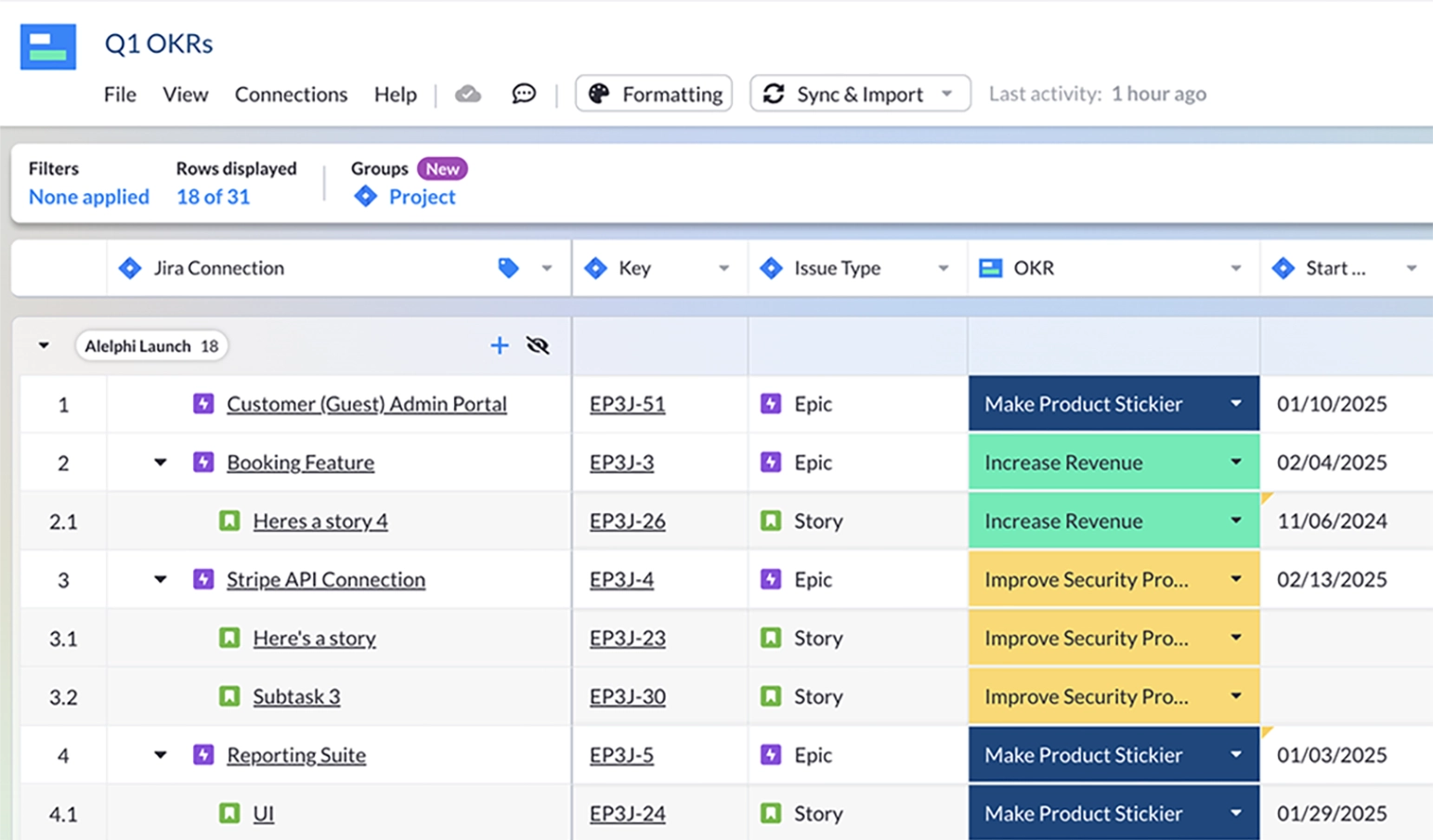
Visor’s templates are powered by AI, making our product one of the most intuitive AI project management tools on the market.
Visor offers a ton of templates that use our views (not just a spreadsheet), such as an agile project plan template and templates for IT project plans, which use our Gantt view.
You can also explore our other free integrations, including a Jira Salesforce integration, and a Jira Asana integration. Try Visor for free today!