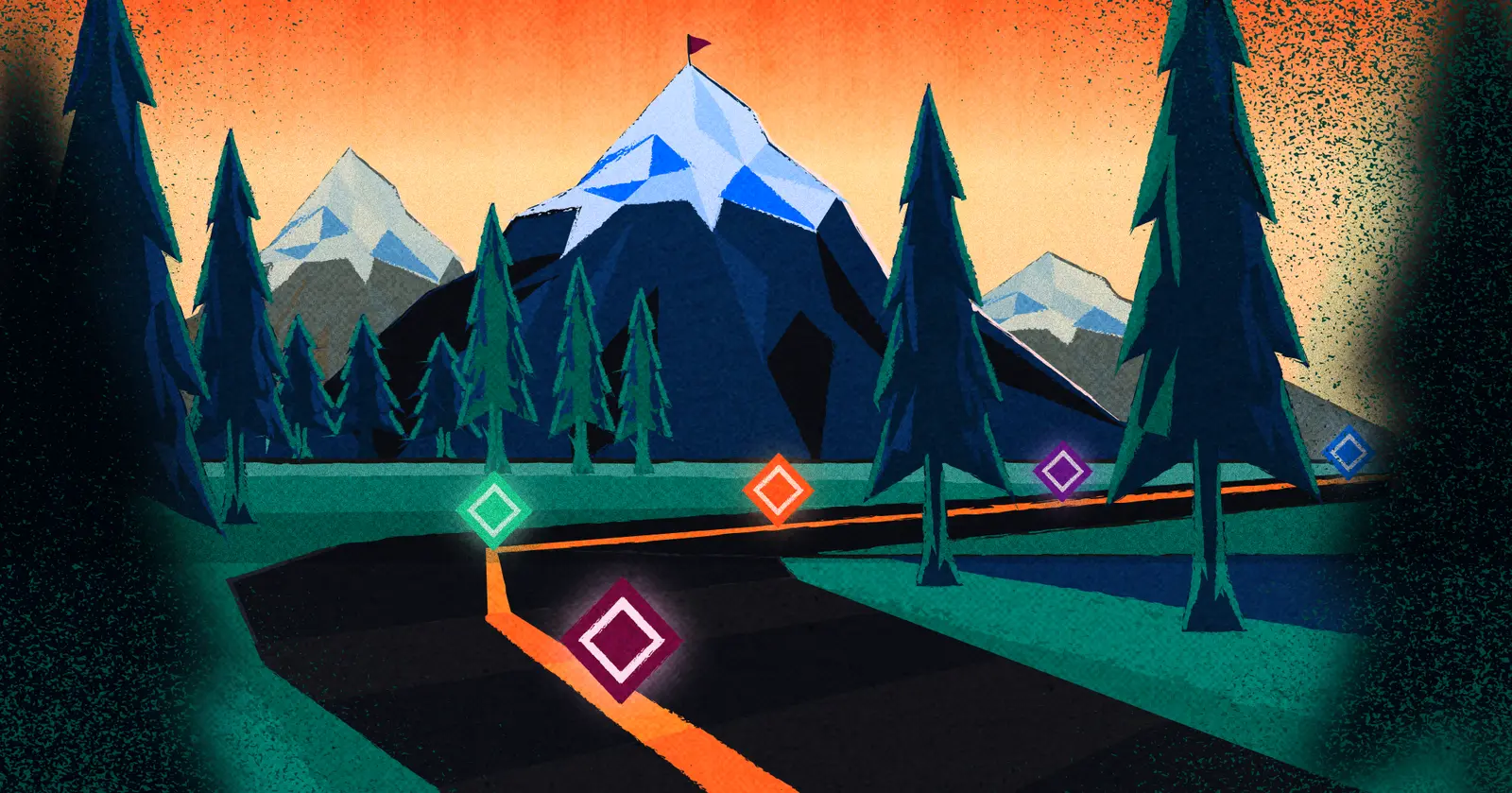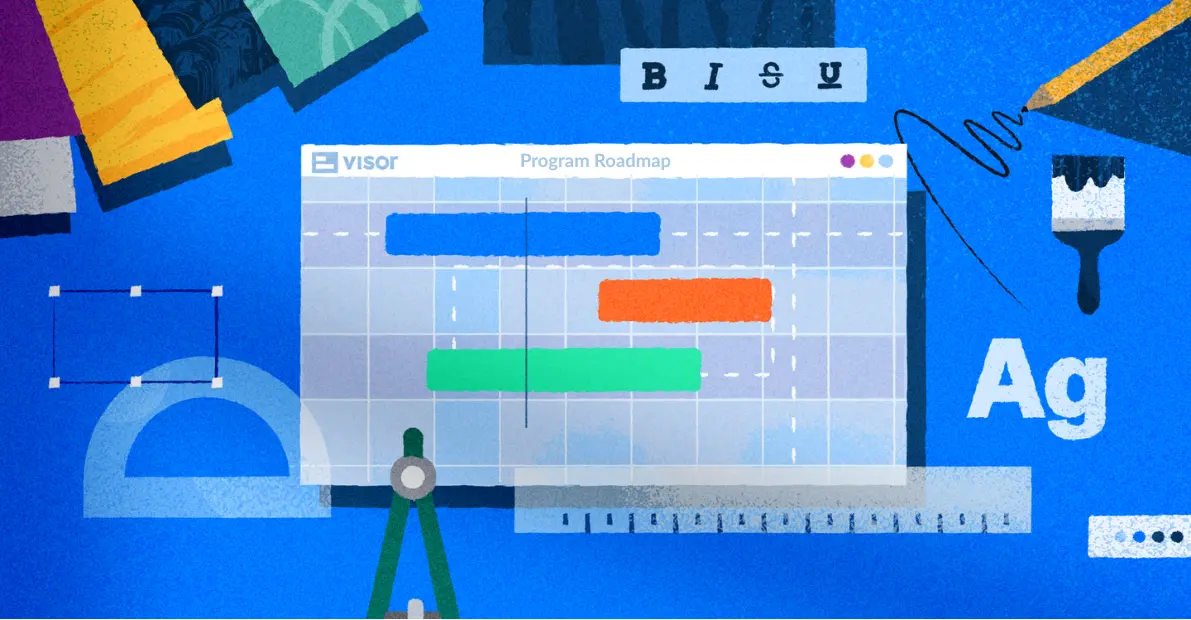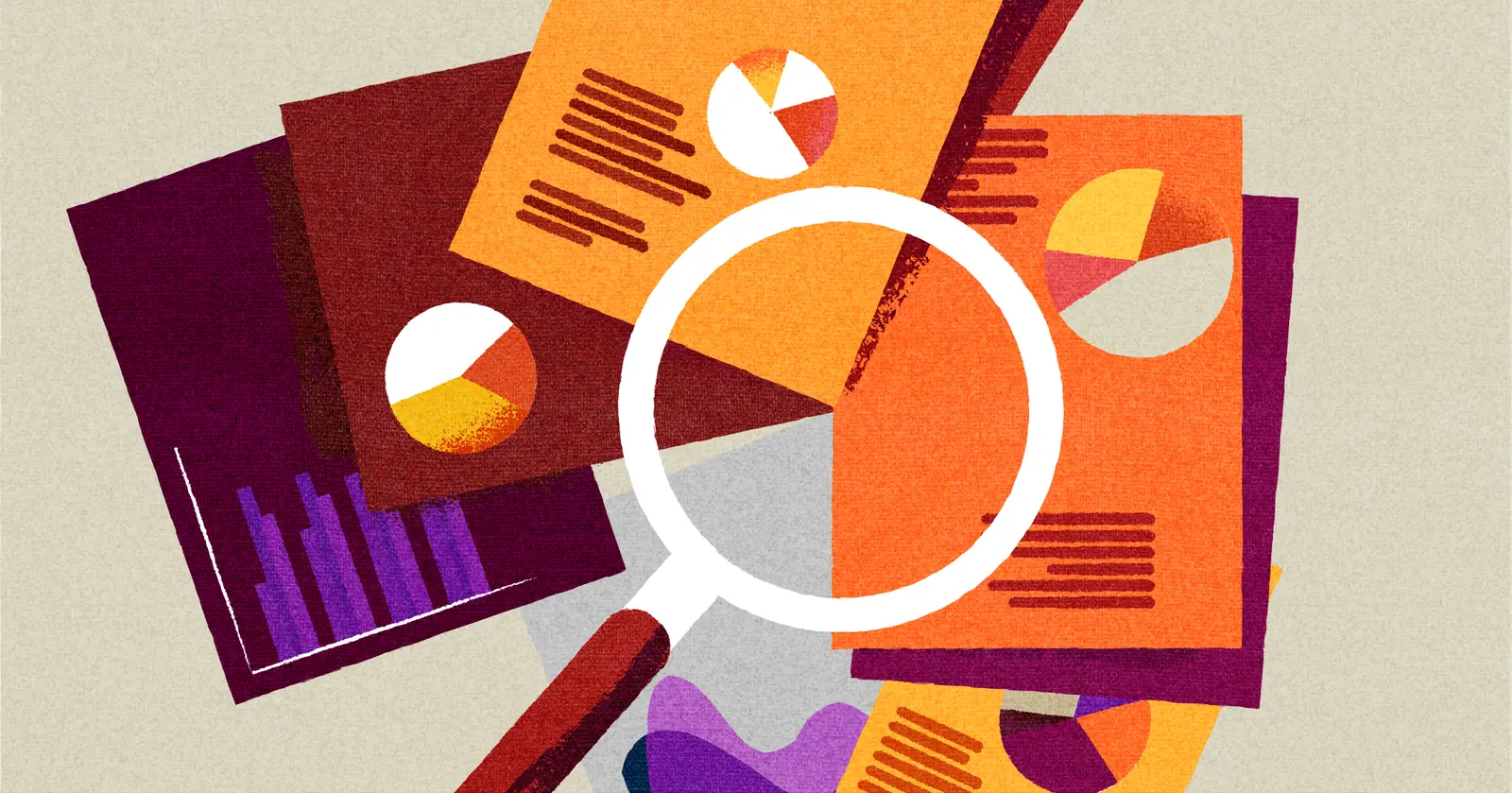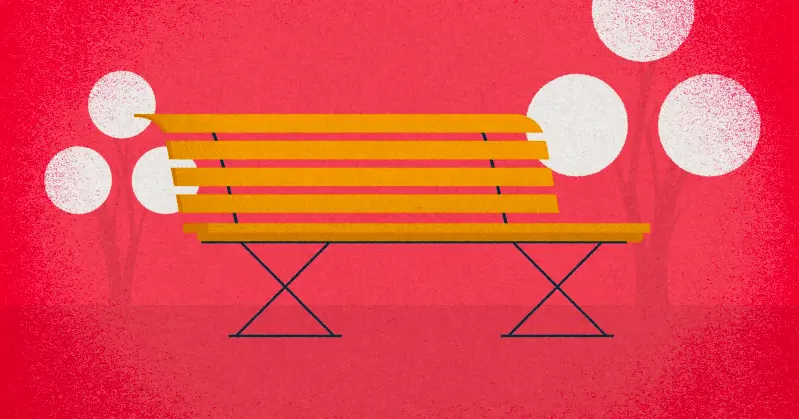
How to use Asana for Accurate Capacity Planning
Using Asana for capacity planning is not something every Asana user does, or needs to do. But once you start managing more complex projects, or portfolios of projects, where time and resource management is crucial, capacity planning becomes a best practice when using Asana for project management.
In this blog you’ll learn the different ways of doing capacity planning in Asana, along with any key tips and tricks, and mistakes you should avoid.
Why You Should Do Capacity Planning In Asana, Or Any Other Tool
Let’s start here: in this article, when we say capacity we’re referring to the capacity of your team. That’s the human bandwidth, the people-hours, the ability of the individuals on your team to devote meaningful energy to the tasks you’ve assigned them.
According to a study conducted by Google, psychological wellbeing is the cornerstone of high-performing teams. That means that you need to build up trust between team members and leadership in order to function effectively – and a huge part of that is by giving everyone the right amount of work to feel challenged without feeling overwhelmed, and prevent team burnout.
Capacity planning is what makes that happen.
Asana can be a fabulous tool for project management, but it also struggles in a few key areas of human capacity planning. In this article, we’ll go over what you can really get out of Asana’s built-in capacity planning tools, and what workarounds or other support you might need for true accuracy.
By the way, we’re Visor, a project management tool that integrates with Asana to create visualizations you can share with anyone. We even have a capacity planning template that you can use for free.
Asana’s Built-in Capacity Tools
The first thing to note about Asana’s capacity planning is that Asana does offer this capability automatically, but only with the upper paid plan tiers.
You can even use their capacity planning template to get you off to a strong start.
My favorite thing about this template is that you’re not stuck with it even if you choose to use it: templates are at their best when you use them as a starting point and iterate from there. So if you don’t like how they have time tracking arranged, you can adjust it to suit your needs. If you need to make a note of team members’ roles to determine overall team bandwidth, you can add that field. The choices are yours!
When looking at your team’s capacity, you’ll probably want a high-level overview so you can see how tasks are divided across everyone working on a project, like with this Visor Dashboard view.
Visor’s Dashboard View
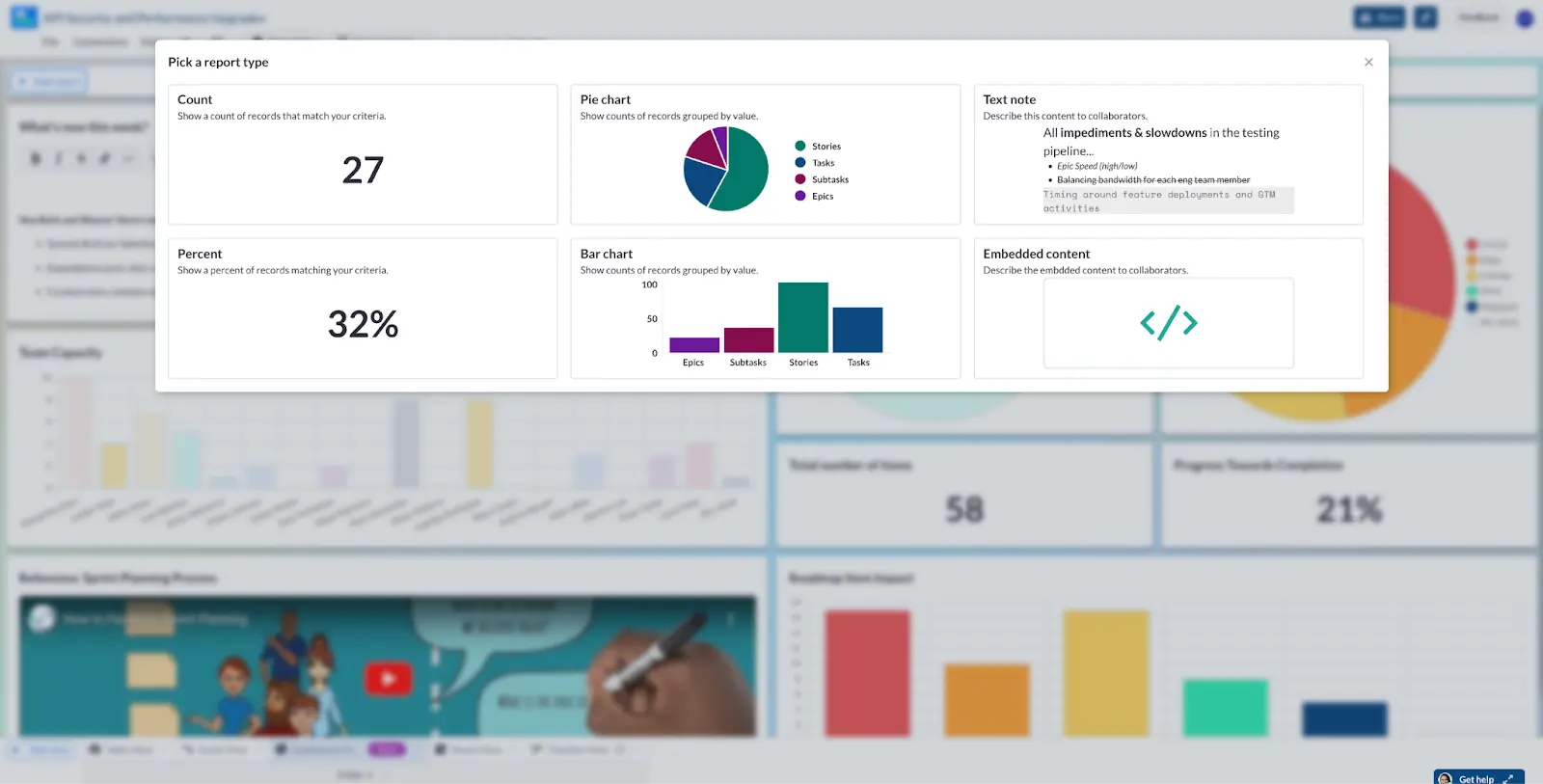
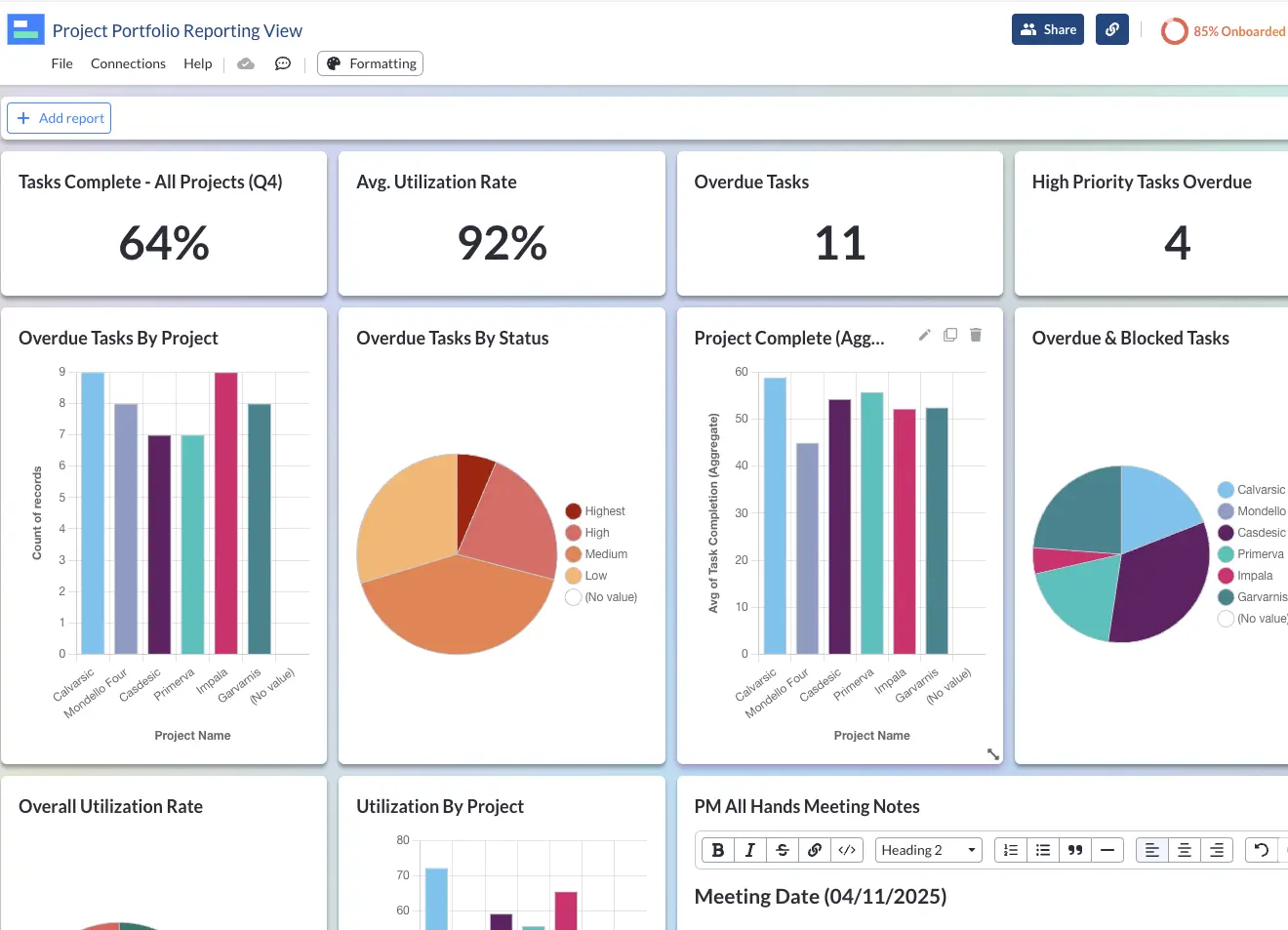
Although Asana has native dashboard functionality, it leaves a lot to be desired, and will cost you more too. Which is why many Asana users turn to integrated apps like Visor to create dashboards with live Asana data.
In short, capacity planning in Asana has its limits. It can be a frustrating way to do accurate capacity planning because of the inherent scaling issues, multiple edge cases, and not to mention the price barrier.
But you can improve your ability to do accurate Asana capacity planning without giving up on Asana! Visor integrates with Asana to help bring all of your data into one place.
And, unlike Asana, Visor has powerful capacity planning capabilities as a default feature under our Free Plan. Our two-way sync with Asana? Also a default, free feature.
What Asana’s Capacity Planner Doesn’t Nail
But there’s a few areas where Asana’s built-in capacity planning capabilities aren’t quite enough – some of these are edge cases, some are issues of scale, and some are because of the plan level locks. Let’s address each one.
Edge cases
What if you need to manage capacity for someone you don’t personally manage? Maybe you’ve been asked to track tasks for a project stakeholder to determine their ability to weigh in. Maybe you’re trying to manage agencies or external contractors and you don’t know what they have on their plate beyond the narrow window you have into how you work with them?
For these edge cases, Asana’s templates aren’t going to cut it. There’s a few ways to handle the issue, but the best one is by thinking outside of the box. You can capacity plan in Asana using more than one view, and you can even do it without using the provided templates at all. In fact, sometimes that’s the best choice.
If the given template isn’t cutting it, start with it anyway to see if there’s a way to customize the basic version to work better for you. Maybe making a few tweaks to how you track effort expended on a project will be more effective than tracking time. Maybe you just need space to include more details for personal life issues that are occupying bandwidth for your team.
If those small tweaks won’t cut it, you may want to consider setting up a custom way to track capacity. One great example of this is using a custom field for your team to self-report expected hours spent and another field to record actual hours spent so that you can make more accurate predictions in the future.
Asana-integrated Visor Kanban view
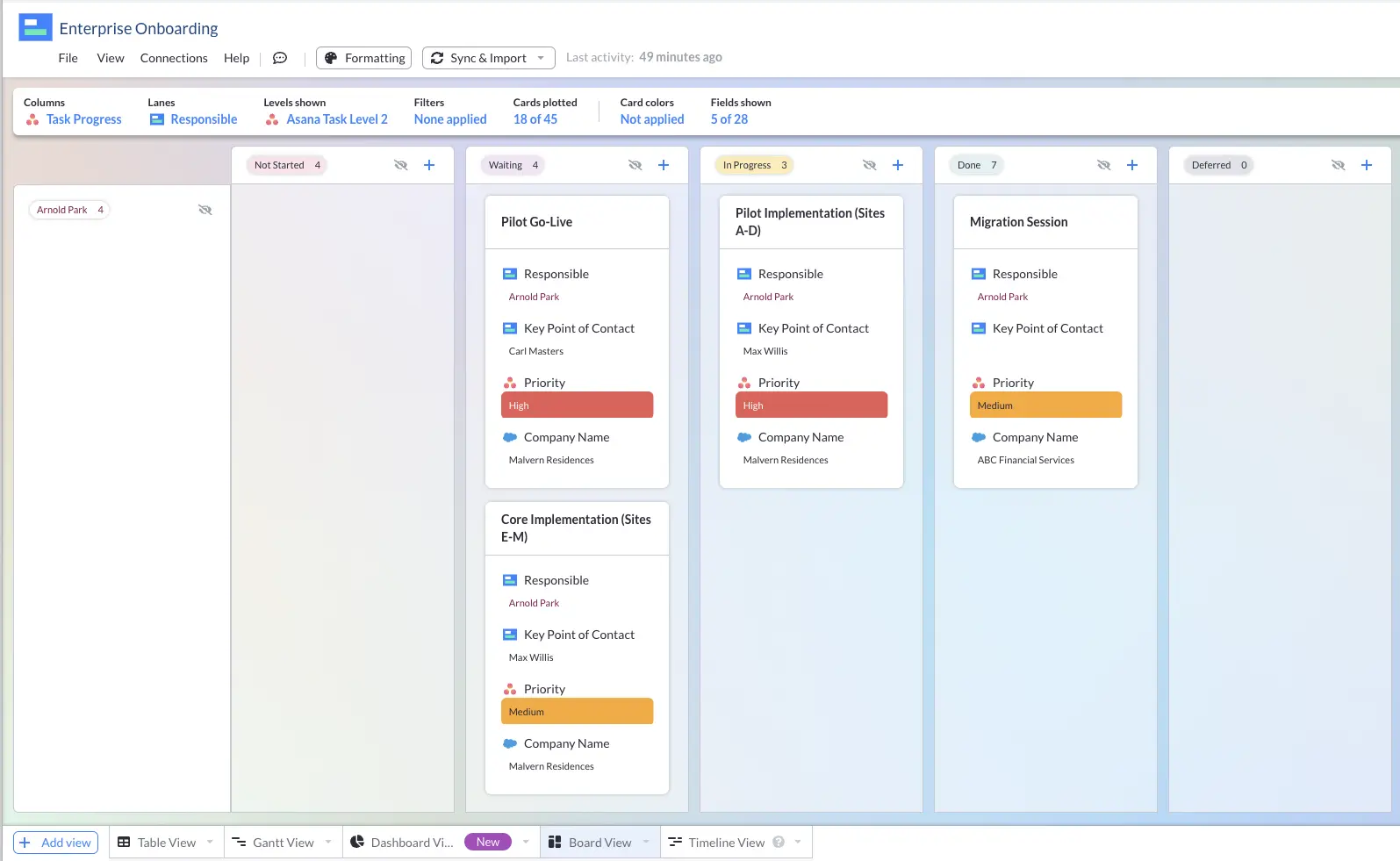
Another brilliant option we’ve seen is using a separate Kanban board flow to represent each individual team member’s workload on each day of the week (swimlanes make this much cleaner).
You can of course also represent team workflow and capacity using a timeline view, like this Visor timeline view in the screenshot below, which is using live Asana data, and syncing changes made in Visor back to Asana.
This enables you to create and update Asana capacity charts that you can share with any stakeholders you need to.
A Timeline View in Visor, using real-time Asana data to do live capacity planning:
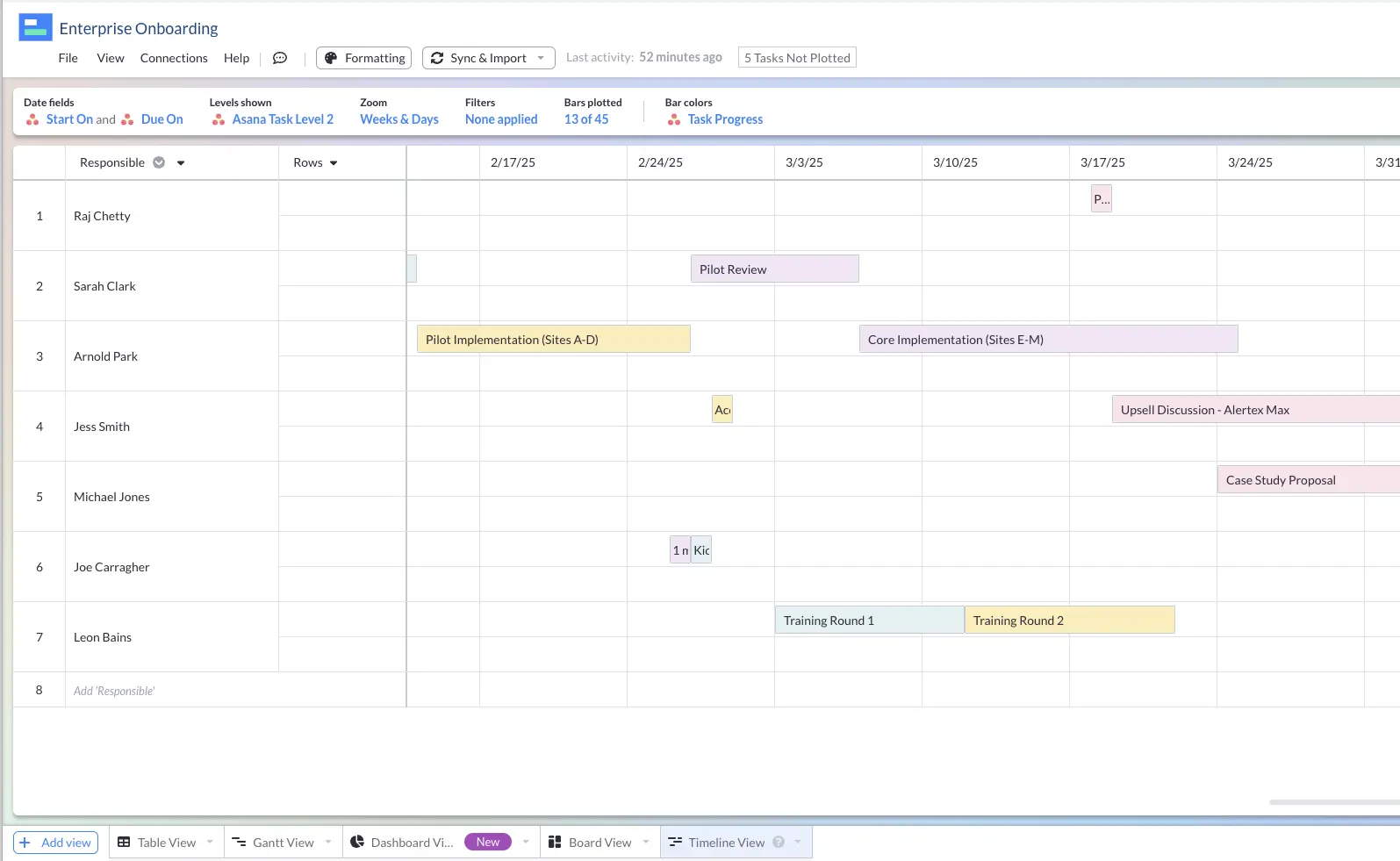
There are as many ways to work around the given options as there are different teams, and getting creative might be the best way to get you the information you actually need.
Scaling problems
What if your team is too big to neatly manage in a single capacity planning view? Or what if you’re managing multiple people across different teams?
The best option here is to branch out into multiple templates across multiple projects. You can follow a simple process to set this up effectively:
- Arrange the people you’re working with into different teams – perhaps one for marketing, one for engineering, etc. Or perhaps it’s easier to arrange “teams” based on the type of projects they’ll be working on.
- Set up each project you manage as its own project bucket in Asana.
- Assign teams to these projects according to the way you preferred to set it up in step one. This will divide the people you’re working with into discrete groups so that you only need to work with the relevant parties at any one time.
- Copy Asana’s project management template, or your own customized version, into each project, unlocking the ability to track capacity team-by-team instead of all at once.
Paid tier issues
Finally, and frankly easiest to fix, is that Asana only offers capacity planning at all to the higher paid tiers of the product. The first potential fix for that is to opt into one of those tiers. If that’s not an option for you, you’ll need a different tool.
Visor enables you visualize your Asana project (and portfolio) data, plan capacity, and track project progress with ease. It’s free and was made for just this type of situation. Visor is an listed in the Asana marketplace, and has a powerful, fully configurable (yet easy to setup) two-way integration with Asana.
Interested in how Asana and visor stack up to one another, and can be used together? Read this comparison of Visor vs. Asana.
Visor also offers a Dashboard view, where you can arrange different pieces of information to tell you about your team’s workloads at-a-glance.
Visor’s Dashboard View
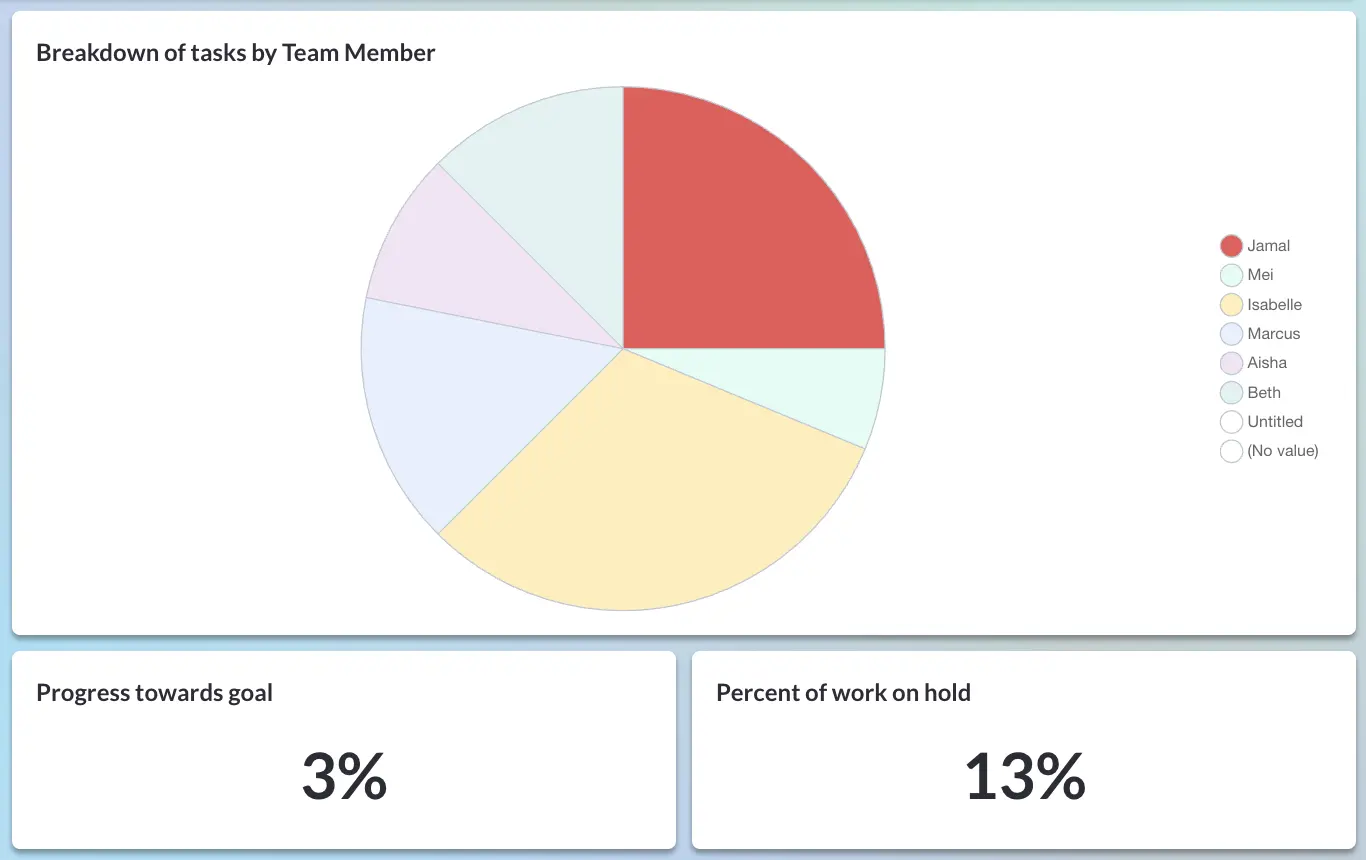
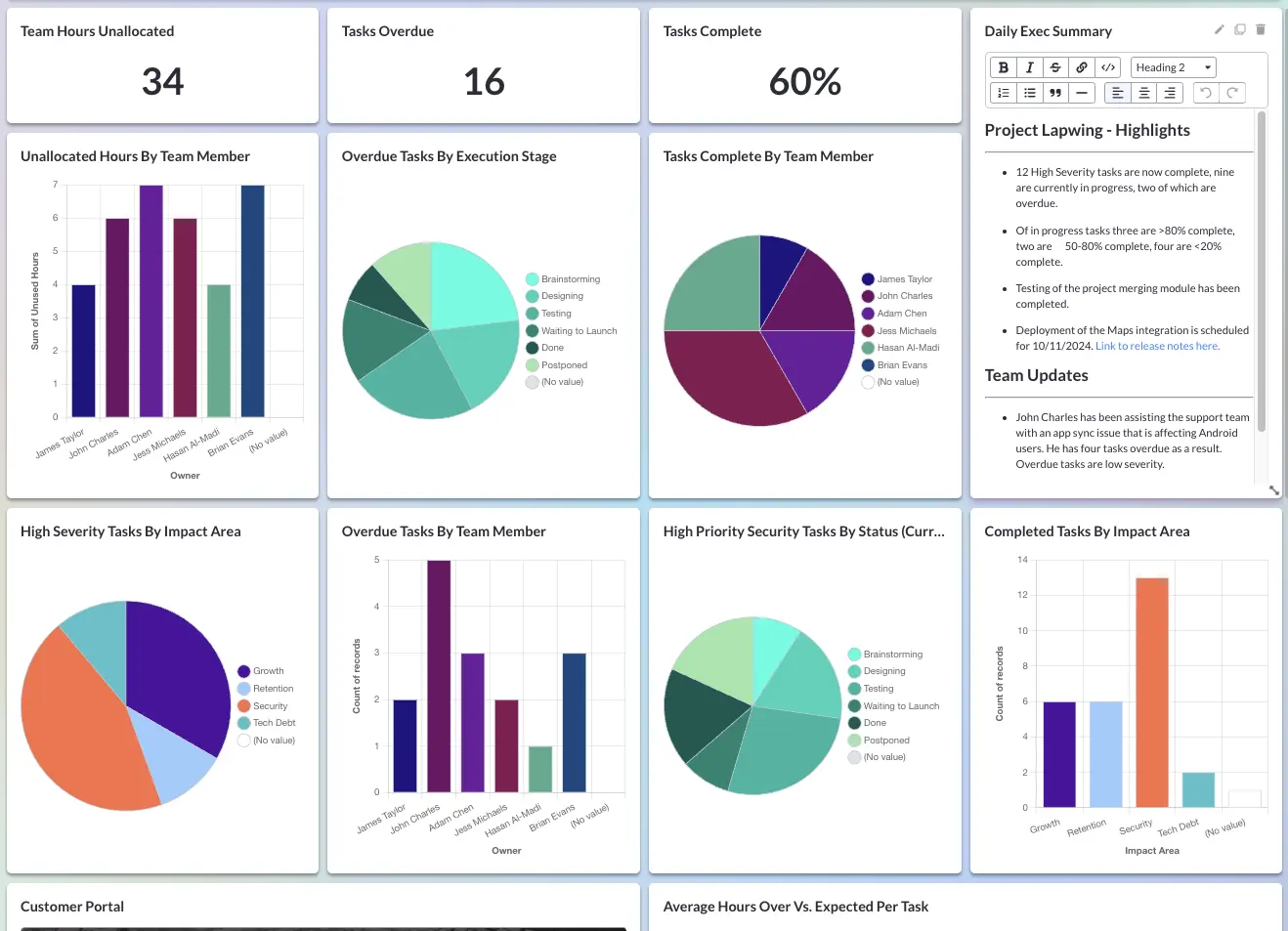
Are you at capacity yet?
Capacity planning is truly a massive help in making sure your team feels seen and supported while still getting your projects done on time – but only if it’s accurate. Asana is one of many ways to manage that capacity tracking, but what’s important is that you find a system that works for you and your team.
If you’re reading articles like these, you’re already off to a great start.
Looking for a better tech stack to help you do it all? If you’re already using Asana (or even if you’re not), Visor can be a great tool to help take your project plans to the next level. Our two-way integrations sync with Asana, making it easy to create dashboards, Asana Gantt charts, roadmaps, reports highlighting Asana milestones, and more.
Example of a Visor Table view with Asana data:
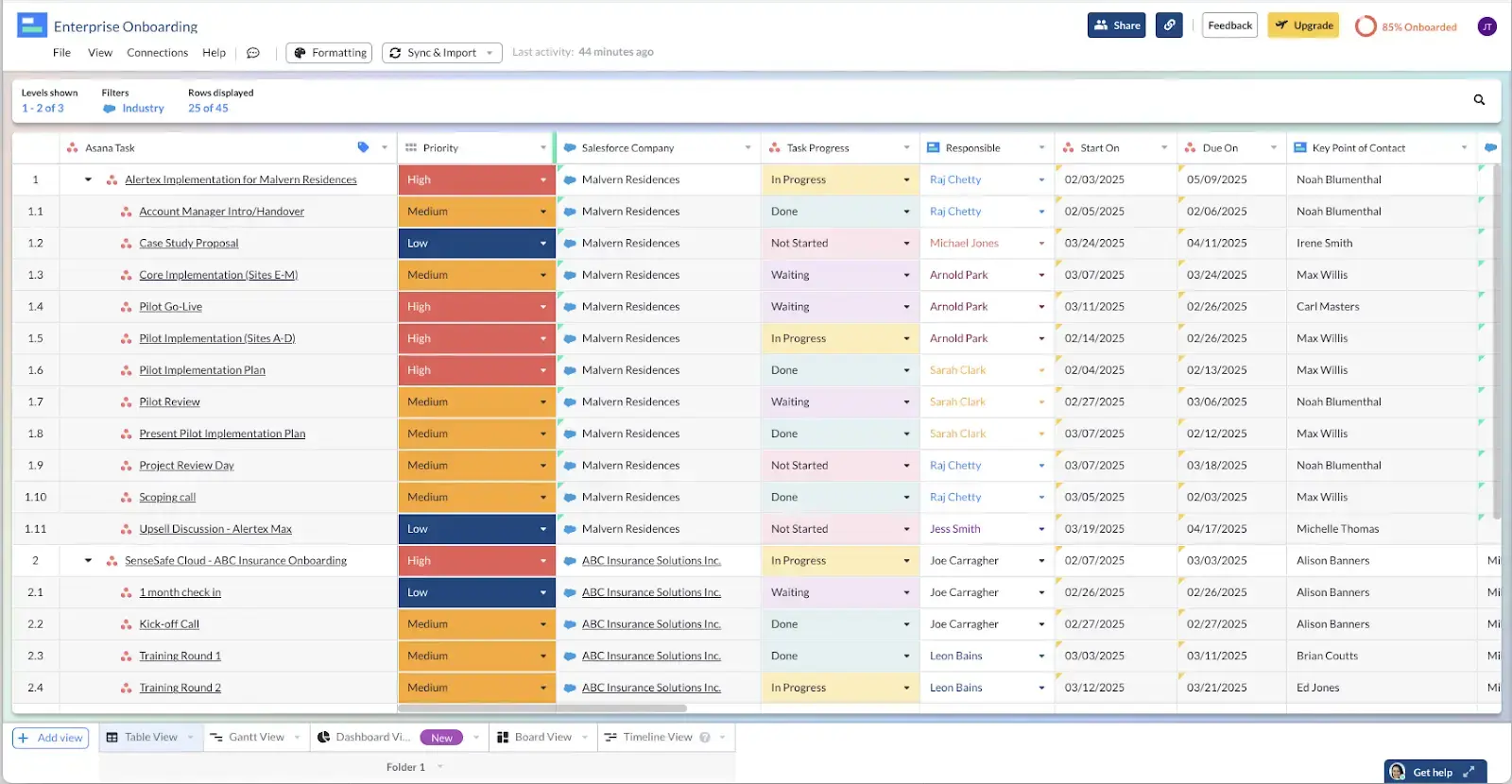
Visor also has a ton of great Asana-friendly templates that you can use. Whether you’re on an agile team team and need templates for project backlog refinement or just need a simple Gantt chart template, Visor has a ton of free options you can use.