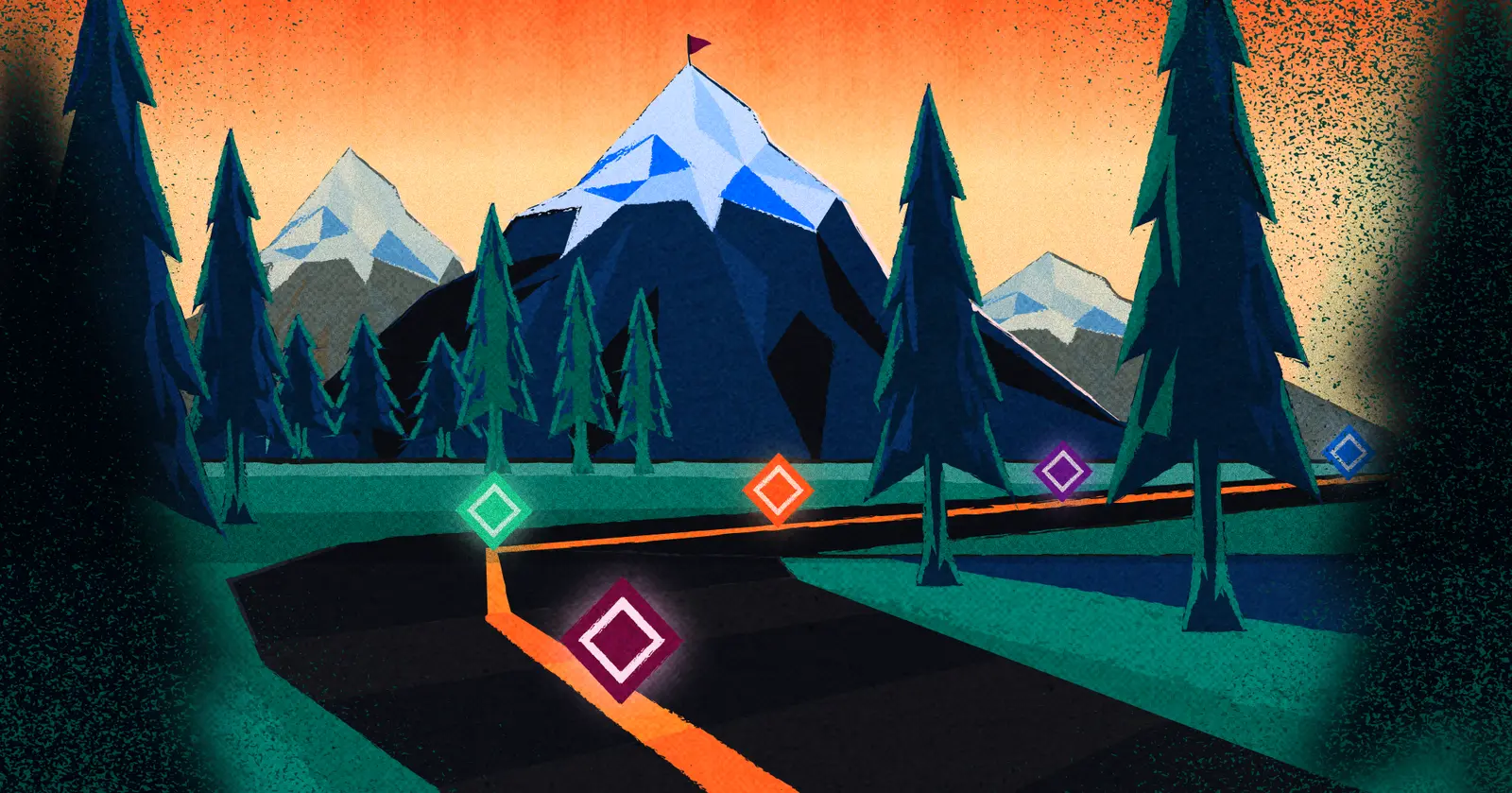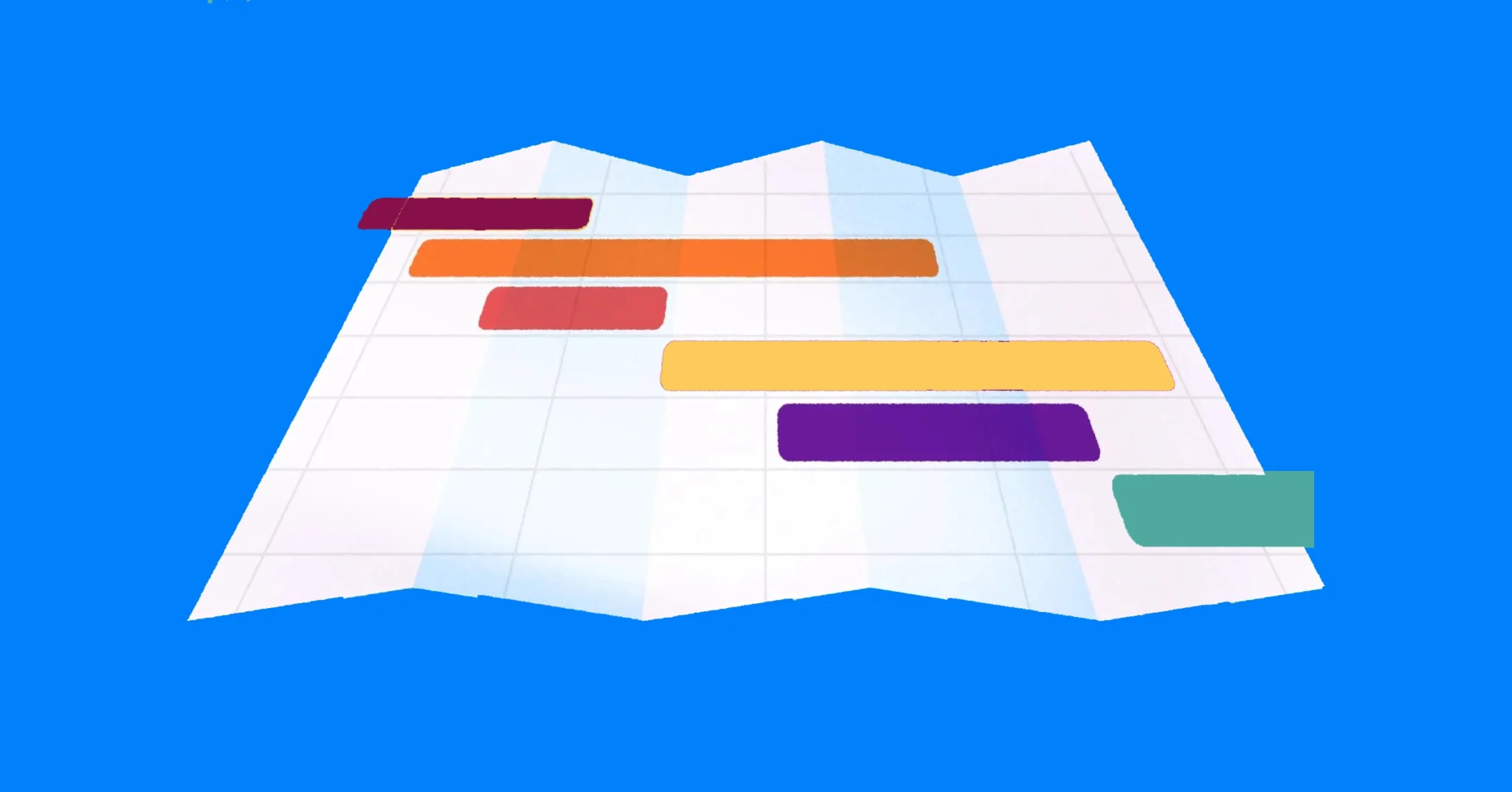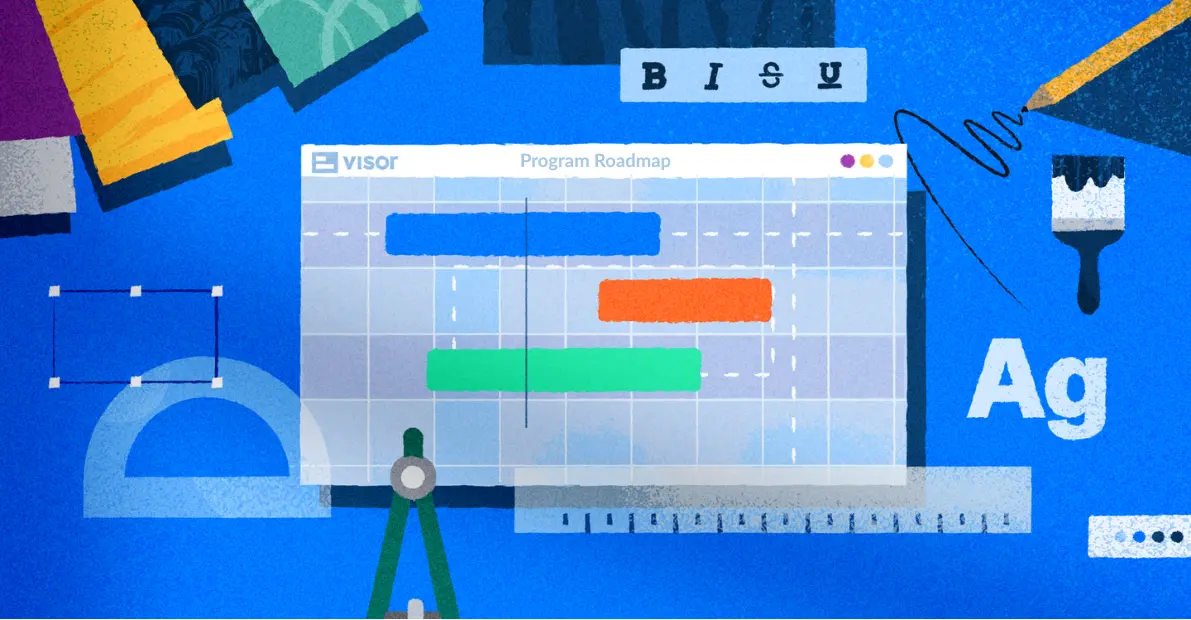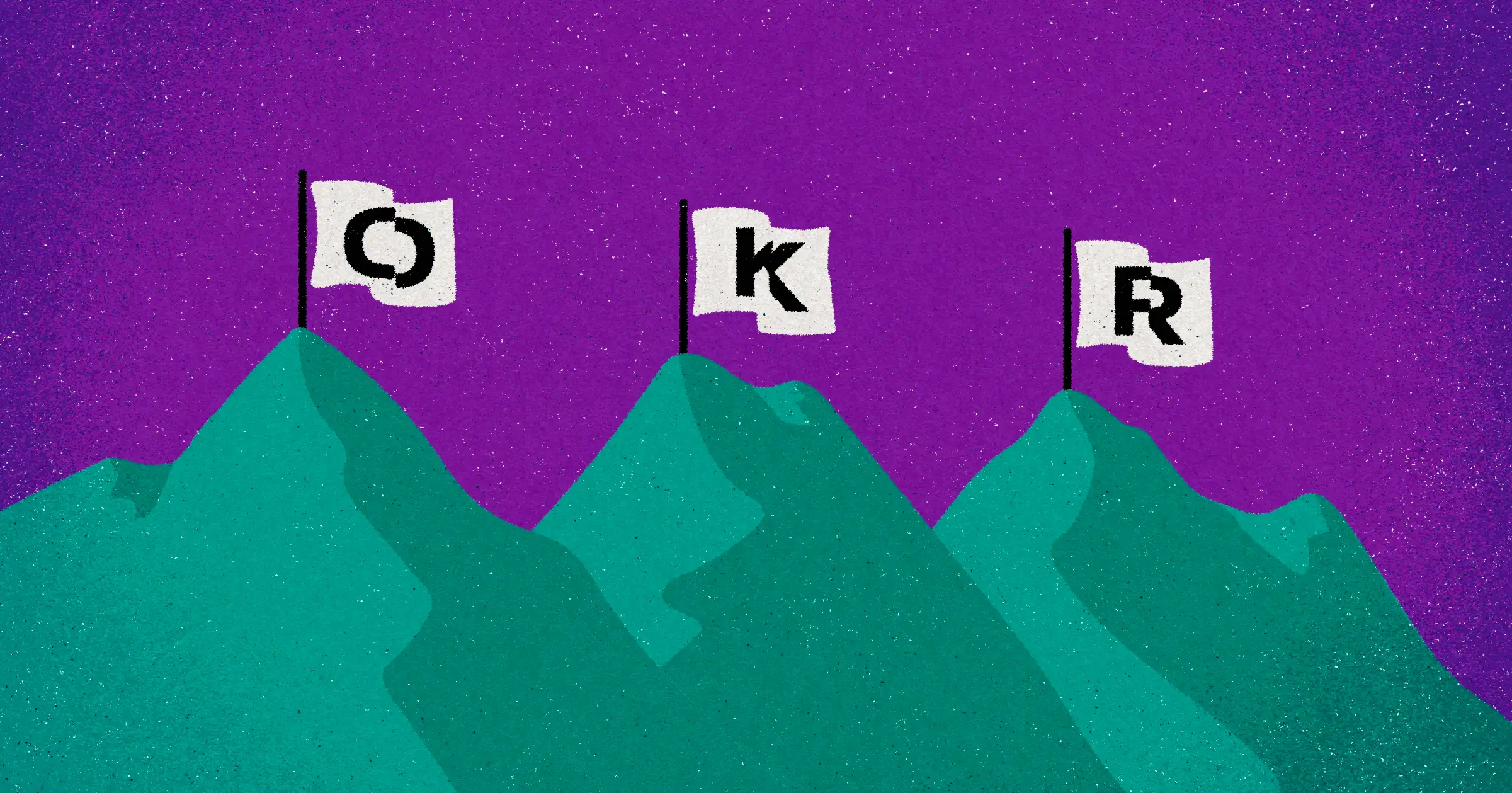
How to Implement OKRs in Jira: Your Ultimate Guide
There’s a reason tech giants like Google, Facebook, and Amazon all use OKRs (Objectives and Key Results). OKRs let you set goals, align teams, and put your focus on what really matters to your organization or team.
While OKRs are powerful on their own, they can sometimes feel disconnected from your day-to-day work. Integrating them with a project management tool like Jira ensures you keep your goals in sight at all times.
If you’re not sure how to add OKRs to Jira, we’ve got you covered. In this guide, we’ll dive into:
- What OKRs are and why you need them
- How you can effectively manage OKRs in Jira
- How to share OKRs with stakeholder who don’t use Jira
Visor seamlessly connects with Jira. We also offer OKR templates and free OKR tracking templates that make it easy to visualize, track, and share your goals.
What Are OKRs?
Before we get into the technical aspects of managing OKRs in Jira, it’s important to have a solid understanding of what OKRs are and why they matter.
OKRs stand for Objectives and Key Results. The two parts are right there in the name:
- Objective: This is a clearly defined goal that you want to achieve. It should be ambitious but achievable and should reflect an important priority for your team or organization.
- Key results: These are specific, measurable outcomes that show progress toward the objective. Typically, each objective has 3-5 key results associated with it.
Another way to think of it: the Objective is your rallying cry – it can elicit an emotional reaction and give your team or organization a general direction.
But how do you track a rallying cry? That’s where the Key Results come in. The Key Results are what you do to track whether an Objective is being realized.
Example of a Jira roadmap created in Visor tracking OKRs:

Let’s take a look at an example to see how that might work in practice:
- Objective: Delight our customers
- Key Result 1: Achieve a Net Promoter Score (NPS) of 70+.
- Key Result 2: Reduce average response time in customer support to under 1 hour.
- Key Result 3: Improve customer retention rate by 10%.
So the Objective is general and the Key Results are metrics based, showing precisely how you’d achieve the Objective. Then, you must tie these objectives and Key results to work done in Jira.
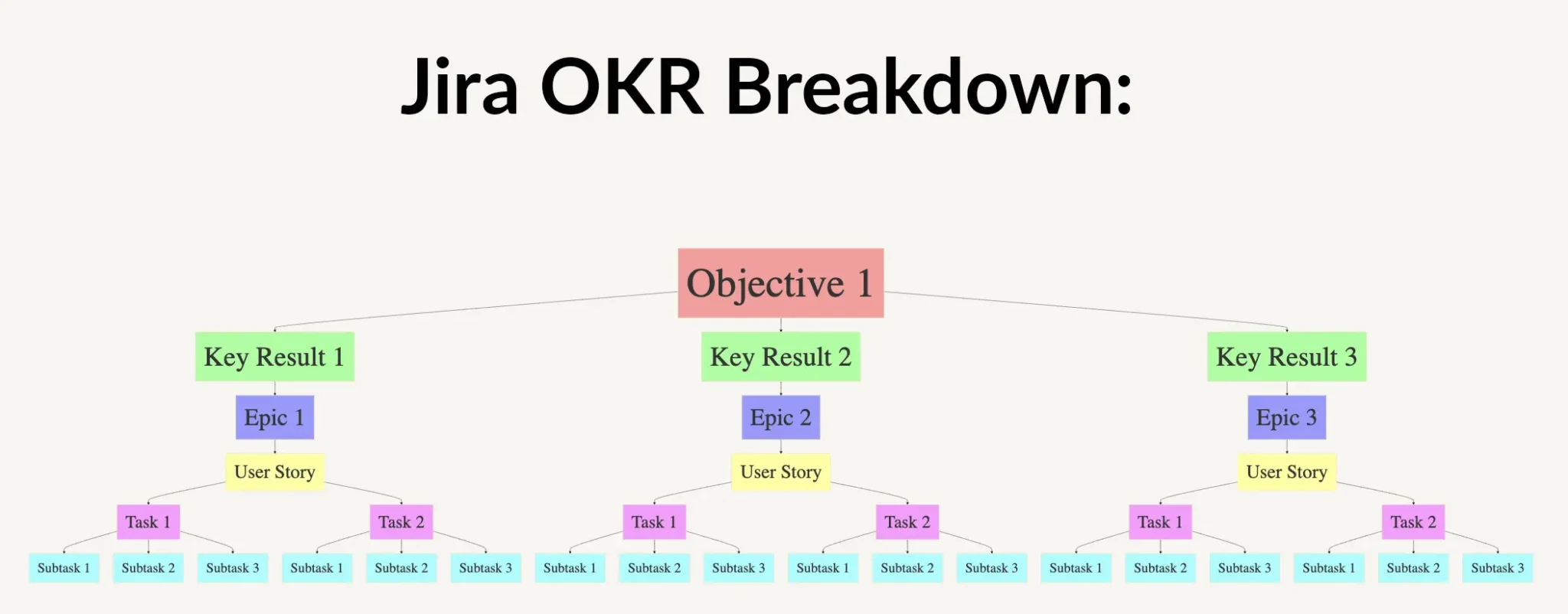
Why Are OKRs Important?
So why do you need OKRs anyway? Why do big companies rely on them? There are a few major reasons:
- They align teams: OKRs ensure that everyone in the organization is working towards the same goals, reducing misalignment and confusion.
- You increase focus: By limiting the number of objectives, OKRs help teams focus on what’s most important, rather than spreading their efforts too thin.
- Key Results drive performance: Since Key Results are measurable things, it gives teams tangible outcomes to work for. That helps boost accountability and offers the motivation of a clear goal.
- OKRs foster transparency: OKRs are typically shared across the organization, promoting a culture of openness and collaboration.
Does Jira have OKRs?
Let’s get into the meat of this post – the reason you’re here. When you’re asking “Does Jira have OKRs?”, the answer isn’t clear cut. There’s no “Create OKRs” feature, if that’s what you’re looking for, but there are several workarounds that will let you make OKRs in Jira.
However, Jira is incredibly customizable.
You can create Jira issue types titled “Objective” and then “Key Result” to help you map your OKRs in Jira. You’ll need to be a Jira Admin to alter the configuration for the types of Jira issues you have.
Talk to a Jira Admin to make a custom field called “Objective” and “Key Result”
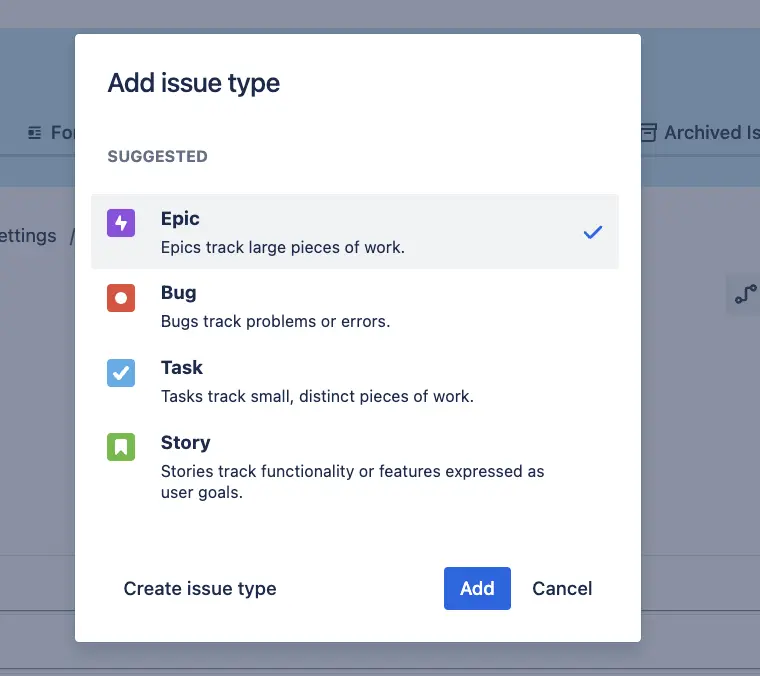
While OKRs aren’t a main Jira use case, it’s certainly achievable due to these Jira characteristics:
- Customizability: Jira allows you to customize workflows, issue types, and fields to suit your specific needs. This makes it easy to tailor Jira to your OKR management process.
- Integration: Jira integrates with a wide range of other tools, including those used for communication, reporting, and data analysis. This makes it easier to keep all your OKR-related data in one place.
- Collaboration: Jira is designed for team collaboration, with features like issue comments, @mentions, and notifications. This makes it easier for teams to work together on achieving OKRs. (Though you may need an outside tool, like Visor, if you want to share your OKRs outside of Jira.)
Structuring Your OKR Hierarchy in Jira
As we discussed above, you’ll need to create custom fields that allow you to work with OKRs in Jira. Here’s a bit more of an in-depth look at how to do that.
- Create Objectives: Start by defining your objectives in Jira. Depending on your preference, you can create objectives as either epics or issues. Each objective should represent a significant goal that aligns with your team’s or organization’s priorities. For example, if your team’s objective is to improve product quality, you might create a Jira epic titled “Improve Product Quality.”
- Define Key Results: After creating your objectives, it’s time to define the key results that will measure progress toward each objective. In Jira, you can create key results as sub-tasks or linked issues under the main objective. Let’s keep going with our example: under the “Improve Product Quality” objective, you might create key results like “Reduce the number of critical bugs by 50%” and “Achieve a customer satisfaction score of 90%.”
Maintaining Clear Hierarchies in Jira
It’s important to maintain a clear hierarchy for your OKRs in Jira. This hierarchy helps you organize and track your OKRs more effectively. Here’s how you can structure your OKRs in Jira:
- Use Epics for Objectives: In Jira, epics are typically used to represent large bodies of work that can be broken down into smaller tasks. For OKR management, you can use epics to represent your objectives. This allows you to group related key results under each objective, making it easier to track progress.
- Link Key Results to Objectives: Once you’ve created your epics (objectives), you can link key results to them as stories or tasks. This creates a clear visual map of how each key result contributes to the overall objective. For example, you could create an epic titled “Improve Product Quality” and link key results like “Reduce critical bugs” and “Increase customer satisfaction” as tasks or stories under this epic.
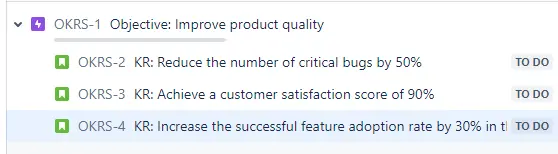
By the way, this works pretty much the same way in Visor, which is a good supplement to your Jira OKRs. Visor gives you a bi-directional link to your Jira data – and offers beautiful Dashboard, Spreadsheet, Board, and Gantt Views that you can share with anyone.
Options for Visualizing Jira OKRs
Now that we’ve covered the basics, let’s move on to the practical steps of setting up OKRs in Jira. This section will guide you through the different ways you can visualize your Jira OKRs using Jira’s built-in options and free add-on options.
1. Show OKRs with Advanced Roadmaps
Jira offers two built-in roadmaps, Jira Timeline and Jira Advanced Roadmaps. The latter, Advanced Roadmaps can work to visualize Jira OKRs.
You must be on Jira’s Premium or Enterprise subscription plans to use Advanced Roadmaps. If you don’t have that subscription level, check the video below for a free alternative to Jira Advanced Roadmaps, Visor.
If you do have Jira Advanced Roadmaps, create custom Jira issue types (must have admin access to do so) called “Objective” and “Key Result”. Because Jira’s issue types are hierarchal, it’s best that you think of Objectives as Epics and Key Results as User Stories or Tasks that live underneath them.
From there, you can map out your issues in a Gantt / roadmap that displays your OKRs (and the tasks / subtasks that live underneath them).
Overview of Epic Roadmaps in Jira + Free Visor Alternative:
In addition, Visor has a Timeline view that allows you to show a Gantt-like chart with swimlanes. You can, therefore, display your Jira data grouped by Objective. (Similar to how you would in a Kanban board.)
Timeline chart, created in Visor:
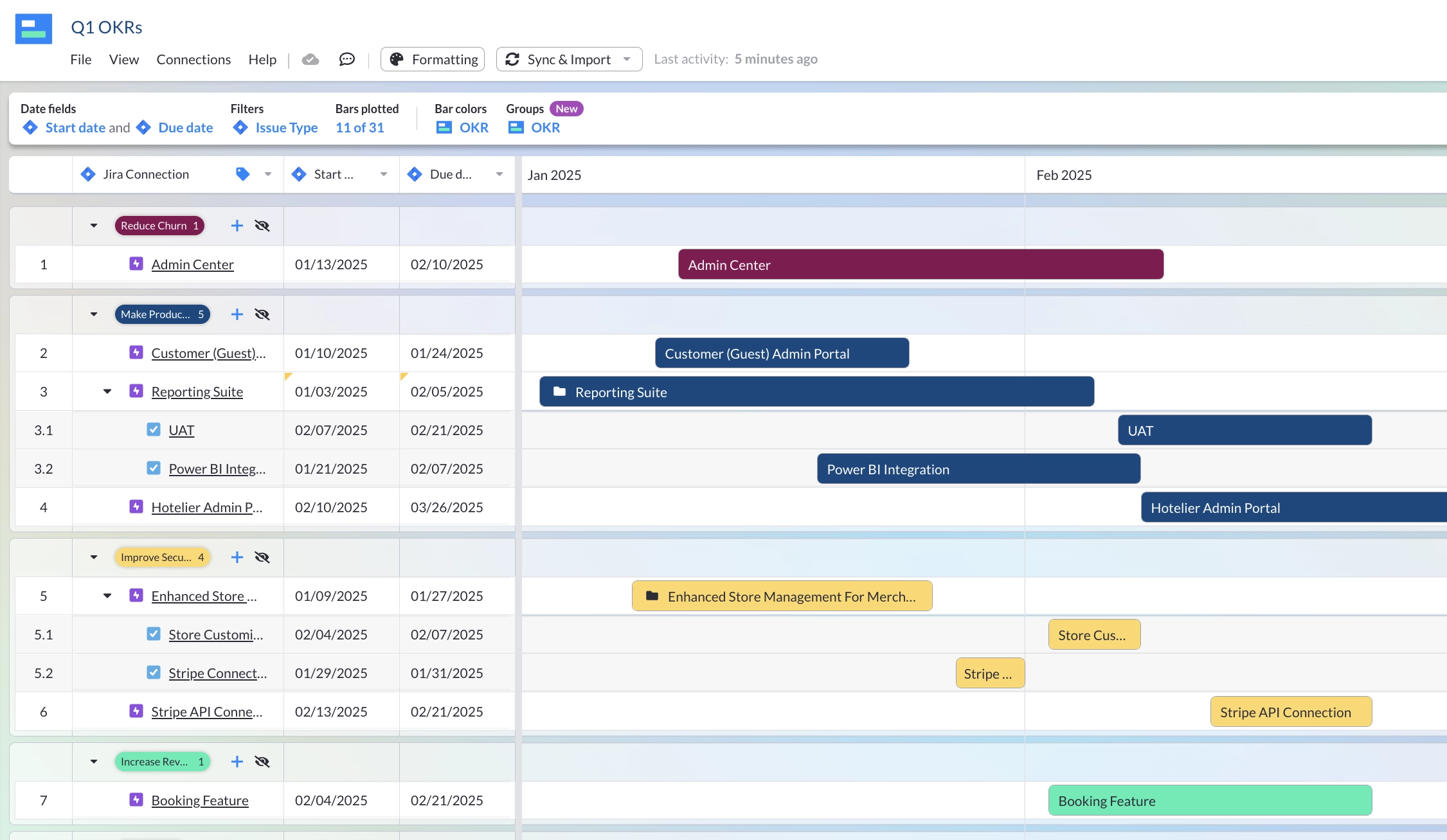
2. Share OKRs with a Jira Spreadsheet
The appeal when sharing Jira data in a spreadsheet is real: spreadsheets are familiar. Executives, non-technical teams, and clients or stakeholders can all quickly orient themselves in an Excel-like interface.
While Jira does offer a List view, which is kind of like a Table view, it is also far more limited.
That’s why you might want to look at other options — especially options that offer Jira Guest access, which allows non-Jira users to look at live project data in Jira. Visor is one such option.
Visor also allows you to add custom fields that complement your Jira fields. Best of all, these custom fields don’t require your Jira admin’s approval. You can simply make an “Objective” custom field in Visor and have Initiatives, Epics, Tasks, and Subtasks live underneath them.
Jira Spreadsheet in Visor with multiple OKRs:
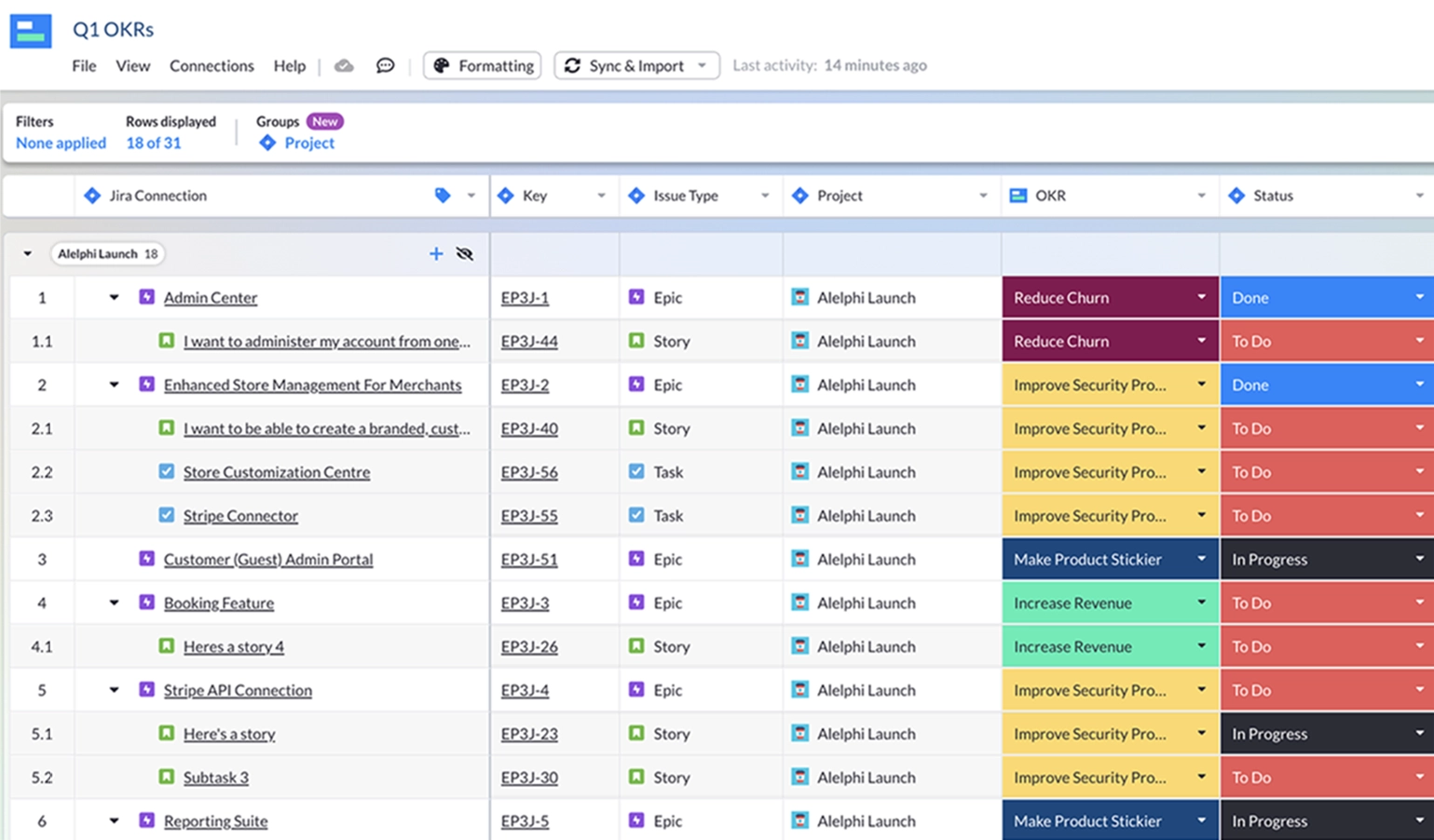
Atlassian creator and project manager influencer, Alex Ortiz, compares Excel to Visor for Jira. Check out the video below to see for yourself.
3. Display OKRs in a Jira Dashboard
Jira offers built-in Jira Dashboards, which allow you to share updates and progress. While Dashboards help with project oversight, you will have to make sure that you have custom fields in Jira for OKRs to get the biggest bang using this visualization.
Visor also offers a dashboard, which, like the roadmap and spreadsheet option we discussed above, also offers the opportunity to make custom fields like “Objective” and “Key Results” in Visor that live alongside your Jira fields; this allows you to not have to hassle your Jira admin to get new fields created. Also, these dashboards can be shared with people who don’t use Jira.
Team OKR Dashboard in Visor
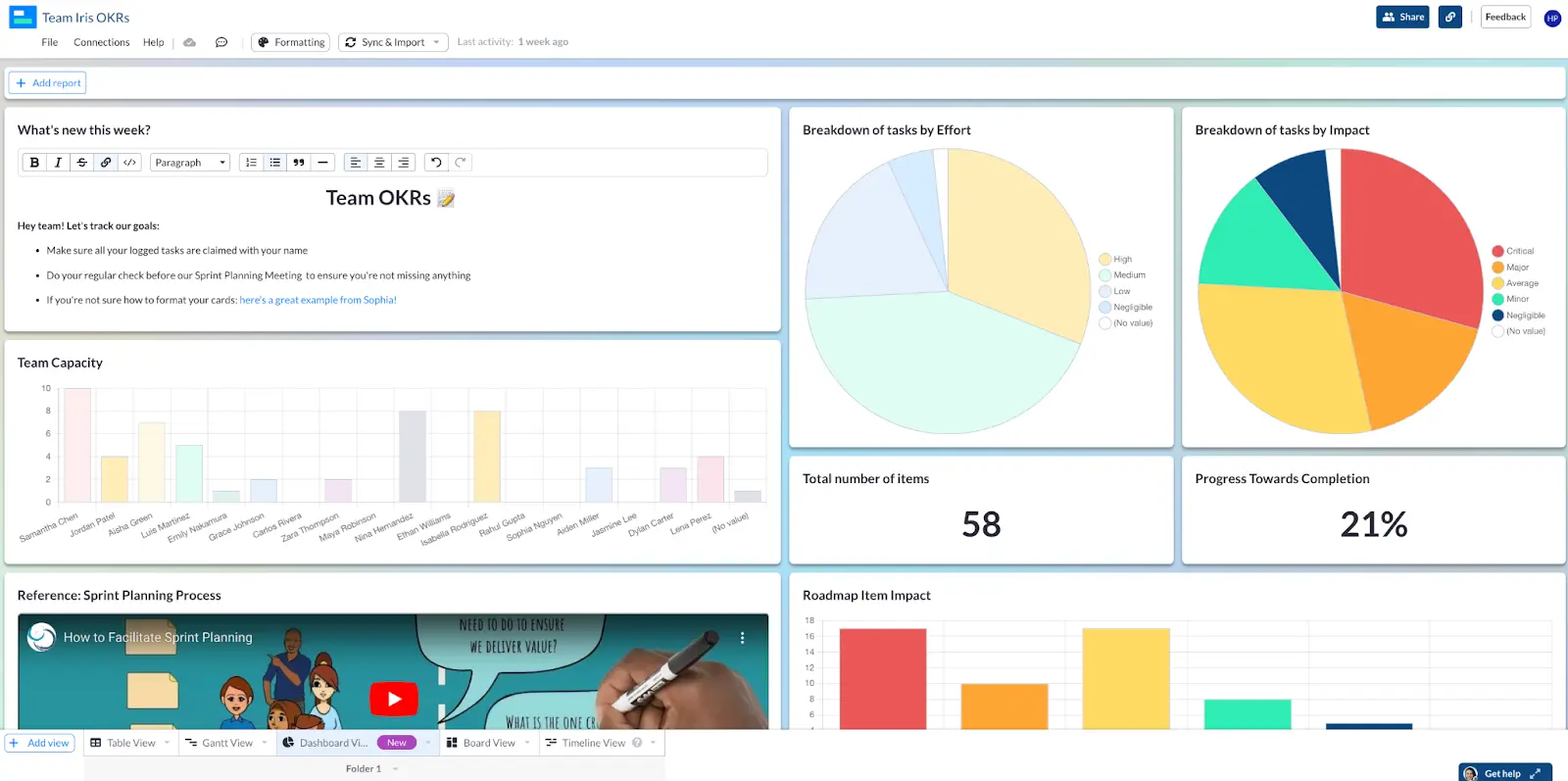
4. Use Visor’s Jira OKR Templates
Visor (one of the tools that we go over below) offers free OKR Templates and free OKR Tracking Templates that allow you to import your Jira data.
Our AI Smart Templates offer you a few different visualizations. You can get both a Table (like below) and a Gantt / Roadmap and a Board view visualization. Because Visor also syncs with apps like Jira, the visualizations that you create in Visor will stay in sync with your source of truth.
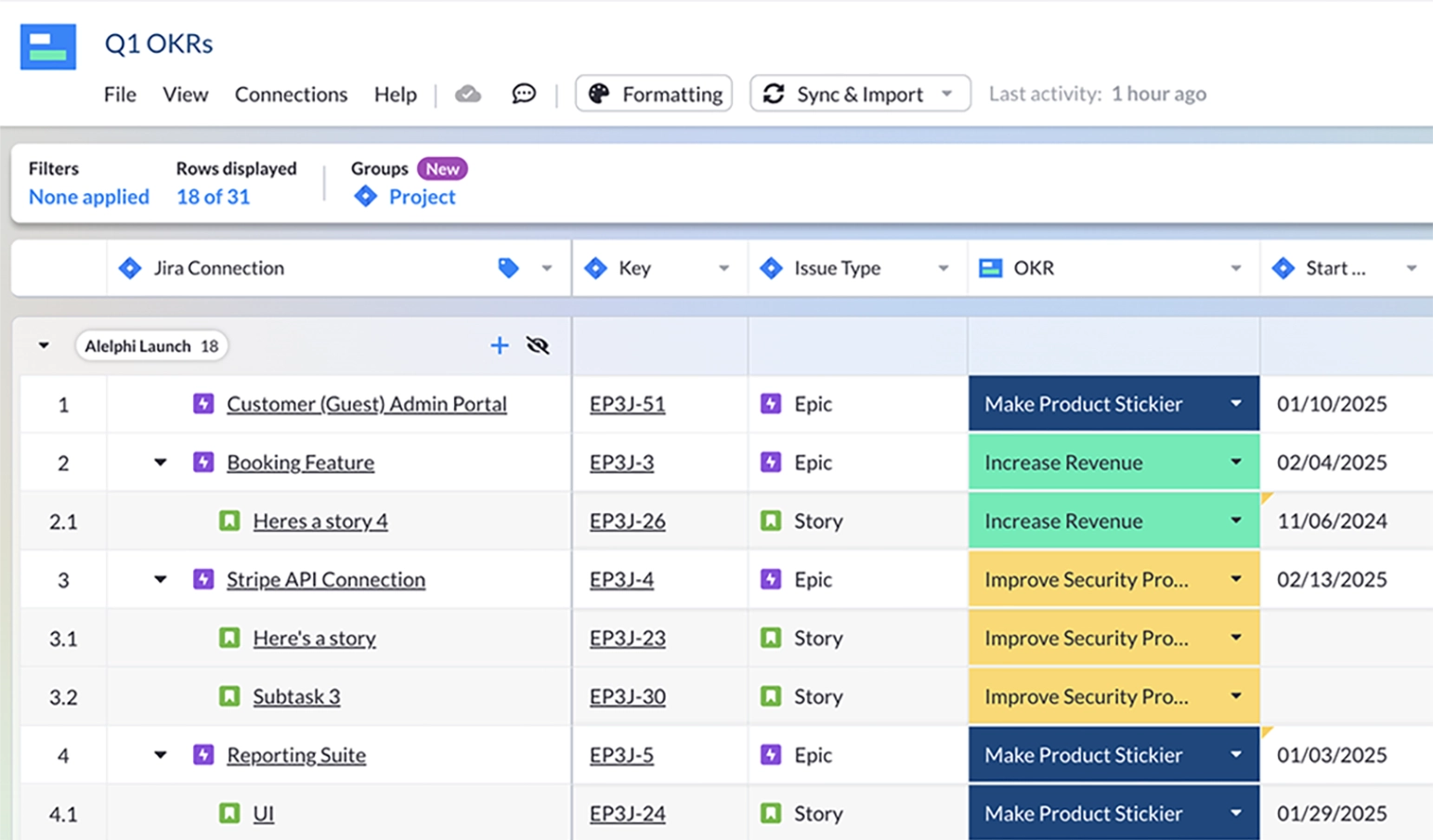
Tools & Tips for Sharing Jira OKRs
- Visor: OKRs are meant to be communicated – not just within your team, but to your broader organization. Visor lets you take the OKR data you’ve got locked in Jira and share it in an attractive, easy-to-share format that doesn’t pile on additional expensive Jira seats to your account. In fact, Visor offers a clever workaround to Jira’s Guest Access limitations.
- Jira Align: Designed for large enterprises, Jira Align offers advanced features for managing OKRs at scale. It allows you to align OKRs across multiple teams and departments, providing a holistic view of your organization’s goals.
- OKR Board Plugin: This plugin adds OKR-specific features to Jira, such as dedicated OKR boards, progress tracking, and visualizations. It’s a great option if you want a more OKR-centric interface within Jira.
- UpRaise for Employee Success: This plugin integrates OKRs into Jira’s workflow, allowing you to set objectives, track key results, and measure performance directly within Jira.
Jira Tips for OKRs:
If you choose to track OKRs just in Jira (without tools like Visor), make sure you follow these tips:
- Set Up Custom Filters: Custom filters allow you to isolate tasks and issues related to specific OKRs. For instance, you can create a filter to show all tasks linked to a particular objective, making it easier to assess progress. A filter could show all issues linked to the “Launch Product X” epic, allowing you to quickly see how close you are to achieving the key results.
- Use Jira Reports: Jira offers a variety of built-in reports that can be used to track OKR progress. For example, the “Epic Burndown” report shows how much work remains in an epic, making it a useful tool for tracking progress on objectives.
How to Link OKRs to Jira Projects
One of the key benefits of using Jira for OKR management is the ability to link OKRs directly to your ongoing projects. This ensures that every task you work on contributes to a broader organizational goal.
Associating OKRs with Specific Projects
Want to link OKRs with Jira projects? Here’s how you can do it:
Step 1: Identify relevant projects
Start by identifying which projects in Jira are relevant to your OKRs. For each project, determine how it aligns with your objectives and key results.
Step 2: Create links between issues
In Jira, you can create links between issues to show relationships. For example, you can link a project task to a key result to indicate that completing the task will contribute to achieving that key result.
For example, if one of your objectives is to “Launch New Product Feature X,” you might have a project in Jira dedicated to the development of this feature. You could link key results like “Complete feature development by Q3” and “Achieve 10,000 user sign-ups within the first month” to specific tasks or issues within the project.
Setting up the link is easy:
- Open the issue you want to link.
- Click the “Link Issue” button below the title of your issue.
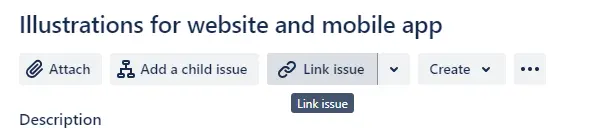
- Decide how to connect the two issues. Simply choosing “Relates To” works in this case. Then use the search bar to find the OKR task you want to connect to the task.
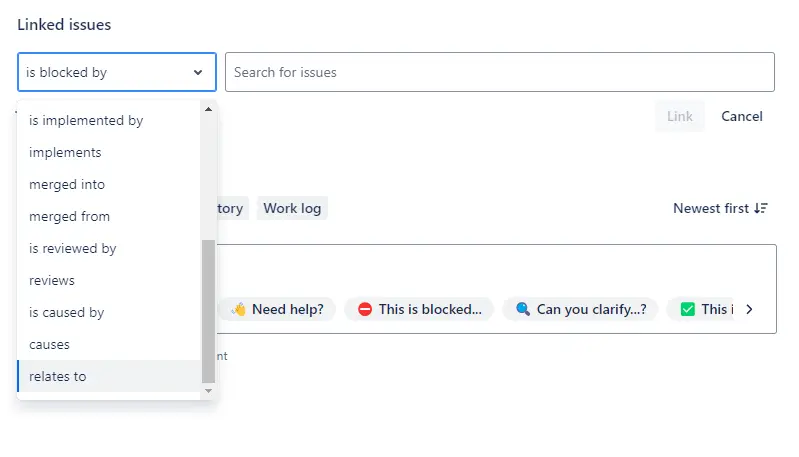
Alternate Option: Use Epics for Project Alignment
Another approach is to use epics to represent OKRs and link related project tasks to these epics. This creates a clear connection between your OKRs and the work being done in your projects.
Examples of Aligning OKRs with Projects
Let’s consider a real-world example to illustrate how you can align OKRs with Jira projects:
- Objective: Successfully launch Product X.
- Key Result 1: Complete feature development by Q3.
- Key Result 2: Achieve 10,000 user sign-ups within the first month.
- Key Result 3: Get featured in 5 industry publications.
In this scenario, you would create an epic in Jira for “Launch Product X” and link the relevant key results as tasks or stories under this epic. Additionally, you would associate these key results with the appropriate project in Jira, ensuring that every task related to the product launch is aligned with your OKRs.
Automating OKR Updates and Notifications in Jira
Automation can save you time and ensure that your OKRs are always up to date. Jira’s automation rules allow you to create triggers that automatically update the status of key results based on the completion of linked tasks.
- Set Up Automation Rules: For example, you can create an automation rule that updates the progress of a key result when a linked task is marked as complete. This ensures that your OKRs are always in sync with the work being done.
- Configure Notifications: Notifications are another powerful tool for keeping everyone informed about OKR progress. You can set up notifications to alert team members when key milestones are reached or when there are significant changes in the status of an objective. For example, you could configure Jira to send an email notification when a key result is 80% complete, prompting the team to start preparing for the final push.
Best Practices for Managing OKRs
To get the most out of your OKRs in Jira, it’s important to follow best practices that ensure consistency, alignment, and accountability. Here are some tips to help you succeed:
Regular Check-ins and Updates
Regular check-ins are essential for maintaining momentum and ensuring that your OKRs stay on track. Schedule weekly or bi-weekly check-ins to review the progress of your OKRs and make any necessary adjustments.
- Use Comments for Collaboration: Comments are a great way to facilitate discussions about OKRs. Encourage team members to share updates, ask questions, and provide feedback directly within the relevant issues. While you can use Jira for this, Visor also offers commenting, which might be a simpler way to connect with stakeholders that don’t use Jira.
- Hold OKR Review Meetings: In addition to regular check-ins, consider holding dedicated OKR review meetings at the end of each quarter. These meetings provide an opportunity to reflect on what went well, what didn’t, and how you can improve in the next cycle.
Integrating OKRs with Agile Practices
If your team follows Agile methodologies, integrating OKRs with Agile practices in Jira can help ensure that your day-to-day work is aligned with your long-term goals.
- Incorporate OKRs into Sprints: At the beginning of each sprint, review your OKRs and identify which key results you want to focus on during the sprint. This ensures that your sprint goals are aligned with your overall objectives.
- Use Backlogs for OKR Planning: Jira’s backlog feature is a useful tool for planning OKRs. You can add key results to your backlog and prioritize them based on their importance. This makes it easier to stay focused on your most critical objectives. (Check out our post on Jira backlog grooming best practices for some helpful tips.)
Fostering Collaboration and Alignment with Visor
OKRs are most effective when everyone is on the same page. Visor’s collaboration features make it easy to keep teams aligned and working toward common goals.
- Share OKRs Across Teams: Visor allows you to share issues and epics across different teams, making it easier to align cross-functional work. You can have unlimited viewers and unlimited views without changing the cost of your subscription. You can even add data from other project management systems, like Asana or Salesforce, so you can have true cross-team OKRs.
- Use Multiple Views for Visualization: Visor lets you create spreadsheets, boards, and timelines to visualize the progress of your OKRs. You can create custom boards that show the status of key results across different objectives, helping everyone stay on track. You can even share colorful dashboards that’ll be automatically updated with your Jira data.
Sharing OKRs with All Stakeholders with Jira and Visor
While OKRs are powerful tools, they can sometimes feel disconnected from your daily tasks. That’s where integrating them with project management tools like Jira can make all the difference. By embedding OKRs into your Jira workflows, you ensure that your goals are always within sight and closely tied to the work your team is doing.
However, managing OKRs effectively means more than just setting them up in Jira; it’s about sharing them with everyone involved, including stakeholders who might not be using Jira. This is where Visor shines.
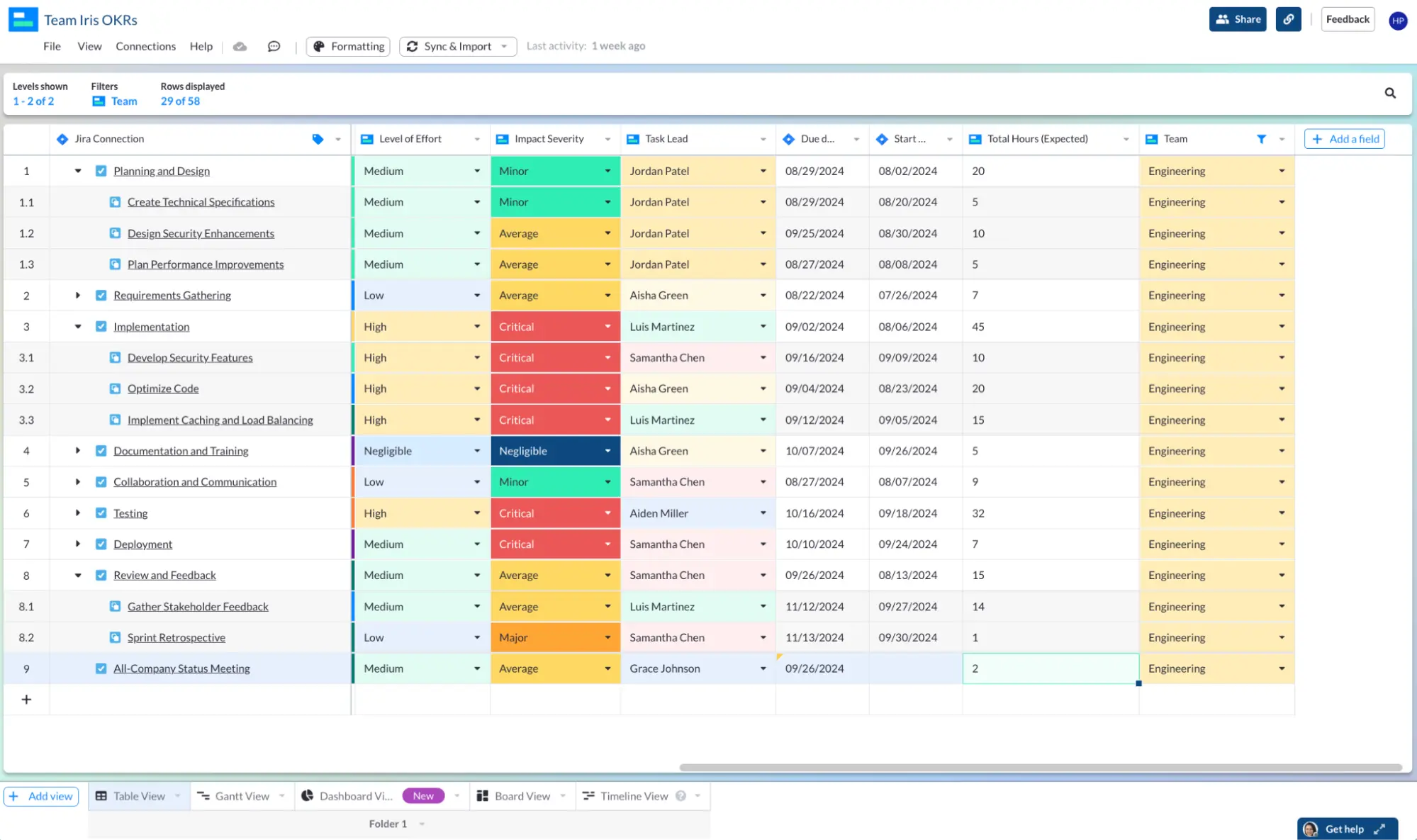
Visor provides a customizable, spreadsheet-inspired workspace that allows you to share your OKRs effortlessly with everyone on your team, without the need for additional Jira seats. This means you can communicate your objectives and key results across the entire organization, ensuring alignment and transparency without unnecessary complexity.
Visor’s spreadsheet-inspired workspace also works well for other use cases. Whether you use our Mutual Action Plan template or templates for onboarding customers, you will find that visualizing Jira data in Visor is easy. In addition, you can share Jira guest access when creating visualizations in Jira.
Check out the reviews in our Atlassian Marketplace listing to see what people have to say!