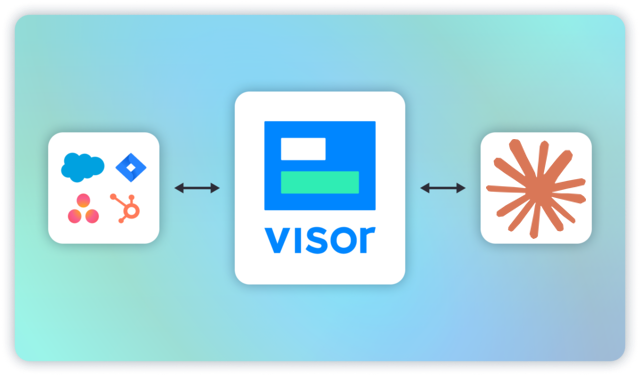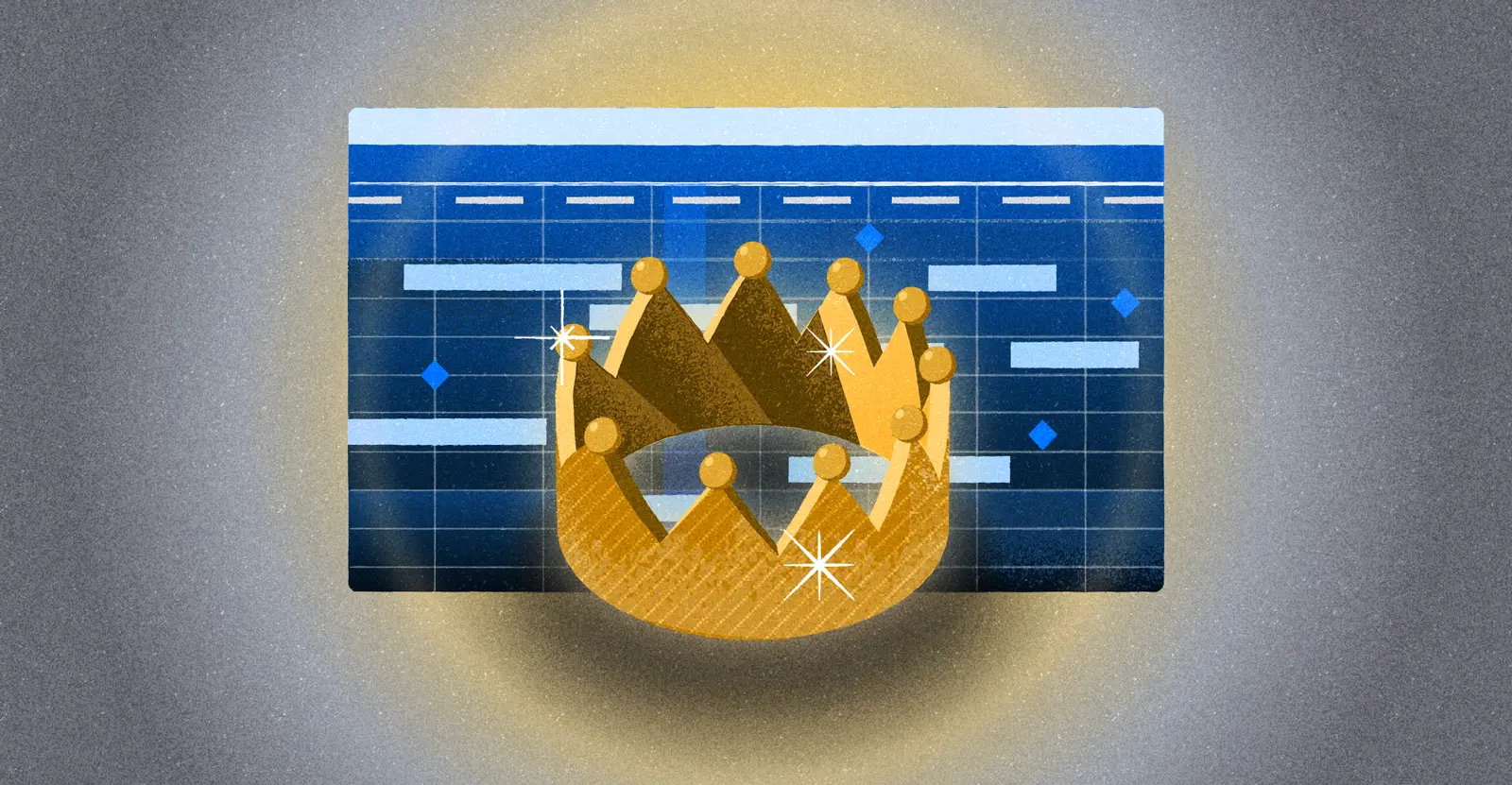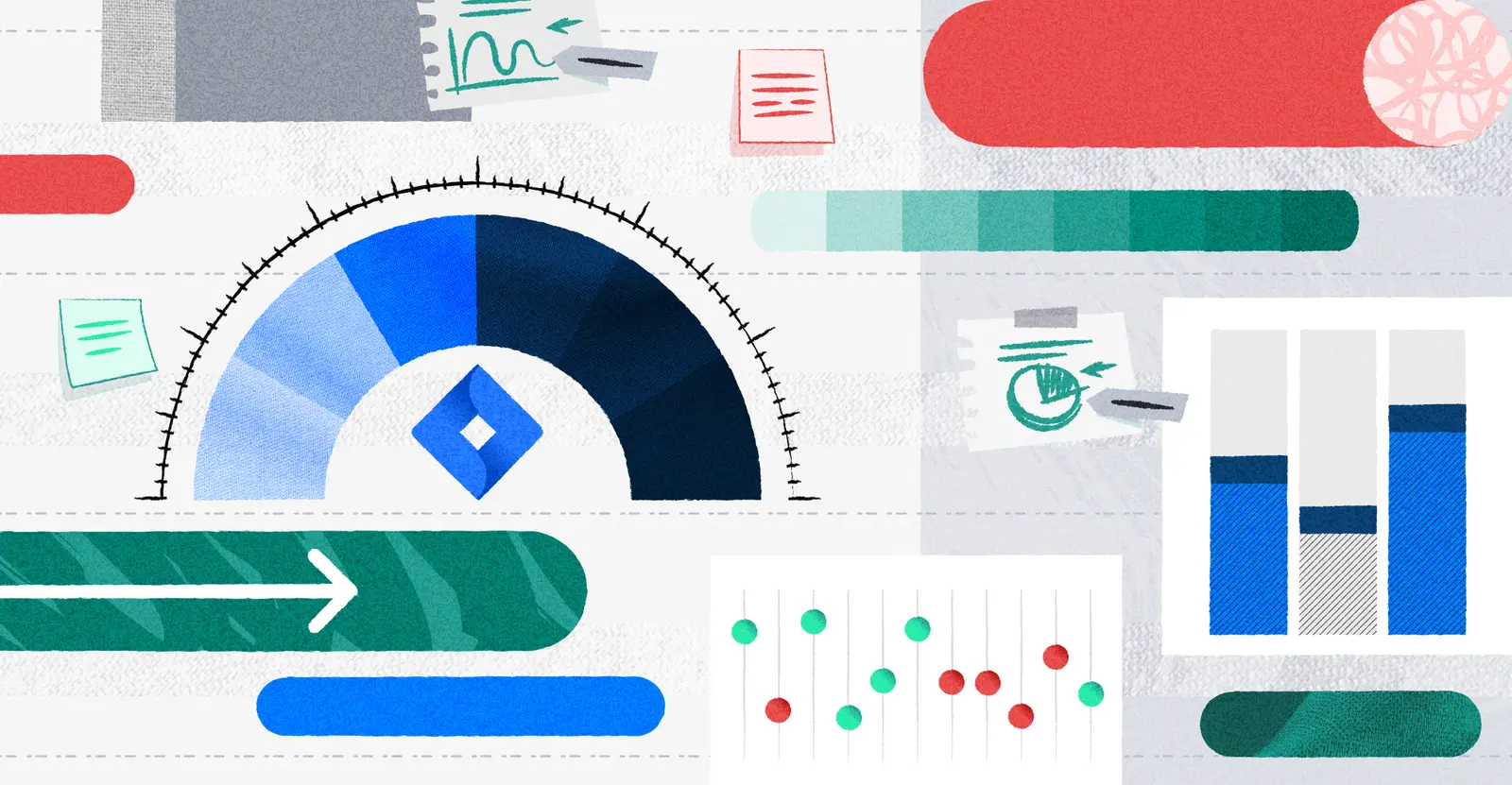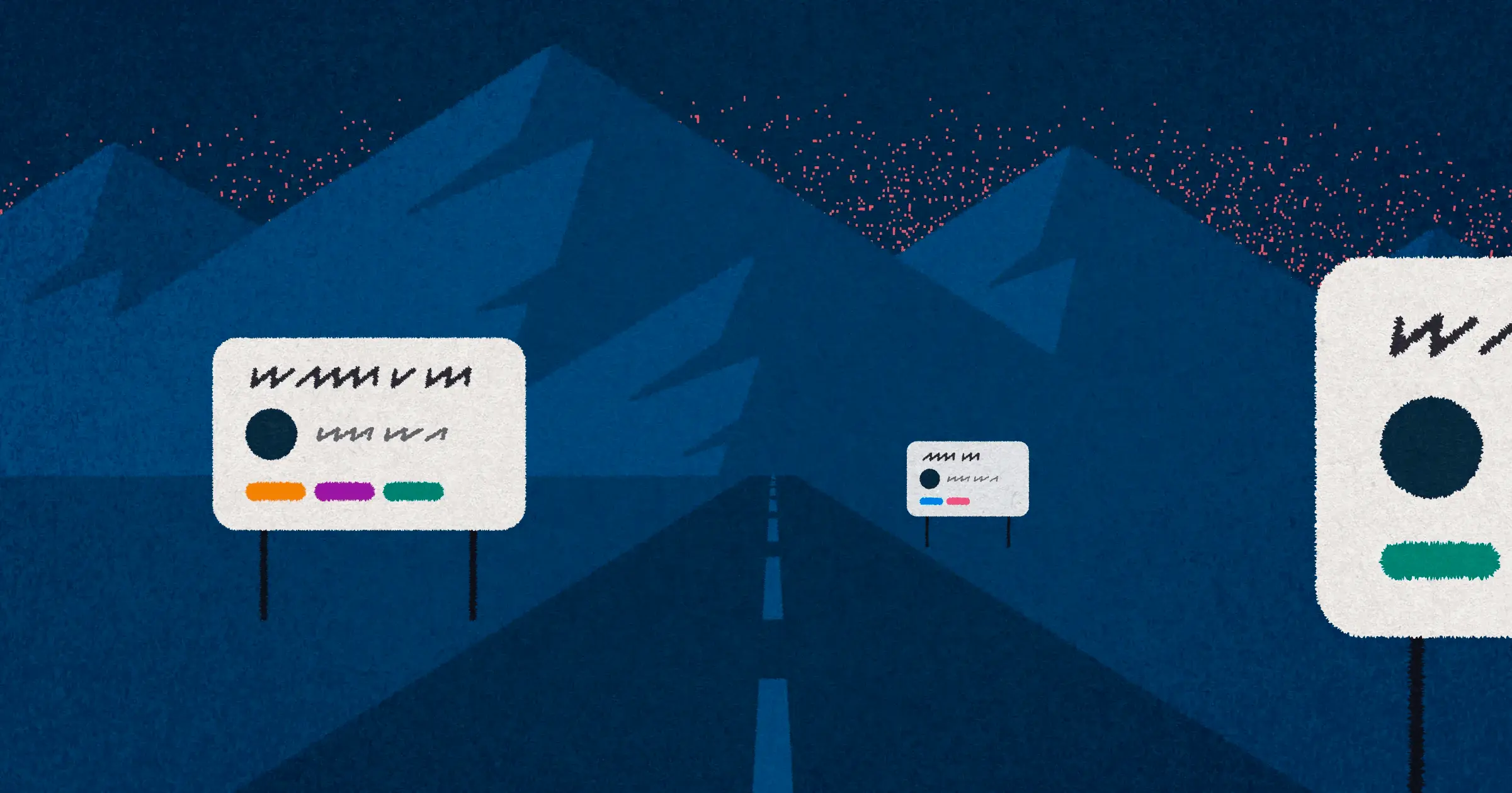
How to Create and Utilize an Effective Asana Roadmap
A roadmap tells you where to go. And if you’re working on product development, it’s normal to spend a lot of time deliberating on the best path to take. Especially if you’re building an Asana roadmap.
Product roadmaps are extremely helpful for recording exactly what path you intend to follow as you go through the always-iterative process of building your product. So obviously you need one, which means the question is: how do you build the best possible roadmap for you?
If you’re using Asana already, you might want to use Asana’s product roadmap functionality to design it. After all, you’re already in that tool, right?
But there are a few limitations on Asana’s product roadmap functionality that might mean it’s not the best choice for you… or that you need a few workarounds to get what you need.
This guide will help you sort through the advantages and disadvantages of using Asana for your product roadmap, and help you find the right path forward.
In this blog post, we’ll dig into:
- Why you might choose Asana for a product roadmap
- The difference between a product and project roadmap
- Common pitfalls when building a roadmap in Asana
- How to set up your product roadmap in Asana
- Alternative ways to share product roadmaps with stakeholders
If you’re looking to build a product roadmap in Asana, consider something easier: Visor! Visor is a project portfolio management tool that syncs with Asana, making it easy to create roadmaps, Gantt charts, and more! And you can get started for free.
Why use Asana for a product roadmap?
If you’re thinking about using Asana to develop your product roadmap, odds are you’re already using it, or enough of your team is that it feels easier to adopt and adapt it than to make a significant change.
Asana has several benefits that make it a strong choice for managing your product growth. It’s extremely easy to use and user friendly, making it attractive to teams that don’t have a ton of time for new product adoption, or who may not all be very tech-savvy.
Asana also offers great customization options, allowing you to create a project that takes any form you might need. You can then share those views with your team at a pretty reasonable cost per head.
An Asana-integrated roadmap in Visor
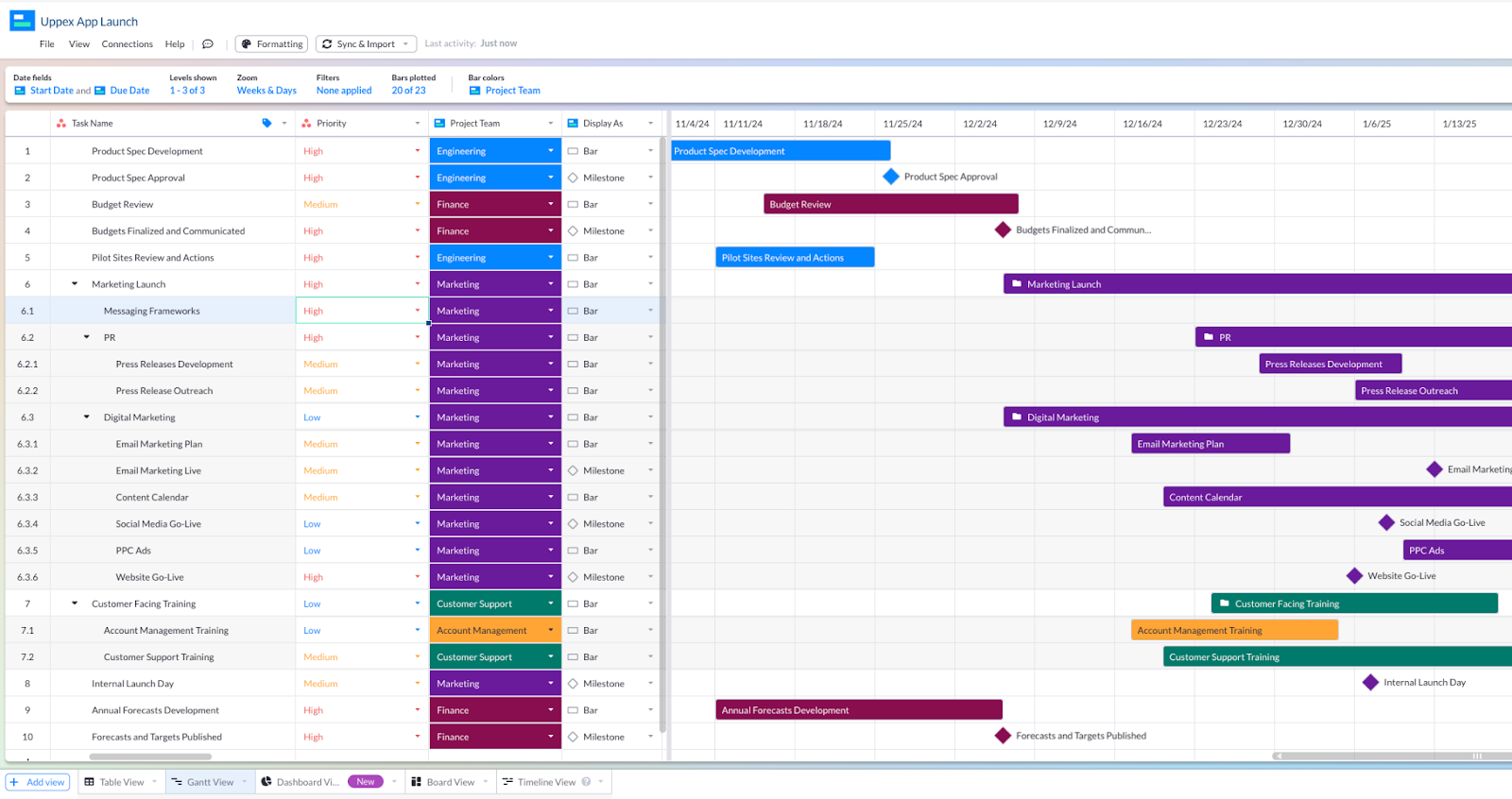
We use Asana ourselves, and made sure to integrate Asana and Visor so that we can work with more flexibility, and you can, too!
Asana Product Roadmap vs. Asana Project Roadmap
As a quick aside, let’s see what the difference is between making an Asana product roadmap and an Asana project roadmap.
Product roadmaps and project roadmaps sound similar, but they serve different purposes and contain different types of information. Here’s how to tell the difference between them so you know which one you need for your situation.
Product Roadmap
A product roadmap gives you a high-level visual resource for mapping out the vision and direction of a product over time. It offers a strategic guide for the product’s development, letting you align stakeholders so that everyone’s on the same page regarding the product’s goals and priorities.
This is a roadmap focusing on long-term strategy and product evolution. Specifically, it focuses more on the features and benefits that customers will care about. It’s also an iterative document that you should regularly update as strategy, the market, or customer feedback changes.
Components:
- Product Vision: The overarching goal and purpose of the product.
- Major Features: High-level descriptions of key features and functionalities to be developed.
- Releases: Planned product releases or versions with associated timelines.
- Goals and Metrics: Objectives for each release and metrics to measure success.
- Market and Customer Insights: Information on market trends, customer needs, and competitive landscape.
Project Roadmap
A project roadmap is an overview of the project’s goals, key roadmap milestones, and deliverables. It provides a strategic view of the project, focusing on the “why” and “what” rather than “how” a project will get done.
It’s designed to communicate with stakeholders so that everyone understands the project’s purpose and how much progress has been made.
Project Roadmap Components
There are a few key elements you should expect to see in any project roadmap:
- Project Goals: This simply outlines what the project aims to achieve.
- Key Milestones: A roadmap should include significant points or events in the project’s timeline.
- Major Deliverables: You ought to see the main outputs or products of the project in the roadmap.
- Timeline: The basic structure for product roadmap is a broad timeline highlighting when major milestones are expected to be reached.
We’re especially fond of this quick and easy description from Quora:
“A product roadmap encompasses the entire lifecycle of a product… A project roadmap is getting specific parts of a product like features.” – Rosannie Raghoo
Take a look at this rundown of the differences between product and project roadmaps to get a clearer view of which is which:
Key Differences
| Aspect | Product Roadmap | Project Roadmap |
| Scope | Long-term product development | Specific project with defined scope |
| Focus | Strategic product vision and features | Project goals, milestones, and deliverables |
| Timeline | Iterative and ongoing | Fixed start and end dates |
| Audience | Stakeholders, product teams, customers | Stakeholders, project teams |
| Purpose | Guide product development and strategy | Guide project execution and alignment |
| Flexibility | More adaptable to market changes | More structured around project timelines |
| Content | Features, releases, market insights | Milestones, deliverables, dependencies |
To sum up, while both documents are designed for stakeholders, product roadmaps are long-term and focused on features and what the market is doing. They change quickly, unlike the more structured format of the project roadmap.
While Asana is a very flexible and useful tool, it isn’t necessarily our top choice for building out product roadmaps. Here’s some pitfalls and issues to keep in mind.
Asana Product Roadmap Pitfalls
For all its many virtues and features, Asana does have a few weaker patches when it comes to their product roadmaps.
1: Overloaded Roadmaps
One of the biggest issues we hear about (and find ourselves) when using Asana’s product roadmaps is that they can quickly feel over-crowded. The UI is flexible, but unless you’re very careful about the way you choose to arrange your tasks, your screen can feel cluttered.
You can combat this by setting limits on how much detail and how many tasks can be included on a given roadmap, but then you run into the problem of unspoken work.
2: Ownership Confusion
A big downfall of Asana is that their user permissions are very limited. It’s just Admin, Team Member, and Guest. That’s often not enough for more complex teams with both internal and external stakeholders. And if you’re trying to manage a full portfolio of projects… forget it!
Other tools, like Visor, offer significantly wider ranges for permissions levels, including Viewers, Commenters, Editors, and Owners. This way, each person has exactly the right level of control over (and impact on) any given roadmap. It’s a simple difference, but very useful.
Permissions Options in Visor
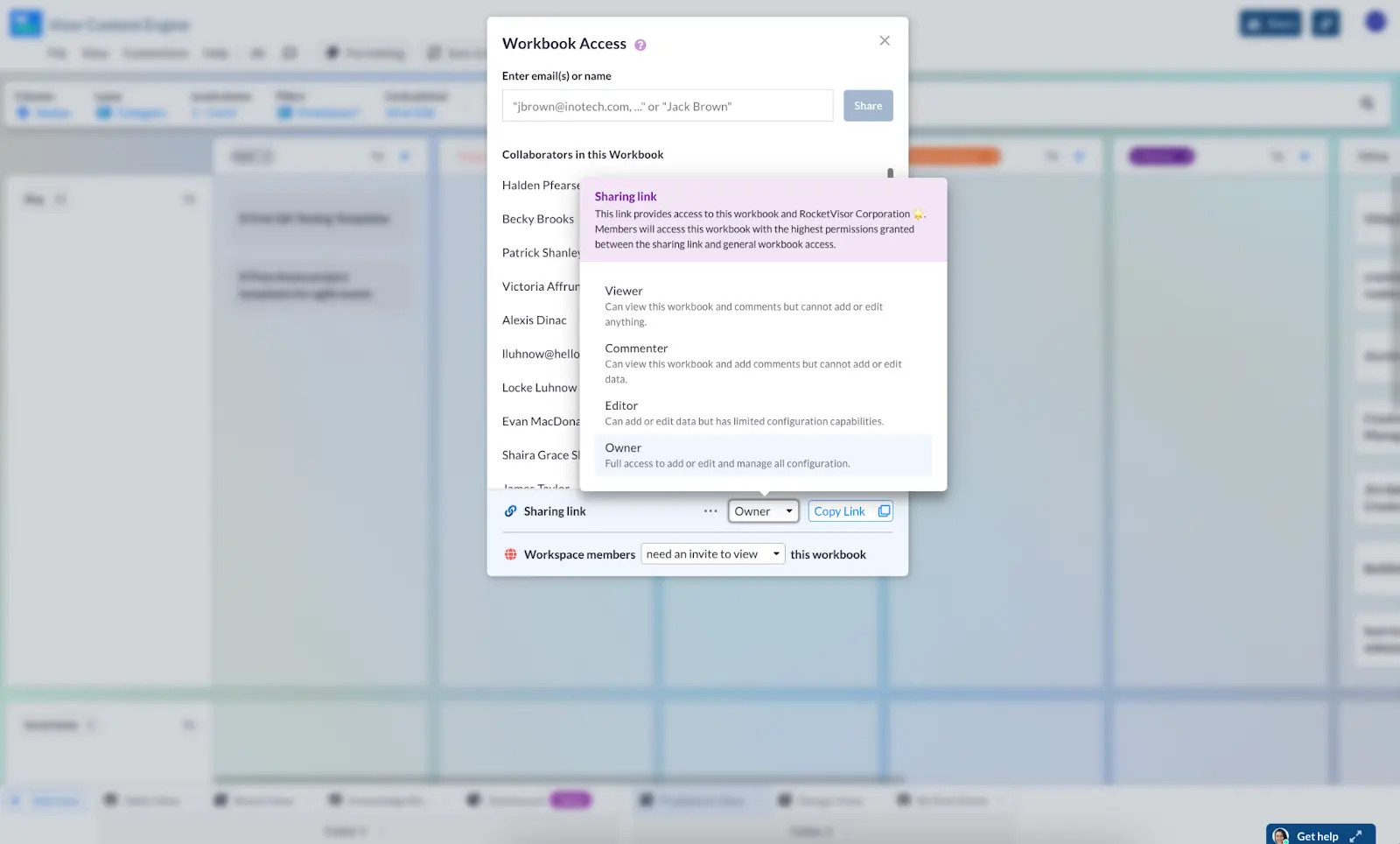
3: Unclear Custom Fields
While Asana has a range of custom field and tagging options, you need to make sure that, as the leader of the roadmap, you keep up good hygiene here. Especially since any team member can alter the fields and tags if you don’t customize the permissions to avoid that kind of mess.
We’d caution you to try to standardize this and not get too bogged down in an overload of options. Which brings us to our final pitfall…
4: Communication Fragments
If you’re managing a full team in Asana, it’s critical that you find a way to manage and standardize communication. Everyone needs to be using the tool in the same way, every time. Integrating Asana with other tools like Slack can help with this, but a better option is to have a dedicated set of instructions to use Asana. Make that document available somewhere the whole team can access it. Asana has no way to do this in-app, but it can integrate with several tools, like Google Drive, where you can set up a knowledge base.
If any of these issues impact the way you need to build your roadmap, you may need to consider other options. Let’s look at our favorite.
Better Asana Roadmap Alternatives
Luckily, there’s an easy workaround to these issues… and it’s free to start using right now.
Visor is a project portfolio management tool that helps you manage your project data, share information, and keep your team in sync.
With Visor, you’ll be able to build attractive product roadmaps that make intuitive sense with drag-and-drop functionality. Import your Asana data and watch how much easier it is to work with a tool that’s made for roadmapping.
Visor integrates with Asana (and other tools like Salesforce and Jira) via a bi-directional integration, which allows you to push and pull information back and forth between apps. Update one, sync them, and the other will update to reflect those changes.
Using Asana and Visor? Check us out in Asana’s Marketplace!
Visor’s Asana integration couldn’t be easier. Here’s how to make it happen in just a few clicks:
- Navigate to any visor workbook, and click on Connections
- Choose Asana
- Grant Visor Authorization for your Asana (You might have to log in here!)
- Select the Fields you want to connect
- Click Continue to go to Configure Import Settings.
- Need more than one Asana project in your Visor portfolio? You can select more and apply any filters from here!
Unlike a lot of other integrative product management tools where you’ll need to manually keep the two updated, Visor doesn’t create more work for you or your team.
This is a smart integration, too, so things like Asana hierarchies are respected and populate into Visor exactly how you think they should. You can create a wide range of visualizations in Visor using your Asana data, including Gantt charts with milestones, dashboards, table views, timelines, and board views.
An Asana/Visor Table Integration
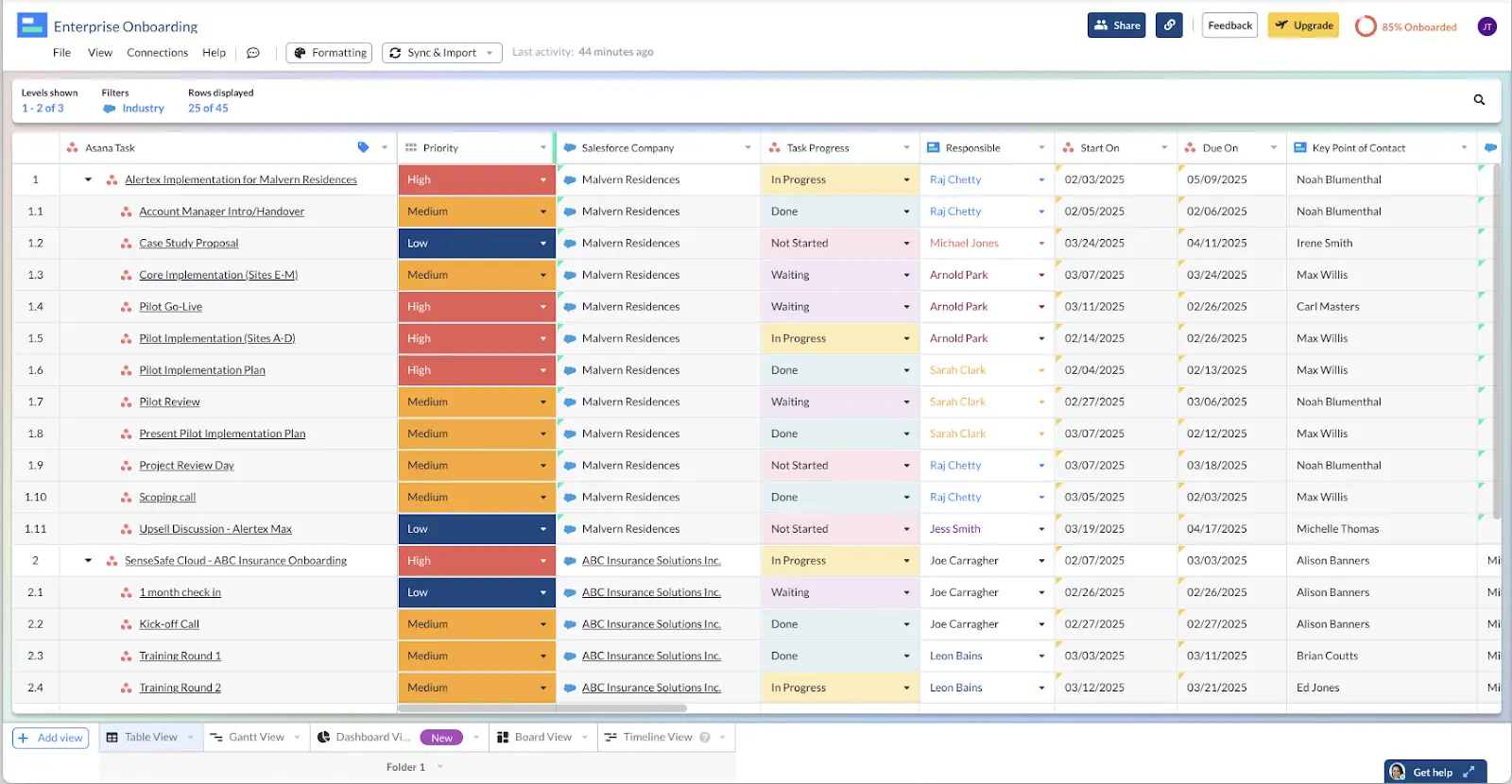
You can even use your roadmap information to create dashboards where you’ll be able to slice and dice your project data any way you need. You’ll then be able to share with team members and stakeholders, so they have exactly as much information as they need and nothing they don’t.
This view also solves several of the issues with Asana, such as not being able to include use instructions in-app. Visor’s rich text editor block will let everyone using your roadmap see the same instructions every single time.
Visor’s Dashboard View
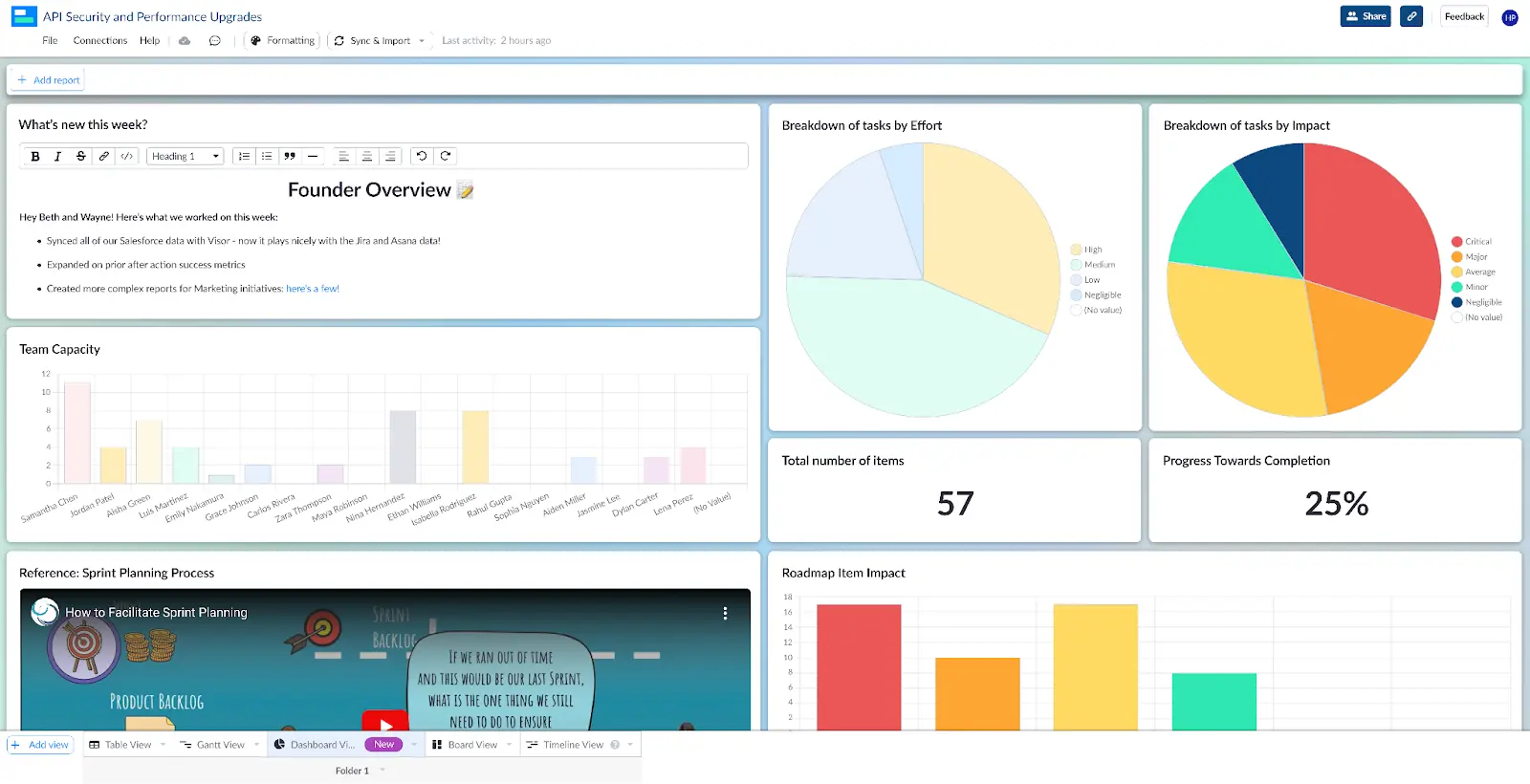
Regardless of if you choose to integrate Asana with Visor or not, you can still build your own roadmap in Asana. And if you do choose to integrate later, Visor will keep the formatting you’ve already built. Let’s jump into how.
Asana Roadmap Templates
Before we go into how to create an Asana Roadmap in Asana, we’ll provide you with a few Asana Roadmap Templates that you can use in Visor. Because you can import multiple Asana projects into Visor, you can bypass Asana Portfolio Roadmap limitations with Visor.
Asana has a Portfolio add-on that is not available in their basic subscription plans. This add-on only allows for a Portfolio Timeline chart (but not the Asana Gantt chart, which has features like dependencies). Therefore, Visor is a popular choice for Asana Roadmaps that have multiple projects.
1. Asana Portfolio Roadmap using Visor’s Project Roadmap Template
This multi-project Gantt view works as an effective portfolio roadmap for Asana users overseeing many projects.
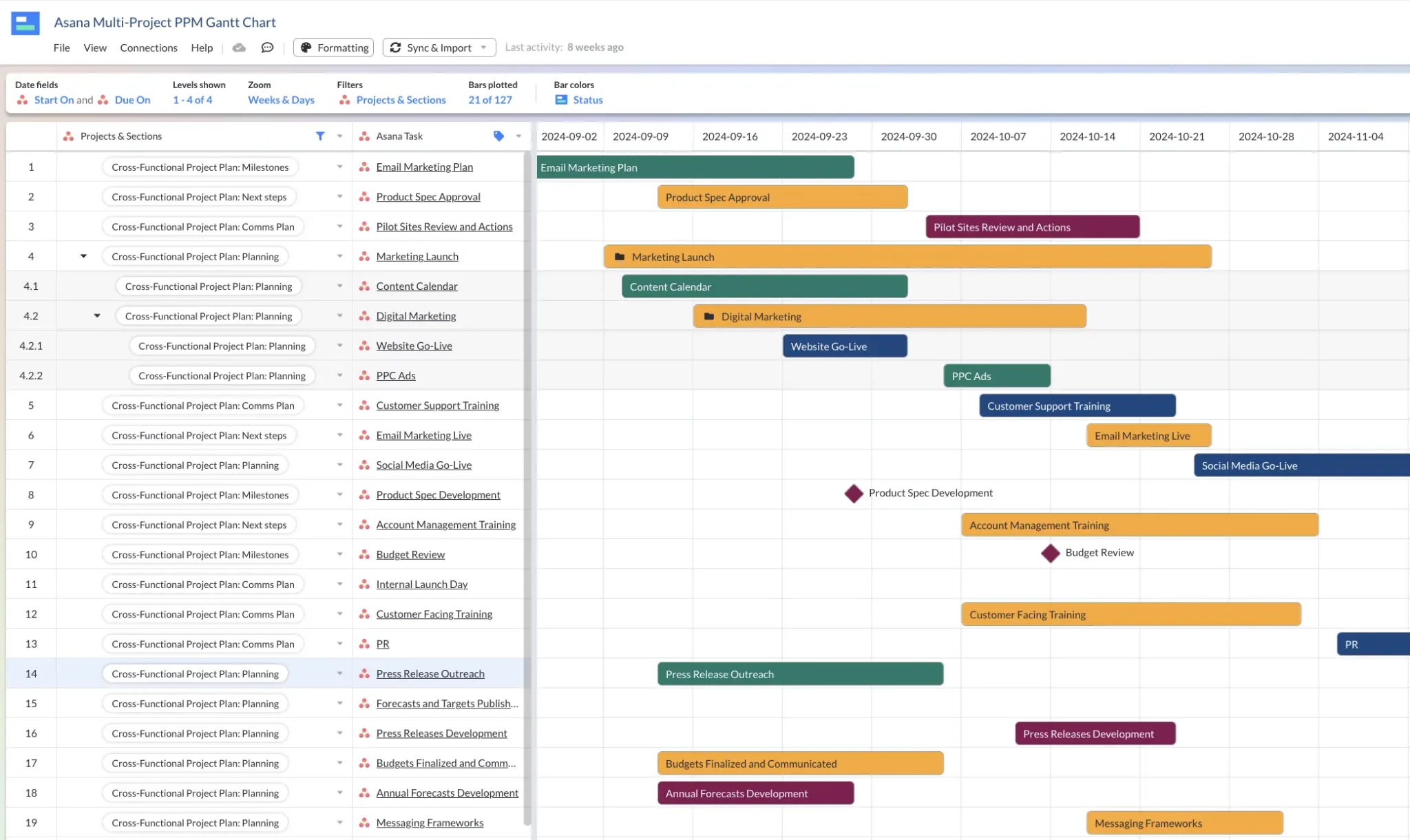
2. Asana Roadmap using Visor’s Product Roadmap Template
This roadmap below also uses data from Salesforce, helping a product team to tie product features and work with customers.
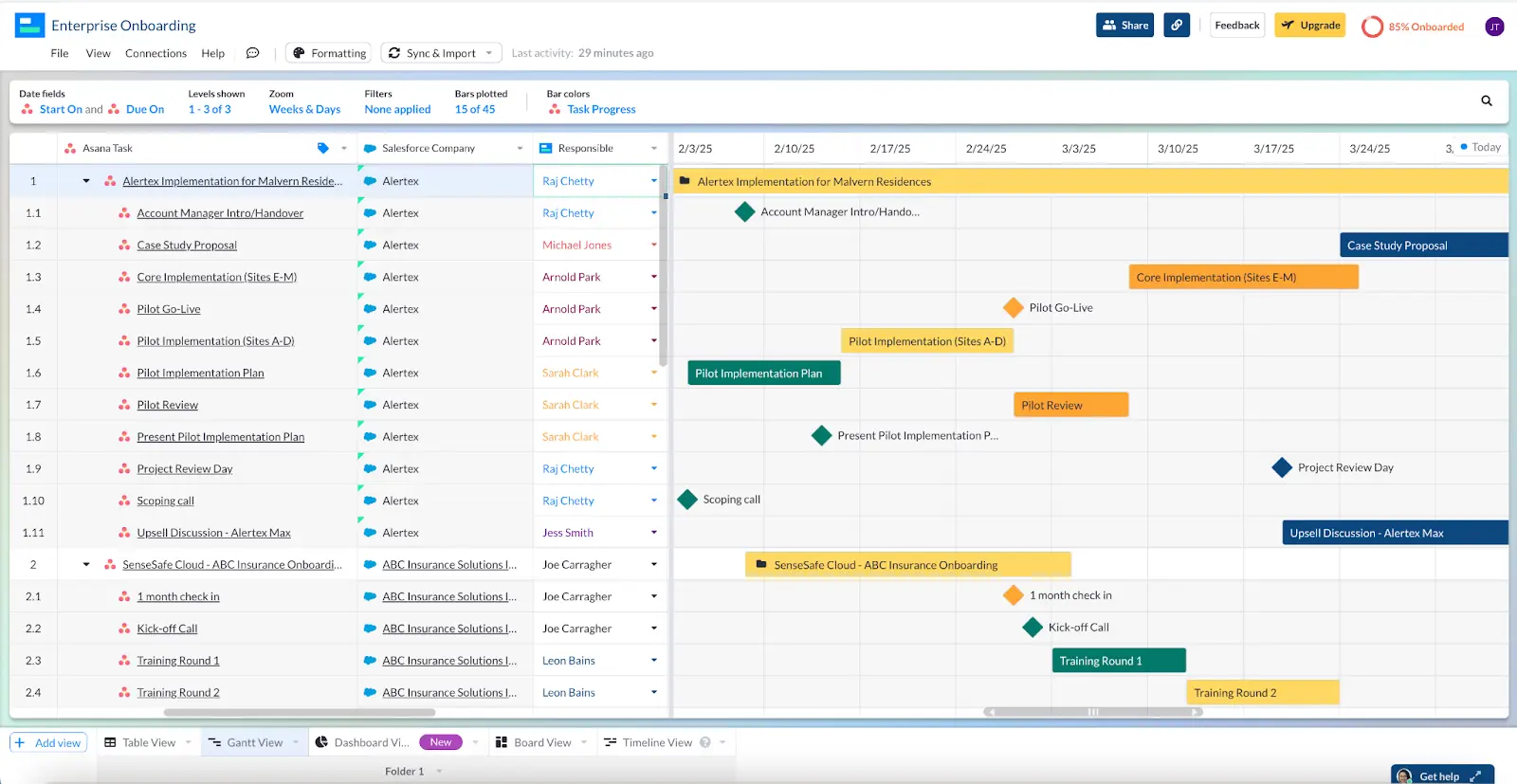
3. Asana Roadmap with Project Milestones using Gantt Chart Template
Because Visor imports and syncs with Asana data, you can visualize Asana milestones. Milestones are helpful in roadmaps to make it clear to stakeholders when key dates occur.
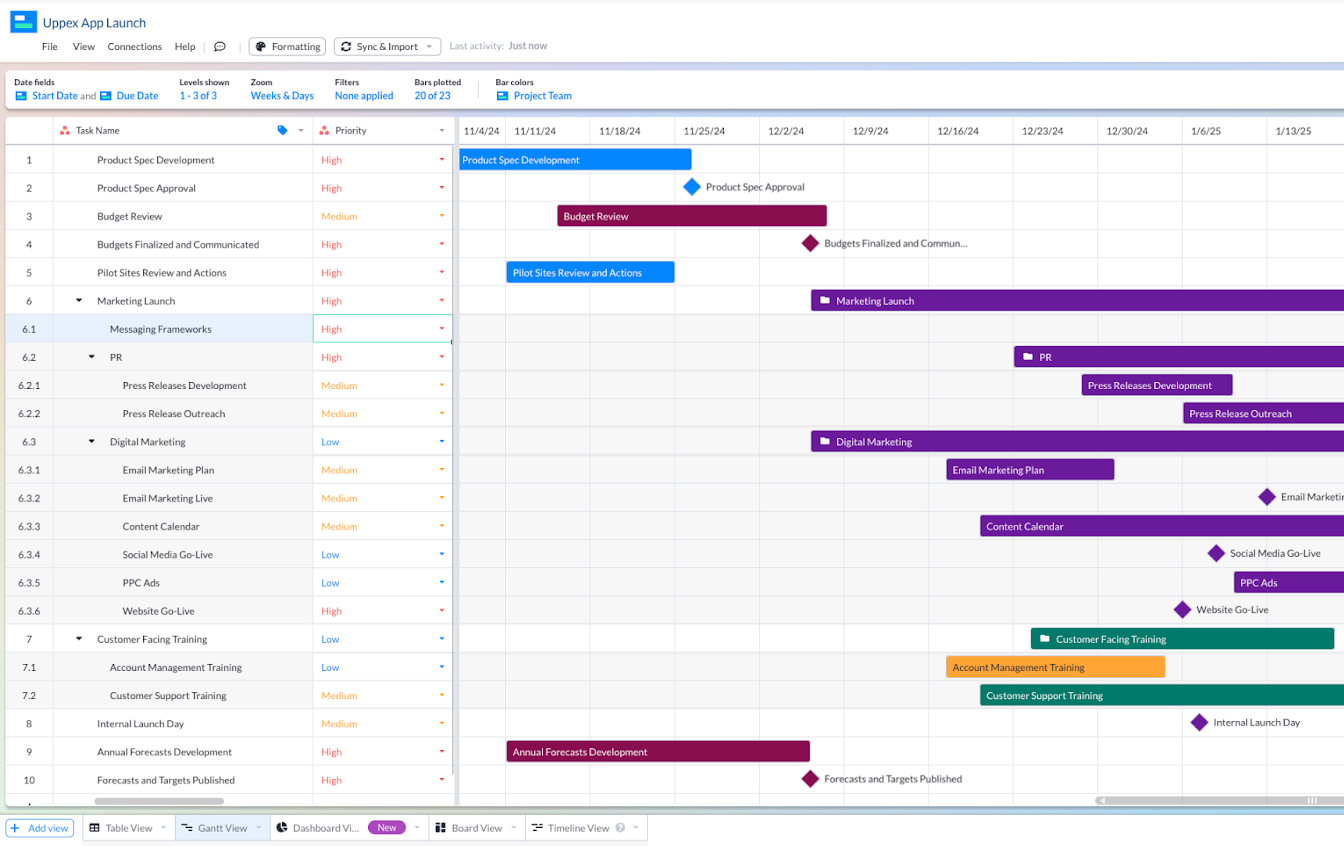
How to Set up Your Asana Roadmap
Creating a product roadmap in Asana isn’t too complicated. Here’s a step-by-step guide for how you can do it.
1. Define Your Product Vision and Goals
Before diving into Asana, clearly define your product vision and goals. Understanding what you aim to achieve with your product will guide the structure and content of your roadmap.
2. Set Up Your Asana Project
Once you have defined your goals, set up a new project in Asana. Here’s how:
- Create a New Project: Click on the + Create button in the left sidebar and select Project to start a new project.
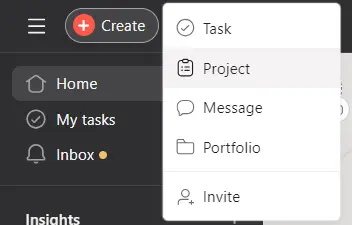
- Select how you’d like to start: Once you’ve selected Project, a popup will appear that prompts you to choose how you’d like to begin – with a blank project, with a template, or from an imported spreadsheet. For the purposes of this tutorial, we’ll start with a template.
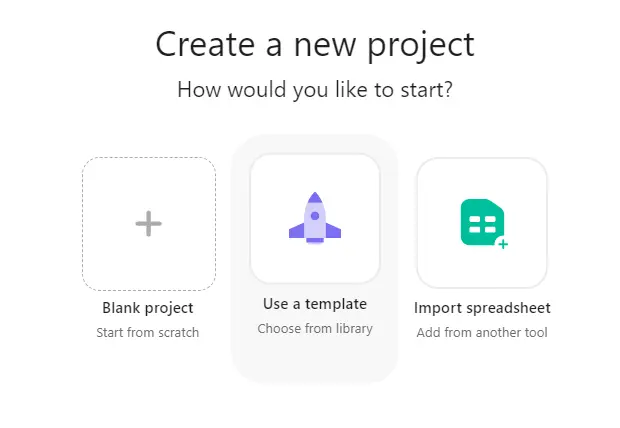
- Choose a Template: Asana offers a variety of templates that can be customized to fit your needs. You can choose one that fits your project type or just select the Product Roadmap template.
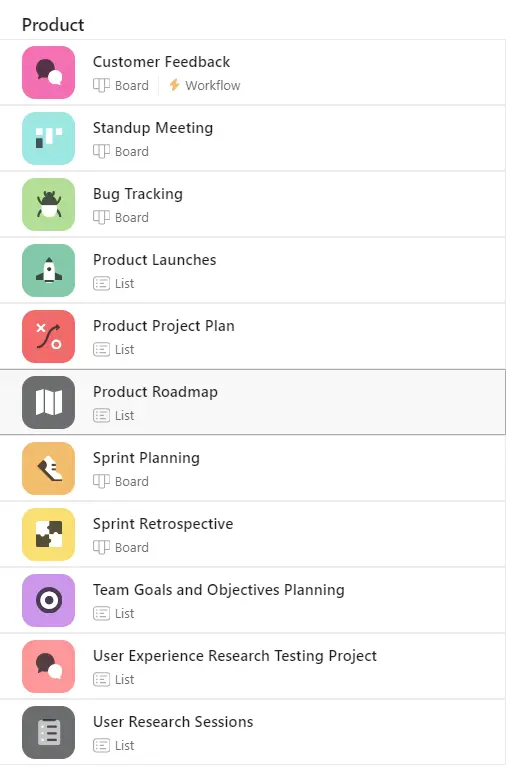
- Name Your Project: Give your project a clear and descriptive name and click Create Project to finish up.
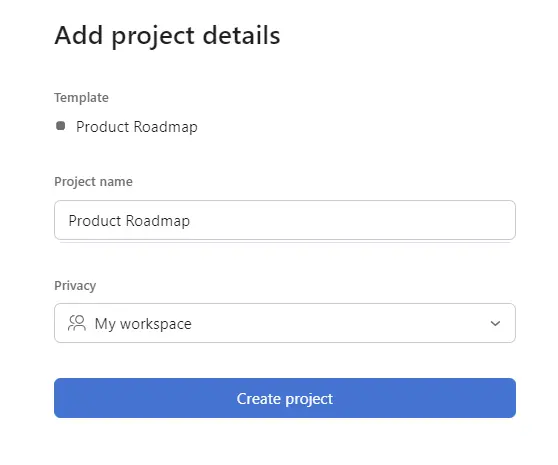
- Choose your layout: Your new product roadmap will open. Decide whether to use the List view or Board view. The List view is great for detailed planning, while the Board view is useful for visualizing stages and workflows.
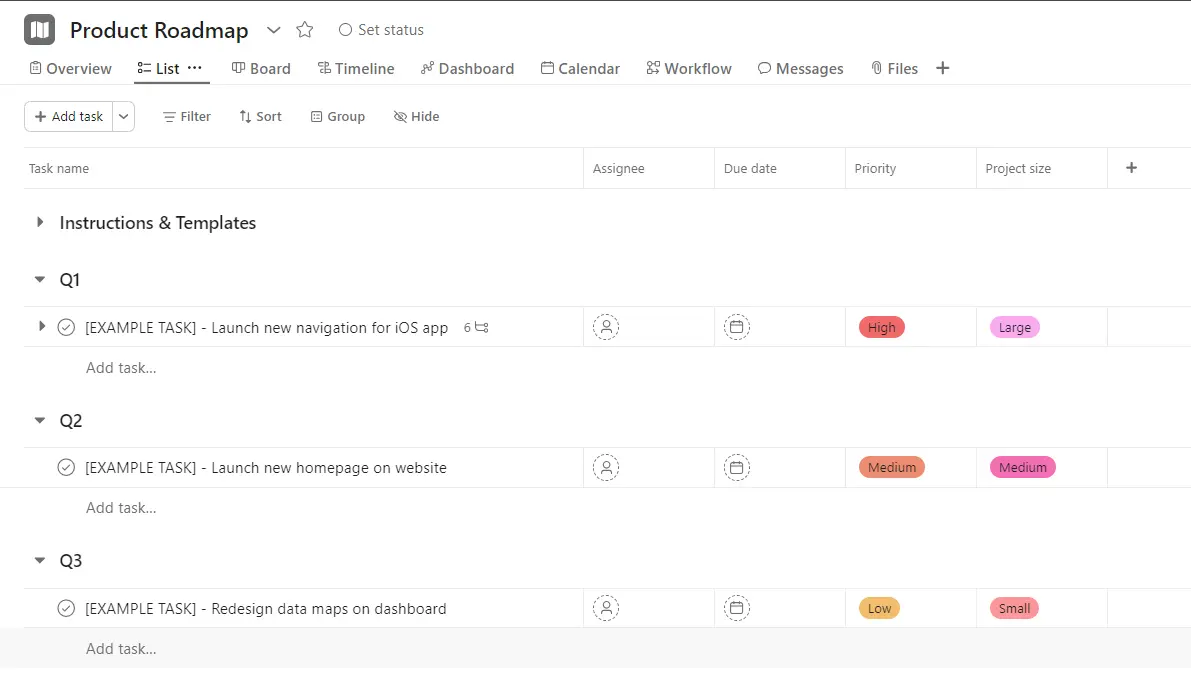
3. Create Sections for Time Frames or Themes
Organize your project into sections that represent different time frames (e.g., quarters, months) or themes (e.g., feature areas, product components). This helps in segmenting your roadmap for better clarity.
- For Time Frames: Create sections like Q1, Q2, Q3, Q4, or January, February, March.
- For Themes: Create sections like Core Features, User Experience, Performance Improvements.
4. Add Tasks for Key Features and Milestones
Under each section, add tasks that represent the key features, enhancements, or milestones you plan to achieve within that period or theme.
- Feature Tasks: For each major feature, create a task with a clear title and description. You can add tasks by selecting the + Add Task button.
- Milestones: Use milestones to mark significant points in your product development, such as feature releases or major updates. You can find these by selecting the carrot icon next to the + Add Task button and selecting Add Milestone.
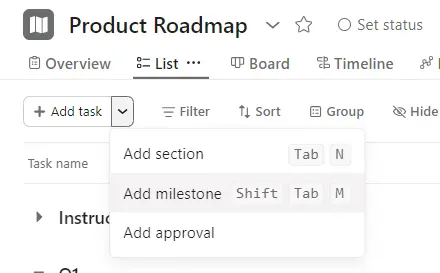
5. Assign Tasks and Set Due Dates
You can keep your team accountable by assigning tasks to specific team members. Set realistic due dates to keep the project on track.
- Assign Tasks: Click on the task, select the assignee from the dropdown menu.
- Set Due Dates: Click on the calendar icon within the task and select the due date.

6. Regularly Update and Review the Roadmap
You should make regular updates a part of your process, since they help maintain the relevance and accuracy of your roadmap. Schedule regular review meetings to discuss progress, make adjustments, and realign priorities.
- Weekly/Monthly Reviews: Set a recurring task to review and update the roadmap. You can also check in on the roadmap at standups or tag-up meetings.
- Stakeholder Meetings: Involve key stakeholders in review meetings to ensure alignment and gather feedback.
That’s the basics of how to create an Asana product roadmap and offers enough to get you started. That being said, there are some things to keep in mind before you get started.
You’ll definitely want to consider integrations at this stage as a way to up-level your work in Asana. Compare Asana and Visor to see what Visor can unlock for your team!
In other words, though Asana is a versatile and user-friendly tool for task and project management, it may not give you everything you need to create and manage complex roadmaps. Understanding these limitations is crucial if you’re looking to determine if Asana is the right tool for your specific needs or if you should consider other roadmap management solutions.
7. Don’t Overlook Capacity
An important part of designing and scheduling a roadmap is considering what resources you have available. This can extend to time, personnel, skills, and finances. Regardless of how granular you get, or how many resource types you incorporate into your capacity planning in Asana, it’s vital you have some idea of what is actually achievable with the resources you have.
Not taking capacity planning seriously could lead to constant rescheduling, overusing compression techniques, project failure, team burnout, or all of these.
Create a Roadmap That’s a Central Source of Truth with Visor
A lot of Asana’s limitations can be addressed by combining the project management system with Visor.
A roadmap in Visor
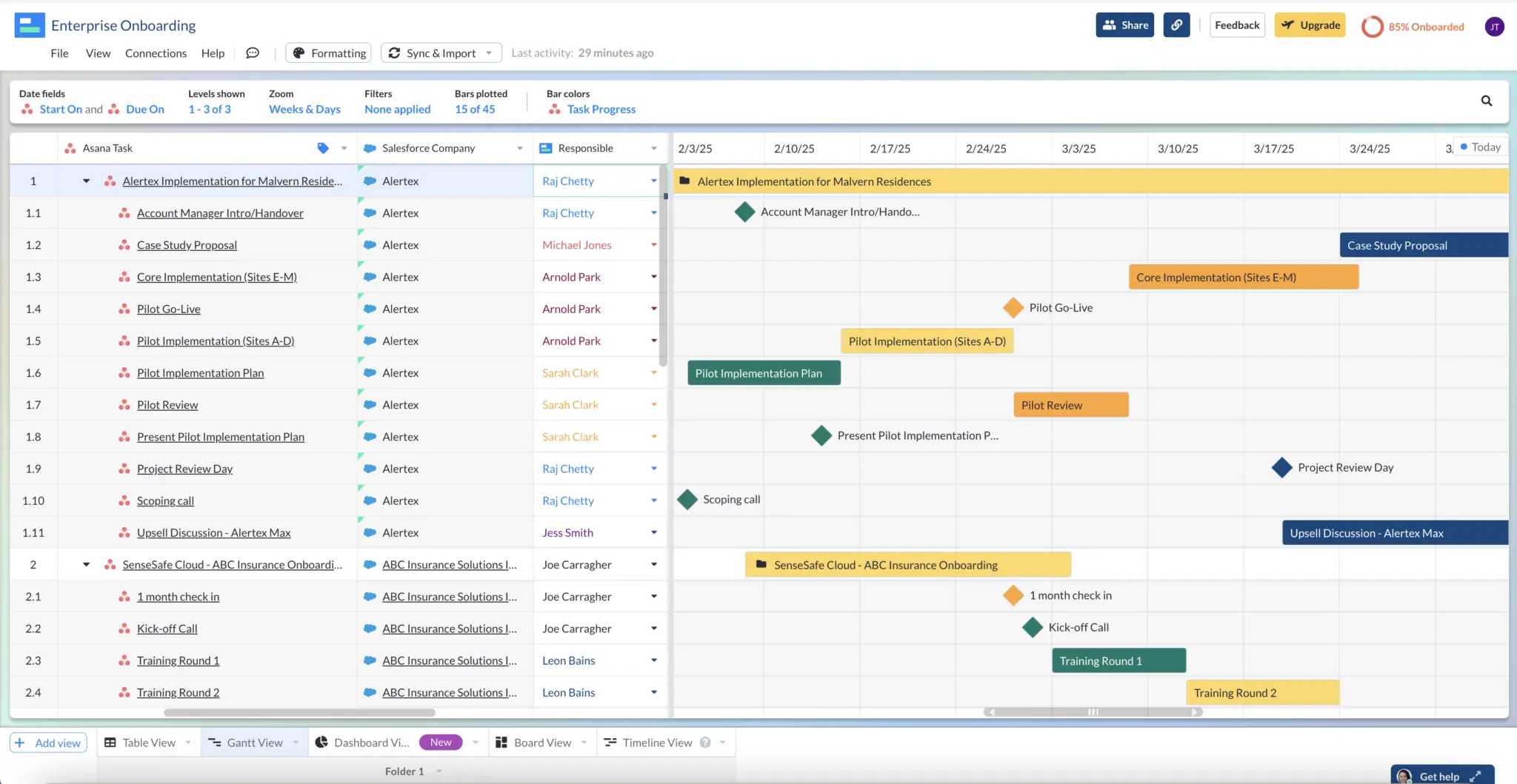
Visor is a project portfolio management tool that you can use to create truly comprehensive product roadmaps. When you create a roadmap in Visor, you’re not limited to just one source of project management data. Instead, you can pull from multiple sources, sharing data from Asana, Jira, Salesforce, and other tools so that your project roadmap can encompass data from multiple teams.
Here’s a video showing more about how Visor can help you manage your entire project portfolio:
There’s also plenty of room for customization. You can choose how hierarchies appear, what colors are applied, and most important, what data is shared with whom. You can create unlimited views that can be customized for different audiences.
It can also help you keep Asana costs down, since Visor doesn’t charge per viewer – just per active user. If you want to share your roadmaps with stakeholders, you can do that on a broad scale and never get charged for those additional views.
Are you ready for your Asana roadmap?
All this to say, Asana is a great tool, but it can do even more for you with Visor. Whether you want to make roadmaps, Asana Gantt charts, or more colorful Asana dashboards that you can share with anyone, Visor is quick and easy to get started with.
Hopefully you feel more confident in building your very own product roadmap in Asana. If the limitations of Asana’s product roadmap options have you stressed, never fear. You can just as easily use Visor as a workaround – and it may be even easier than struggling to build within Asana!
If this article was helpful, consider reading these related articles: