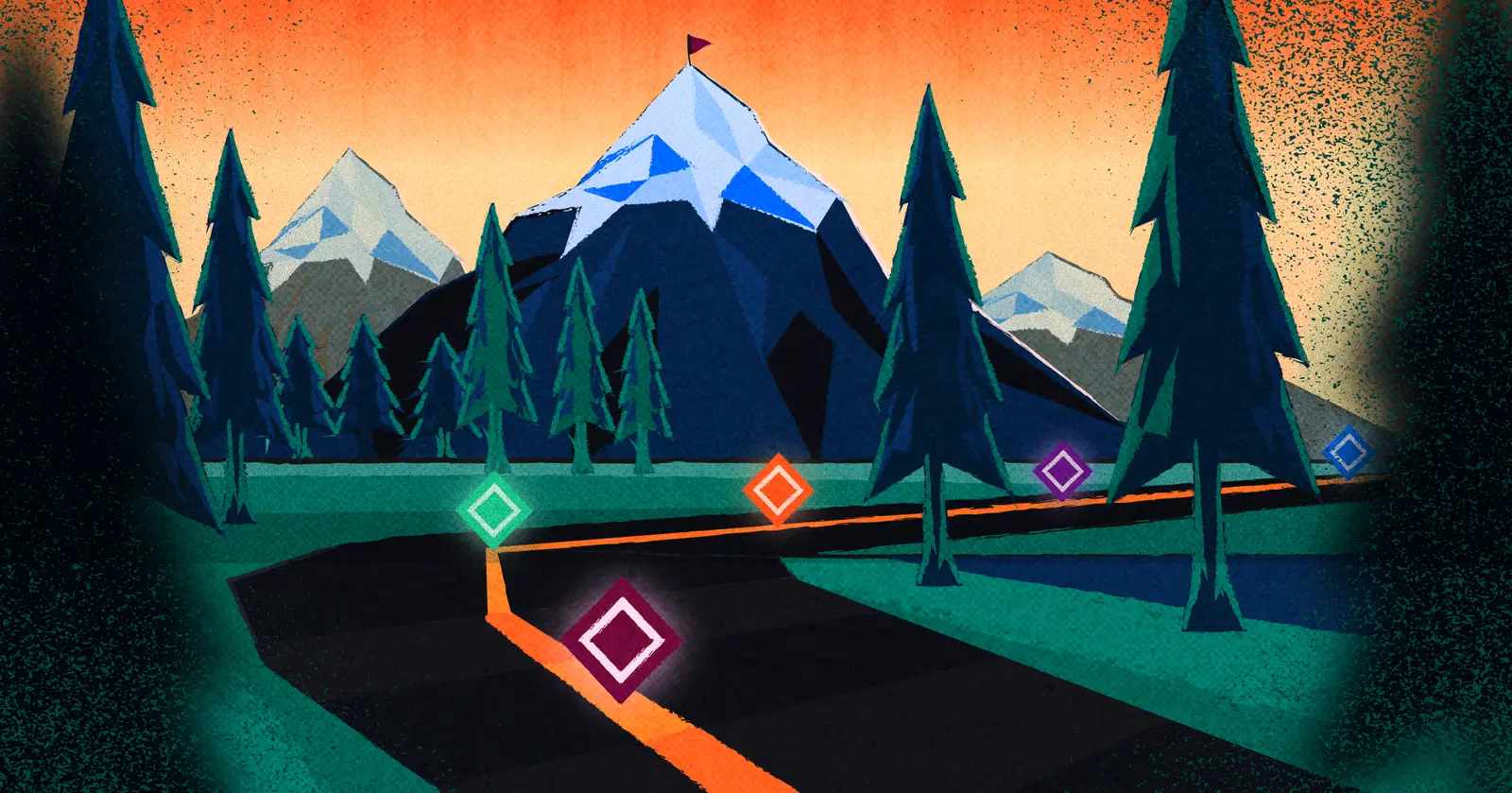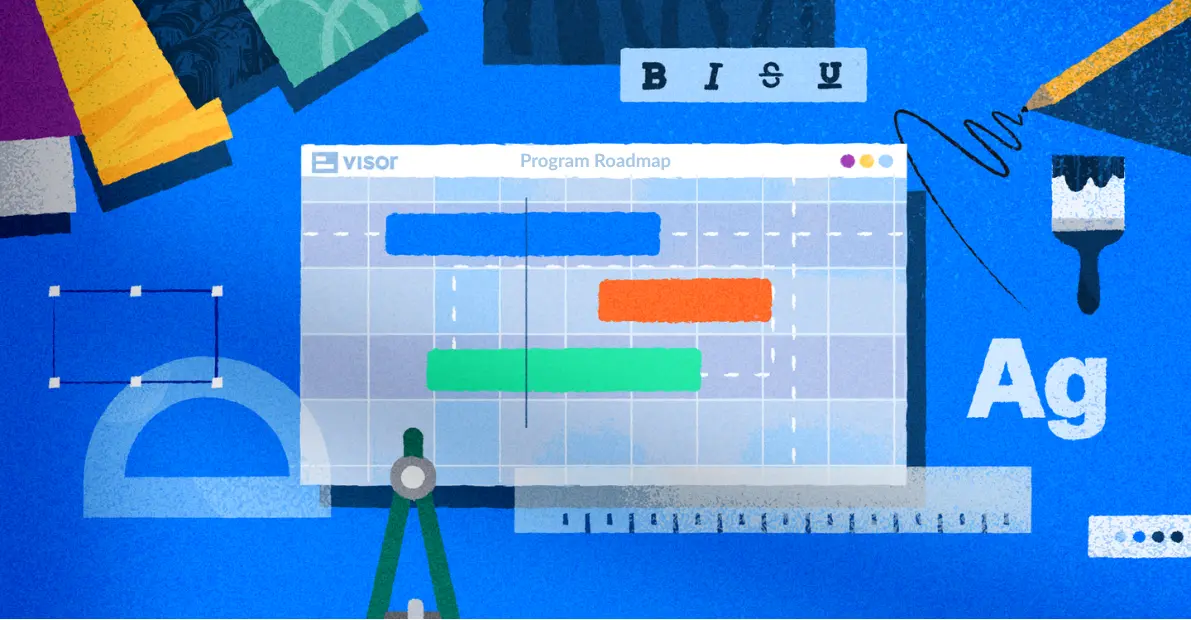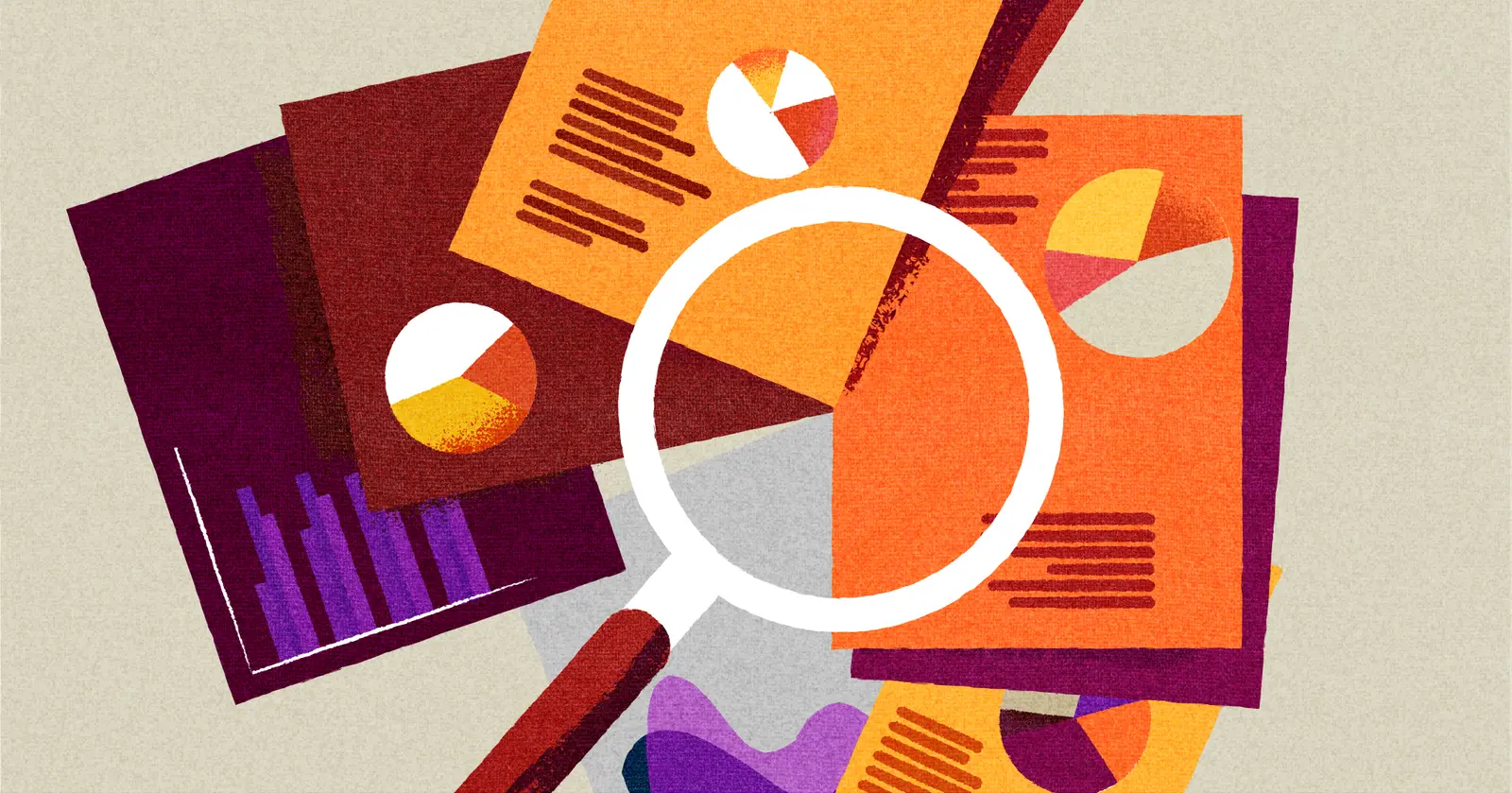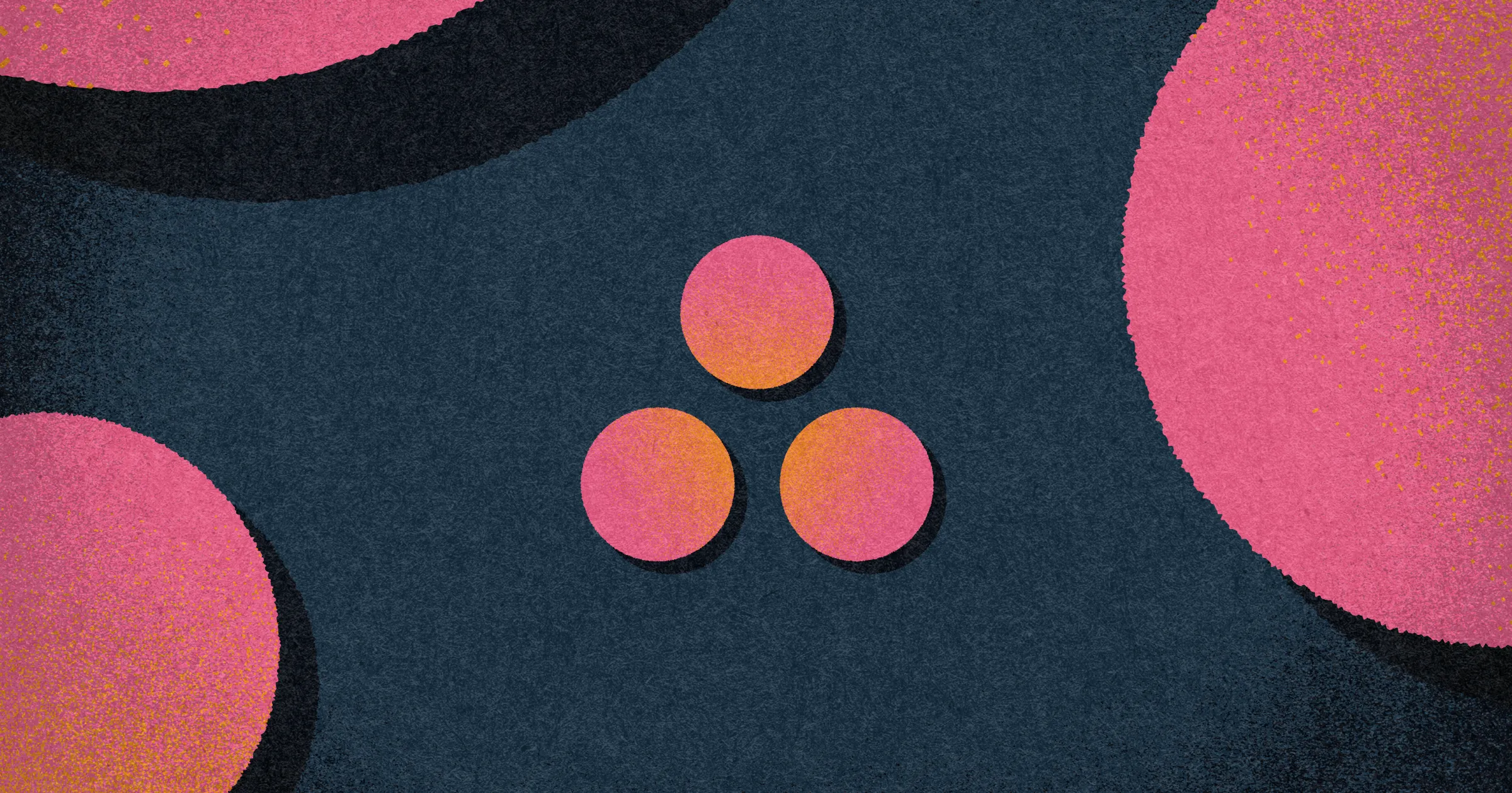
How to Hack Asana for Project Management
Using Asana for project management gives you a flexible, relatively easy to use system to manage a really diverse range of projects.
From students to seasoned project management professionals, lots of people use Asana to manage work of all kinds. It can handle projects at all sorts of levels of complexity.
But since you’re here, you probably already knew that. What we’re going to be covering in this article is where Asana can be more limiting for PMs, and what you can do to work around that.
We’re project management experts here at Visor, and we’re big fans of Asana. We even integrate with it so you can connect your Asana data to Visor’s beautiful, complex dashboards and alternative view options. Get started for free!
Is the term “hack” a little 2010s? Maybe, but these tips and tricks will help you get the absolute most out of your tech stack and help your projects come to life.
Asana for Project Management – Limitations and How You Can Hack Them
Asana is a great tool (we use it frequently!) but it does have some limitations from the perspective of a project manager.
Below we cover some of the more commonly-cited limitations and what we’d suggest you do instead to get the functionality you need.
In this article, we’ll cover:
- How to spend less on Asana Portfolio Management
- Ways to save money while getting access to premium Asana tools
- Tips for overcoming limitations in reporting and customization
- Tools for making better Asana charts
Asana Hack #1: Portfolio Management
Although Asana does give you the ability to manage and visualize multiple projects as a portfolio (aka project portfolio management), it charges you $24.99 per user per month for this functionality.
For users looking to get an overview of all the projects they are managing this is a really ill-fitting pricing model.
Most of the time, only a handful of users will actually need the portfolio management capability, so paying to upgrade to the Asana Advanced tier for every single user often makes no sense, and is prohibitively expensive. In addition, this Portfolio add-on doesn’t offer key features, like a Portfolio Roadmap or multi-project Gantt charts.
The good news is you can use Visor to integrate with Asana and give you project portfolio management capabilities for all your Asana projects, without having to upgrade all your Asana users and break your budget (see Visor pricing).
Portfolio visualizations made in Visor using your live, real-time Asana data can be shared with anyone, with no additional cost. These visualizations look stunning, and are an ideal way to keep your stakeholders updated, informed, and engaged with your portfolio of projects.
When you’re managing lots of projects simultaneously, and focused on ensuring resourcing is adequate and optimized you’ll need to start taking capacity management in Asana seriously, to ensure you avoid team burnout and don’t need to regularly employ project schedule compression techniques.
A Project Portfolio Dashboard I Created In Visor Using Live Real-Time Data From My Asana Projects:
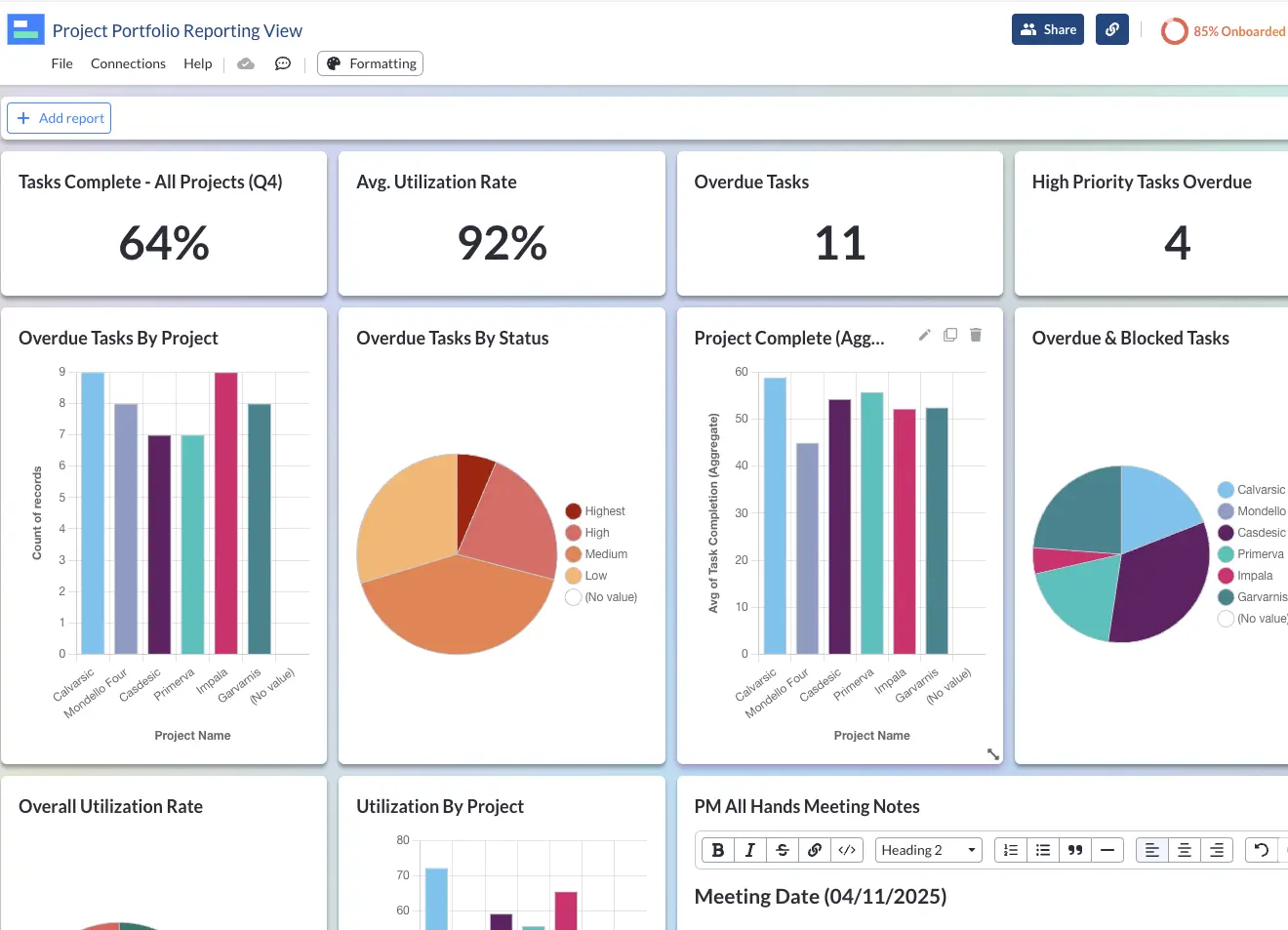
You can also use Visor to create portfolio Gantt charts, timelines, kanban boards, and spreadsheet views. These can all be shared with your stakeholders, and you can even incorporate data from other apps like Jira and Salesforce as needed. See below.
A Table View In Visor With Integrated Asana and Salesforce Data:
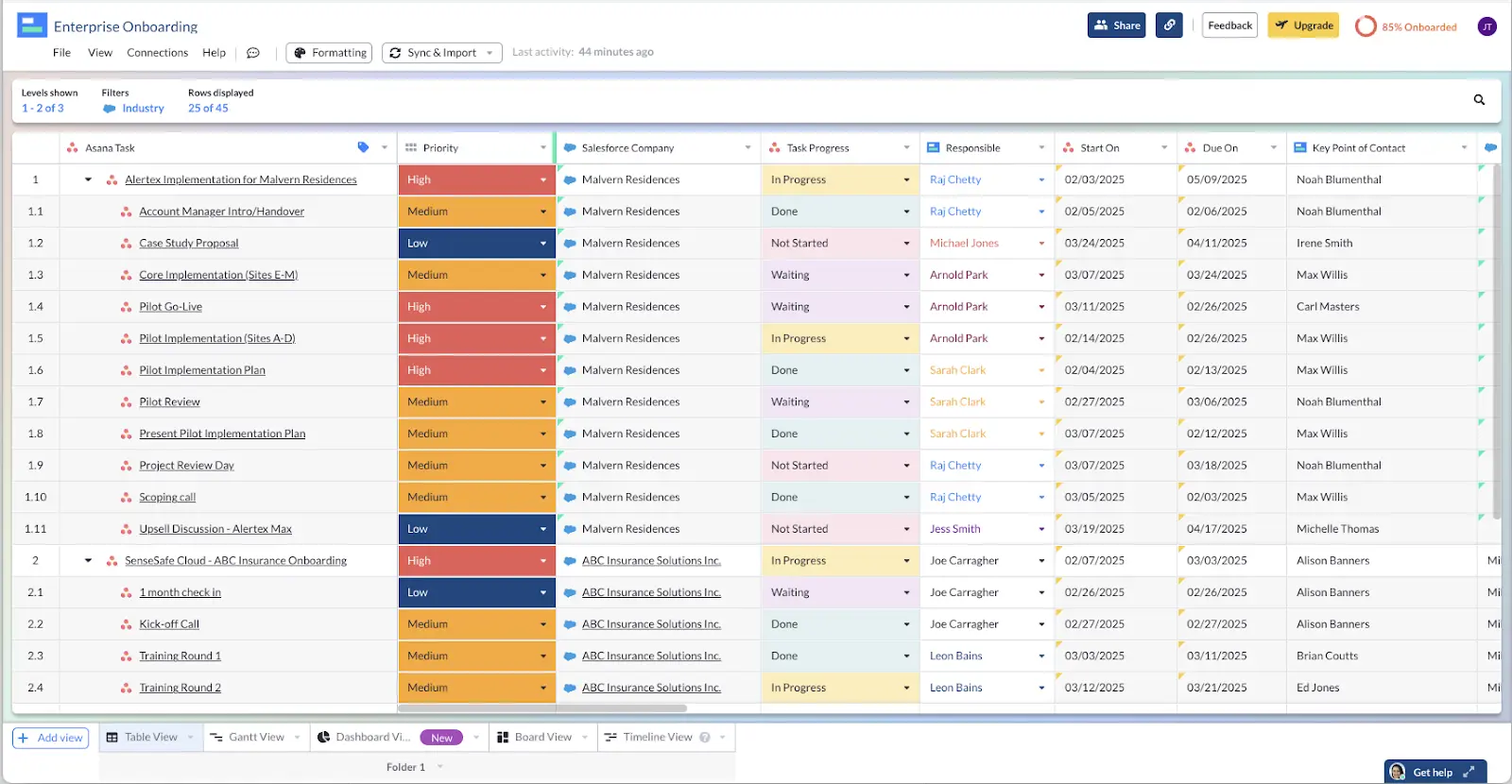
Asana Hack #2: Complex Project Structures:
For more complex projects with deep hierarchies and dependencies, Asana’s structure can be limiting, because it’s primarily designed for more straightforward project workflows. And when you’re using a free plan, you won’t have access to dependencies at all.
Hack it: You can use Asana’s given options to make your workflow reflect more complex work tasks, even if you can’t create complex structures of dependencies like you might in a tool like Jira. Using Asana’s card customization views, you can actually create your own dependencies field. Just create a field for your Asana cards that connects to other items, then add in a “Blocked by” or “Blocking” tag.
This simple workaround gives you DIY dependencies on free plans. For more in-depth dependencies on plans where you do have access to the function, you can add additional to-do list items in the description sections to reflect more complex layers of work.

Asana Hack #3: Customization Limitations
Customization options, while available, are not as extensive in Asana as in some other tools. For example, custom fields and task templates can be a bit limited in scope. If you’re looking for more detailed options, you’ll need to think outside the box.
Hack it: The best way to handle this is to get creative with your Asana tasks’ description fields. Create a simple template for yourself that contains the information you’d like to include on each card, such as granular hand-off information, meta data, sub-due dates, etc. Keep it somewhere you can easily copy and paste to reuse it again and again.
Asana Hack #4: Limited Advanced Reporting
While Asana offers basic reporting and dashboards, it lacks advanced reporting features and customizability found in some other project management tools. If you need more nuanced reporting, you might struggle with Asana alone.
Example of Asana Dashboard:
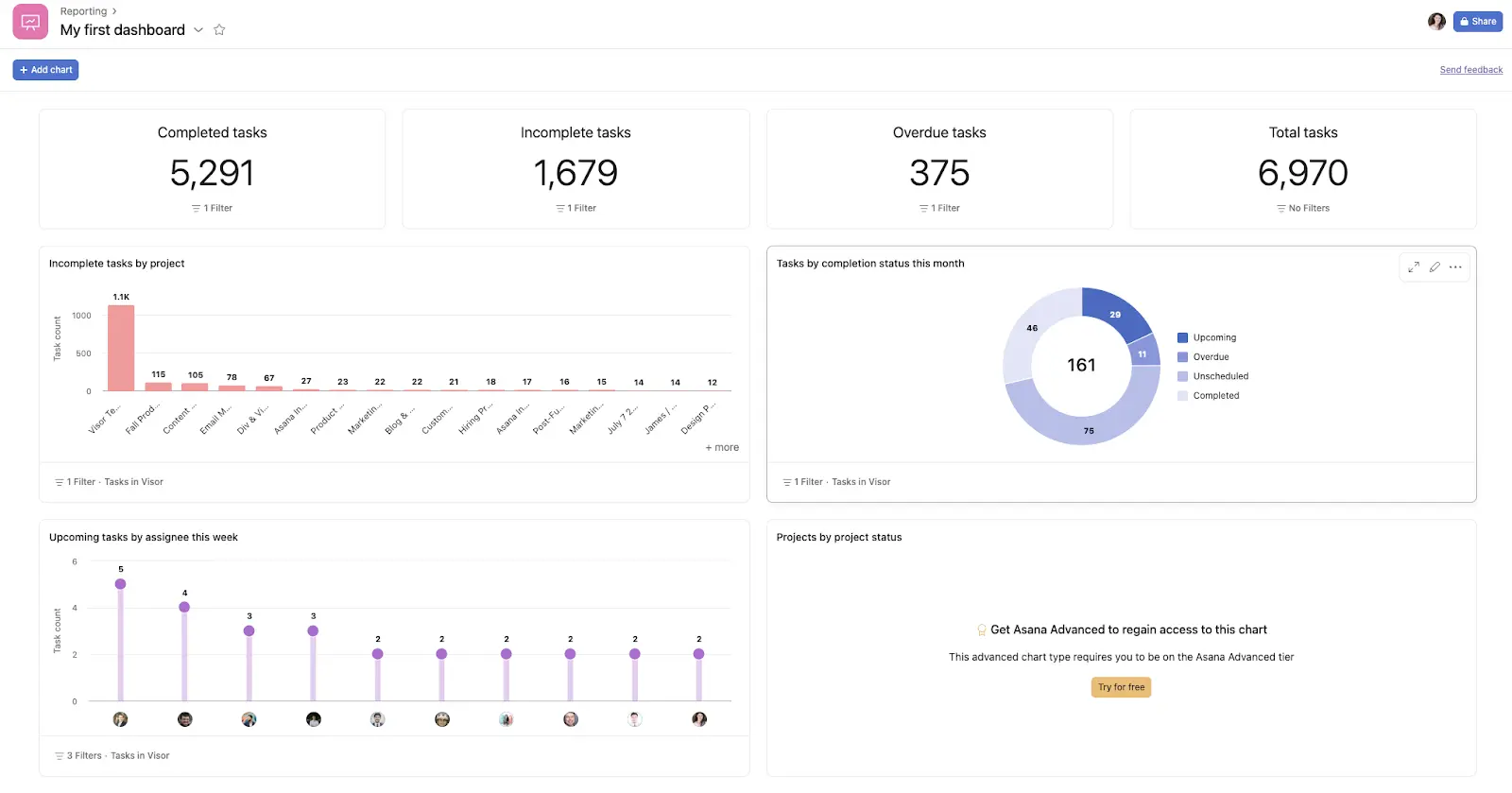
Hack it: You can work around this by bringing in external tools and integrations that cover this gap. Visor works to bring your Asana data into a more complex project management infrastructure, allowing you to create dashboards and reports using Visor dashboard view, and surfacing information that would otherwise stay locked up in Asana. Or worse: manual reports.
Some users resort to integrating Asana with Google Sheets to get their data in order and ready for reporting. But this really just gives you quite a clunky and unpolished set of charts. Not something you’re going to feel fully confident in sharing with your most powerful stakeholders.
Hence, many Asana users integrate with a tool like Visor instead.
Visor’s Dashboard View Using Integrated Asana Data:
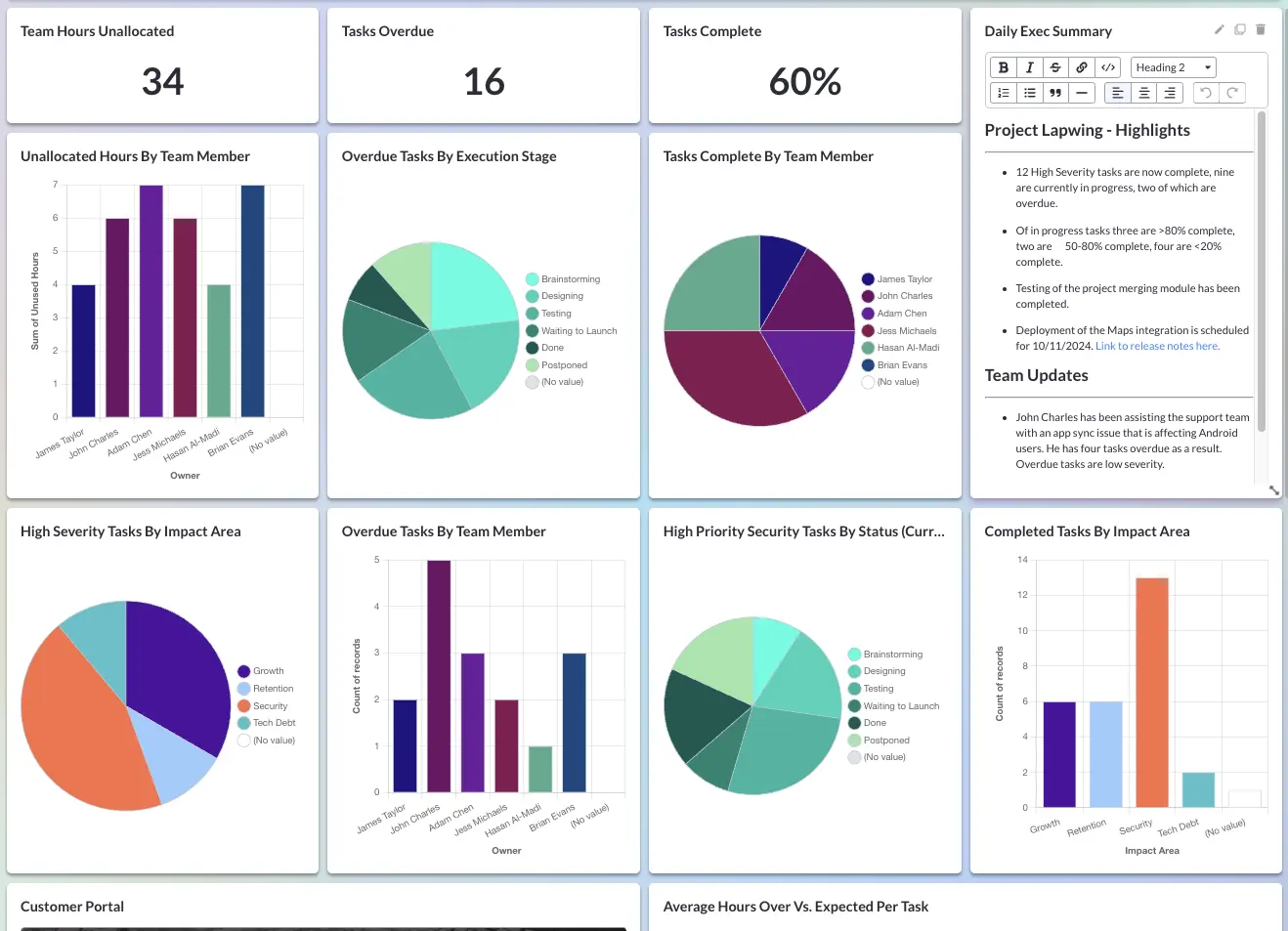
Asana Hack #5: Avoid Notifications Overload
I know that I personally find Asana’s notification system overwhelming, especially at times where I’m involved in multiple projects and receive too many updates.
Hack it: Asana actually does let you alter your notification preferences in their settings, and they offer a guide on how to set that up. I personally choose to only receive notifications when I’m tagged in something, because I otherwise prefer to check the app myself. However, if you like a digest style email, that’s simple to arrange, too.
Asana Hack #6: Make Premium Gantts for Free
Asana provides a Timeline view starting at the first paid tier, but it’s not as fully featured or flexible as dedicated Gantt chart tools. Some project managers may find it insufficient for detailed project planning. And the free tier doesn’t offer it in the first place.
Overall native Asana Gantt charts just look a bit uninspiring and undefined. It’s very easy for an Asana Gantt chart to fade into the background, rather than make an engaging impact with you, or whoever you are sharing it with.
A native Gantt chart in Asana:
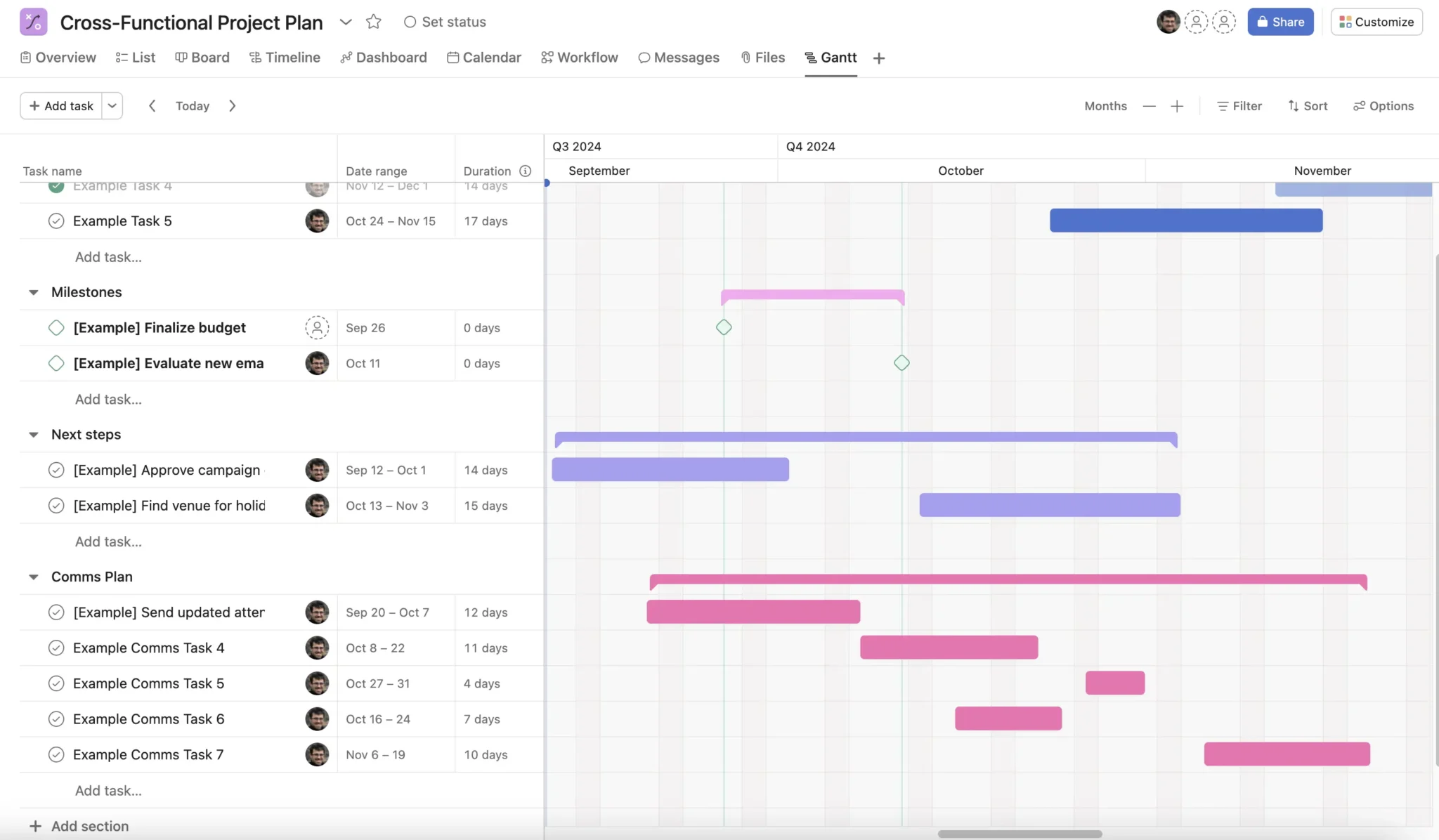
Hack it: If you have access to a paid version, you’ll have access to Asana’s timeline and Gantt chart views. Are they as robust as some of the other dedicated roadmapping and full-service project management tools out there?
No, but if you simplify your project and keep dependencies and subtasks to the descriptions of your items, you can make it work. If you’re using the free tier, though, you’re simply out of luck without integrating Asana with a tool like Visor and using our Gantt chart view.
Compare the rather bland and uninformative native Asana Gantt chart above, to the Gantt chart below which I created in Visor, using live data from Asana:
An Asana-integrated Visor Gantt chart
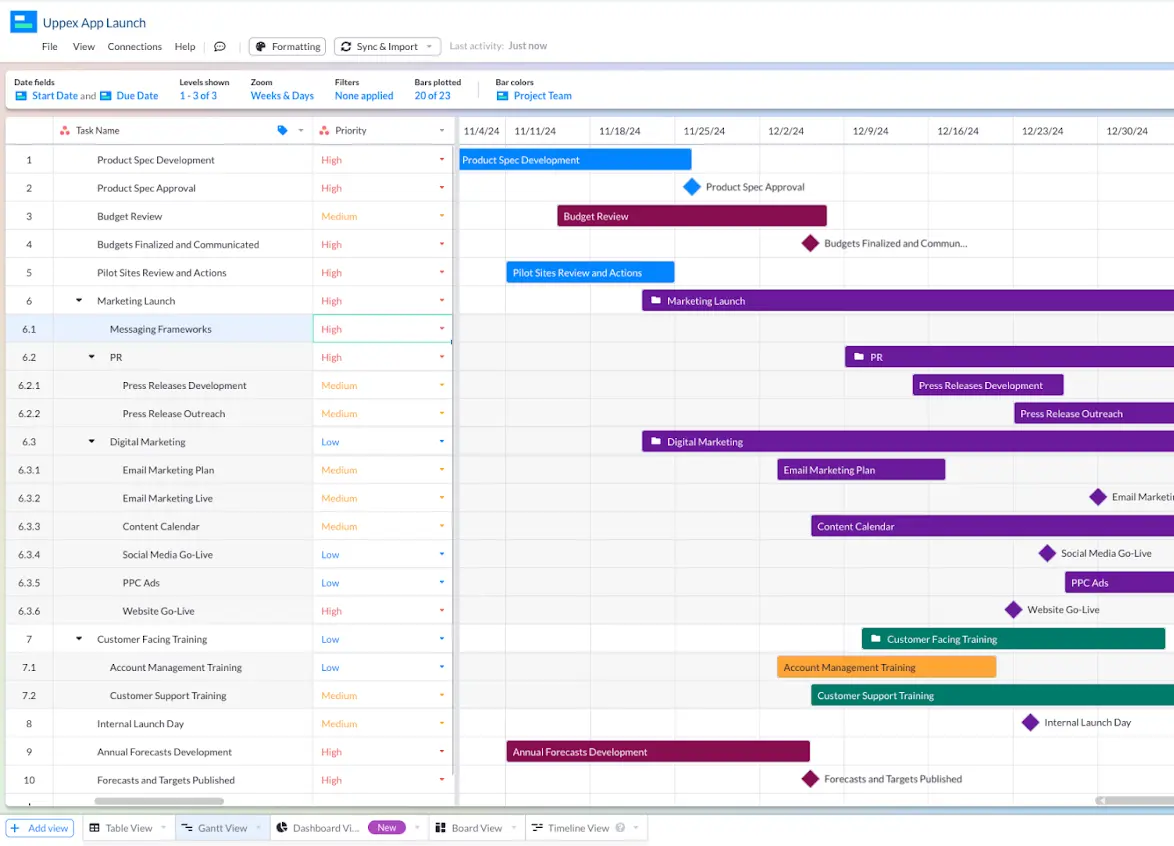
Visor can import and display subtasks (which Asana does not display), and can even import and display Asana milestones. Plus, Visor can import multiple Asana projects, making it easy to create portfolio Gantt charts you can share with anyone. Explore our Gantt chart templates to get started.
Hack #7: User Permission Settings
The permissions and roles system in Asana can be somewhat basic, which might not meet the needs of larger organizations with more granular access control requirements.
Hack it: The best way to work around this problem is by making use of multiple teams and projects. That way you’ll have more control over who has access to which workflows. It’s not the same as changing full user permissions, but it will cover the gap with minimal extra effort.
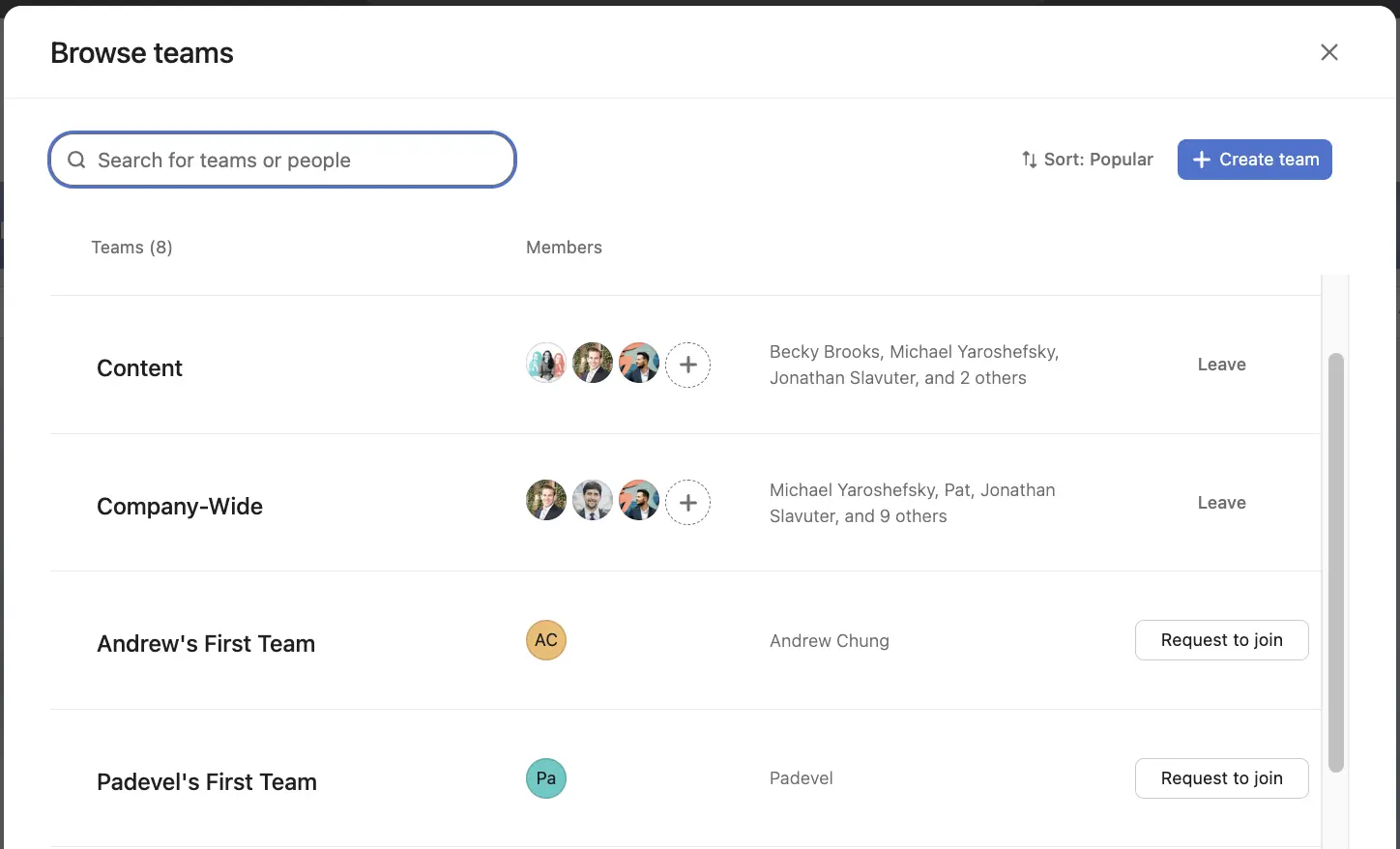
However, if you integrate Visor with Asana, you’ll be able to share Asana-integrated charts at a variety of permission levels.
Visor’s permission settings
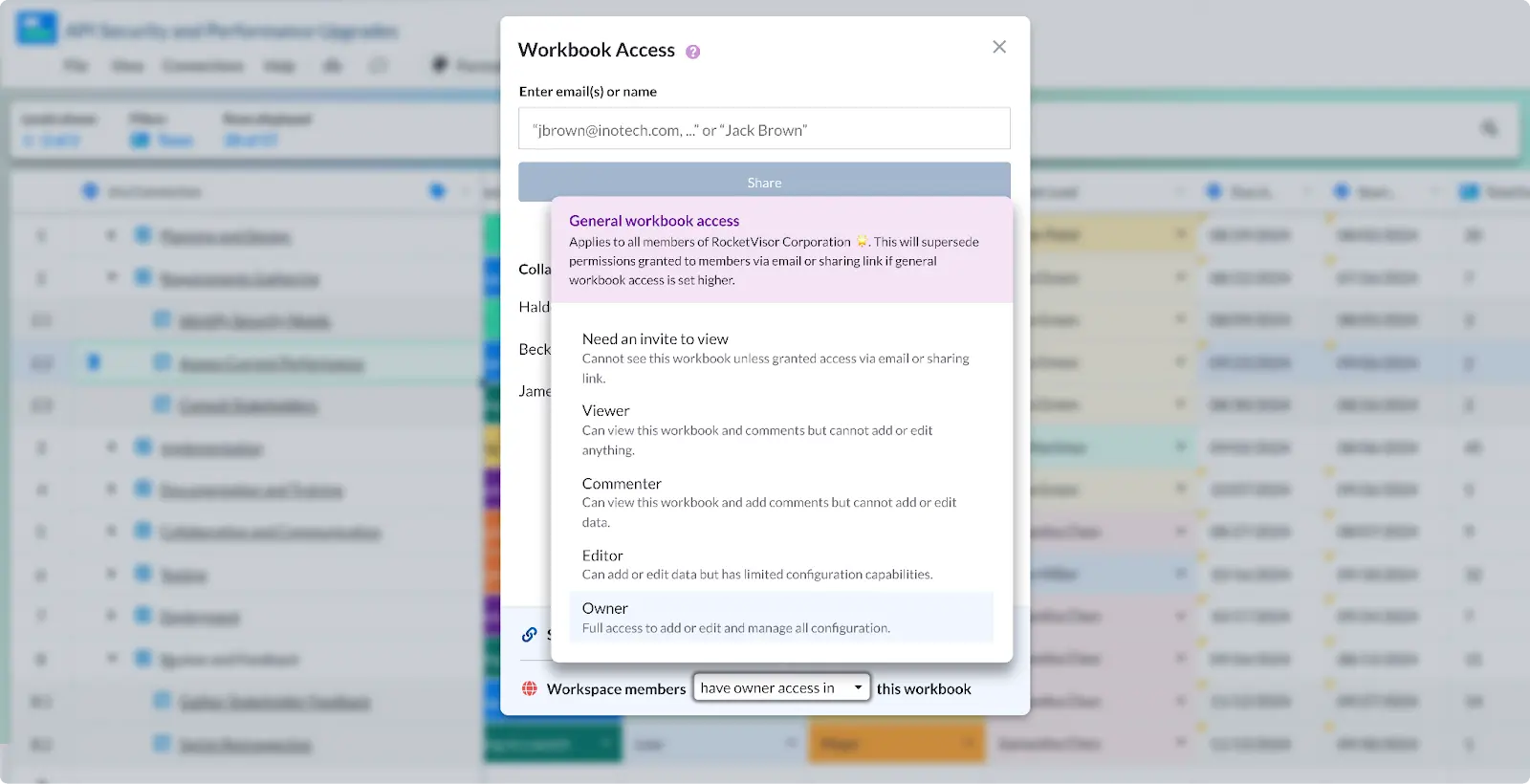
Asana Hack #8: Limited Automation
Asana’s automation capabilities, while useful, aren’t as advanced as those found in some other project management tools that offer more robust workflow automation. Even with drag-and-drop ease of use, Asana trails behind a lot of other project management tools in terms of how many clicks it takes to get things done. Especially when it’s a repetitive task.
Hack it: Integrations to the rescue yet again! This is a perfect use case for Visor, which integrates with Asana and unlocks a world of features.
Asana Hack #9: Cost Savings for Premium Features
Let’s face it: a lot of what I’ve listed above is really only a major limitation on Asana’s Personal plan. Most of the more advanced features and functionalities require a premium subscription, which can be costly for smaller teams or organizations.
Hack it: If Asana’s free plan doesn’t cut it, but you don’t have the budget for one of their paid tiers, you’ll need to find a free or lower-cost project management tool. We’ve looked through some other mainstream project management tools and have done a price comparison.
Even with these limitations, there’s still tons Asana can do as-is, so if you’re bumping into problems hopefully these workarounds help bridge the gap.
Are you using Asana for project management?
If you are, I genuinely hope these tips and tricks help you get the most out of it, no matter what tier of plan you’re using or how big your project might be. Asana is a fabulous tool for project management, and these hacks help address some of the limitations that frustrate many regular users.
By the way, Visor is also a fabulous project management tool that helps you connect your people and your data in one place – no matter how many apps your team is using.
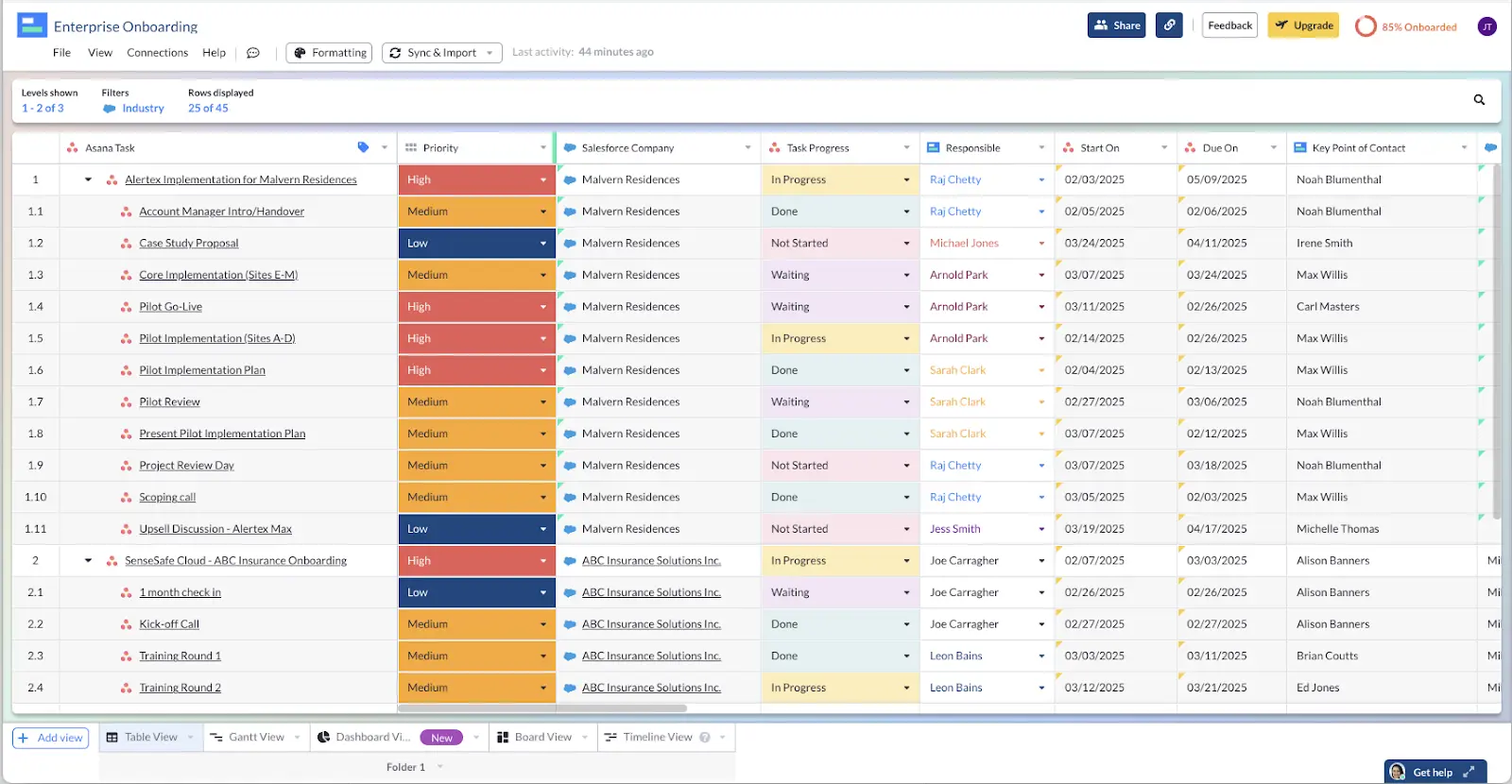
Visor’s two-way integration with Asana keeps both apps up to date while helping you manage the eternity of every project, all in one place. In this article
- Visor
- Slack
- Clockwise
- Everhour
- Whimsical or Miro
- Harvest
- Zoom
- Adobe Creative Cloud/Adobe XD
- Google Workspace
- What’s The Best Asana Integration for Project Management?
Start using Visor today
Visualize all your projects and data
Roll up multiple projects into portfolio views
Try Visor for FREE
Asana is one of the most popular project management apps on the planet. One of the best things about Asana is its flexibility and, therefore, how much freedom it gives you.
A by-product of this open-ended approach is that you’ll often need to integrate Asana with complimentary apps to make it a better fit for you and your team and connect it to your broader tech stack.
There are so many Asana integrations available, and it can feel truly overwhelming. It can be time-consuming to find the right Asana integration for your team or to know which one will solve your specific challenges. For example, do you want to integrate with customer support or need a solution to master capacity planning in Asana?
I’m a long-time Asana user. I’ve used it in different roles and different organizations. I’ve also tried and tested a vast number of Asana integrations.
In this blog, I’ll give you my pick of the best Asana integrations for project managers. These apps will help you take your Asana instance to the next level and keep your projects on track, running faster and more smoothly than ever.
Visor
Visor enables you to display, share, and modify your Asana projects (including project portfolios) using a wide range of views (spreadsheets, Gantt charts, dashboards, boards, and timelines) that are much more accessible and visually appealing than Asana’s native offerings.
You can use Visor to perform bulk updates efficiently, collaborate with teammates, stakeholders, or clients who don’t have access to Asana, and present or share your Asana projects in visually stunning formats with different levels of information for other people or groups.
Asana Gantt chart in Visor using live, imported data:
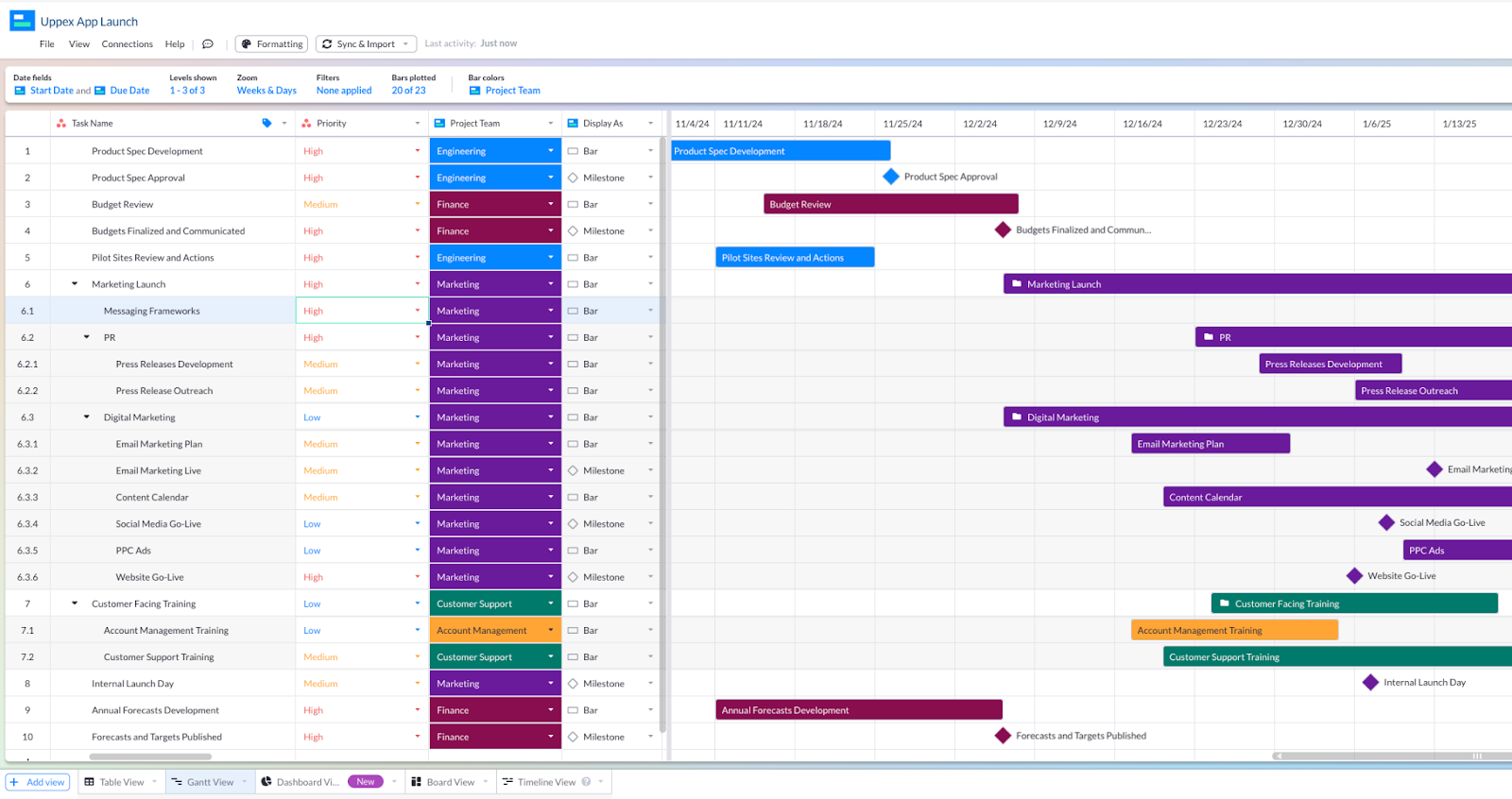
Create a stakeholder friendly Gantt chart in Visor
Visor has the best two-way integration with Asana on the market. Unlike other apps, it keeps your Asana parent tasks and subtasks nested together and respects Asana field character limits, dropdown options, and other restrictions so that you don’t run up against sync errors.
You can also incorporate multiple Asana projects and roll them up into a single view, like a multi-project Gantt chart, and – if desired – you can get super high-level and create a project roadmap that only shows your project milestones from Asana.
This is great for tracking your projects and your team’s tasks across projects or providing a high-level view of project movement across an organization. It’s also ideal if you’re working with clients as a consultant or agency.
An Asana project dashboard built in Visor that provides crucial, real-time updates with live data from Asana:
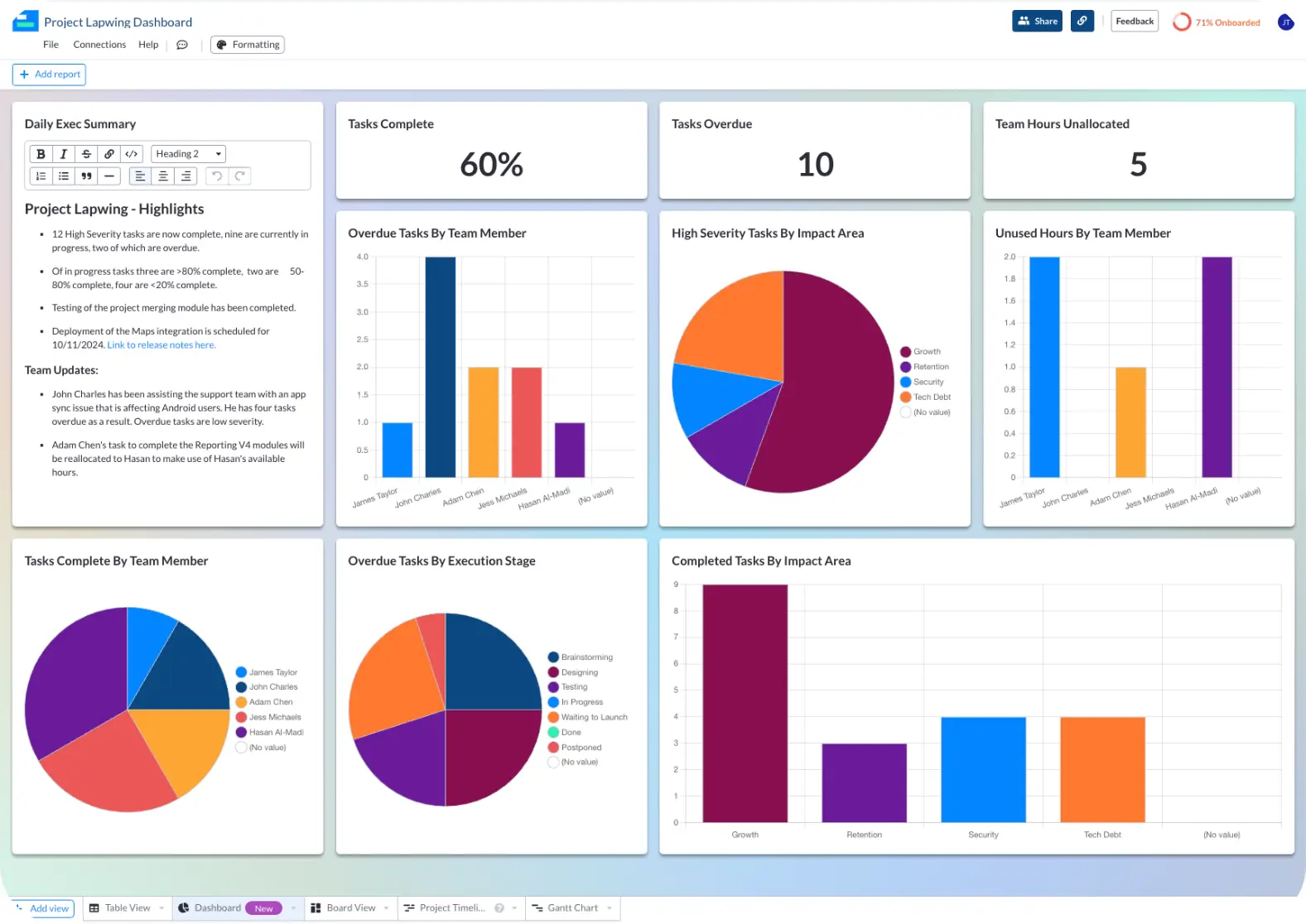
Create a sharable Asana Dashboard now
Visor also integrates with other apps like Jira and Salesforce (for free), so you can combine tasks from every system to create cross-functional project views and collaborate with teams using different apps.
A Visor Gantt chart bringing together live data from Asana and Salesforce:
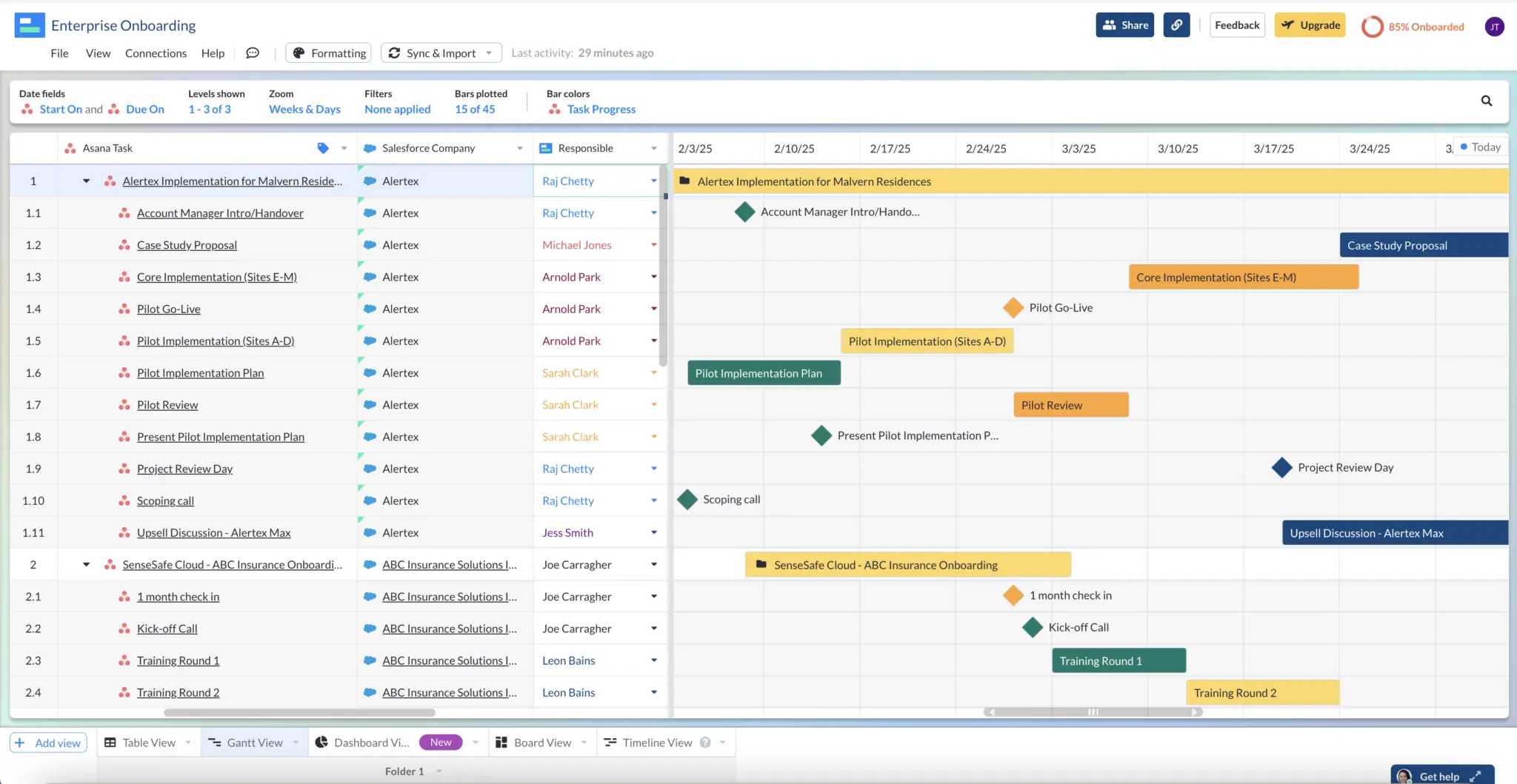
Synthesize your data for free in Visor
Visor is a must-add integration to your Asana instance if you want to impress, inform, and align stakeholders faster and with less effort.
Visor Pricing
These are the pricing plans for Visor, the Asana integration is free to use on any plan level (no additional cost):
- Free: $0
- Pro: $9 per editor per month
- Ultimate: $18 per editor per month
Visor Reviews and Ratings
- G2: 5 out of 5
- Capterra: 4.5 out of 5
Slack
Slack is a wildly popular communications and messaging app. Millions of people use it everyday to chat with colleagues, collaborate in dedicated channels, and conference over audio and video in Slack ‘Huddles’.
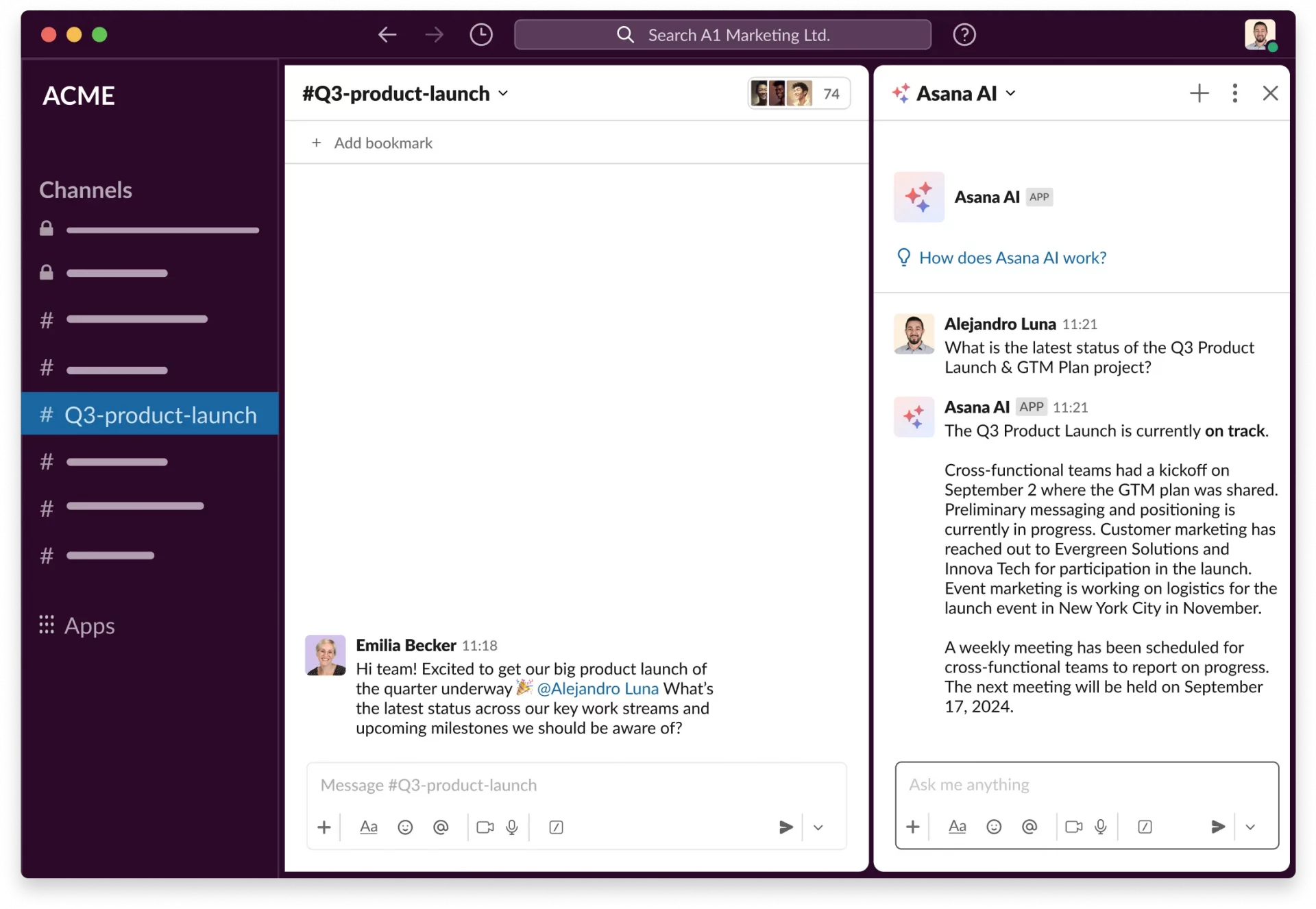
So why should you integrate Asana with Slack? If you’re using Asana to manage projects and Slack for general communication, you will benefit from connecting with them. One main benefit is that Slack conversations about tasks can be linked right to the task in Asana.
If you’re using another communication app and Asana, you may want to look into switching to Slack because its Asana integration is well rated and effective.
Here’s some of the things you can do with the Asana-Slack integration:
- Create and assign Asana tasks via Slack
- Turn Slack messages into Asana tasks
- Complete Asana tasks via Slack
- Add comments on Asana tasks via Slack
- Link Slack channels to Asana projects to get automatic updates
Slack Pricing
Here’s the pricing for Slack. Asana’s integration with Slack is available on all plan levels, but there are limits on the number of rule runs you can do each month depending on your plan tier.
- Free
- Pro: $8.75 per person per month
- Business+: $15 per person per month
- Enterprise: Pricing on request
Slack Reviews and Ratings
- G2: 4.5 out of 5
- GetApp: 4.7 out of 5
Clockwise
Clockwise is an AI-powered calendar optimization and scheduling app that uses AI to make calendar organization much less of a drag on you and your time.
Rather than being a standalone calendar, Clockwise works with apps like Google Calendar and Outlook to optimize them.
Clockwise can automatically block out focus time in suitable places, schedule and reschedule when conflicts arise between meetings you’ve defined as flexible, and help you find the best time to schedule new meetings with colleagues.

Integrating Clockwise with Asana will automatically add tasks from Asana to your calendar and block out the amount of time you’ve allocated to that task.
Do you (or your team members) keep having to push tasks back because meetings are crowding out work time? Or are you someone who frequently adds focus time blocks to your calendar?
If yes, adding Clockwise and integrating it with Asana could take care of those tedious tasks and ensure you and your team have the time you need to complete your work.
Asana reports that over 1,000 businesses use the Clockwise integration. It also integrates with Slack to help create a sealed Asana-Calendar-Slack loop. The Asana integration is also included with their free plan, so there’s no cost to try it.
Clockwise Pricing
- Free
- Teams: $6.75 per user per month
- Business: $11.50 per user per month
- Enterprise: Pricing on request
Reviews
- G2: 4.7 out of 5
- Producthunt: 4.8 out of 5
Everhour
Everhour is a leading time-tracking tool that integrates with project management apps like Jira, Asana, Monday.com, and Notion.
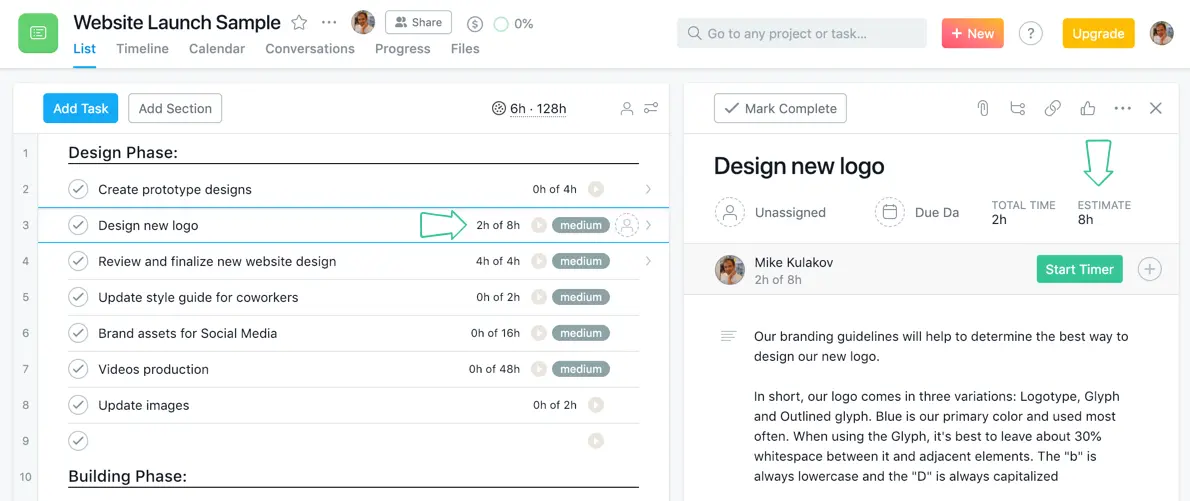
Everhour’s native integration with Asana means you can enable and analyze time-tracking and billing directly in Asana instead of switching tabs and apps. You can run reports that split work and billing based on Asana custom fields, tags, and other parameters.
You can also create custom project billing rates and generate invoices using different units, such as fixed fee or hourly. When you hit notification thresholds, such as a percentage of total project hours or cost consumed, reduce the manual oversight needed on projects.
Everhour’s time tracking works well with Asana and is much better than Asana’s own offering. However, when integrated with Asana, it will cost you a minimum of $42.50 per month (for five users):
Everhour Pricing
- Free: (Does not include integrations – with Asana or any other app)
- Team: $8.50 per month per seat (minimum of 5 seats)
Reviews
- G2: 4.6 out of 5
- Getapp: 4.7 out of 5
Whimsical or Miro
Whimsical and Miro are both ideation tools used to create mind maps, wireframes, flowcharts, and other visual ways of getting your ideas out of your collective brains and into something organized and workable.
Flowchart in Miro:
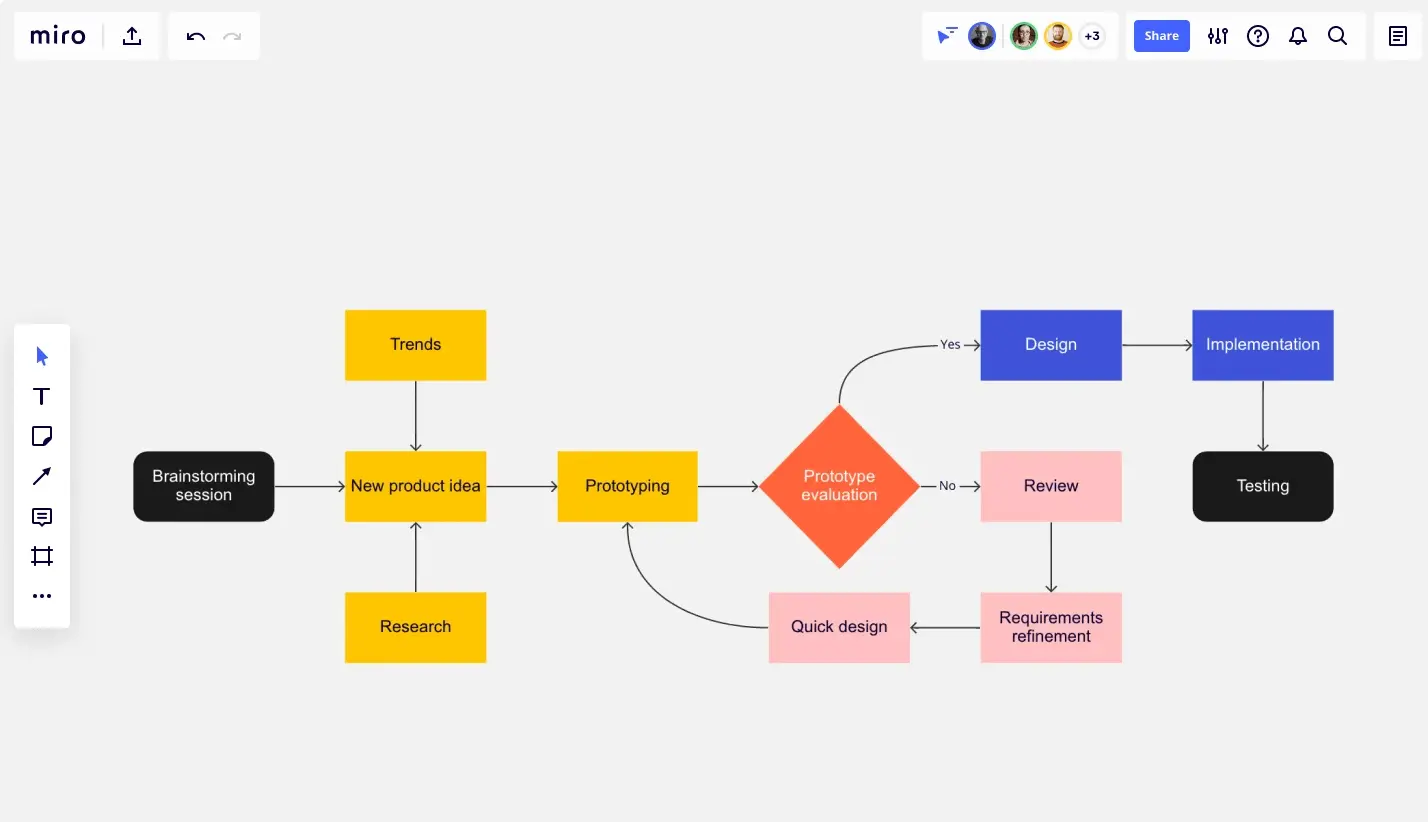
Both have a reasonably simple Asana integration, enabling you to embed your brainstorms, wireframes, and so on directly into your Asana projects; both tools allow you to set permissions in Asana to view or modify whatever you’ve embedded.
Flowchart in Whimsical:
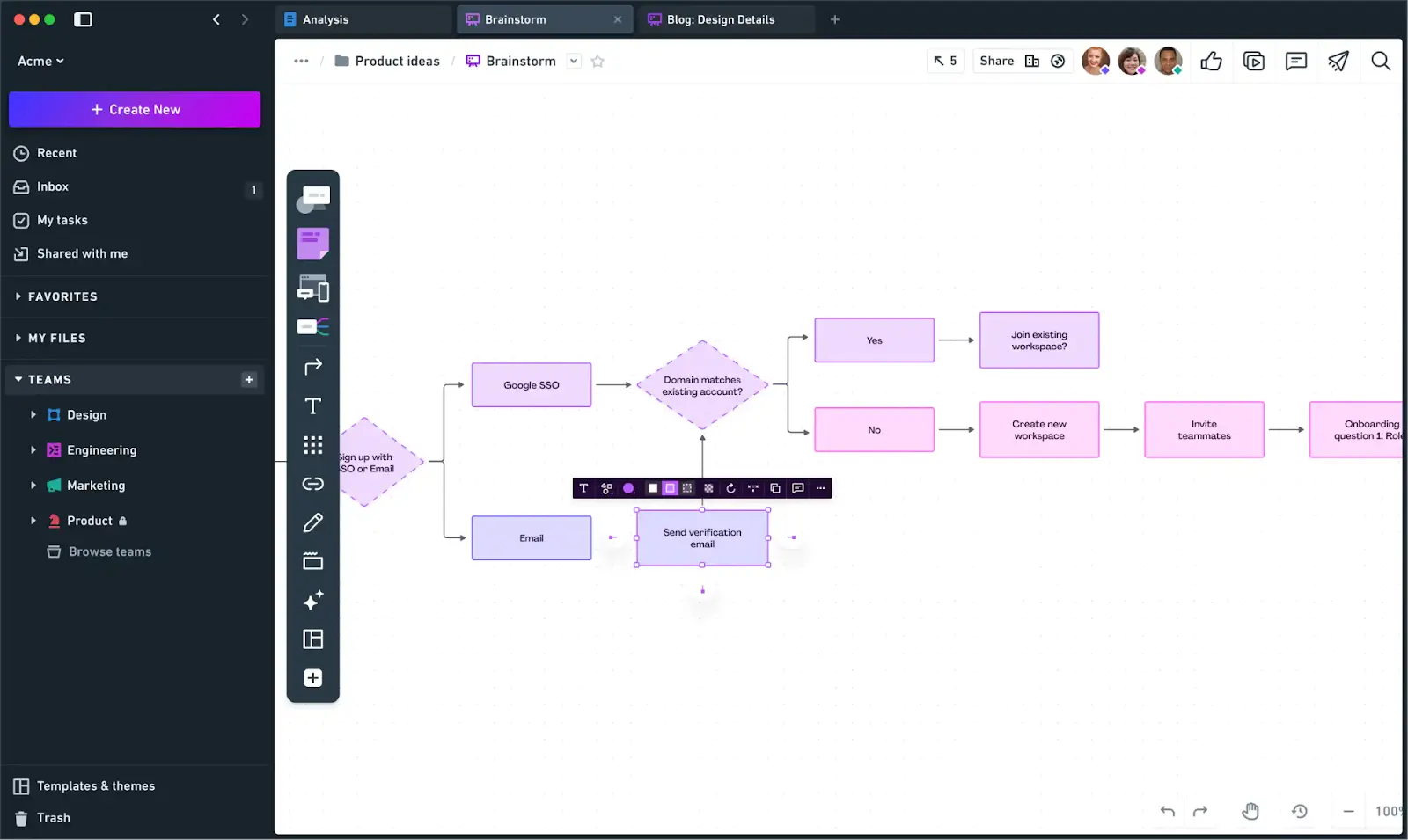
Which is better? That depends on exactly what you want from the tool itself. Their integrations with Asana are very similar and not complex, but effective. So, if you’re using either Miro or Whimsical already (and are happy with it), I wouldn’t recommend switching.
If you aren’t using Whimsical or Miro already (but want a tool like them), then I’d recommend you just compare which is best for you extraneous of the Asana integration because the integration itself won’t add much differentiation.
Pricing
Miro
- Free
- Starter: $8 per user per month
- Business: $16 per user per month
- Enterprise: Pricing on request
Whimsical
- Free
- Pro: $10 per user per month
- Org: $20 per user per month
Reviews
Miro
- G2: 4.8 out of 5
- Getapp: 4.7 out of 5
Whimsical
- G2: 4.6 out of 5
- Getapp: 4.6 out of 5
Harvest
Harvest is a light and easy-to-use time and budget-tracking app. It includes features for time-tracking, invoicing and payment management, budget monitoring, cost tracking, and more.
Unlike Everhour, you access Harvest’s Asana integration via a browser extension. You can’t use it within Asana itself. Harvest doesn’t quite have Everhour’s native, embedded feel, but it still enables you to set up time tracking and budgets for projects and tasks without leaving Asana.
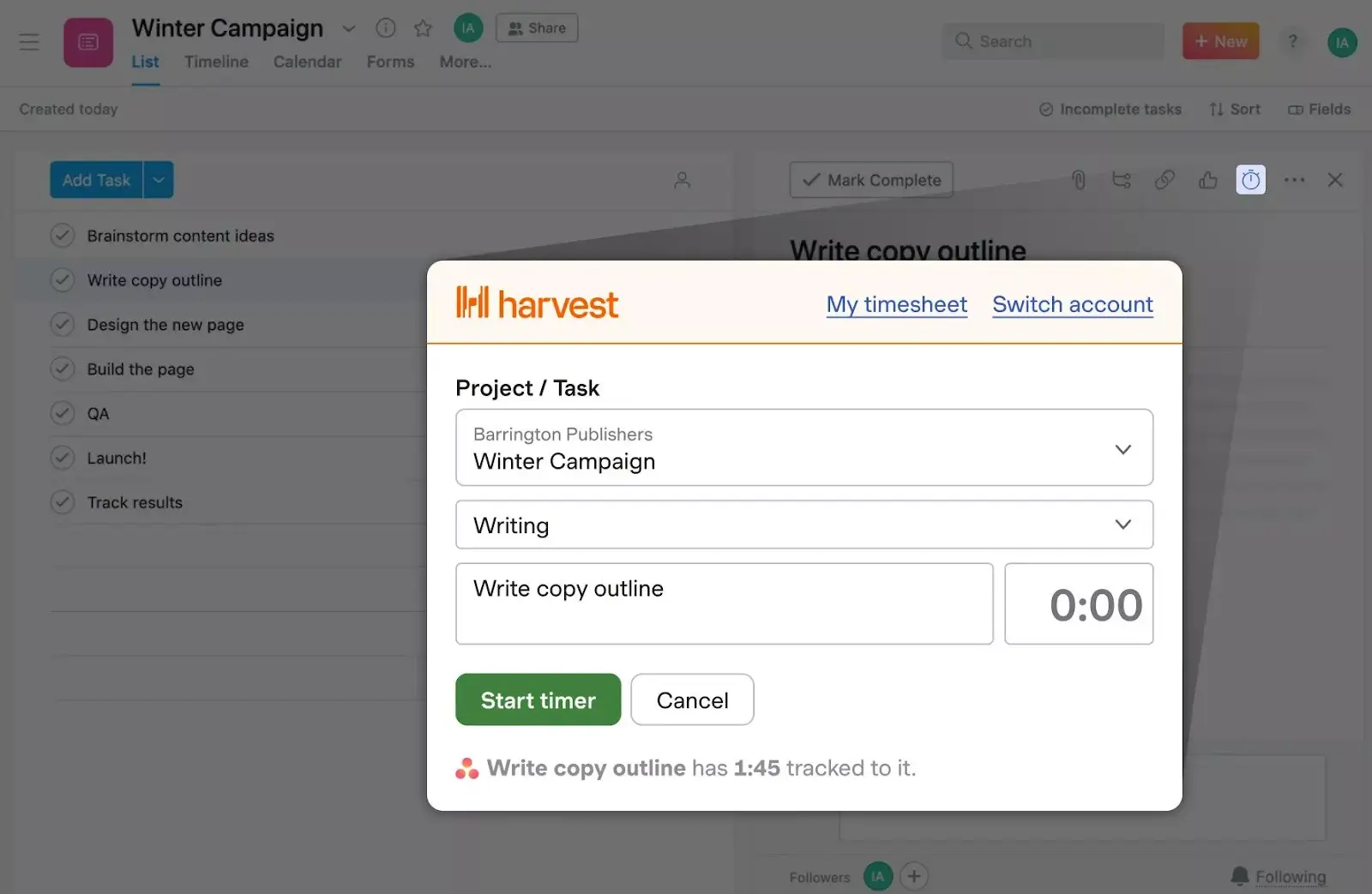
Reminders and alerts for projects that have hit time or budget thresholds are easy to set up and help make project management much more manageable.
You can build task expenses and other variables to generate invoices. Integrations with payment tools like PayPal and Stripe are also a bonus, particularly for projects with small deliverables for many clients, where bank transfers and invoice hounding can become a cash-flow impediment.
Harvest Pricing
- Free: Maximum of one seat and two projects
- Pro: $10.80 per seat per month (unlimited projects)
Reviews
- G2: 4.3 out of 5
- Getapp: 4.6 out of 5
Zoom
I probably don’t need to tell you what Zoom is. After all, once your product name becomes a verb, you know you’ve arrived.
On the off chance that you don’t know what Zoom is, it’s a conferencing app you can use to have video meetings, with some additional collaboration tools like whiteboards included.
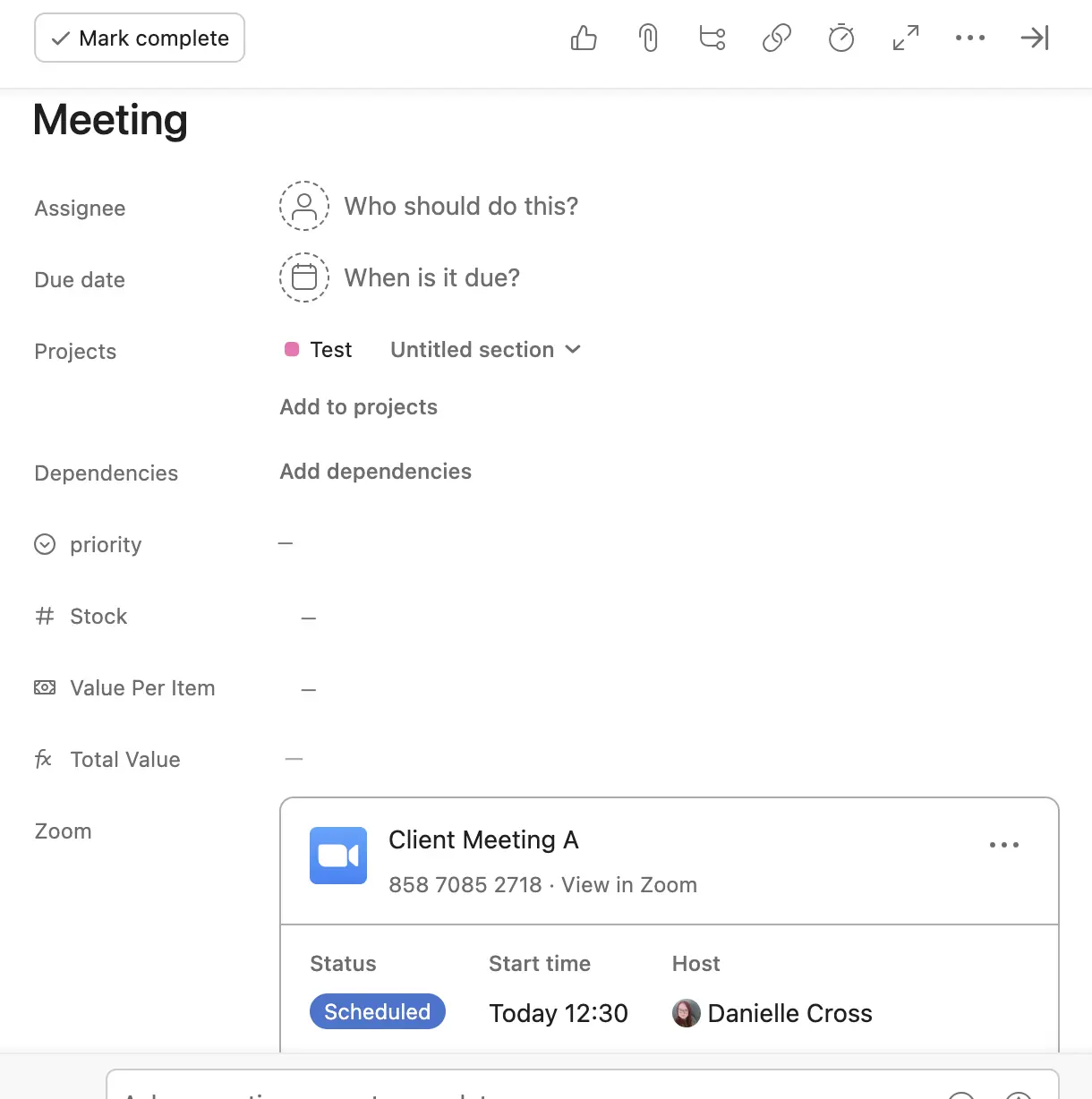
If your team uses Zoom, integrating it with Asana has a few essential benefits. Creating the link between Asana projects or tasks and Zoom meetings means you can:
- Create Zoom meetings directly from Asana tasks
- Add agendas and attachments to Zoom meetings via Asana
- Pull Zoom recordings and transcripts directly into Asana
- Create tasks and action items in Zoom meetings, which then feed through to Asana
These benefits can help you keep your projects, tasks, and their associated meetings cohesive in one place. Making it easier to go back and find past conversations or details that might be useful further down the project timeline.
If you’re using another app for virtual meetings, this might spark your interest in checking out Zoom.
Zoom Pricing
- Basic: (free)
- Pro: $13.32 per user per month
- Business: $18.32 per user per month
Reviews
- G2: 4.6 out of 5
- Getapp: 4.6 out of 5
Adobe Creative Cloud/Adobe XD
This integration is for all the designers, video editors, animators, and creative professionals. Whether you’re in-house or an agency, integrating Asana and Adobe Creative Cloud can save you time, free you from tedious tasks, and prevent work from getting missed or duplicated.
There’s also an Asana integration for Adobe XD to help UI/UX designers work more efficiently with teams that manage their work in Asana.
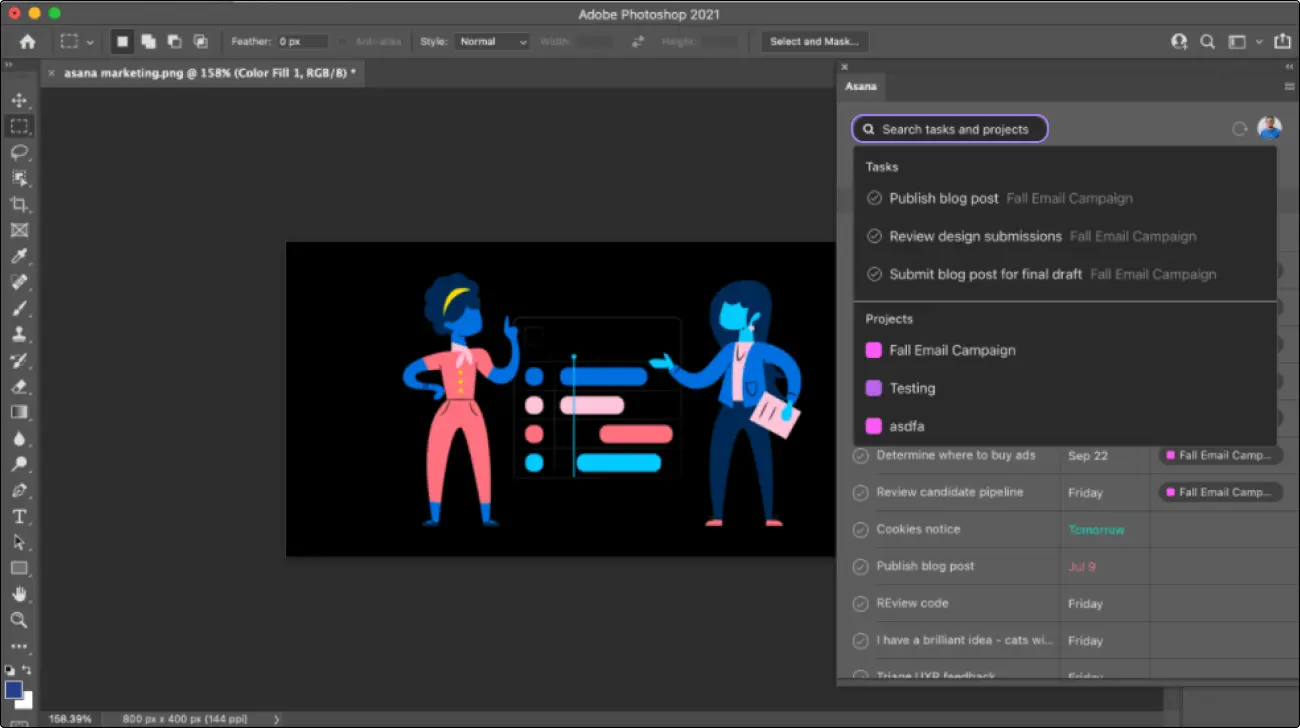
Connecting Asana with Adobe Creative Cloud/XD allows you to manage Asana tasks directly in your Adobe apps. This means you can do all the following to Asana tasks directly within Adobe products:
- Update descriptions and due dates
- Add subtasks to existing tasks (e.g. for approval and feedback)
- View all projects/tasks you have access to
- Add attachments to tasks
You can also add rules to automate workflow in Asana based on actions taken in your Adobe apps.
Adobe Creative Cloud Pricing
- Single App: $37.99 per license per month
- Creative Cloud All Apps: $89.99 per month
You’ll also need to have an Advanced, Enterprise, or Enterprise+ Asana subscription to use this integration.
Reviews
- Capterra: 4.7 out of 5
- TechRadar: 4 out of 5
Google Workspace
Asana can integrate with your Google Workspace, including apps like Google Calendar, Drive, Slides, and Docs, enabling you to close workflow gaps between actions in Google apps and Asana.
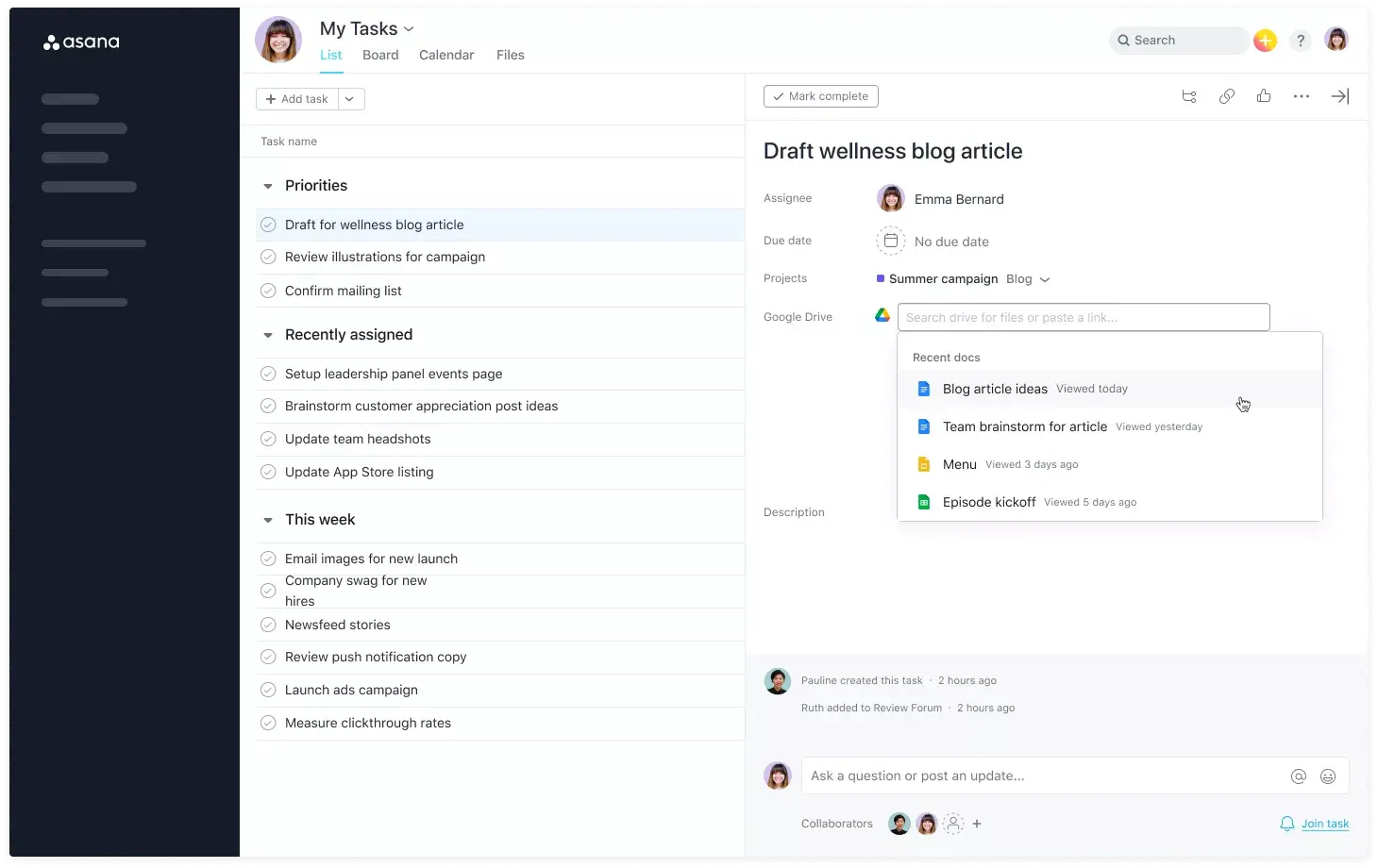
Each Google app’s integration with Asana has different features and benefits; here are some examples:
Google Drive (including Docs, Slides, etc.):
- Search for Google Drive files within Asana tasks to add attachments faster
- See recent activity on Google Drive files within Asana
- Get notified of changes, comments, and other activity on Google Drive files
Gmail
- Complete and add comments to Asana tasks directly in Gmail
- Sync email threads into Asana tasks
- Create rules to send automatic emails when specific task or project criteria is met
Google Calendar
- Automate meeting creation using Asana rules
- Automatically schedule focus time for tasks using Asana rules
- Add events into Asana tasks as widgets
Google Workspace (Business) Pricing
Here’s the pricing for Google Workspace’s business tier plans:
- Business Starter: $6 per user per month
- Business Standard: $12 per user per month
- Business Plus: $18 per user per month
Reviews
G2: 4.6 out of 5
Gartner: 4.6 out of 5
What’s The Best Asana Integration for Project Management?
The ideal set of Asana integrations for each project manager will depend on what types of projects they manage, any tools they use already and can’t or won’t part with, and which apps teams they consistently work with use.
Not every Asana integration is created equal. For example (and in my opinion), Slack’s integration with Asana is better than Teams’.
Will this make Microsoft-geared organizations switch?
Probably not, but if you’re at the point where you can choose your organizational operating systems, it makes sense to take a holistic view and consider how your tech stack can become an ecosystem of integrated software that can support and enhance the other apps you use.
Visor is an app that plays well with your other software. It gives you new abilities to control and visualize your Asana projects (including portfolios of multiple Asana projects). This flexibility helps you show your projects in the best light to stakeholders, make bulk updates, and collaborate more efficiently.
Visor can also connect Asana data with other apps, like Salesforce + Jira:
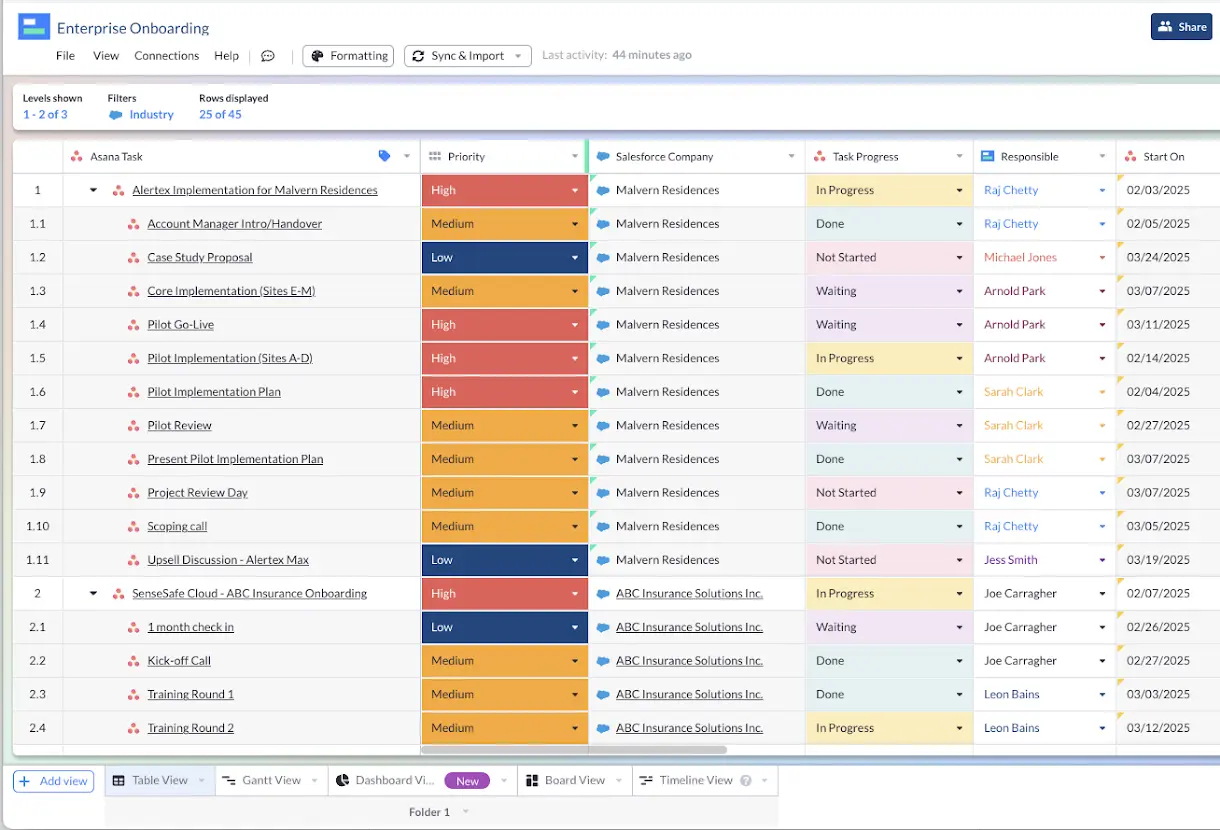
Visor also has a lot templates for visualizing your Asana data using our many different views, such as Table, Gantt, Timeline, and more.
Visor also offers a lot of Asana-friendly templates, such as our project milestone template (which can import Asana milestones into a Gantt chart.) We also offer templates for agile release plans, along with many other options.
Visor is free to use and easy to get started with. Try Visor For Free Now!