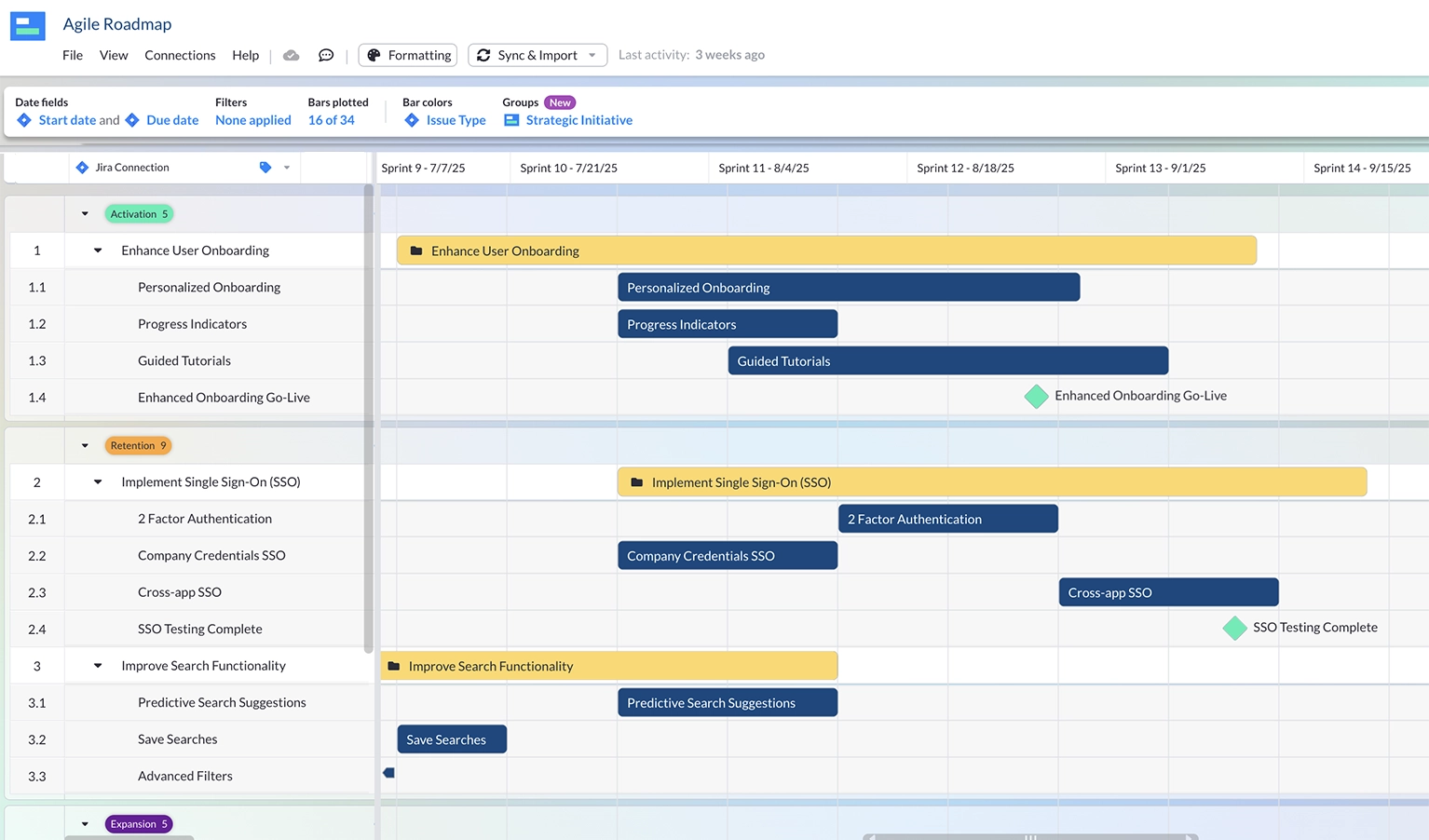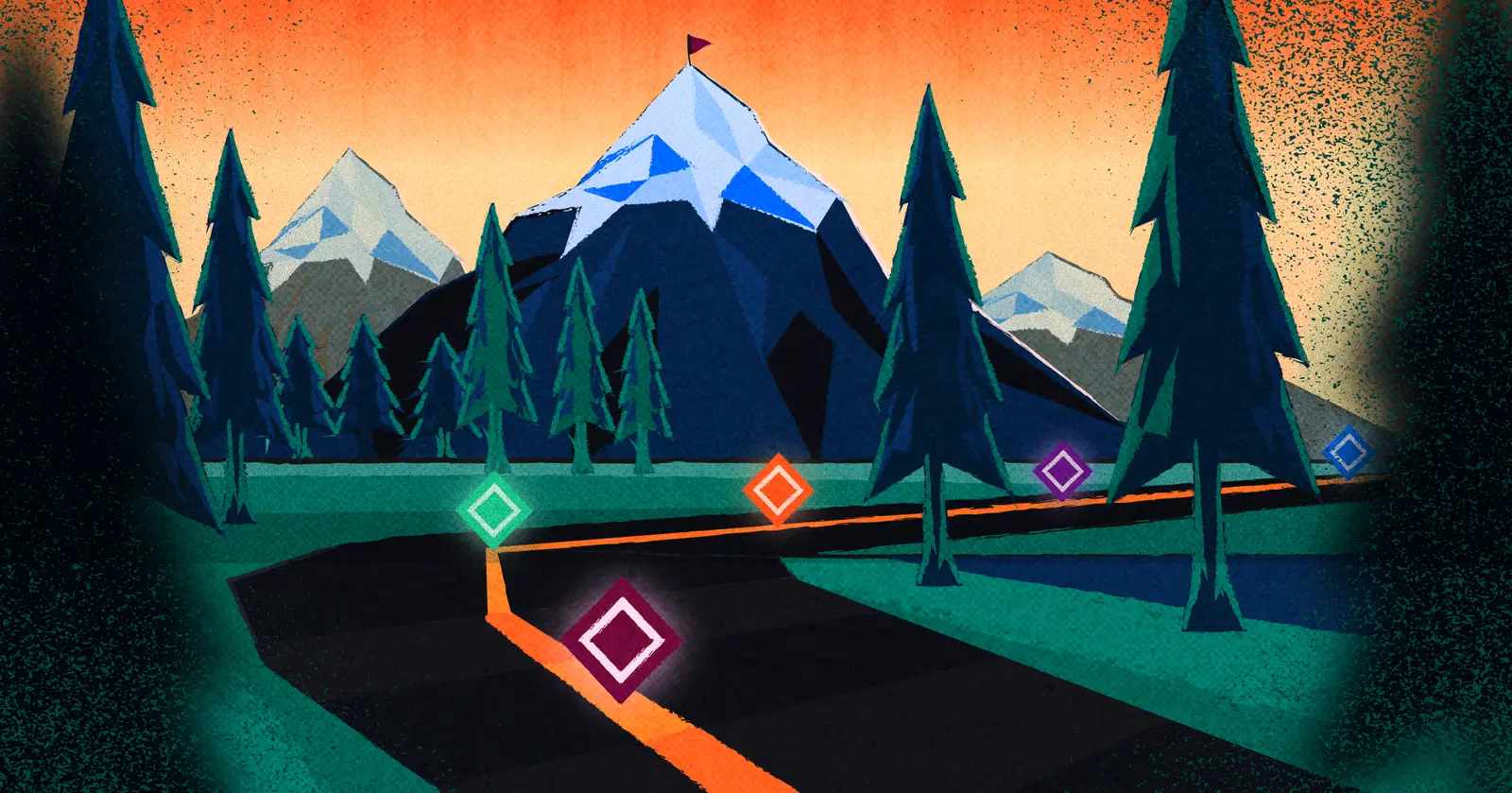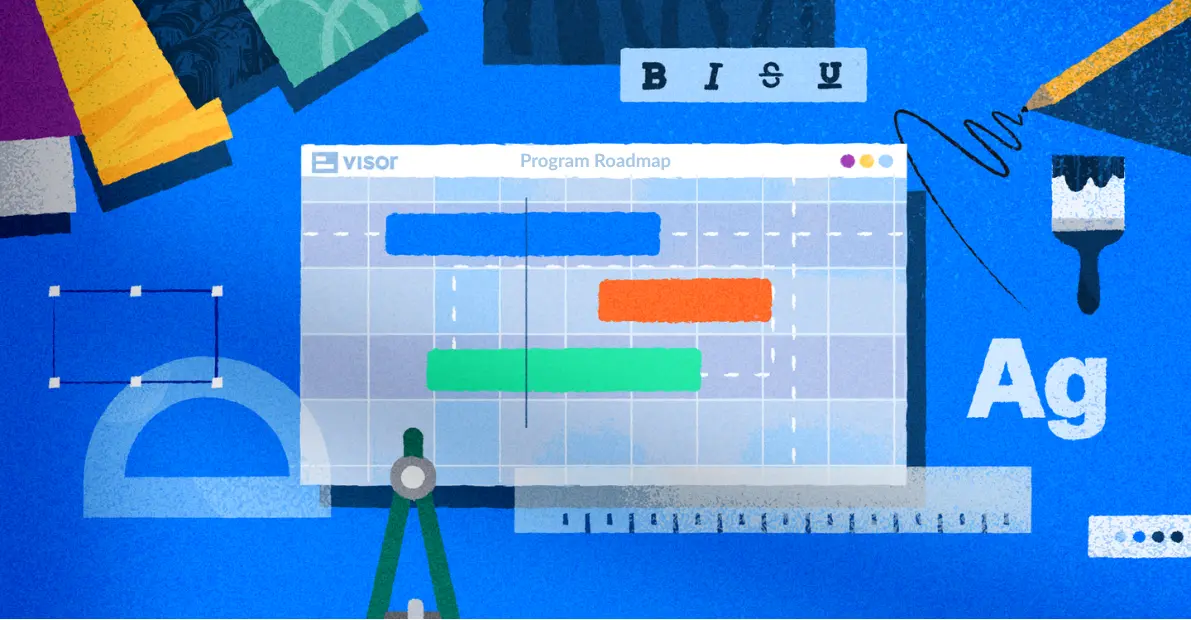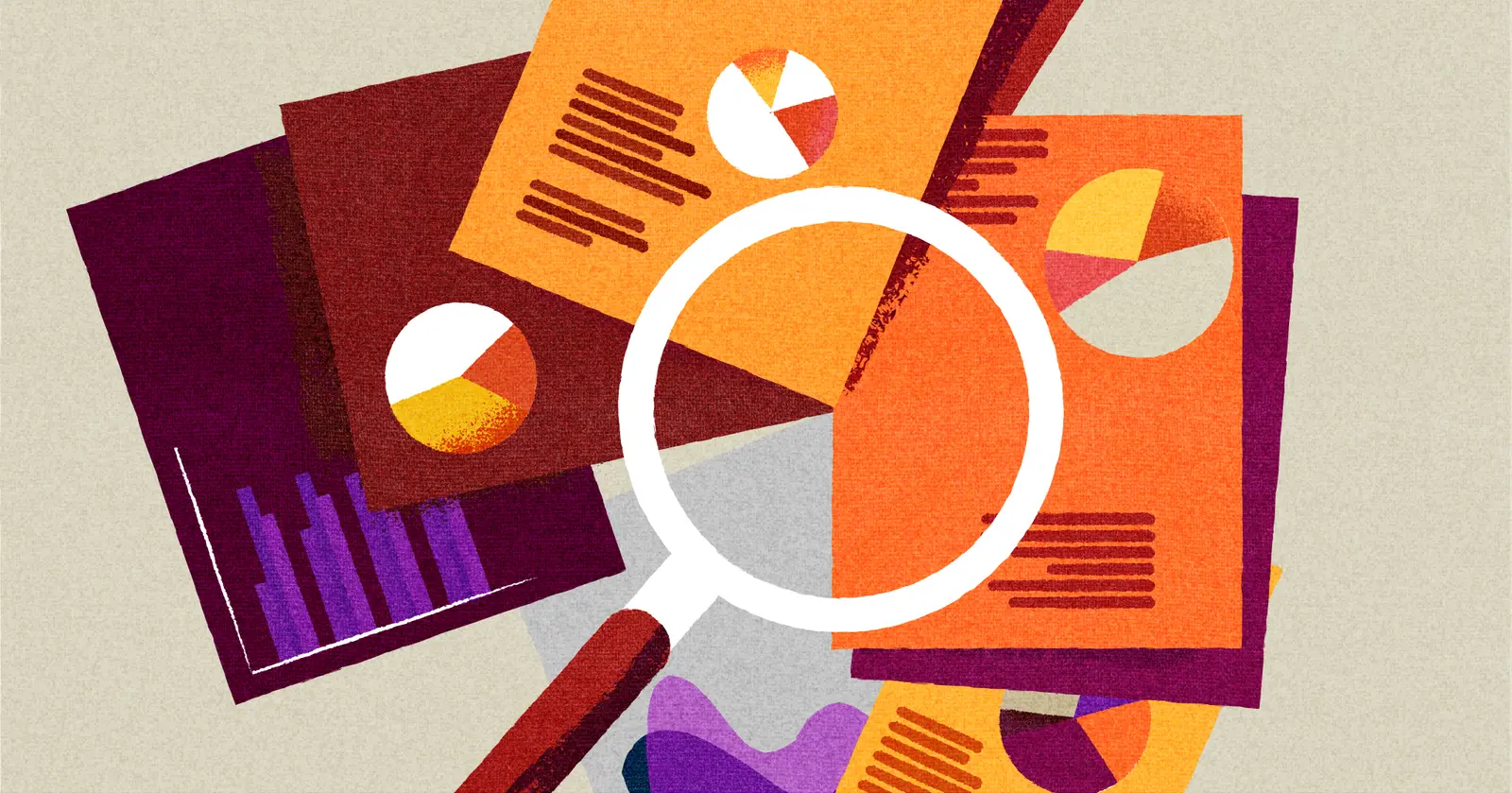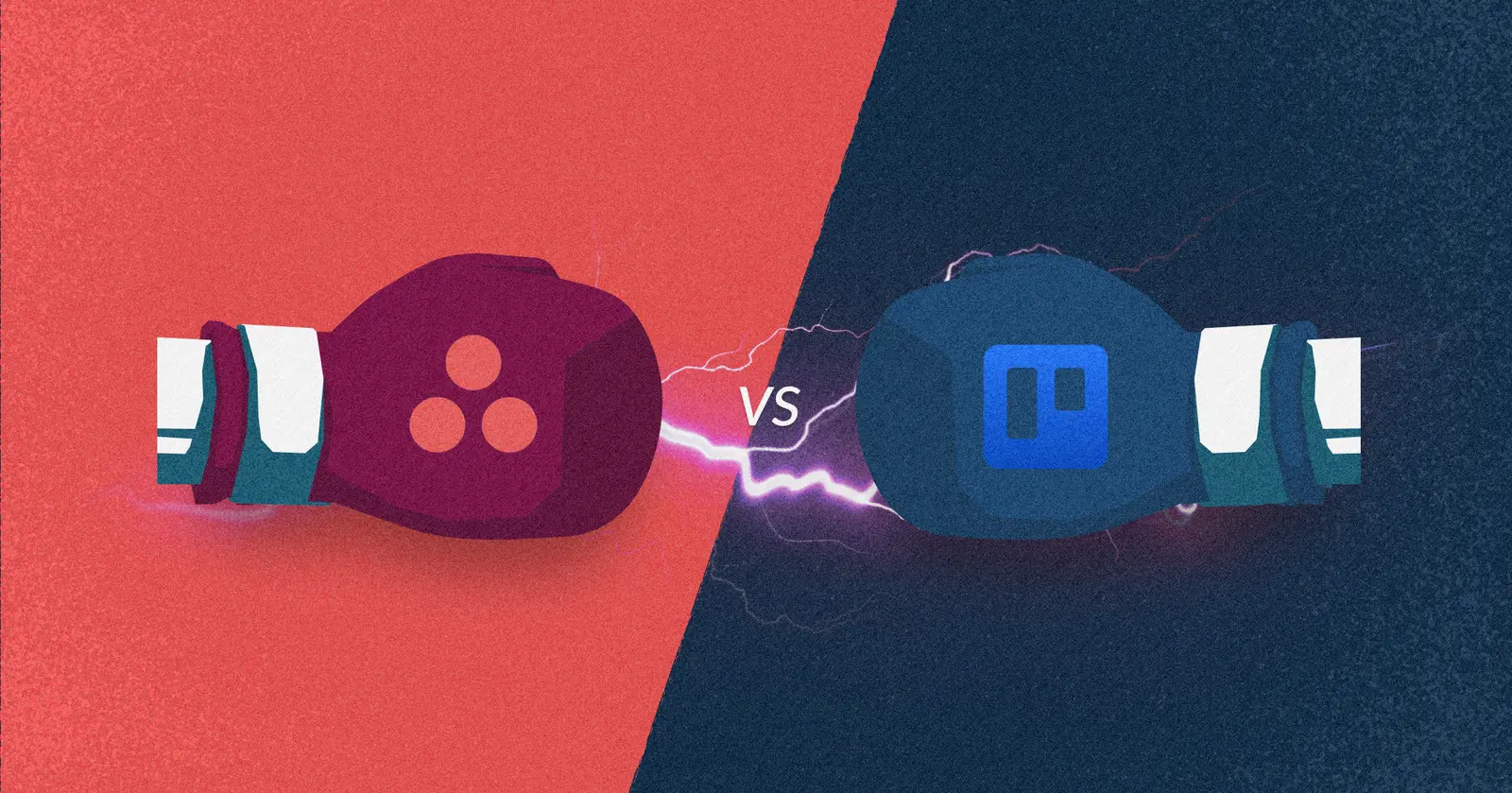
Asana vs Trello for Project Management
So you’re trying to choose between Asana and Trello. Both apps can help you manage tasks and projects successfully, but they each lend themselves better to work of different types and scales.
The differences in how Asana and Trello work, what you can and can’t do with each system, and their suitability for different types of users will all influence whether or not they’re the right fit for you.
I’ve used Asana and Trello professionally for years to manage my tasks, projects, and workflows.
I’ve used that experience (plus some research to confirm my findings) to write this post, which will help you decide (with confidence) whether to use Trello or Asana.
If you’re looking for a more versatile and flexible way to manage projects, and share visualizations of them that really wow your colleagues, then try Visor for free.
Trello v Asana – The Overview
Trello and Asana share a lot of functionality but differ in important ways.
Trello can be categorized as a workflow and task management system, whereas Asana is a more comprehensive project management system. They both rely on kanban boards as a base functionality to achieve their goals.
This means that Trello is better suited to managing repeatable workflows, a bit like a production line. Think of a marketing team producing content like blogs, where each blog will typically follow the same process from keyword research to editing and publication.
This isn’t to say that you can’t use Asana to manage your task workflows or Trello to manage big projects. Other factors will determine which app you like the most, and whichever system you pick, you’ll probably use it to manage your big projects and simpler, repeatable task workflows.
Generally, Trello is better for:
- Task and workflow management (managing repeatable processes like content production and recruiting people) rather than all-out project management
- Kanban board purists who aren’t interested in displaying work in other formats (like Gantt or calendar views)
- Teams with little or no need for reporting and dashboards
- Automating simple processes and workflows, to increase speed and reduce human error
Design, creative, and marketing teams are the most common Trello users, but it’s also used in segments as diverse as finance and legal.
Given its simplicity and affordability, Trello is also very popular among small teams and those new to project management systems and processes.
Example of a Trello board:
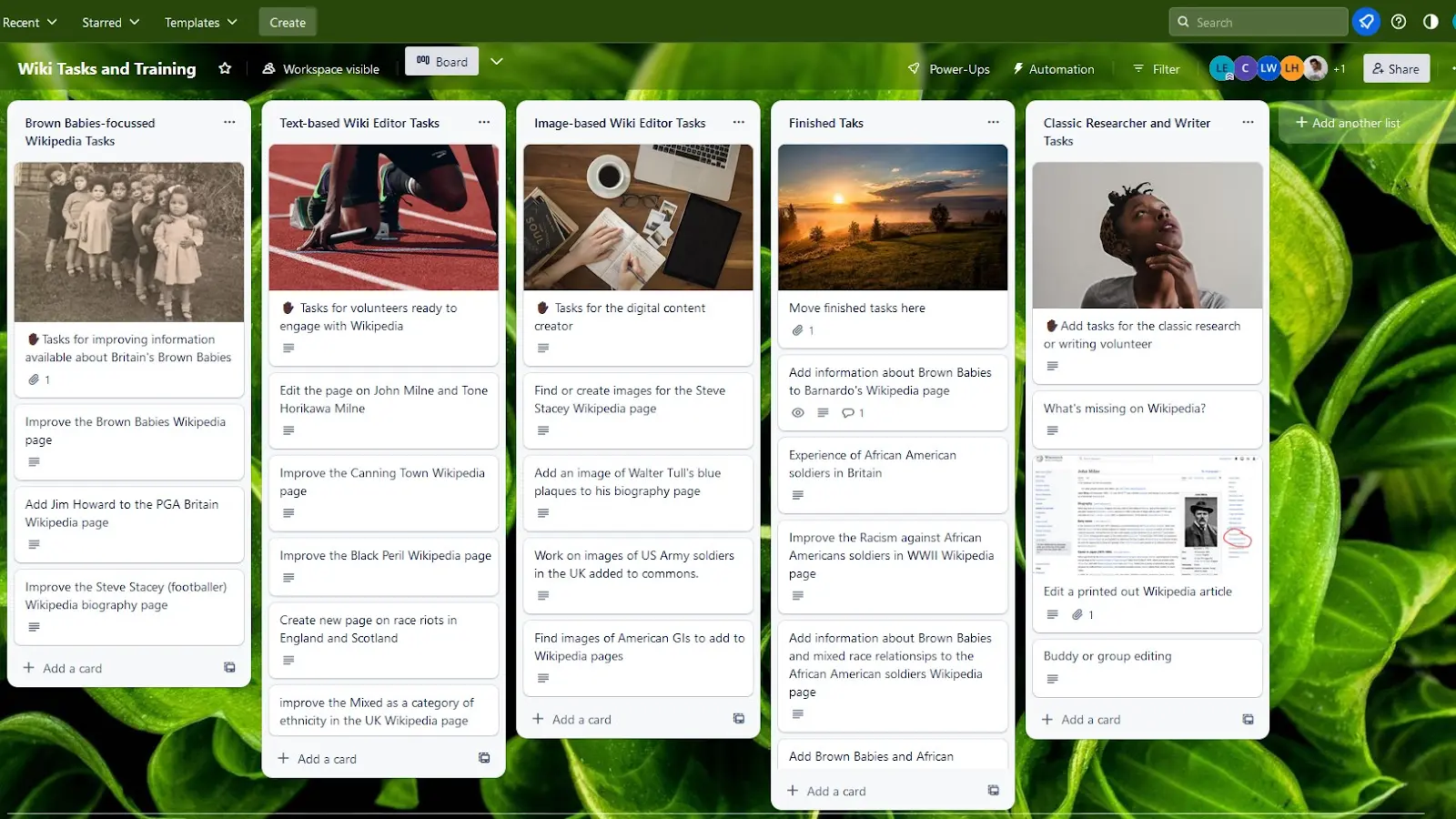
Generally, Asana is better for:
- Managing complex projects with milestones, dependencies, goal setting, and so on
- Managing/visualizing projects in different views
- Organizing and managing cross-functional projects (those that involve teams from different departments)
- Organization-wide usage, being used by teams from different areas of a business (e.g., finance and marketing)
- Progress reporting and project performance management
Asana has a huge range of user types that you can find everywhere, from Fortune 500 companies to start-ups, but it’s definitely favored more by professional project managers.
Example of a project in Asana, using the Gantt view
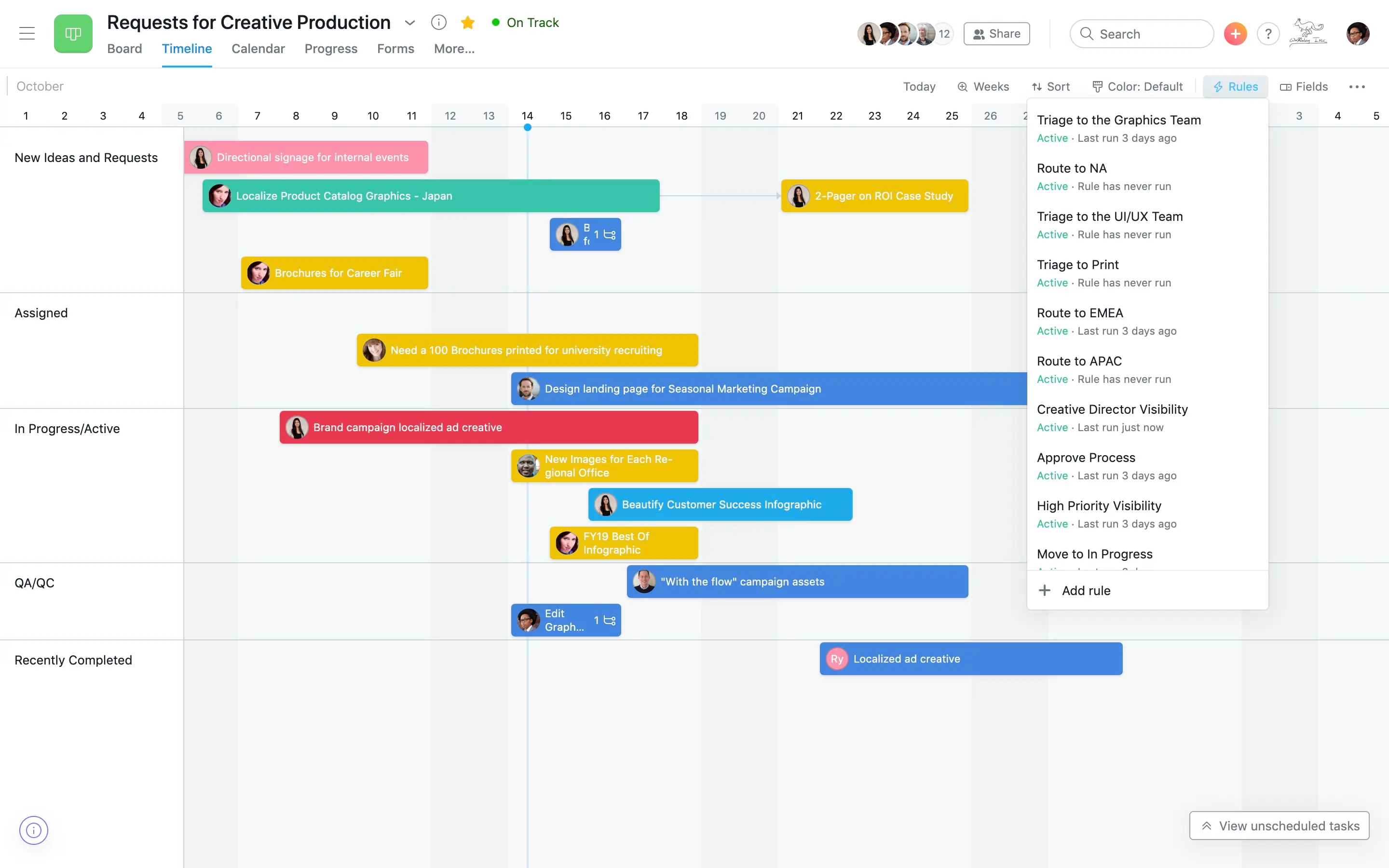
Asana gives you more options to view and organize projects
Trello is all about Kanban boards, and although the Trello team recently added calendar, timeline, and dashboard views, they’re still a bit undeveloped.
Also, if you want to use any view type other than a Kanban board, you’ll need to purchase a Trello Premium plan or higher, starting at $12.50 per user per month.
In Asana, the Kanban board is still the go-to for most people. But Asana also includes a list and calendar view with their free plan.
This makes Asana more versatile than Trello for teams that take a waterfall approach to managing projects or want to see everything laid out by date from time to time.
This also makes Asana a better choice than Trello if you need to present your project progress in a multitude of ways for different stakeholders.
Unfortunately, to Asana Gantt charts and timeline views, you’ll need to purchase the Asana Starter plan, which costs $13.49 per user per month. Both of these plans also support Asana milestones for these views.
Asana also comes with a much more comprehensive range of integration options. Therefore an alternative is to connect Asana with an app like Visor to share and update your projects using a range of views, including Gantt charts and timelines. These views stay entirely in sync with your data in Asana, so you maintain your single source of truth.
Here’s an example of a Gantt chart in Visor connected to my Asana project:
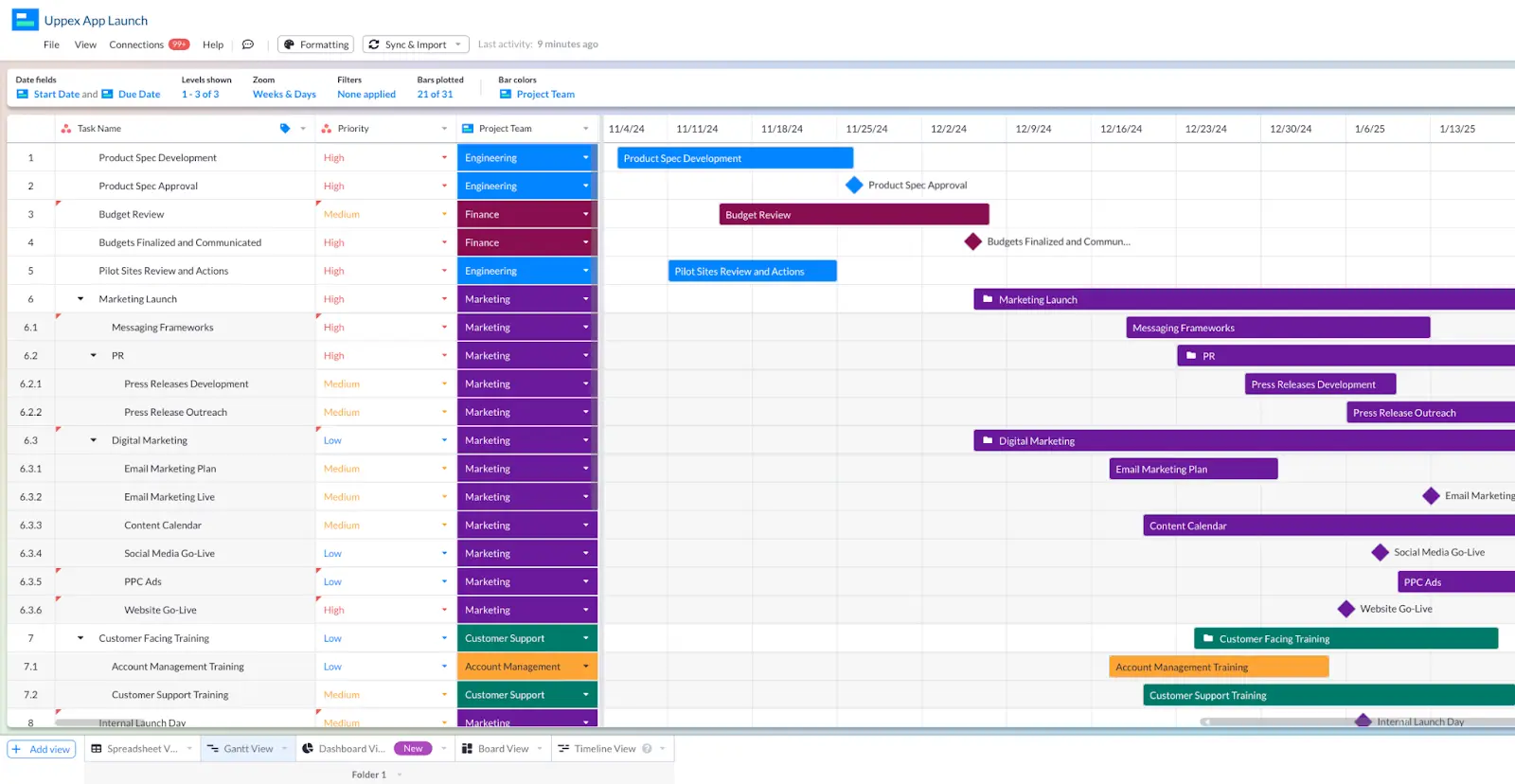
You can break down tasks into subtasks in either system
Asana lends itself to managing tasks that contain subtasks, each with their own assignee and due date.
This can help you easily track and manage tasks with many components and collaborators. Adding subtasks to tasks in Asana is easy. You can also update the dates and assignees from the task view without opening up the subtask. Subtasks can be added to subtasks too, meaning you can create parent, child, and grandchild relationships in tasks.
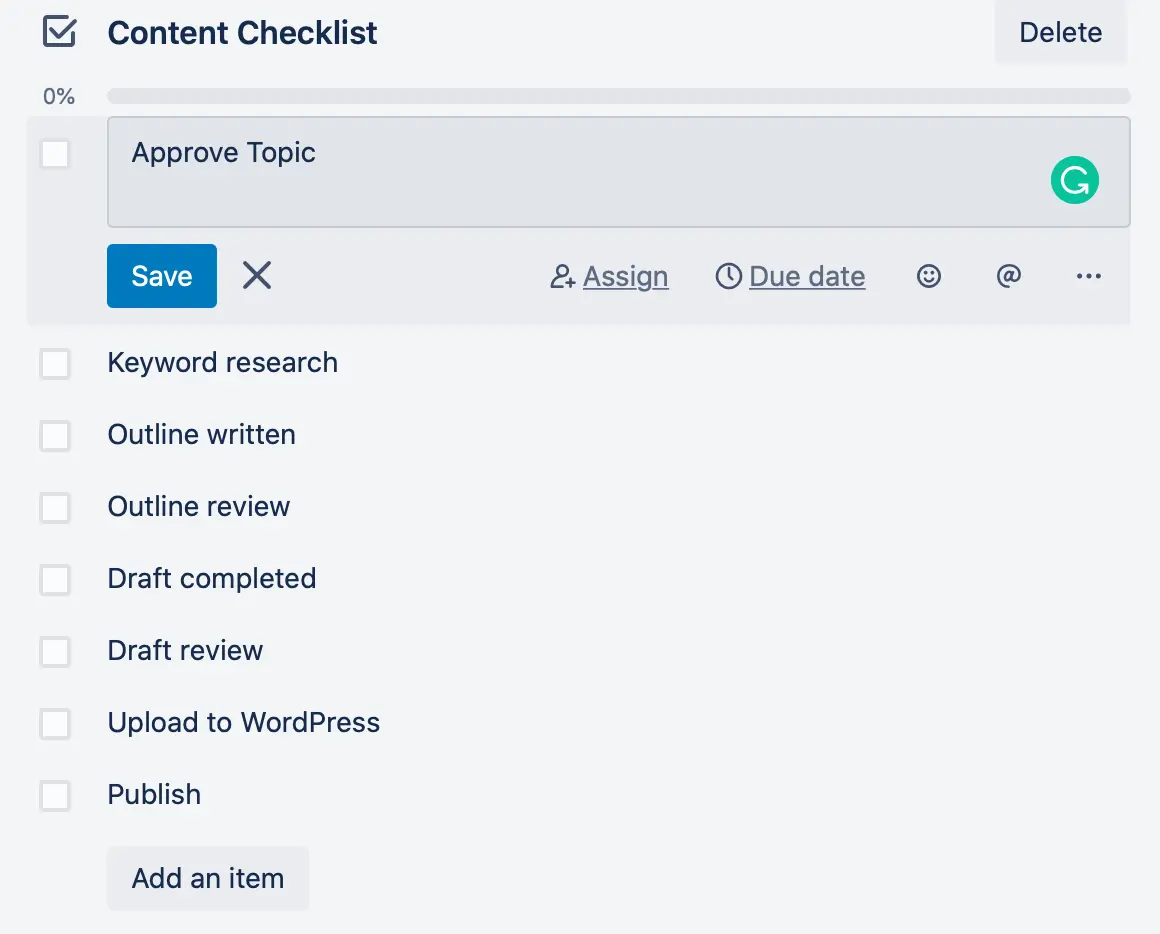
You can’t add subtasks in the default version of Trello, but a checklist feature provides similar functionality. You can add multiple checklists to Trello cards, assign these to specific people, and set due dates for specific subtasks.
Bulk editing is a drag in both apps. But there are solutions…
You can’t bulk edit tasks and subtasks in Asana or Trello, which can be a real pain.
For example, if you want to shift all your subtasks back to a new due date or change the priority or status of multiple subtasks (or tasks), you’ll need to update each item individually, one by one, which is both annoying and time-consuming.
There is a simple solution, though. Lots of Asana users integrate with Visor (our app) for free to bulk edit their Asana tasks. You can import your Asana project into a table view in Visor and copy and drag whatever the bulk update is. Just like this:
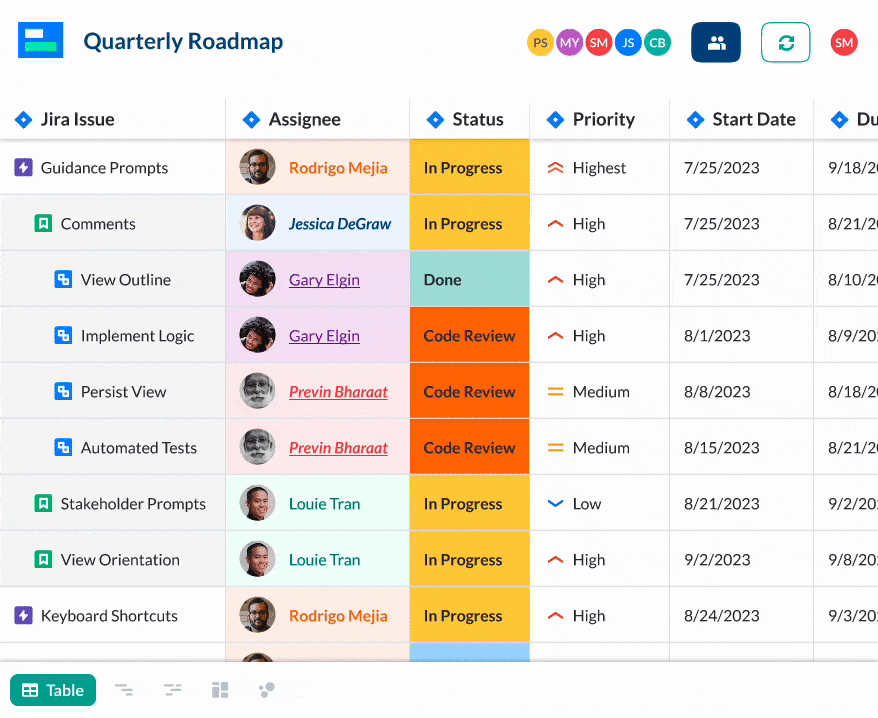
You can add the Bulk Actions power-up to Trello to give you a clunky way of bulk updating tasks and tickets. As you can see from this how-to, it’s nothing as straightforward and flexible as using Visor:
Asana has strict accountability for tasks, Trello takes a more fluid approach
In Asana, each task can only be assigned to one person. You can add collaborators to that task and create sub-tasks for different collaborators, but you cannot create tasks that actually have shared responsibility.
The idea here is to streamline and clarify accountability to ensure that every task has one person who is the individual responsible for completing that task by that due date.
Now, we’ve all been in situations where it’s unclear who is in charge of a task. This can impact progress when no one is certain who should be in the driving seat and prepared to hit the gas or break some eggs if things fall behind. Asana’s RACI-style model does a great job of preventing this.
However, there may be situations when this isn’t practical. Let’s say you want to assign a task to a pool of potential assignees who can pick it up when they have the capacity. There are workarounds in Asana for this, but none of them are ideal.
How Trello Has a Different Approach to Asana
Trello has the opposite philosophy. You add people to a Trello card on your board as a member of that card. That’s pretty straightforward if you have one person (one Member) per card, but many tasks will require collaborators.
There’s no simple way to designate one Member from a group on a card as the assigned, responsible individual for that card. There are workarounds, but it will be up to you to figure out which to use and why.
If you have a strict system of accountability in your team or organization—or you want to implement one—using an approach like RACI or similar, Asana will help you enforce it.
Alternatively, if you take a more collaborative approach where groups rather than individuals are jointly accountable, Trello is a better fit.
Trello is easier to use but too basic for most PM pros
Once you’ve set up Asana, you can invite colleagues to collaborate, create, and complete tasks without much pain. The navigation and process of creating or modifying tasks is less simple than Trello, but it shouldn’t take long for people to find their bearings.
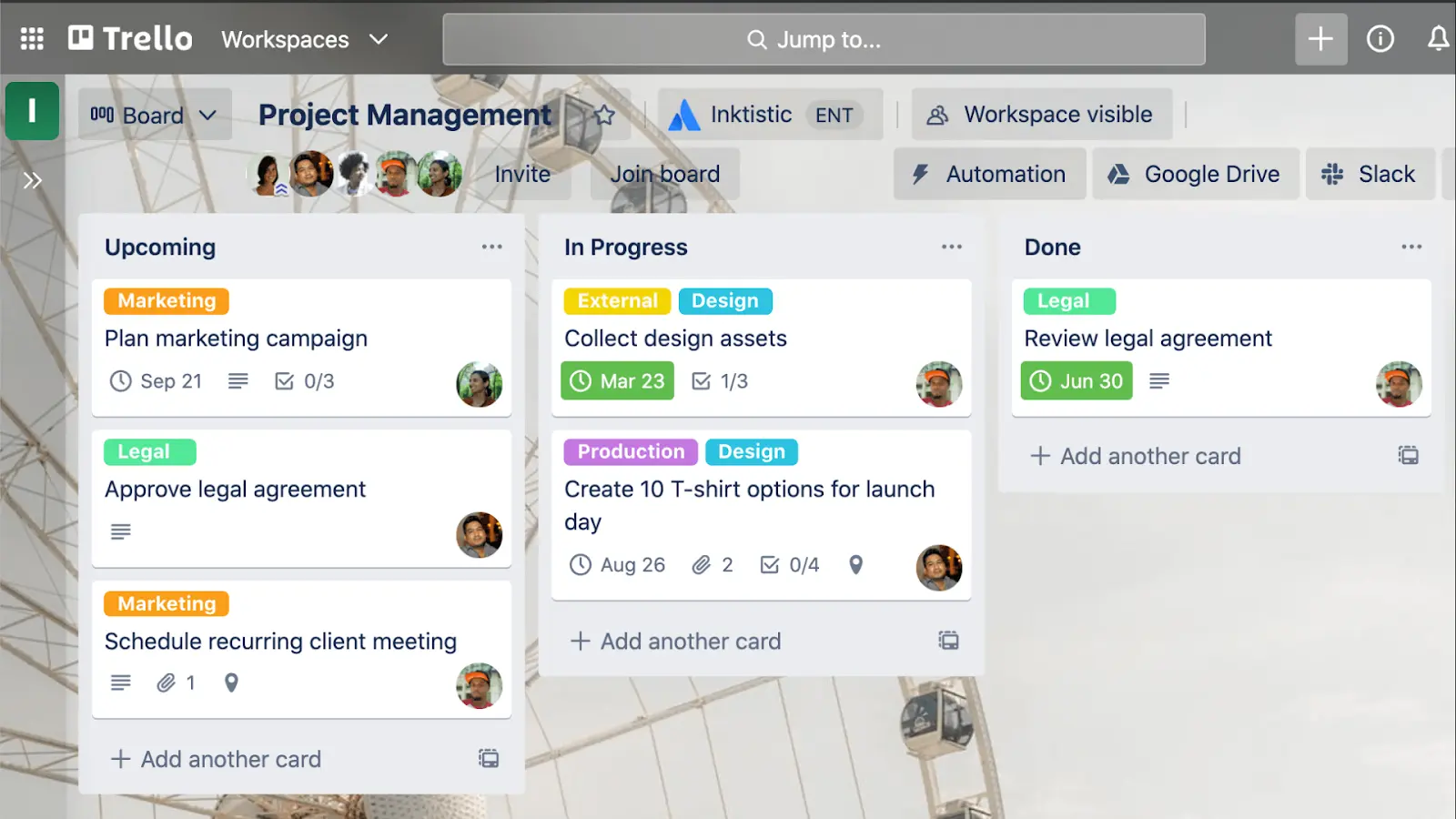
The system setup, customization, and automation steps in Asana can be a bit overwhelming, especially if you’ve never set up a SaaS project or work management system before.
Trello is much easier both to set up and to use. The navigation is simple, and having fewer options on the board and card interfaces means it’s quicker to figure out how to create, modify, and progress tasks.
Trello feels less technical and more simple because it is. However, if you’re used to a full-spec project management system, you will instantly start seeing limitations with Trello.
Using Trello to manage projects across an organization can also be tough. It doesn’t have the kind of hierarchical structures you’ll find in apps like Asana or Jira. Asana’s hierarchy consists of an organization with:
- Teams that belong to the organization
- Projects that belong to teams
- Tasks that belong to teams
- Subtasks that belong to tasks
This helps keep multiple work streams segmented and properly organized.
Key Pros and Cons of Trello:
Pros
- Simple and easy-to-use
- Get team members started quickly with minimal training
- Wide range of power-ups to enhance and customize to your needs
- Easy to add guests and viewers from inside and outside your organization
Cons
- Out of its depth in full-scale project management
- Limited customization options
- Fewer integrations than other SaaS apps
- Becomes overwhelming when managing large numbers of tasks
- No reporting or dashboards
Key Pros and Cons of Asana:
Pros
- Easy to use and familiar to project managers
- Great features (like custom notification settings) to facilitate collaboration
- Fully customizable
- Wide range of integrations – like Salesforce, Google Sheets, and Jira
Cons
- The one accountable person per task model can create issues around shared work
- The free plan lacks some important visualizations and functionality
- No time tracking functionality
- Steep learning curve for users unfamiliar with project management systems or processes
Asana v Trello – What’s right for you?
Asana and Trello are two very different systems. Although similar on the surface, when you start stretching either beyond their comfort zones you may start to feel that they’re either too basic to cope, or so complex that they make simple tasks and workflows slower and more cumbersome.
Asana is more adaptable, overall more robust, and undeniably equipped with richer and deeper features to manage full scale projects of different types and scope. These attributes also make it more scalable.
Asana is what I use to manage my projects, tasks, and workflows. I could probably get by with Trello but it would require lots of workarounds to handle proper project management. The lack of individual accountability, limitations on types of project views, and no reporting or dashboards make it a poor fit for most project managers too.
Here’s more information about how you can make Asana work with Visor to get the best from it.
However, if you pick Asana over Trello you will need to invest more time to set it up and learn how all its features and settings work, and the effect they have. You’ll also need to determine the approach you want to take to project and workflow management and make configuration tweaks to fit this.
I would recommend at least trying Asana. But if you are looking for something really simple to manage typically repeatable workflows and nothing more complex than that, then Trello will be a better fit for you.
Why You Should Try Visor, Too
If you do use Asana, you should integrate it with Visor, too. This will allow you to do bulk edits, access a wider range of better looking visualizations than Asana’s native views, and make it much easier to collaborate and share your plans with colleagues and stakeholders. You can try Visor for free, it’s easy to use and highly customizable too.
A detailed Visor kanban board
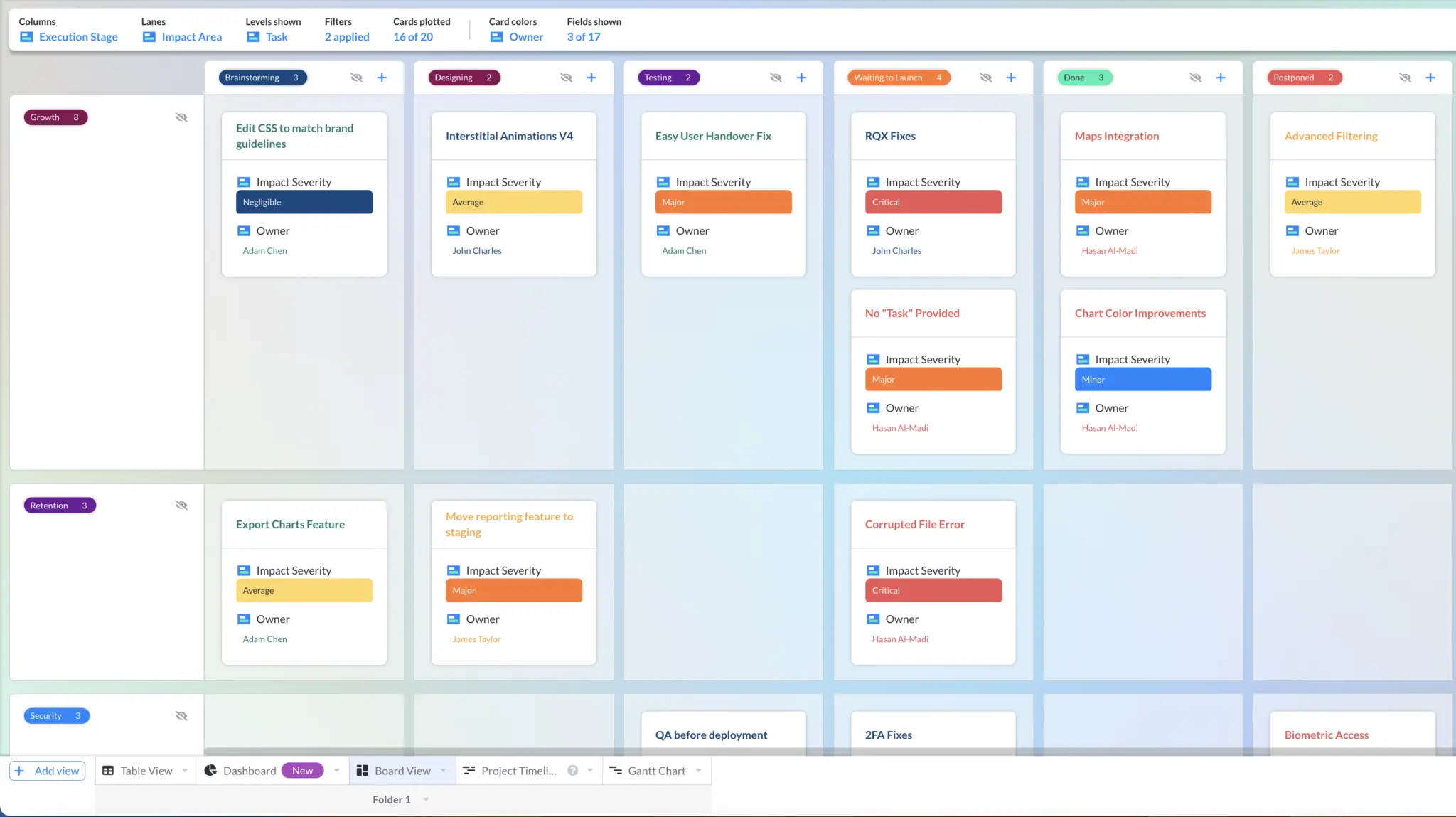
You can also use Visor on its own to manage your tasks and projects (in Gantt charts, Kanban boards, timelines, and spreadsheets) but it’s even more powerful when you connect it with apps like Asana, Jira, and Salesforce.
Now that you’ve read everything you need to know about Asana and Trello, you may still be thinking that neither seems quite right for you?
If that’s the case you should try Visor. It’s a fantastically flexible, versatile, and easy-to-use system to manage, visualize, and share all your projects and plans. Visor also offers a ton of Gantt templates for industries like construction and software development, along with agile templates like a product backlog and an agile roadmap template.